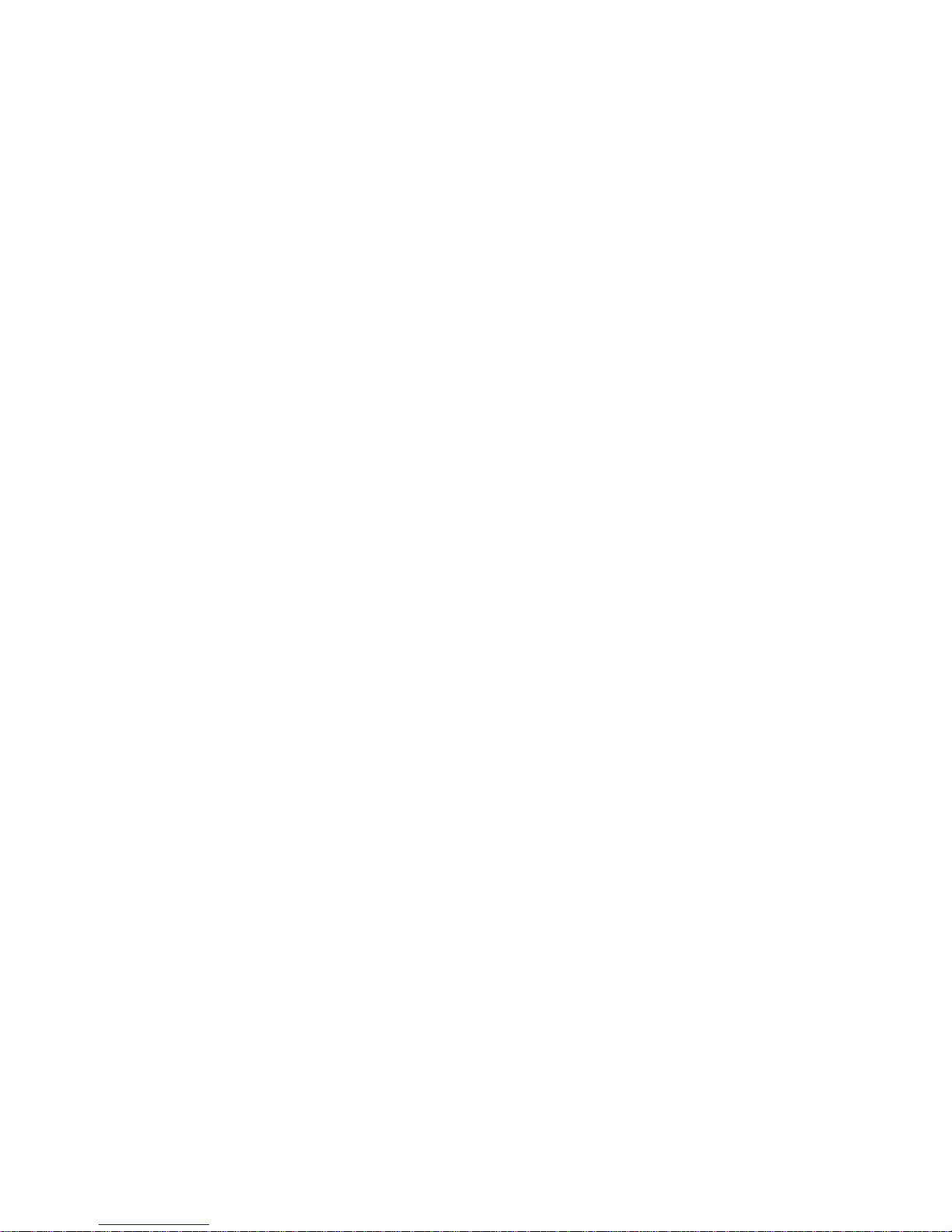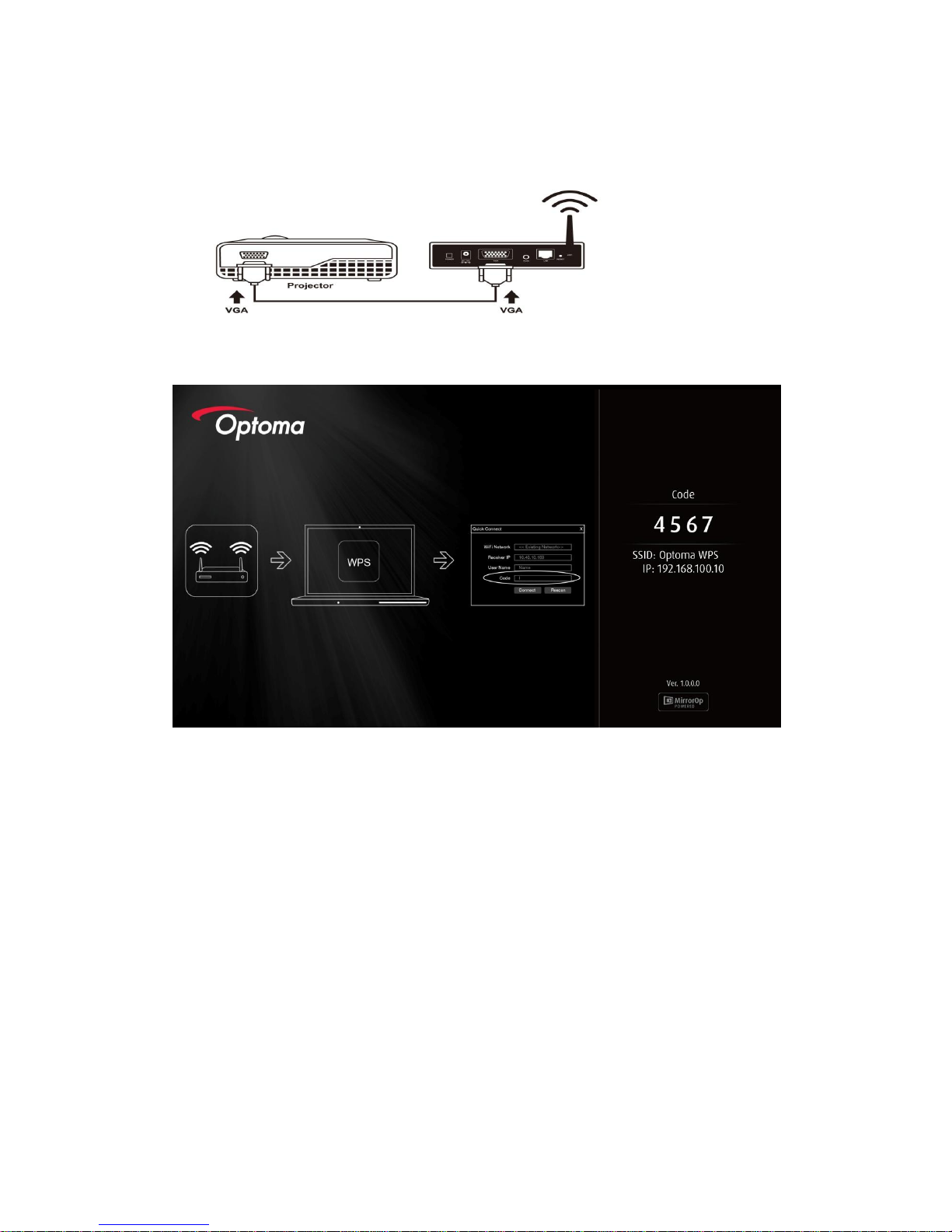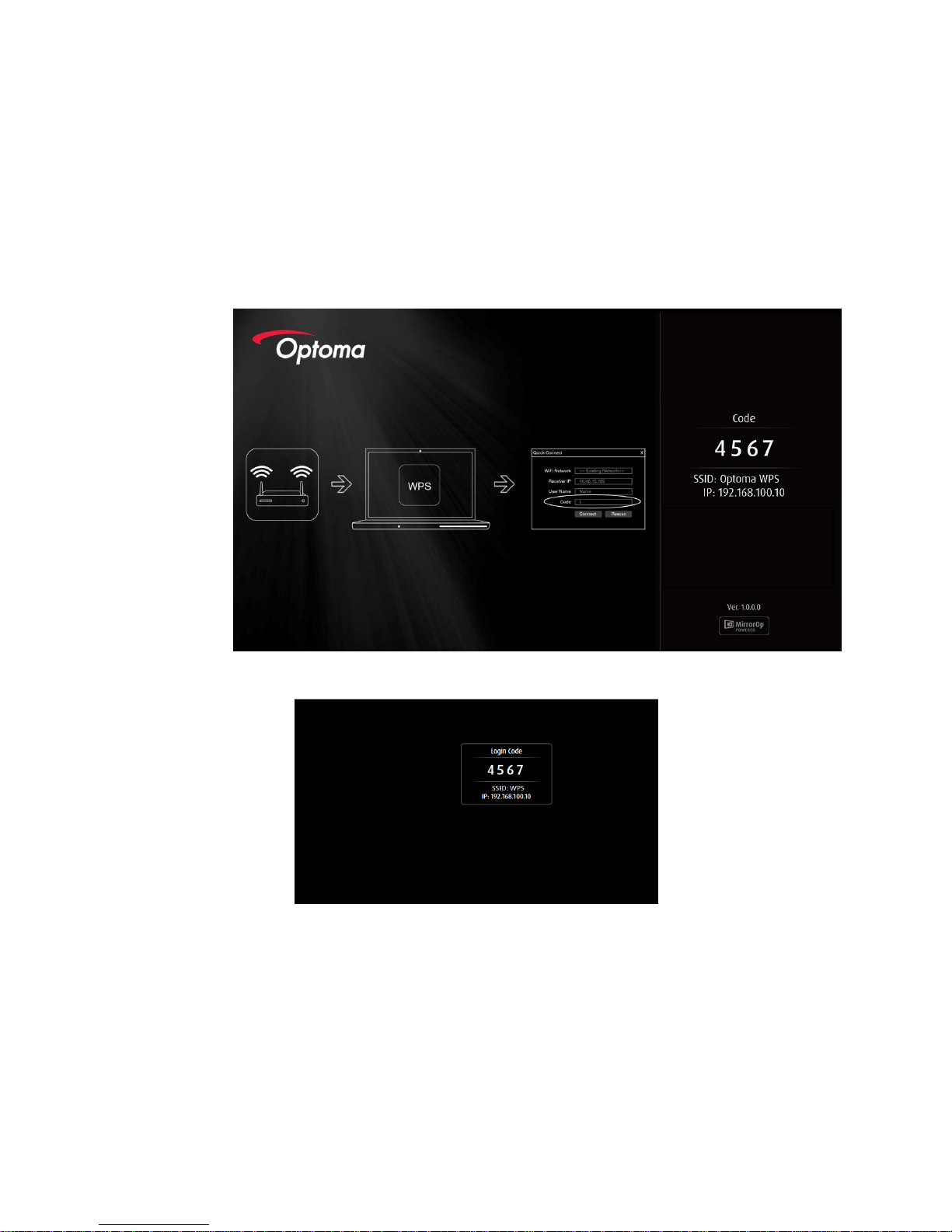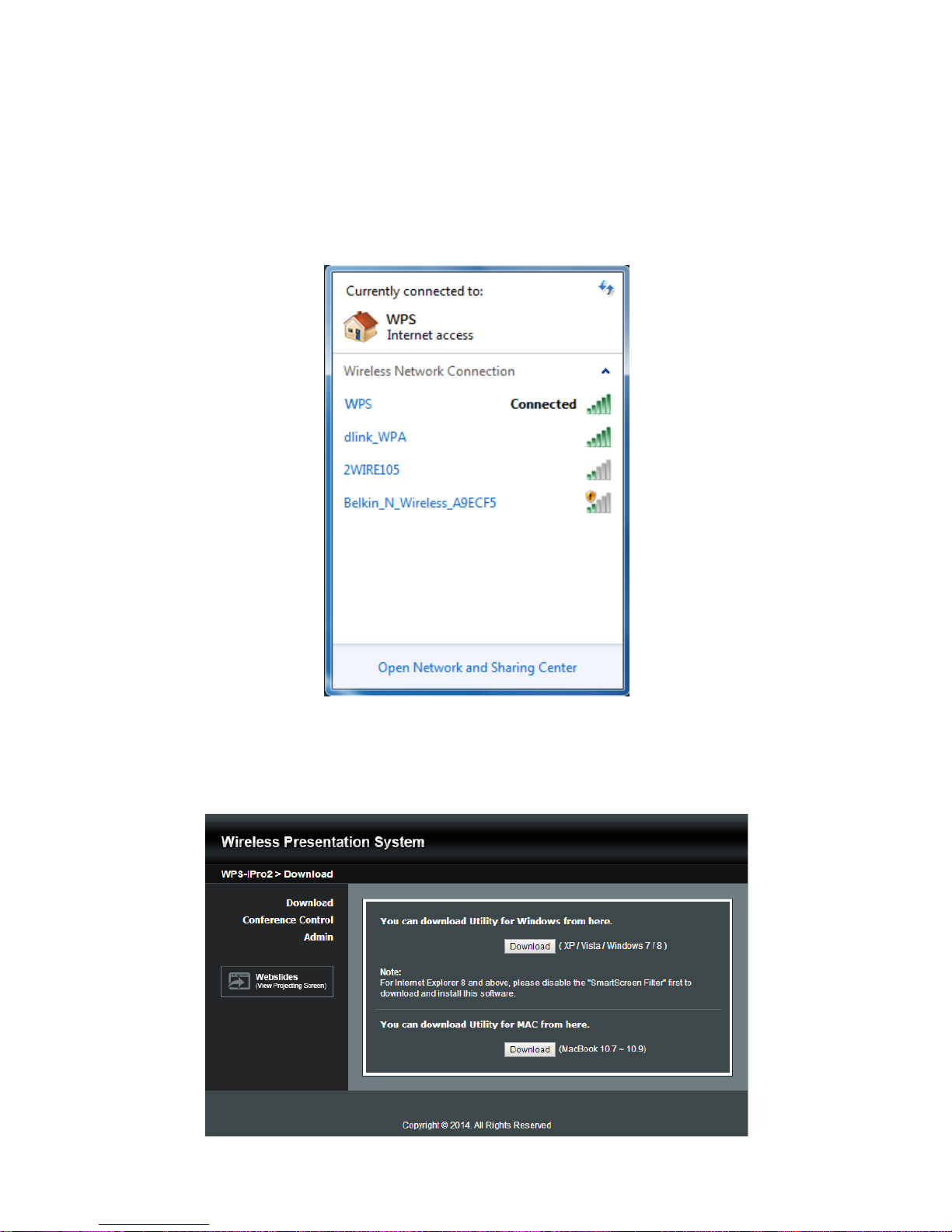Table of Contents
1 Overview.............................................................................................................................................................4
2 Package Contents...............................................................................................................................................5
3 USB Token Contents...........................................................................................................................................5
4 Physical Details...................................................................................................................................................5
5What You Might Need..........................................................................................................................................6
6 Quick Installation.................................................................................................................................................7
7 WPS Start/Standby Page....................................................................................................................................8
7.1 Quick Guide / User-List......................................................................................................................................8
7.2 Screen Saver......................................................................................................................................................8
8DoWiFi for Windows............................................................................................................................................9
8.1 Install the application..........................................................................................................................................9
8.2 Start the application..........................................................................................................................................10
8.3 Quick Connect..................................................................................................................................................10
8.4 Connect to WiFi Network..................................................................................................................................11
8.5 Connect to Receiver Device.............................................................................................................................12
8.6 Login.................................................................................................................................................................13
8.7 Main User Interface..........................................................................................................................................13
8.8 Screen Projection.............................................................................................................................................13
8.9 Login code........................................................................................................................................................14
8.10 Menu .............................................................................................................................................................14
8.10.1 Show Receiver Information.........................................................................................................................15
8.10.2 Web Admin..................................................................................................................................................15
8.10.3 Search Receiver Device..............................................................................................................................15
8.10.4 Launch SidePad..........................................................................................................................................16
8.10.5 Launch WebSlides ......................................................................................................................................17
8.10.6 Select Projection Desktop...........................................................................................................................18
8.10.7 Projection Quality........................................................................................................................................18
8.10.8 Projection Mode ..........................................................................................................................................19
8.10.9 Resolution Settings .....................................................................................................................................19
8.10.10 Projection Aspect Ratio...............................................................................................................................19
8.10.11 Enable USB IWB Bridge..............................................................................................................................19
8.10.12 Advanced Screen Capture..........................................................................................................................19
8.10.13 Send Audio to Display.................................................................................................................................20
8.10.14 Auto Power Manager ..................................................................................................................................20
8.10.15 Auto WiFi Connect......................................................................................................................................20
8.10.16 Make WPS Token........................................................................................................................................21
8.10.17 Copy Application to desktop........................................................................................................................21
8.10.18 Hot Key ....................................................................................................................................................21
8.10.19 About .....................................................................................................................................................21
8.10.20 Exit ...................................................................................................................................................213
9DoWiFi for Mac ..................................................................................................................................................23
9.1 Install the application.......................................................................................................................................23
9.2 Start the application..........................................................................................................................................23
9.3 Quick Connect..................................................................................................................................................24
9.4 Connect to WiFi Network..................................................................................................................................24
9.5 Connect to Receiver Device.............................................................................................................................26
9.6 Login.................................................................................................................................................................26
9.7 Main User Interface..........................................................................................................................................27
9.8 Screen Projection.............................................................................................................................................27
9.9 Login code........................................................................................................................................................28