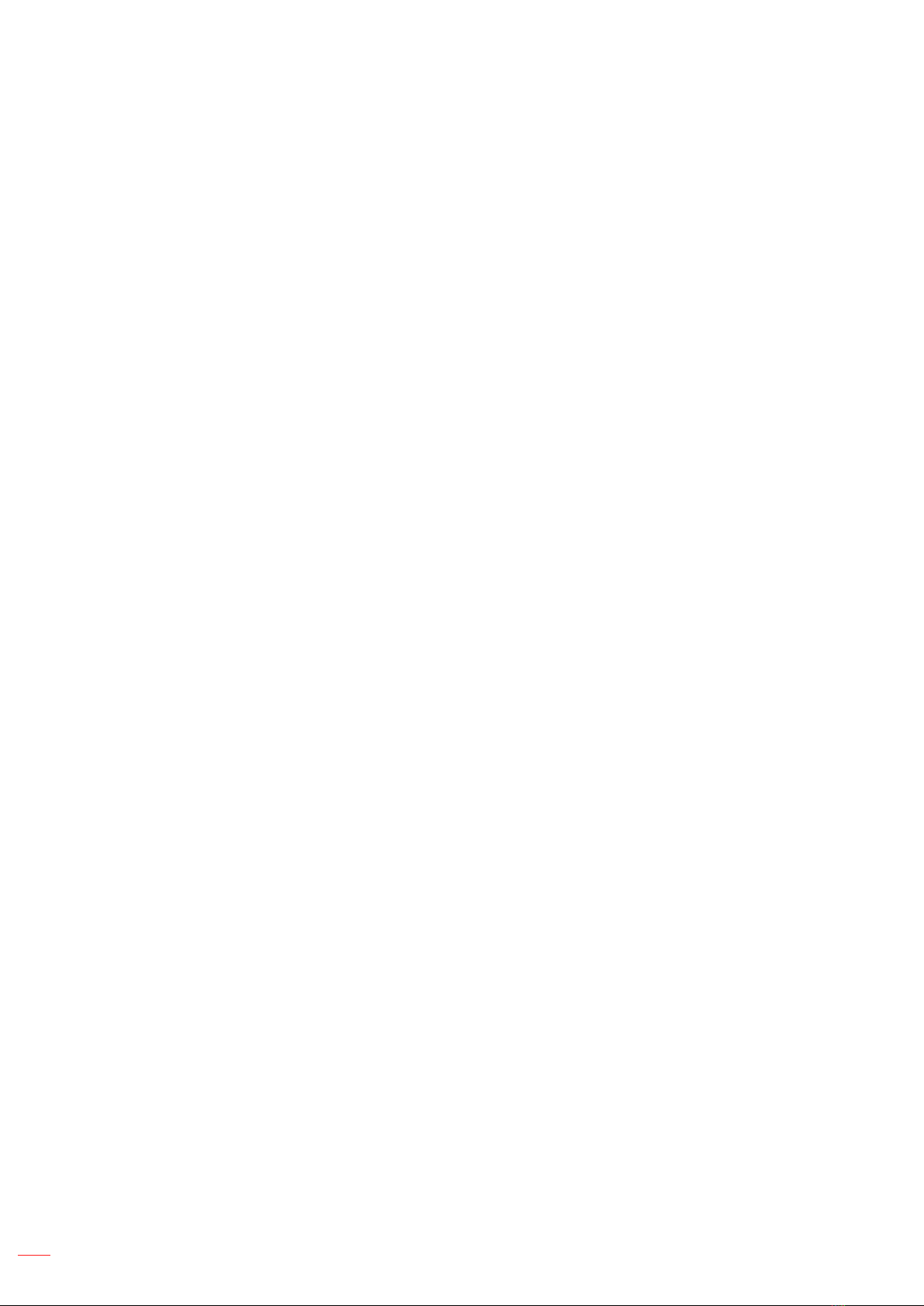BASIC OPERATIONS.........................................................................34
Home Screen Overview ...........................................................................................................34
OSD Menu ...............................................................................................................................35
Shortcut Menu.....................................................................................................................36
Configuring Image Settings.............................................................................................................39
Configuring Display Settings...........................................................................................................40
Configuring Signal Settings (for VGA input only).........................................................................40
ConfiguringAudio Settings..............................................................................................................41
Viewing Device Information.................................................................................................42
Android Settings Menu.............................................................................................................43
Personalizing the System....................................................................................................43
Configuring Network Settings .........................................................................................................45
Configuring Device Settings............................................................................................................47
Configuring Security Settings..........................................................................................................49
Configuring System Settings...........................................................................................................52
Side Toolbar.............................................................................................................................57
Viewing Recent Tasks.........................................................................................................58
Creative Board App.............................................................................................................58
Annotation App....................................................................................................................66
AirClass...............................................................................................................................67
Screen Capture Tool...........................................................................................................73
More Tools..........................................................................................................................74
Floating Annotation Toolbar .....................................................................................................77
USING THE APPS...............................................................................78
Creative Cast............................................................................................................................79
Supported Operating Systems for Casting..........................................................................79
Proprietary Sharing.............................................................................................................79
Mobile Device......................................................................................................................80
Computer ............................................................................................................................82
Creative Cast Settings.........................................................................................................86
File Manager............................................................................................................................87
Managing Files....................................................................................................................87
Cloud Storage.....................................................................................................................89
Playing Multimedia Files .....................................................................................................92
Browser....................................................................................................................................96
Optoma Marketplace................................................................................................................97
MemoryClean...........................................................................................................................98
Joan on TV...............................................................................................................................99
Visualizer.................................................................................................................................102
Other Software........................................................................................................................105
Reactiv Suite......................................................................................................................105
Optoma Management Suite (OMS)....................................................................................106