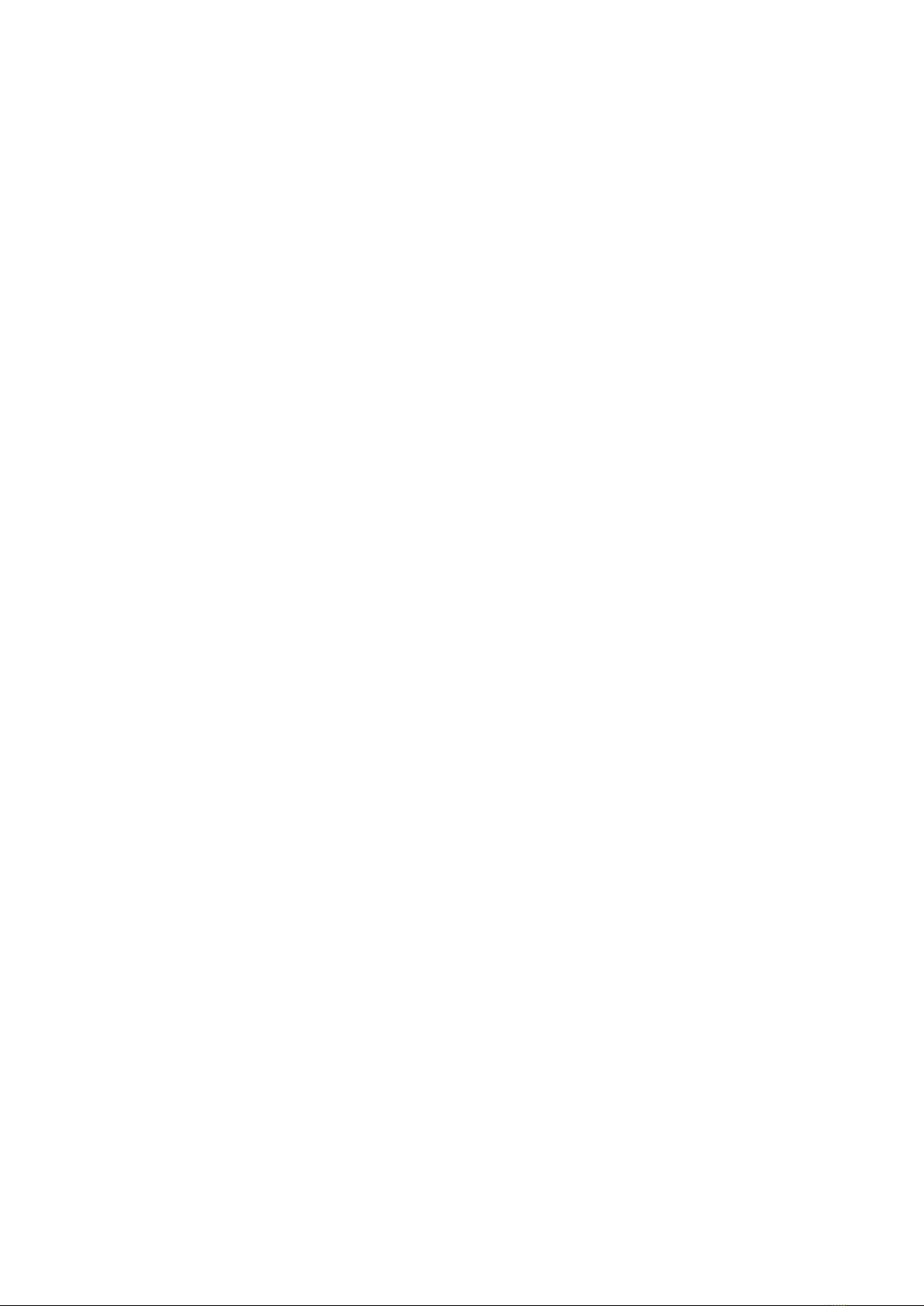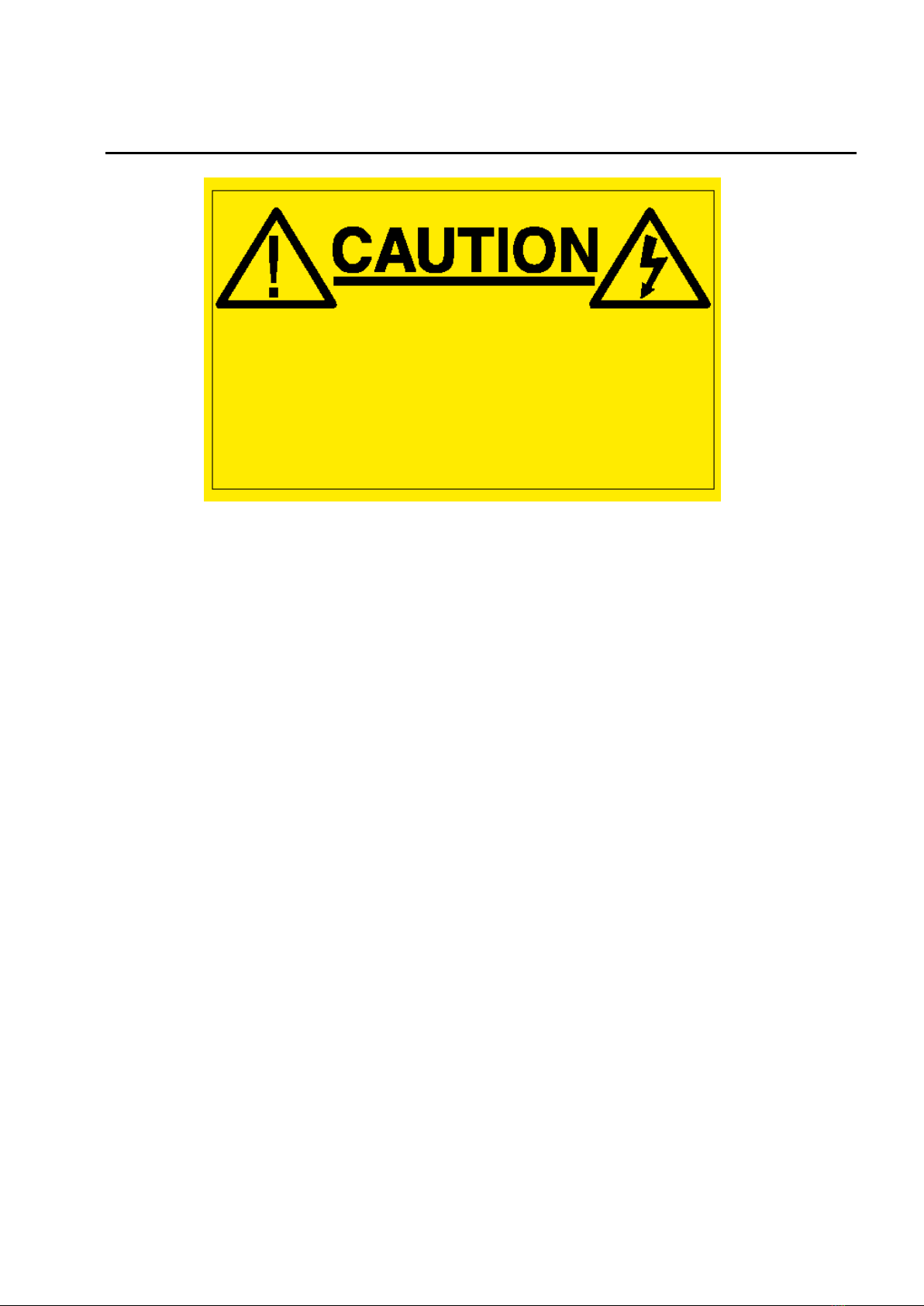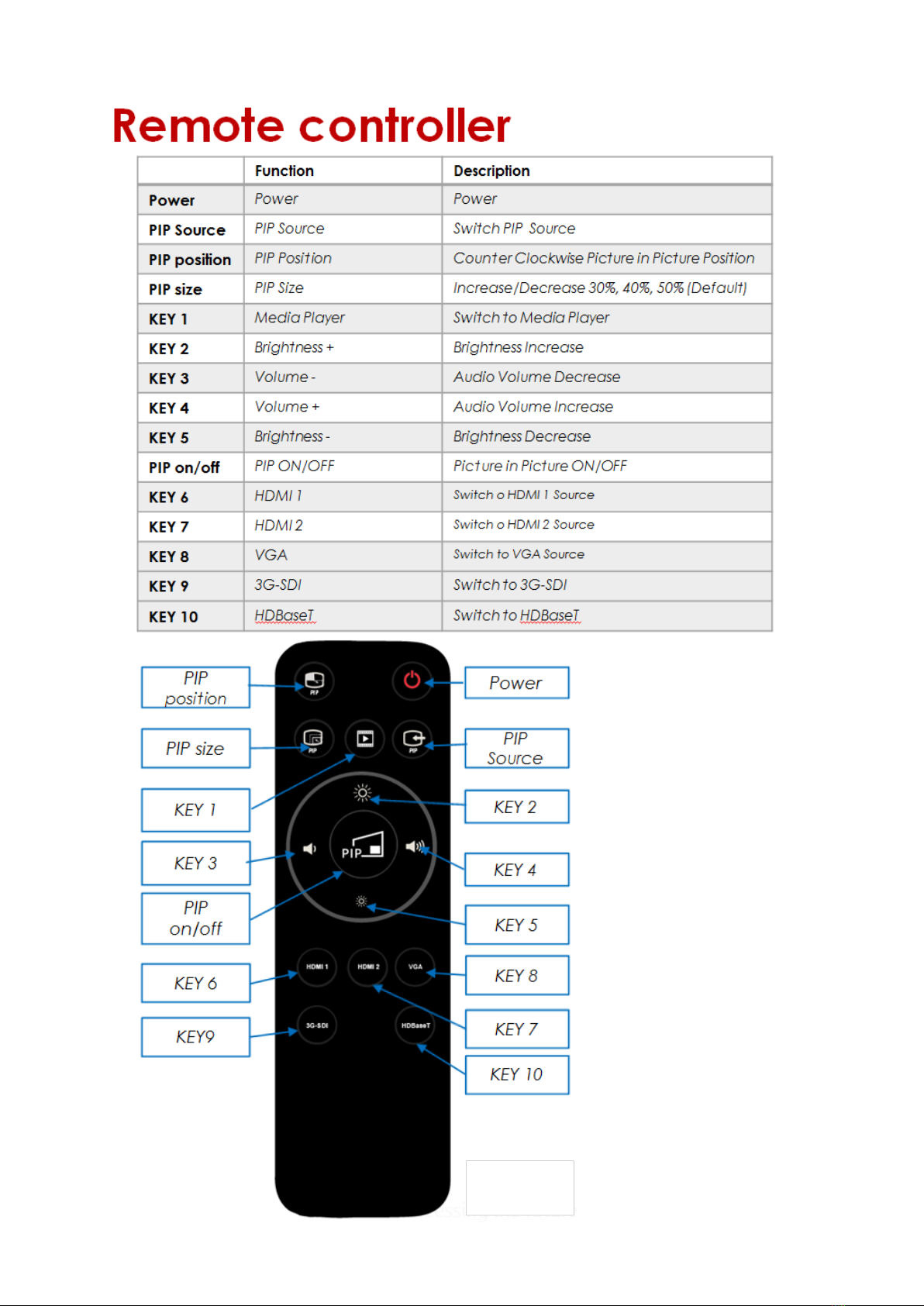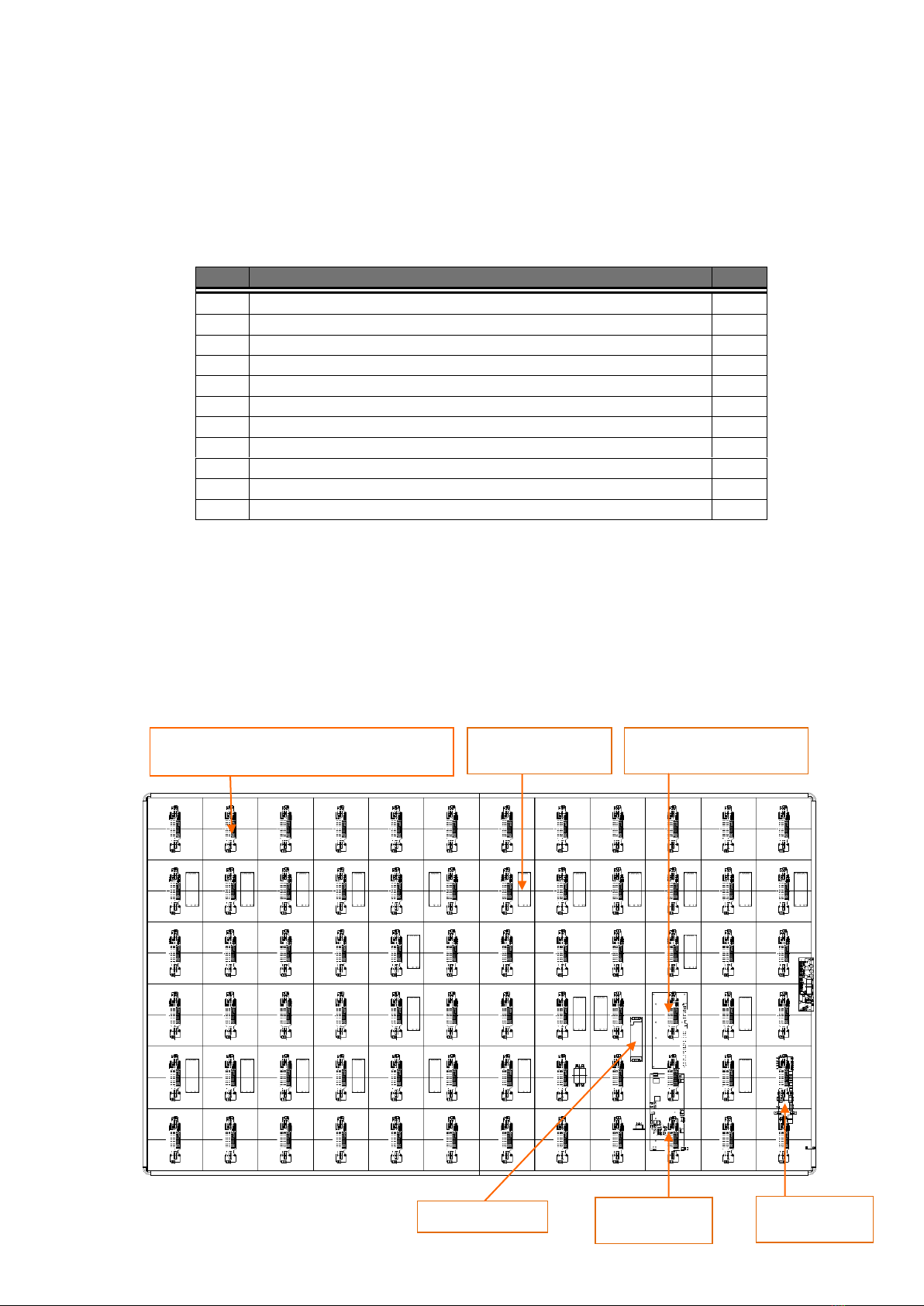Page 2 of 74
TABLE OF CONTENTS
Dear Customer………………….…………………………………………………………………………………. 4
Important Safety Notice…………………………………………………………………………………………. 5
Accessories Supplied……………………………………………………………………………………………… 6
Spare Parts………………………………………………………………………………………………………… 7
Parts and Functions………………………………………………………………………………………………. 8
Interface Specifications……………………………………………………………………………………………. 8
Assembly ……………………………………………………………………………………..................................... 10
Component Placement ……………………………………………………………………………..………........... 10
Intelligent Module (IM)……………………………………………………………………………..…………........ 11
Installation…………………………………………………………………………………………………………. 12
Floor Stand……………………………………………………………………………………………………….. 12
Wall Mount………………………………………………………………………………………………………. 13
Hanging…………………………………………………………………………………………………………… 15
How to Mount and Dismount IM………………………………………………………………………………… 16
How to Assemble the Main Body…………………………………………………………………………………. 19
How to Split the Main Body into two parts……………………………………………………………………... 22
Packaging…………………………………………………………………………………………………………. 25
Electrical…………………………………………………………………………………………………………… 27
Circuit protection…………………………………………………………………………………..……................ 27
Earth leakage considerations……………………………………………………………………..………................ 27
Inrush-current and over-current considerations…………………………………………………….…................. 27
Earthing………………………………………………………………………………………..….……………....... 27
EMC Statement…………………………………………………………………………………………………… 27
FCC Statement………………………………………………………………………………………………….. 27
AC Power………………………………………………………………………..…….………................................ 28
DC Power…………………………………………………………………………………………………............ 28
Settings……………………………………………………………………………………………………………. 29
Software Installation…………………………………………………………………………………………….. 29
Software Settings………………………………………………………………………………………………… 31
USB/WIFI/LAN Connection Settings……………………………………………………………………………. 34
Basic Settings…………………………………………………………………………………………………….. 45
Send Configuration Parameters, Address Files………………………………………………………………….. 47
Program Editing………………………………………………………………………………………………….. 50
Main Toolbar……………………………………………………………………………………………………….. 50
Right-Click Menu of the Play Page………………………………………………………………………………... 50
Program Edit Toolbar……………………………………………………………………………………………… 51
Play File of Program……………………………………………………………………………………………….. 51
Program Structure………………………………………………………………………………………………… 51
Program Page……………………………………………………………………………………………………… 52
Program Window…………………………………………………………………………………………………. 53