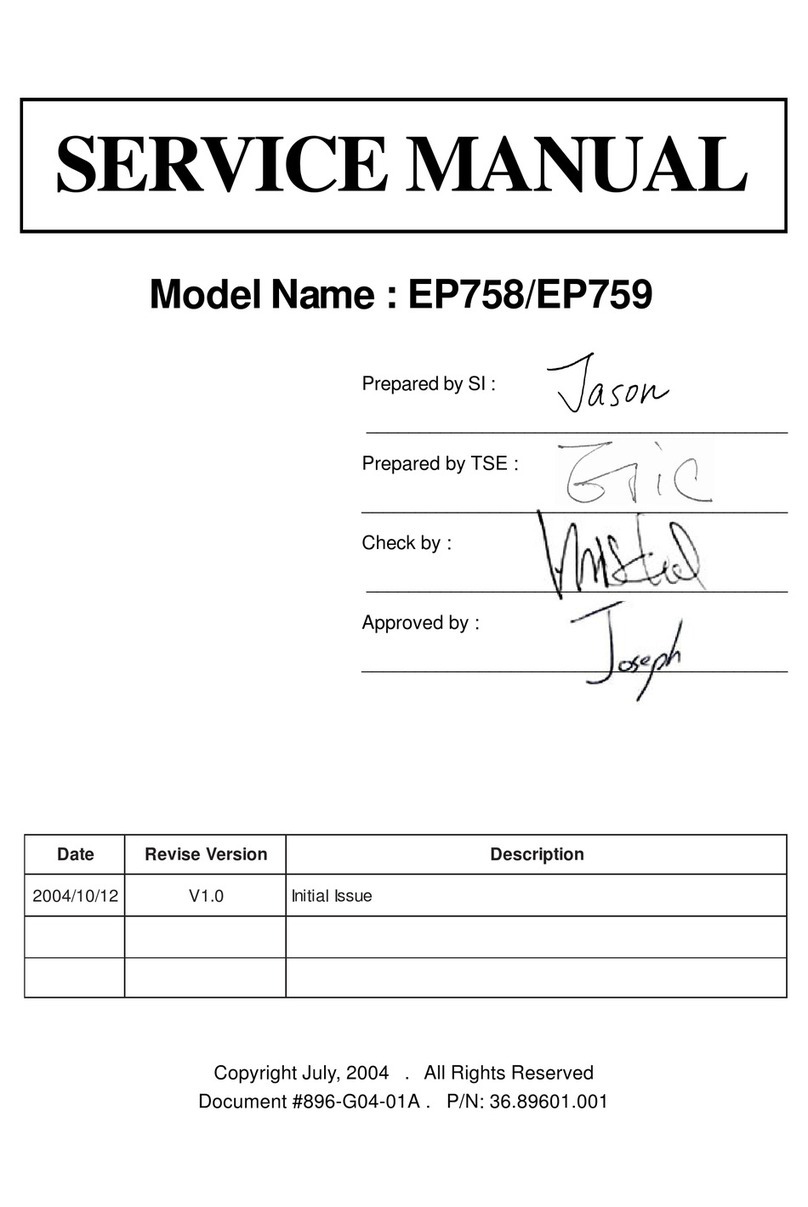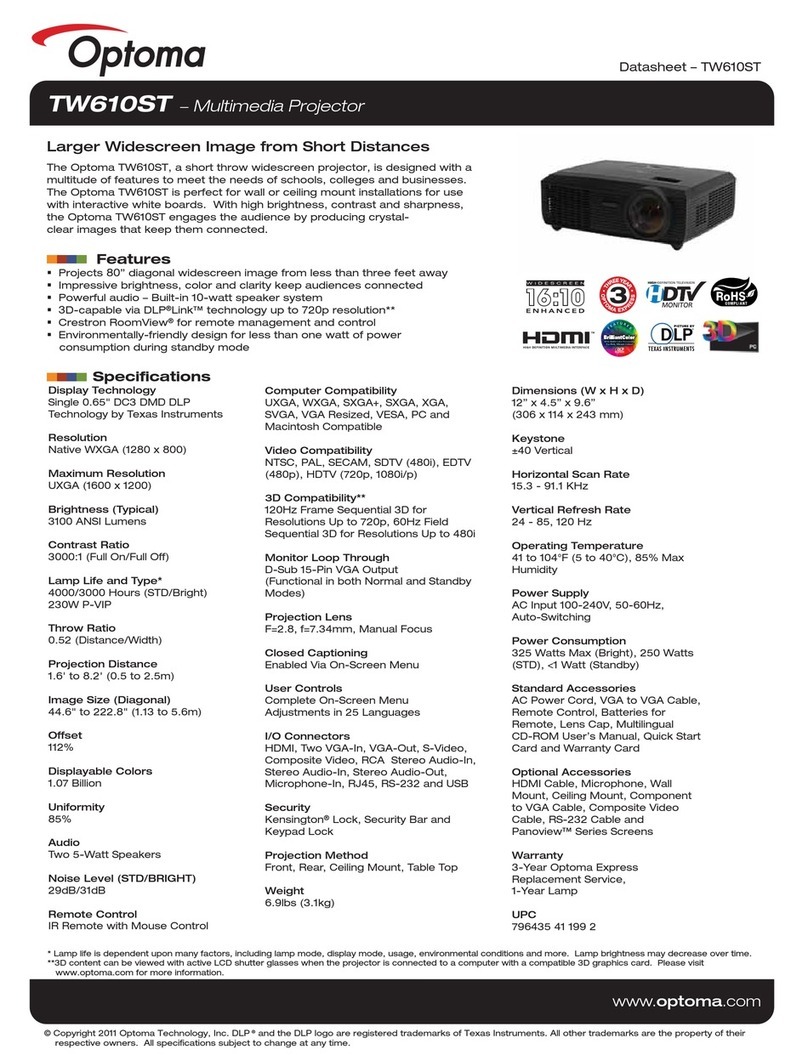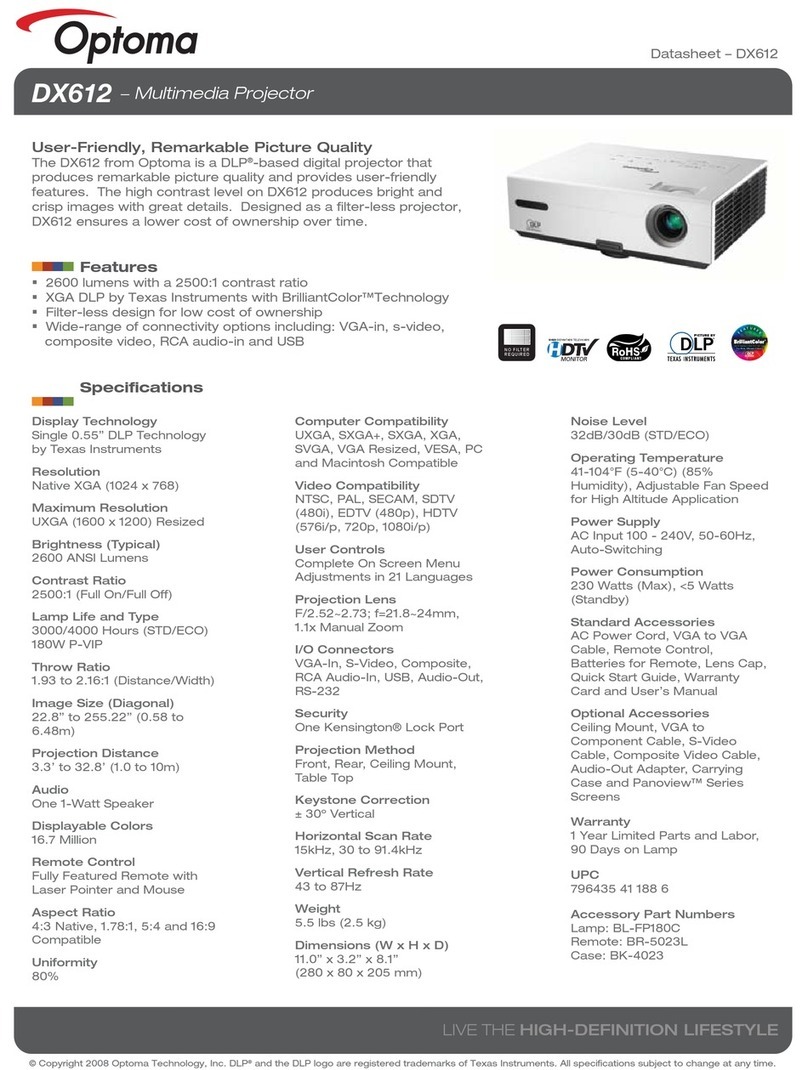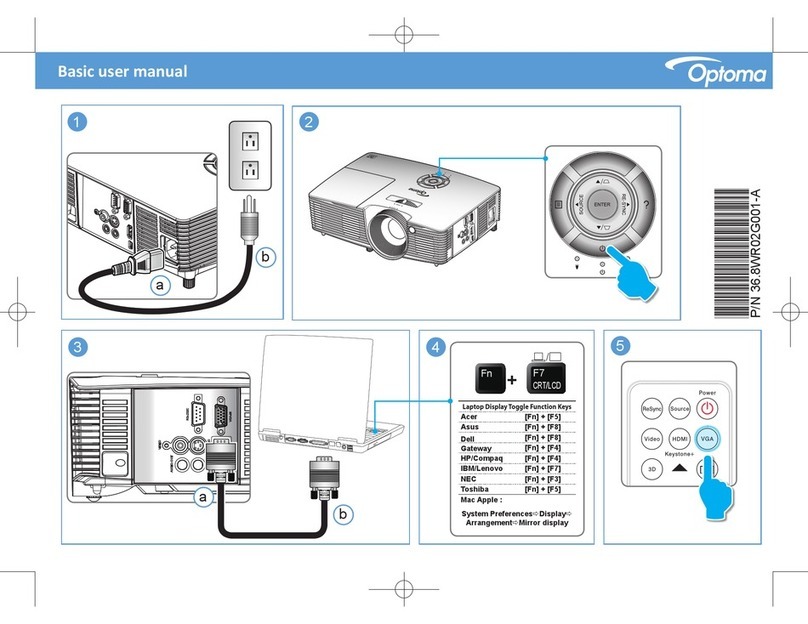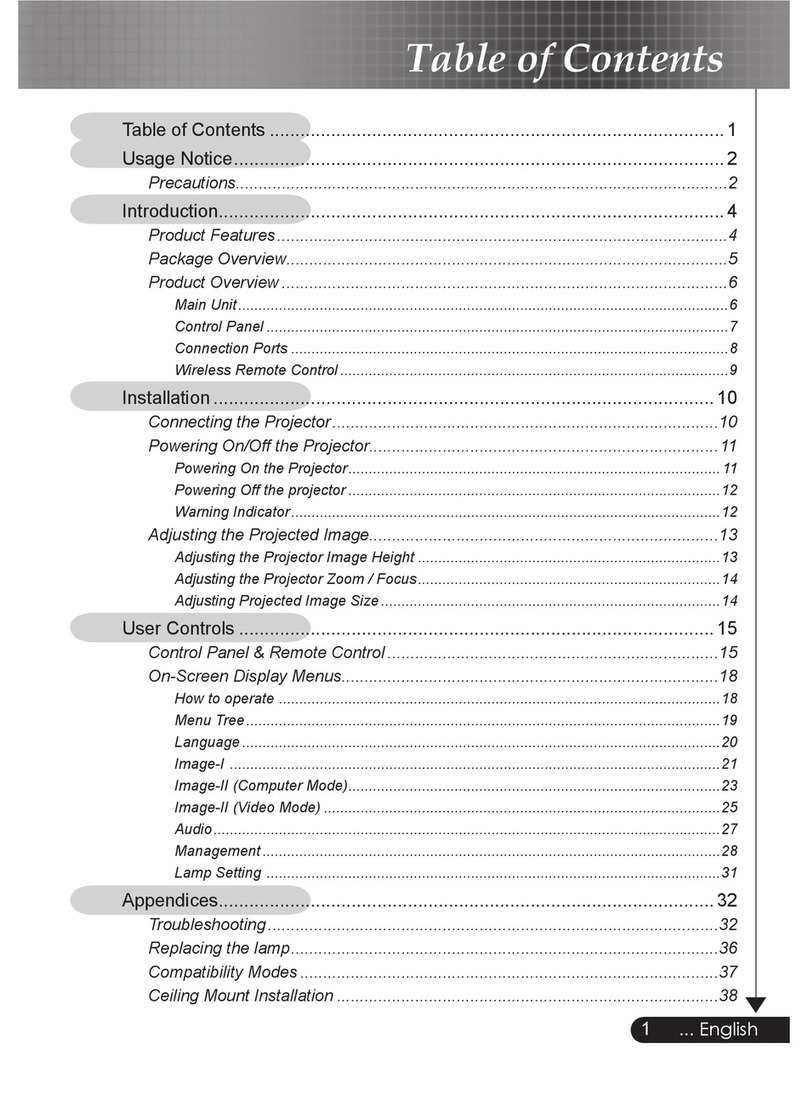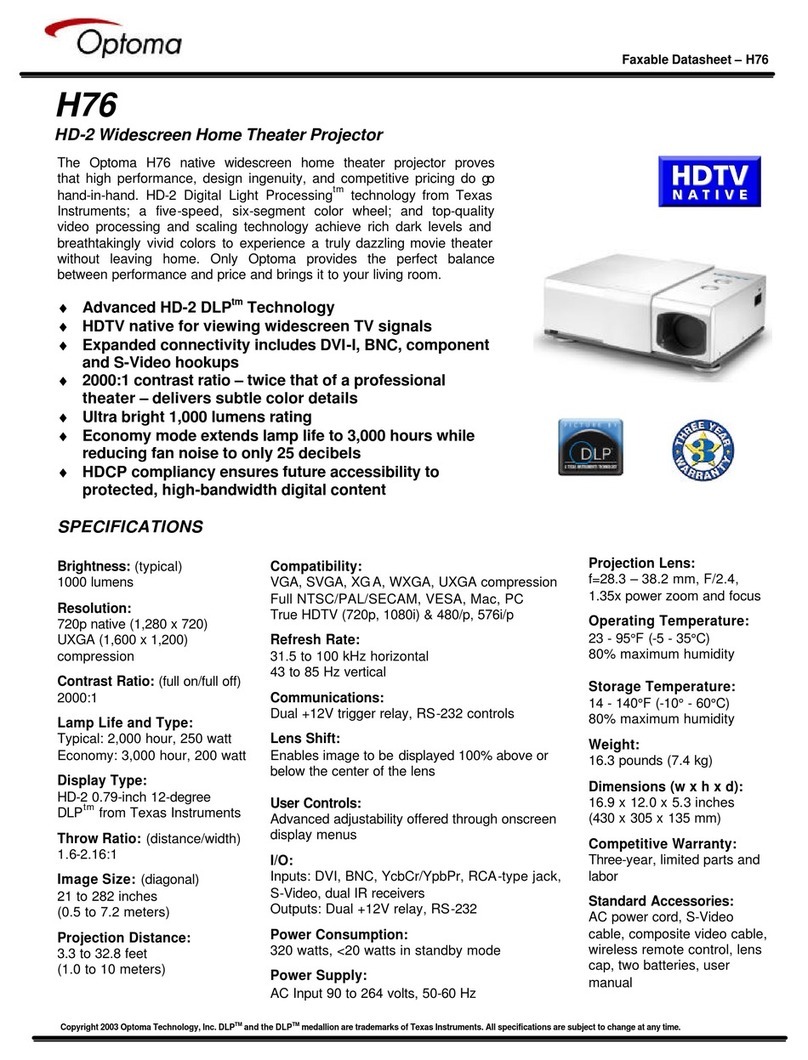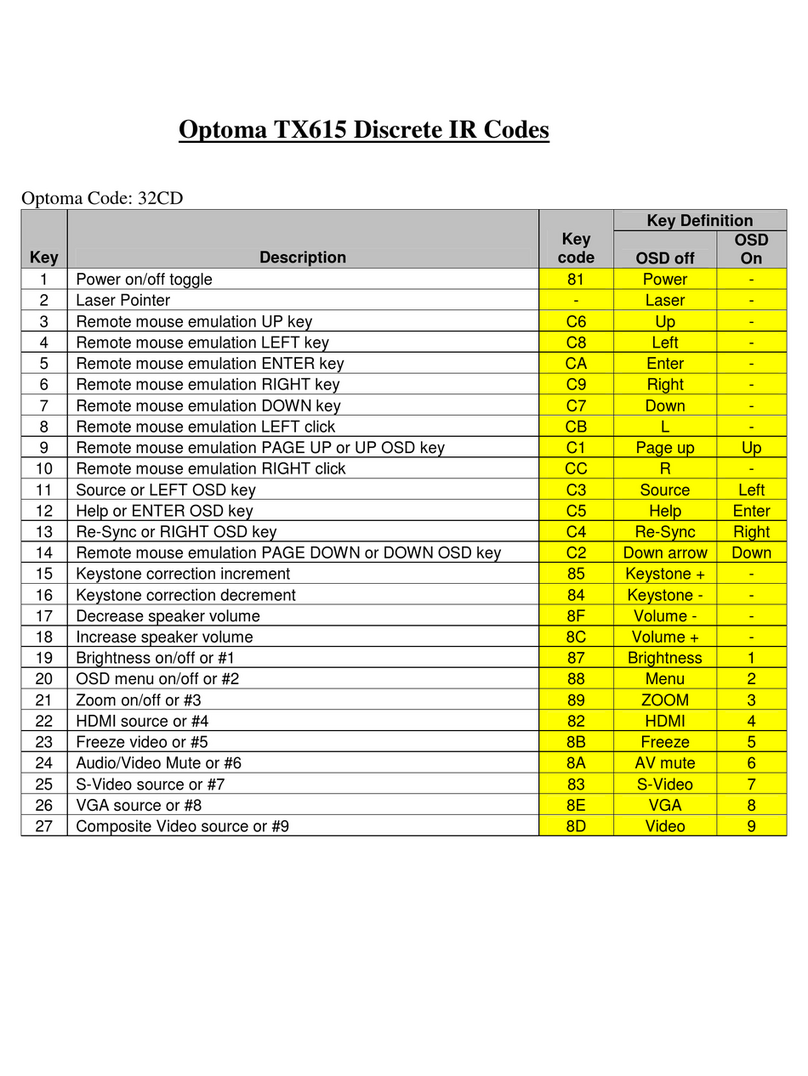Table of Contents ............................2
Usage Notice...................................3
Safety Information...............................3
Precautions.........................................4
Introduction......................................6
Package Overview..............................6
Product Overview ...............................7
Main Unit.............................................. 7
Control Panel ....................................... 8
Input/Output Connections .................... 9
Remote Control.................................. 10
Installation ..................................... 11
Connecting the Projector ..................11
Connect to Computer/Notebook ........ 11
Connect to Video Sources ................. 12
Powering the Projector On / Off........13
Powering On the Projector................. 13
Powering Off the Projector................. 14
Warning Indicator............................... 14
Adjusting the Projected Image..........15
Adjusting the Projector�s Height ........ 15
Adjusting the Projector�s Focus ......... 16
Adjusting Projection Image Size
(Diagonal) .......................................... 17
User Controls ................................19
Control Panel & Remote Control ......19
Control Panel ..................................... 19
Remote Control.................................. 20
On-screen Display Menus ................22
How to operate ................................. 22
Picture................................................ 23
Screen ............................................... 25
Setting................................................ 27
Volume............................................... 29
Options .............................................. 30
Options | Laser Settings ....................32
3D ...................................................... 33
Multimedia ......................................... 34
Multimedia .....................................40
Accessing Multimedia Files ..............40
How to access Multimedia mode ....... 40
Appendices....................................47
Installing and Cleaning the Optional
Dust Filter .........................................47
MMA Support List .............................48
Compatibility Modes .........................53
VGA Analog ....................................... 53
HDMI Digital....................................... 55
RS232 Protocol Function List ............ 57
Regulation & Safety Notices .............59
Ceiling Mount Installation..................62
Table of Contents