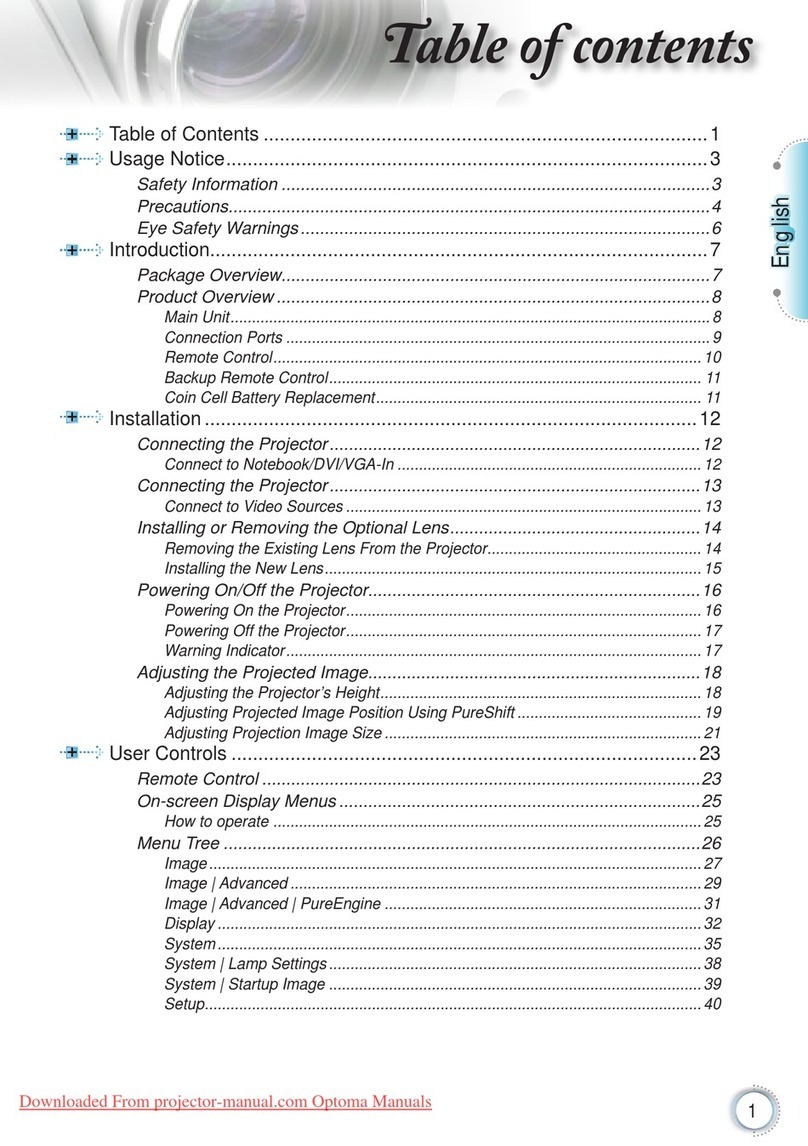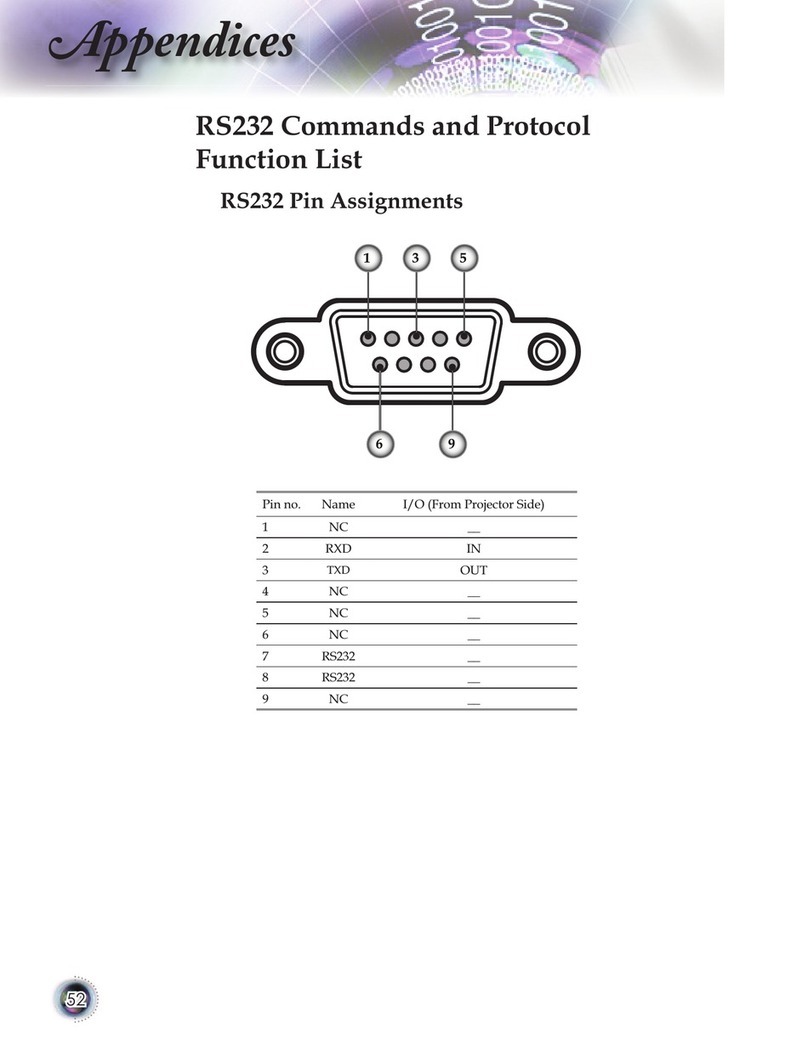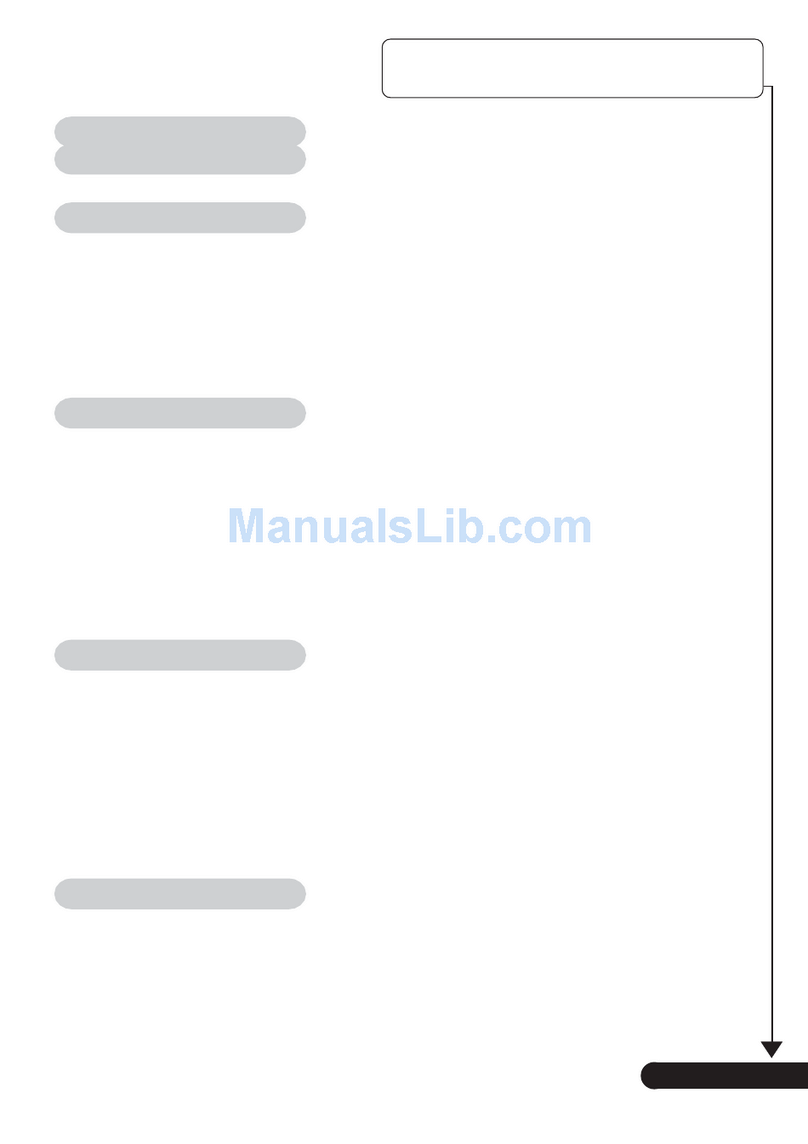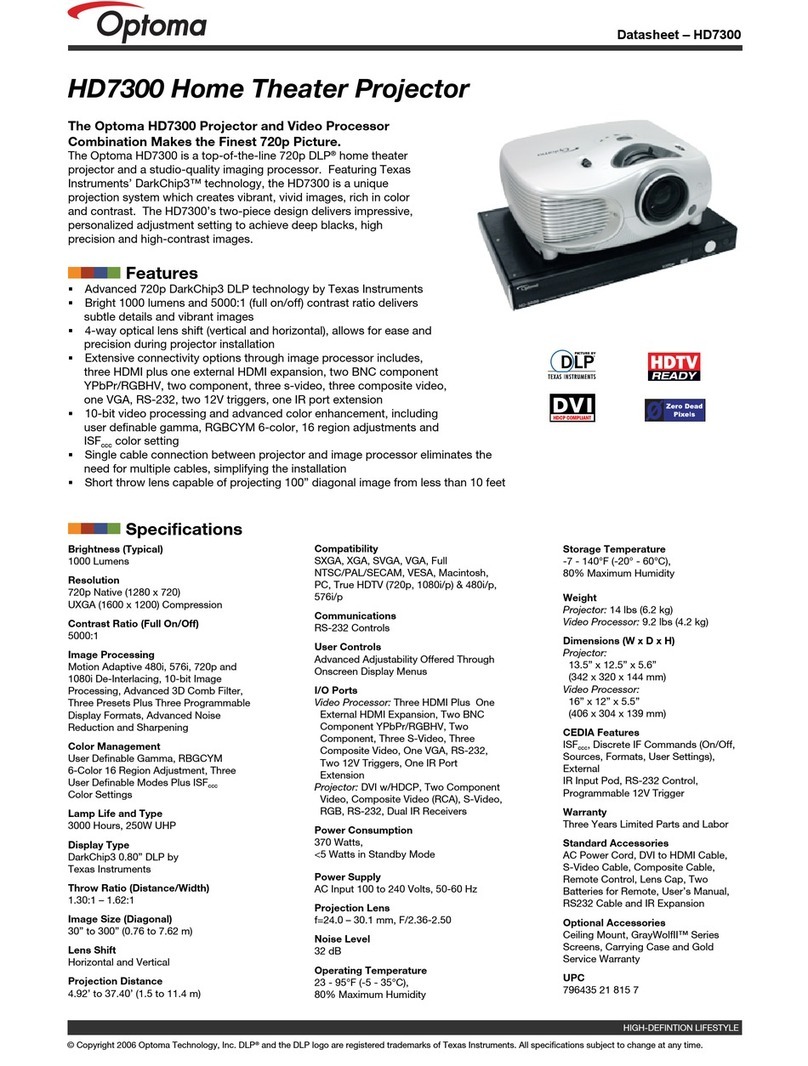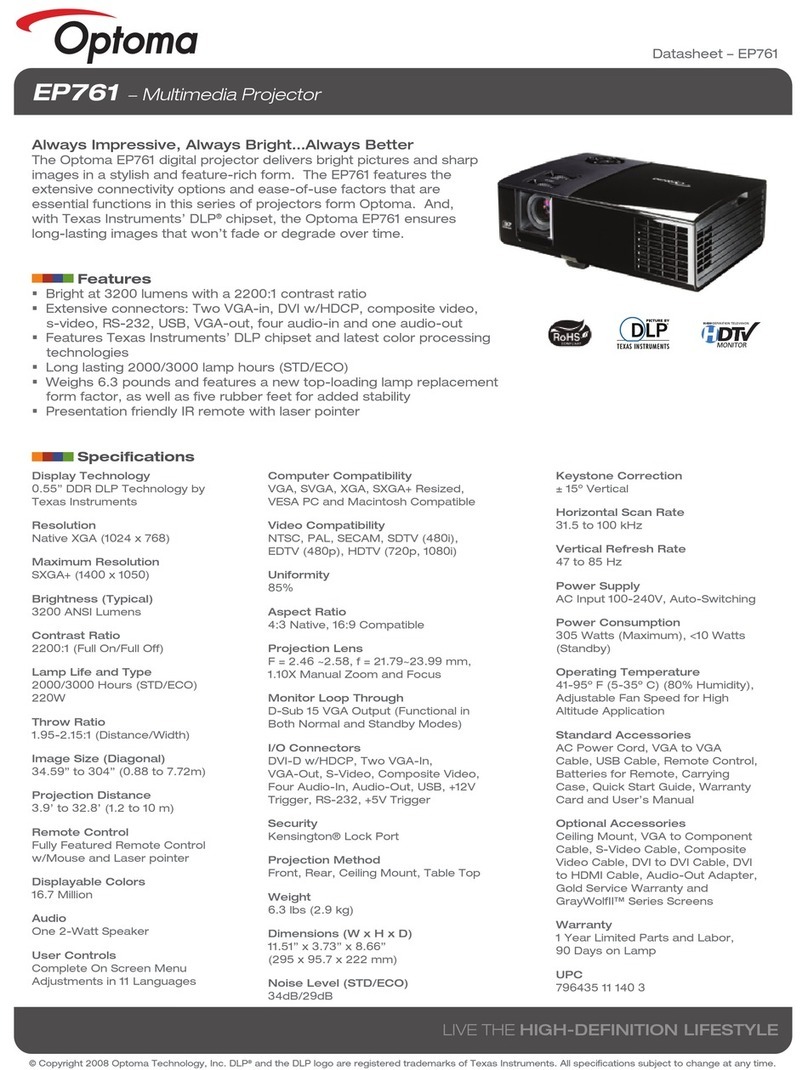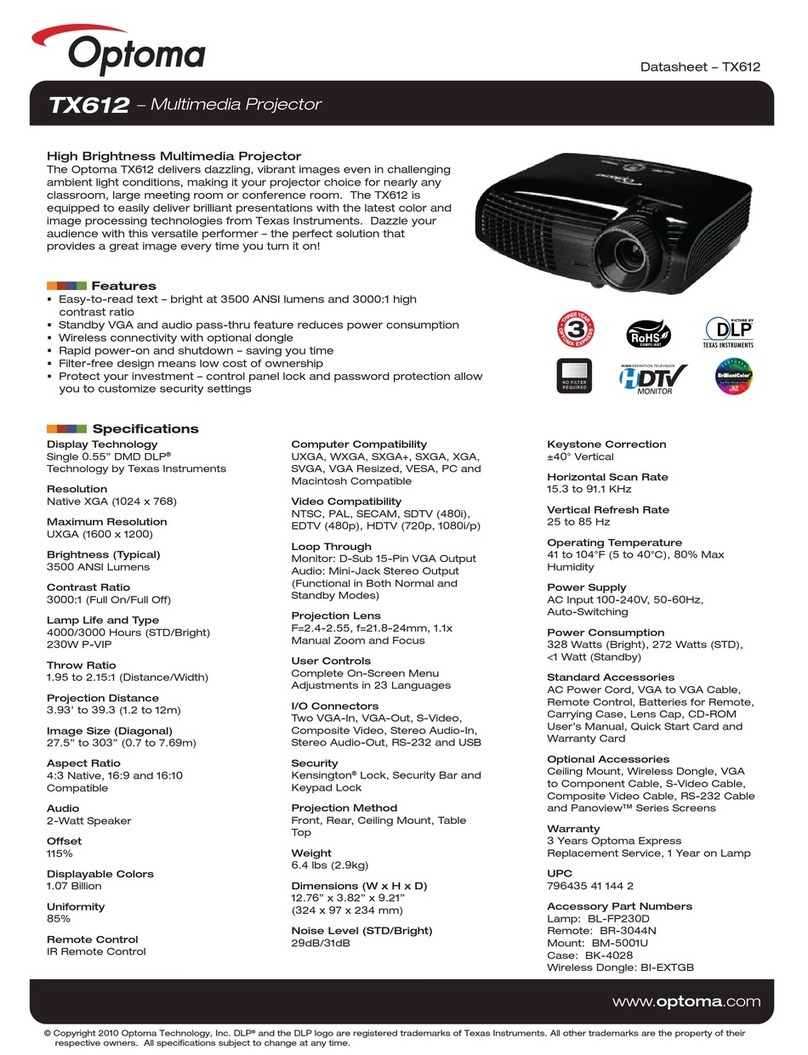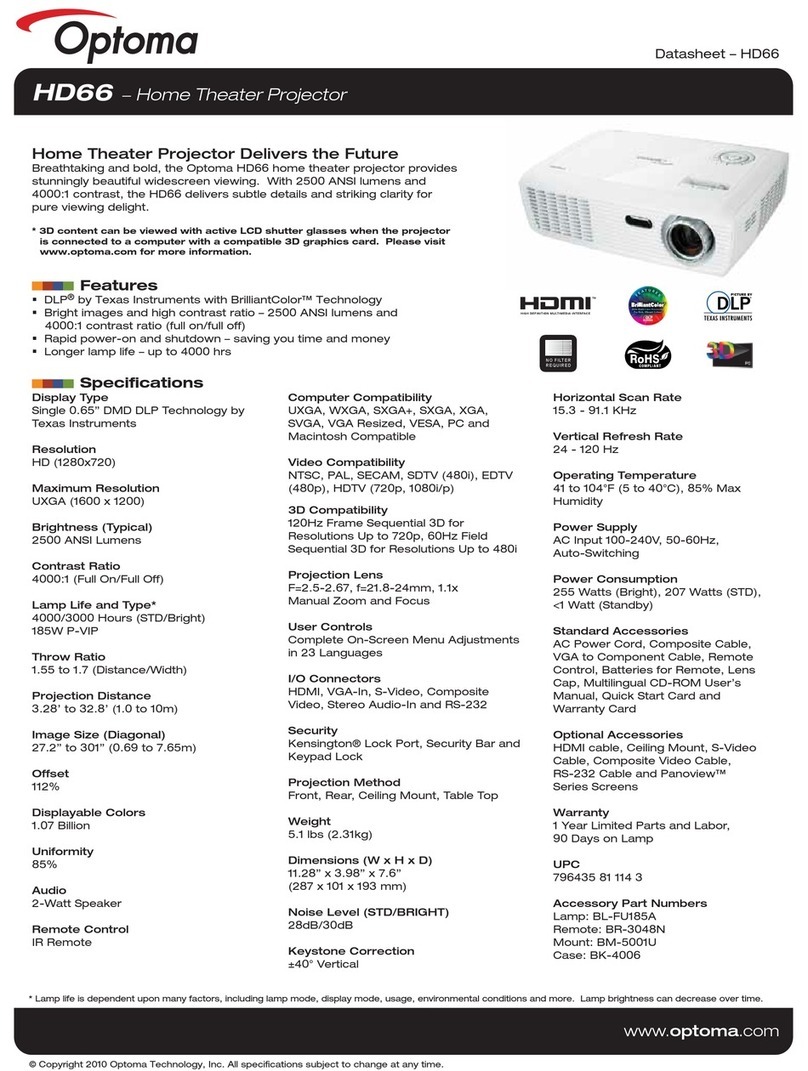English
1
Table of Contents.............................................................................................................. 1
Usage Notice...................................................................................................................... 2
Safety Information........................................................................................................................2
Precautions.....................................................................................................................................4
Eye Safety Warnings.....................................................................................................................6
Introduction....................................................................................................................... 7
Package Overview........................................................................................................................8
Product Overview.........................................................................................................................9
Main Unit........................................................................................................................................................................................9
Control Panel................................................................................................................................................................................10
Rear View......................................................................................................................................................................................11
Remote Control............................................................................................................................................................................12
Connecting the Projector............................................................................................................13
Connect to Computer / Notebook............................................................................................................................................13
Installation........................................................................................................................ 13
Connect to Video Sources...........................................................................................................................................................14
Powering On / Off the Projector..............................................................................................15
Powering On the Projector.........................................................................................................................................................15
Powering Off the Projector.........................................................................................................................................................16
Warning Indicator........................................................................................................................................................................16
Adjusting the Projected Image..................................................................................................17
Adjusting the Projector’s Height...............................................................................................................................................17
Adjusting the Zoom / Focus (0.7 XGA Series)........................................................................................................................18
Adjusting Projection Image Size................................................................................................................................................18
Adjusting the Zoom / Focus (0.55” XGA Series)....................................................................................................................19
Adjusting Projection Image Size................................................................................................................................................19
Adjusting the Zoom / Focus (0.65 WXGA Series)..................................................................................................................20
Adjusting Projection Image Size................................................................................................................................................20
User Controls...................................................................................................................21
Control Panel & Remote Control..............................................................................................21
On-screen Display Menus..........................................................................................................24
How to operate.............................................................................................................................................................................24
Menu Tree.....................................................................................................................................................................................25
Image ............................................................................................................................................26
Display..........................................................................................................................................31
Setup.............................................................................................................................................33
Options.........................................................................................................................................43
LAN_RJ45 (RJ45 models only)..................................................................................................48
Appendices......................................................................................................................51
Troubleshooting..........................................................................................................................51
Image Problems............................................................................................................................................................................51
Intermission Problems................................................................................................................................................................53
Projector Status Indication..........................................................................................................................................................54
Remote Control Problems ..........................................................................................................................................................55
Audio Problems...........................................................................................................................................................................55
Replacing the Lamp.....................................................................................................................................................................56
Cleaning the Projector................................................................................................................57
Compatibility Modes..................................................................................................................58
RS232 Commands.......................................................................................................................60
RS232 Protocol Function List.....................................................................................................61
Ceiling Installation......................................................................................................................64
2SWRPD*OREDO2IÀFHV...............................................................................................................65
Regulation & Safety notices.......................................................................................................67
Operation conditions..................................................................................................................68
Table of Contents