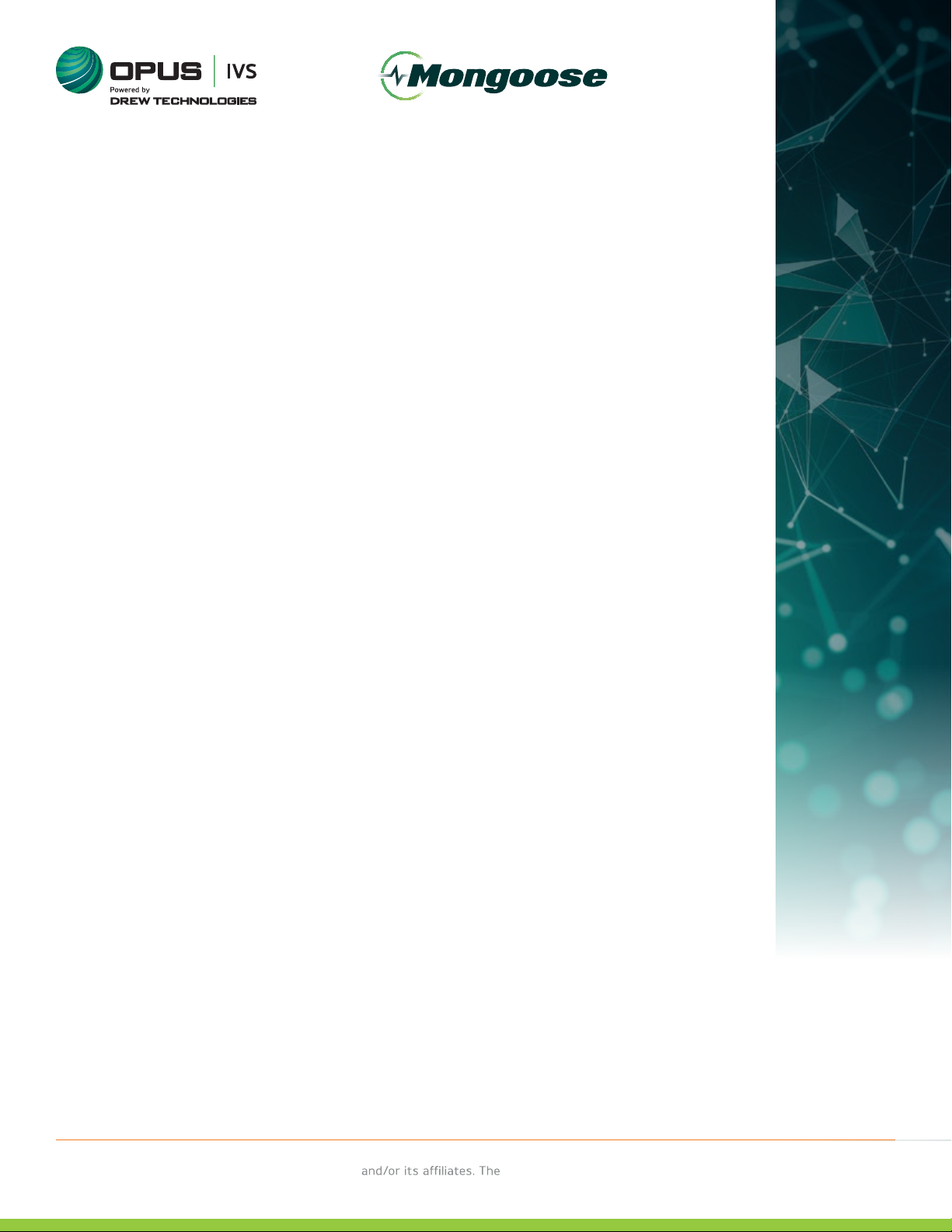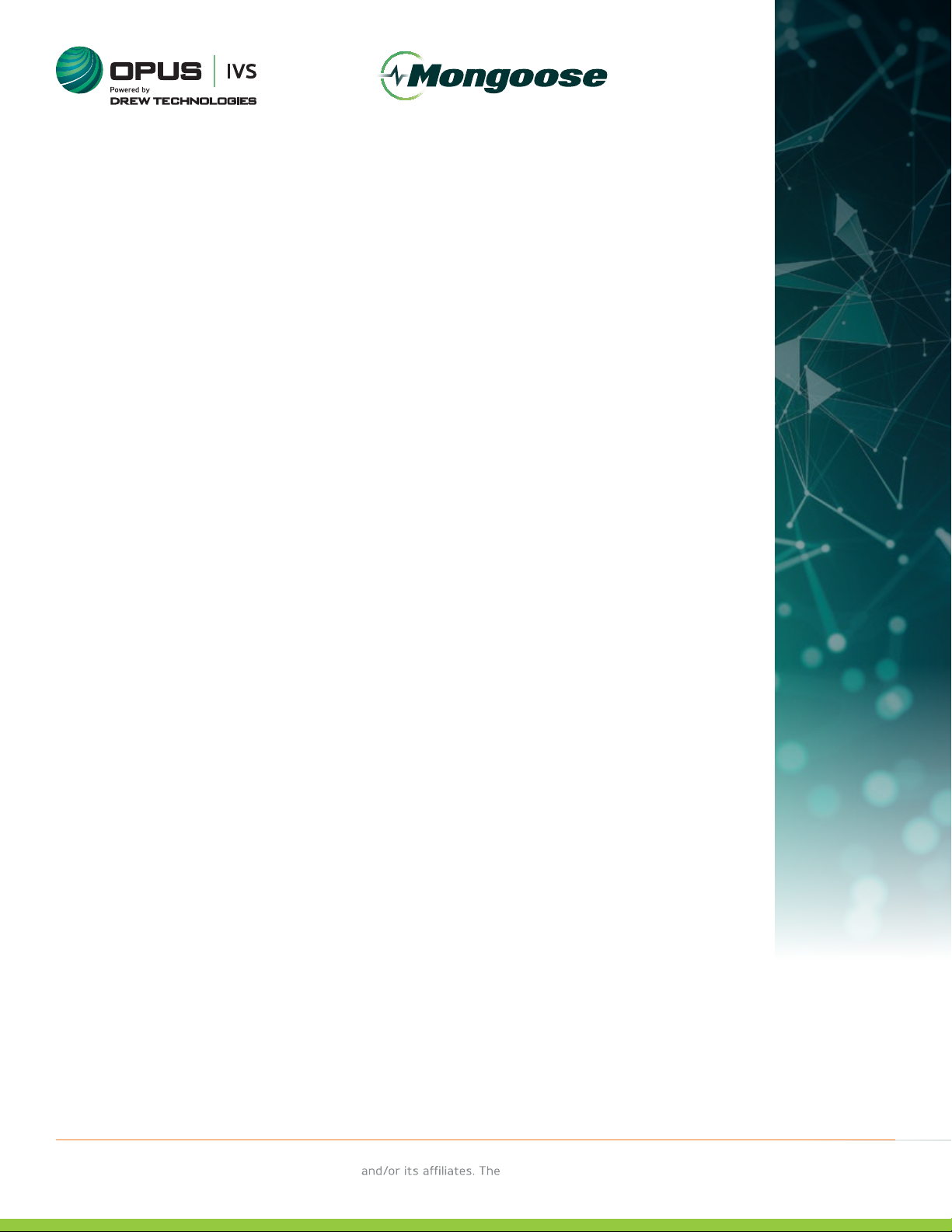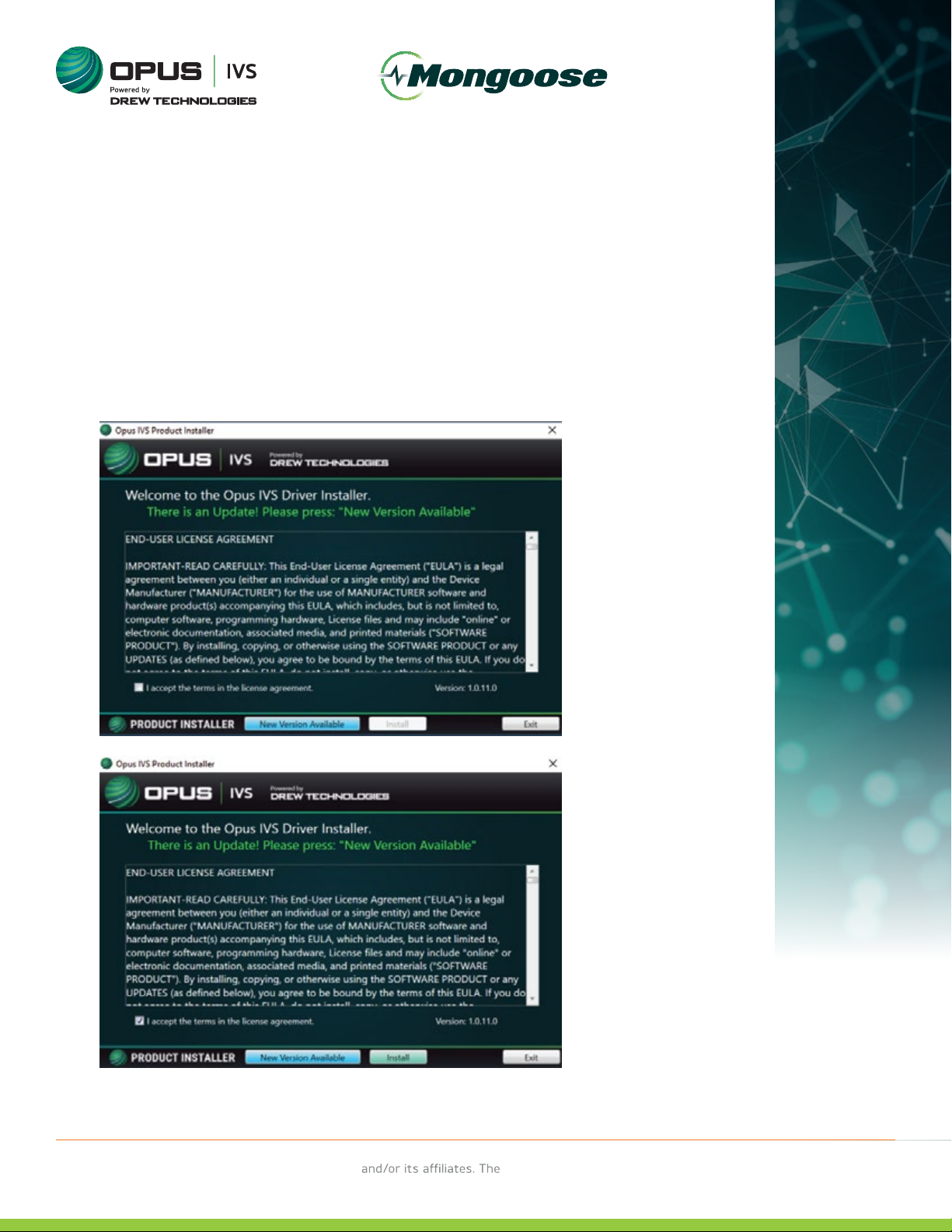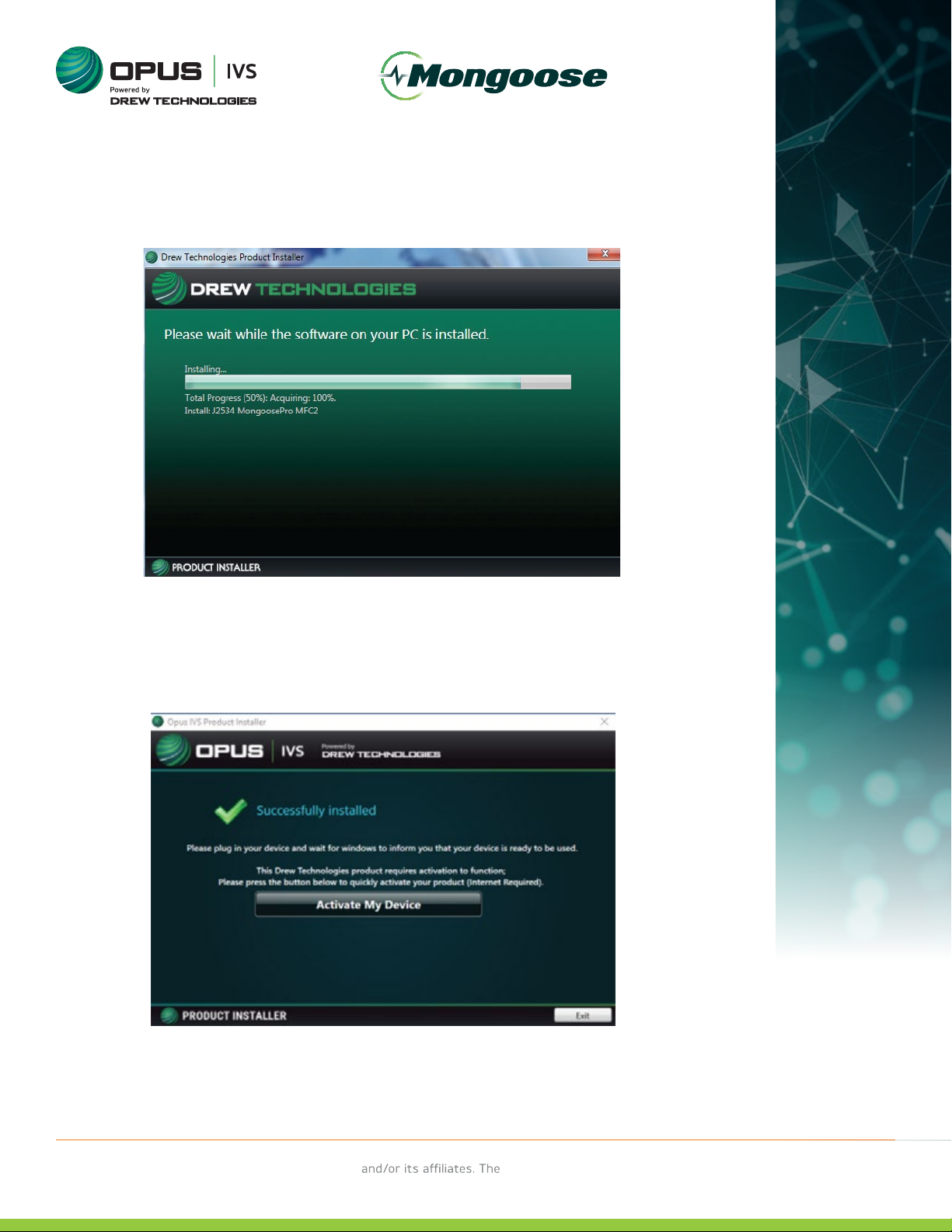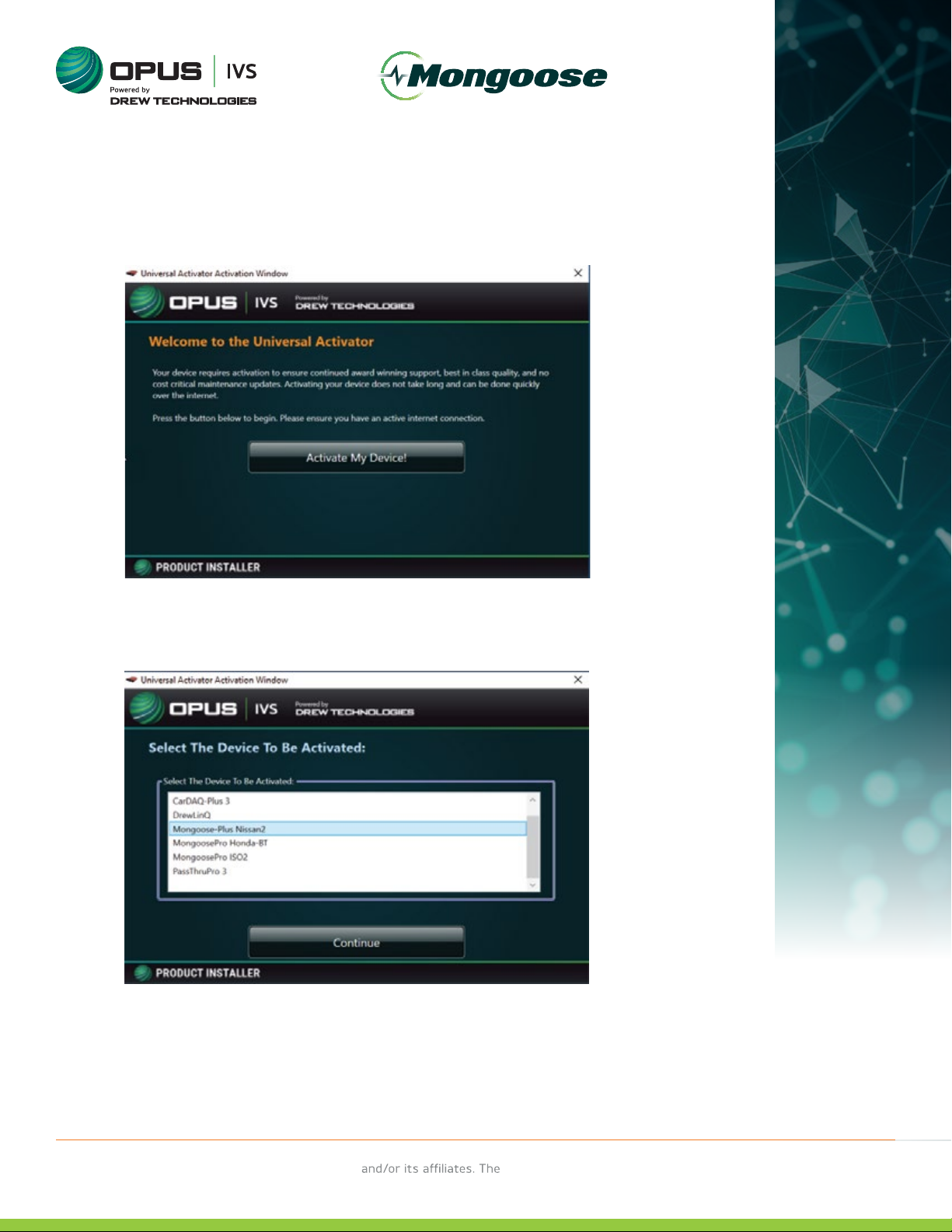User Guide
3
Please Note
Mongoose-Plus®interfaces have been carefully designed and tested
to comply with OBDII protocols. However, some vehicle models are
not in full compliance with these protocols for various reasons. In
addition, the computer control systems or sensors on any given
vehicle may be malfunctioning or out of specification.
While OPUS IVS™ testing and the experiences of thousands of
Mongoose-Plus®users have shown the unit to be safe and reliable,
there is an inherent risk in using any product that may potentially
aect the operation or drive-ability of your vehicle.
If you are concerned about the operation of your vehicle at any time
while using Mongoose-Plus®:
* Pull o the roadway immediately or as soon as it is safe to do so.
* Disconnect the Mongoose-Plus®from the OBDII port.
* Consult a licensed mechanic or automobile service center.
Please report any issues or concerns to our Technical Support
Department at J2534support@opusivs.comor (734) 222–5228 option 3.
We are open Monday–Friday,9:00am–5:30pm Eastern Time. We
maintain an active database of the feedback we receive, and your
comments can help us continuously improve the product.
Permission is granted to copy any or all portions of this manual,
provided that such copies are for use with Opus IVS™ product and that
©2021 Opus IVS™, (here-in referred to as Opus IVS™), remains on all
copies. The accompanying software, provided for use with the Opus IVS™
product, is also copyrighted. Permission is granted to copy this software
for back-up purposes only.
- Plus
This document is copyrighted by Opus IVS™ Permission is granted to copy portions of this manual—in whole or in part—provided that such copies
are for use with the product provided by Opus IVS™ Opus IVS™ logo must appear on all copies as it appears in the original.