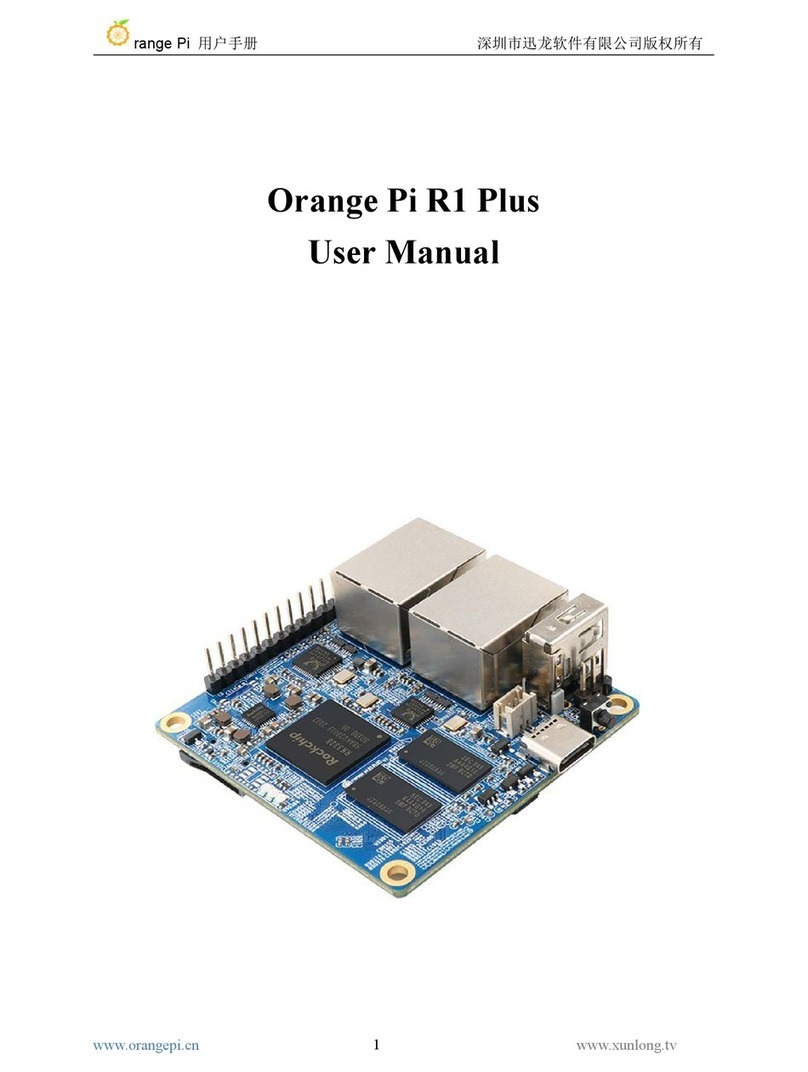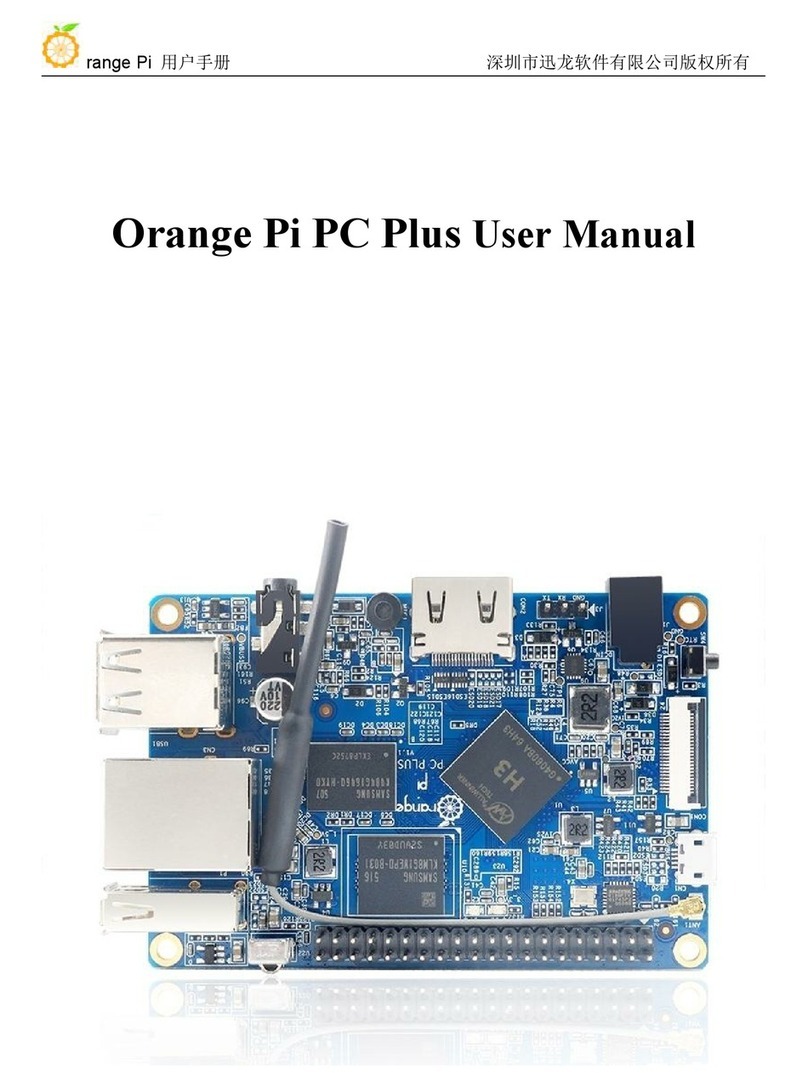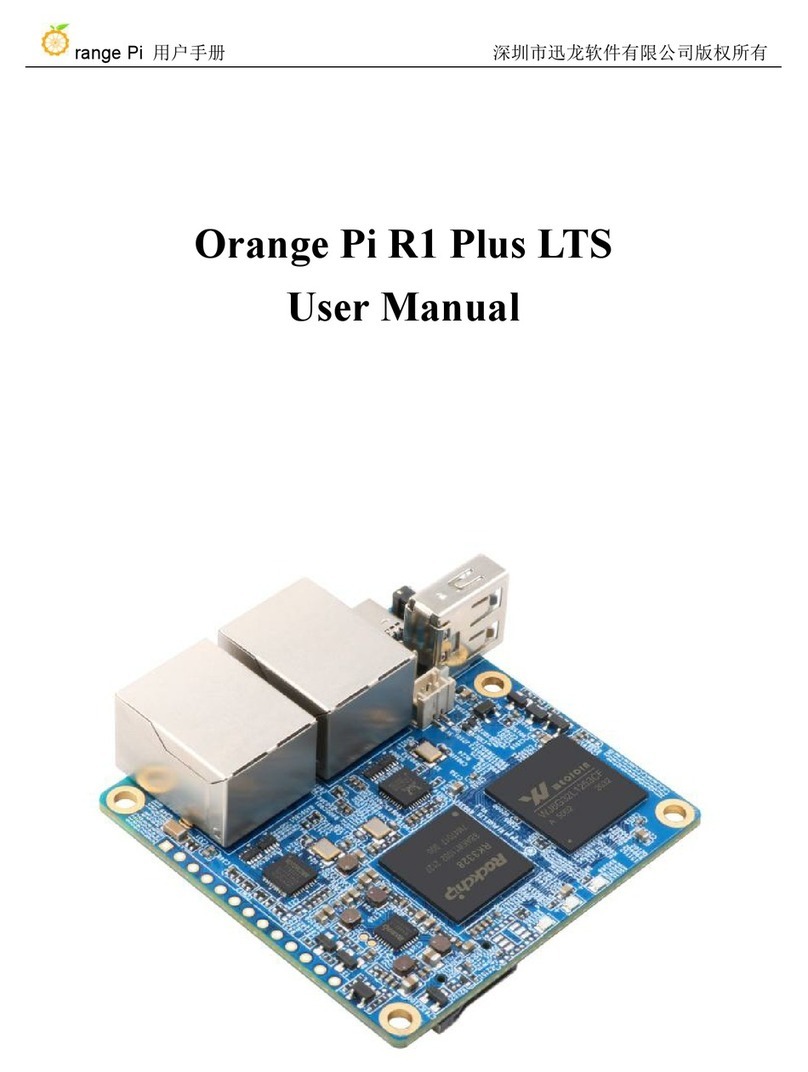3.15.1. Connect mouse or keyboard test...........................................................................44
3.15.2. Connect USB storage device test..........................................................................44
3.16. USB camera test...............................................................................................................45
3.17. 13 Pin transfer board interface pin description................................................................47
3.18. Audio test..........................................................................................................................48
3.18.1. Headphone jack play audio test............................................................................ 48
3.18.2. HDMI audio playback test....................................................................................50
3.19. IR receiving test............................................................................................................... 50
3.20. Hardware watchdog test...................................................................................................51
3.21. Temperature sensor.......................................................................................................... 52
3.22. How to install Docker...................................................................................................... 53
3.23. 26pins GPIO, I2C, UART, SPI test..................................................................................54
3.23.1. 26 Pins description................................................................................................54
3.23.2. Install wiringOP....................................................................................................54
3.23.3. Test common GPIO port....................................................................................... 55
3.23.4. SPI test.................................................................................................................. 57
3.23.5. I2C test.................................................................................................................. 58
3.23.6. UART test..............................................................................................................59
3.24. Method of redirecting kernel console output to serial port ttyS5....................................60
3.25. SPI Nor Flash test............................................................................................................ 61
4. Linux SDK instructions.................................................................................................................63
4.1. Get the source code of Linux SDK....................................................................................63
4.2. Download the compilation toolchain.................................................................................64
4.3. Compile u-boot...................................................................................................................65
4.4. Compile the Linux kernel.................................................................................................. 69
4.5. Compile rootfs....................................................................................................................73
4.6. Compile linux image..........................................................................................................75
5. Android OS instructions................................................................................................................ 77
5.1. Supported Android version................................................................................................ 77
5.2. Android 10 feature adaptation............................................................................................77
5.3. Onboard LED light display description.............................................................................78
5.4. How to use ADB?...............................................................................................................78
5.4.1. Open USB debugging option..................................................................................78
5.4.2. Use data cable to connect adb debugging...............................................................79
5.4.3. Use network connection adb debugging.................................................................80
5.5. How to use a USB camera................................................................................................. 81
5.6. Android OS ROOT description..........................................................................................82
6. Android SDK instructions.............................................................................................................84
6.1. Download the source code of android SDK...................................................................... 84
6.2. Build android compilation environment............................................................................85
6.3. Compile android image......................................................................................................86
6.3.1. Compile the kernel..................................................................................................86
6.3.2. Compile android source code................................................................................. 87