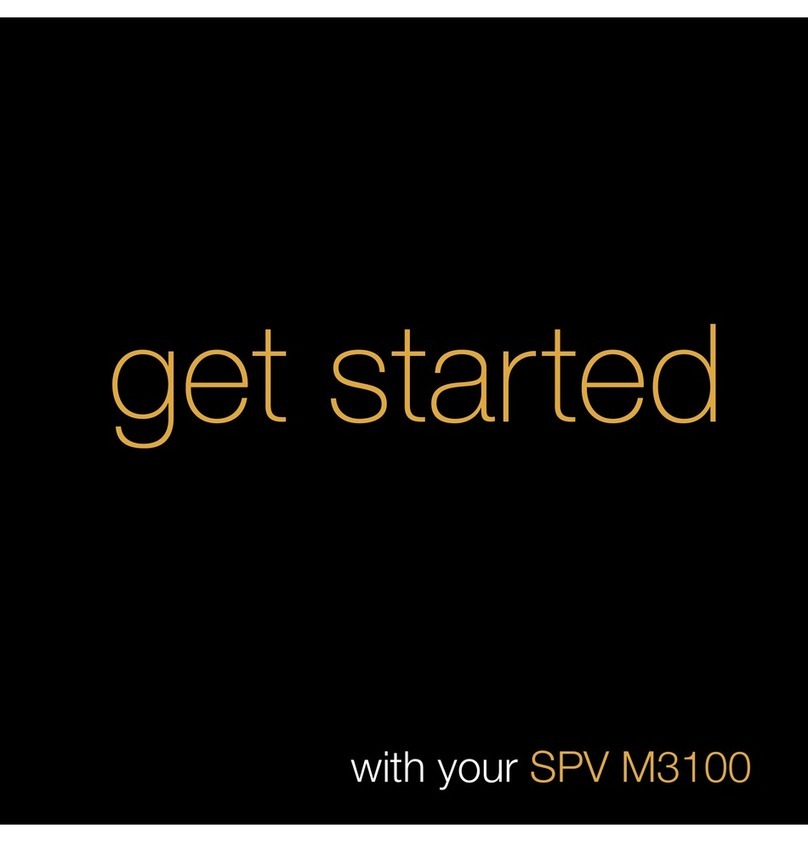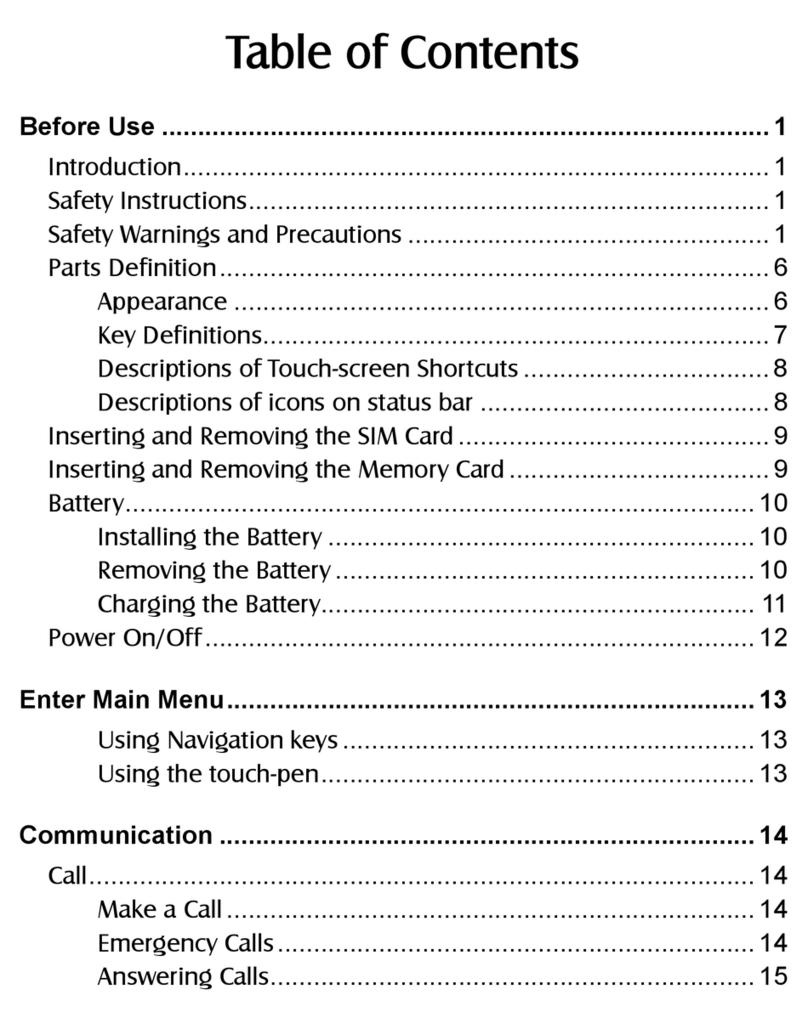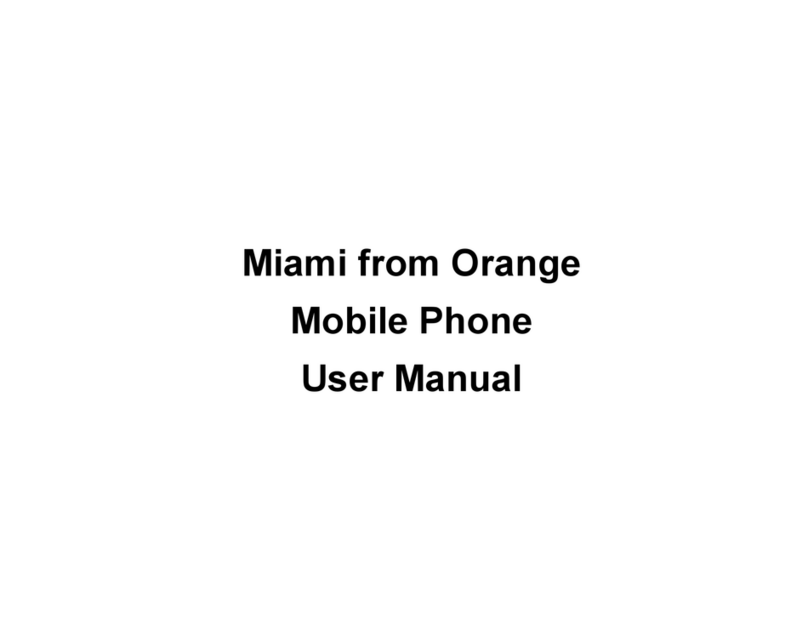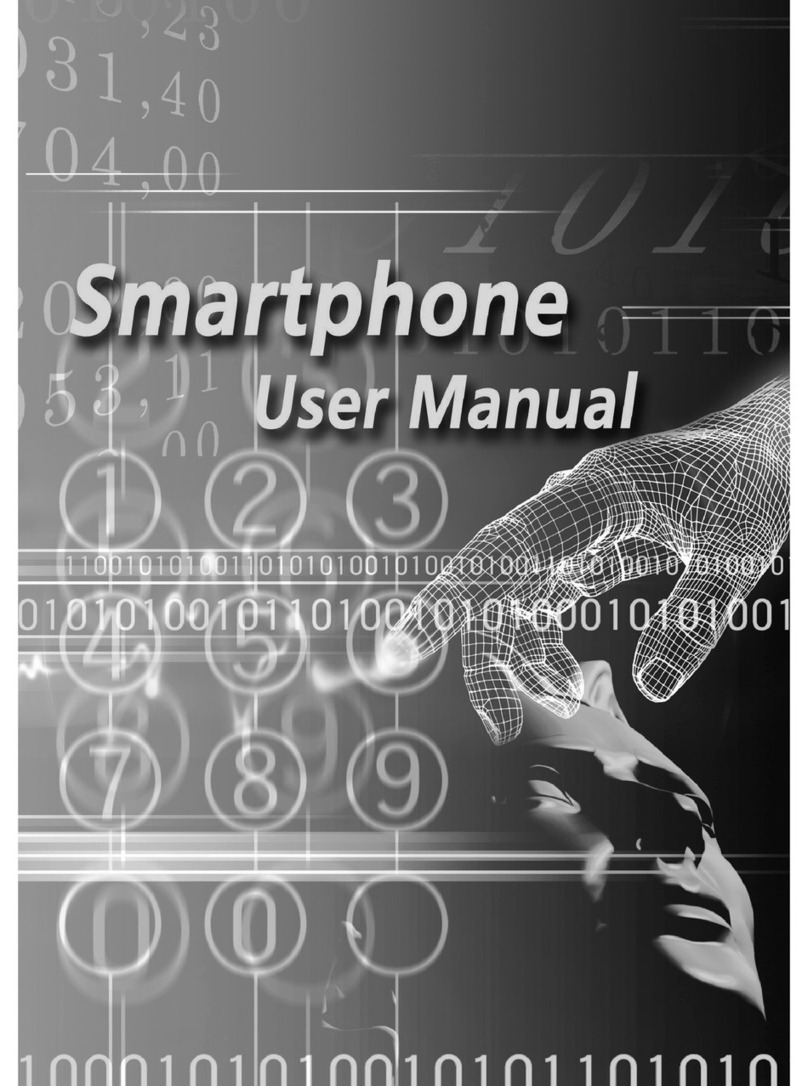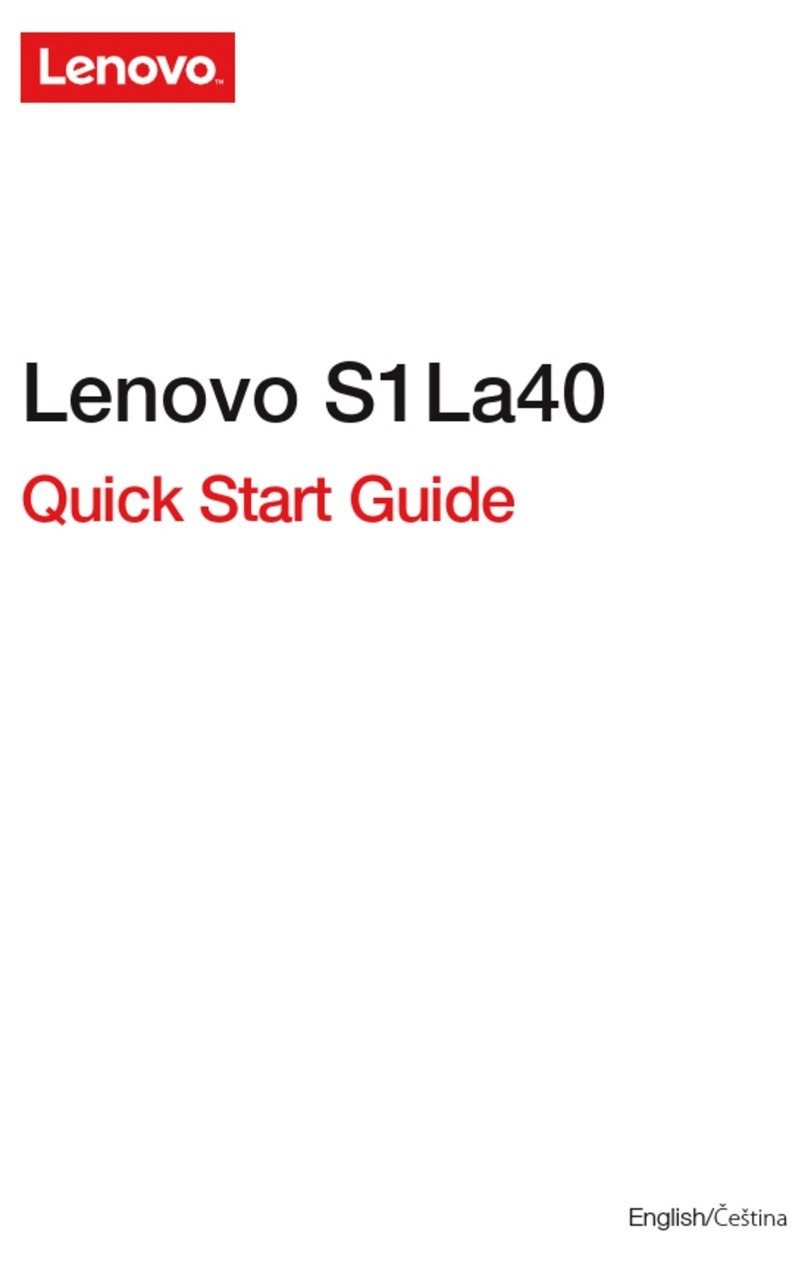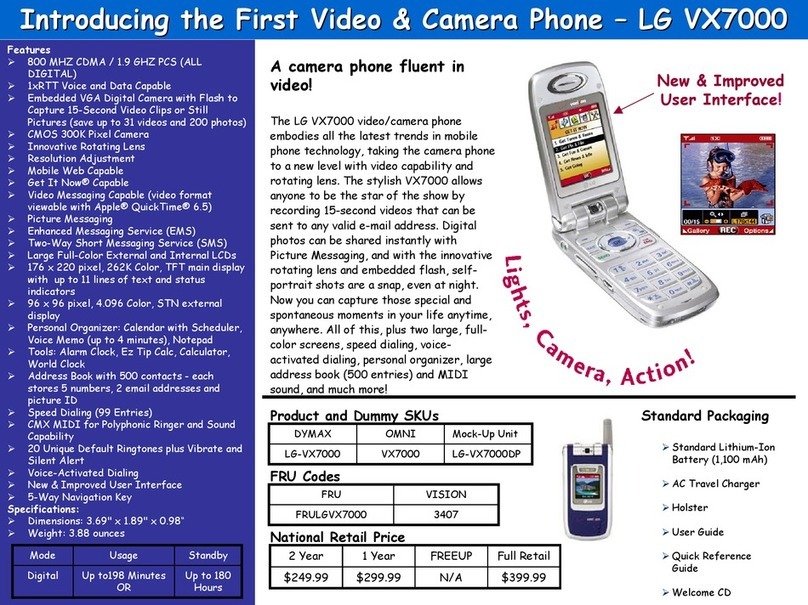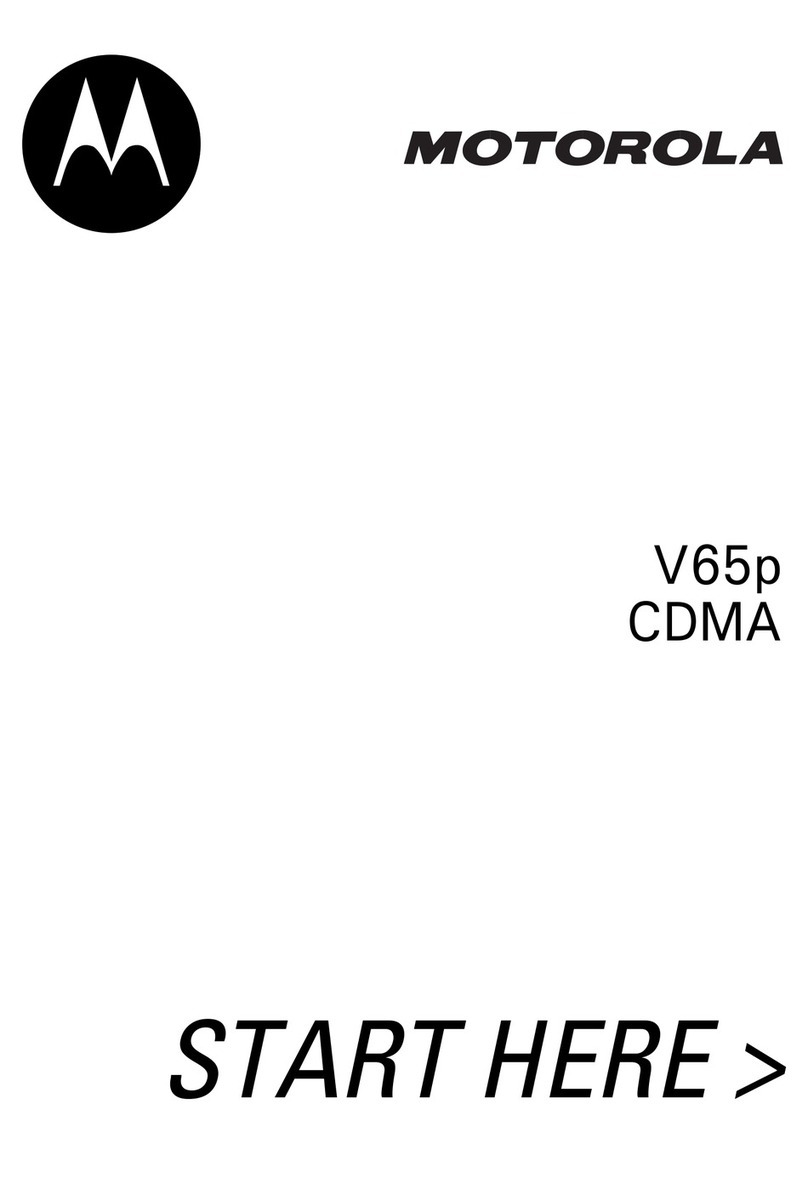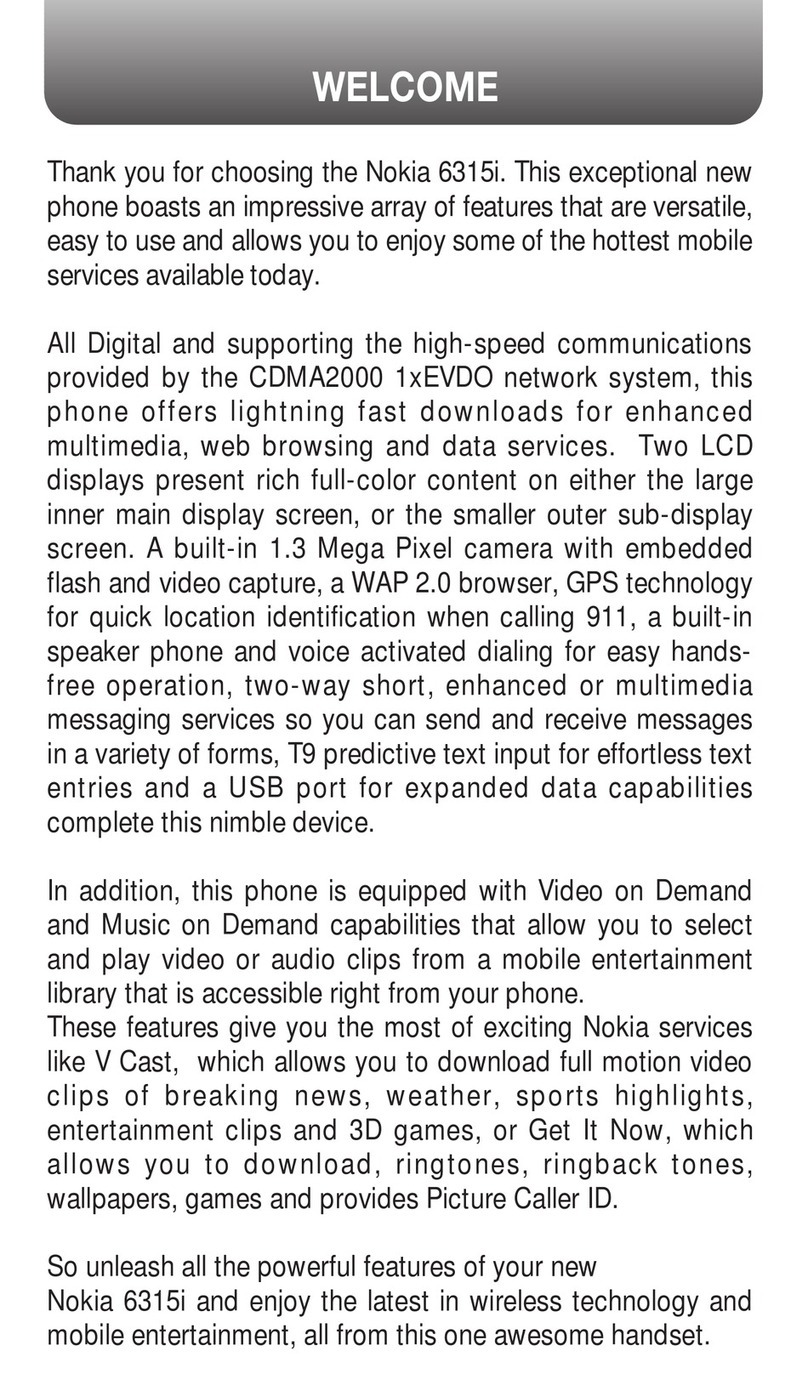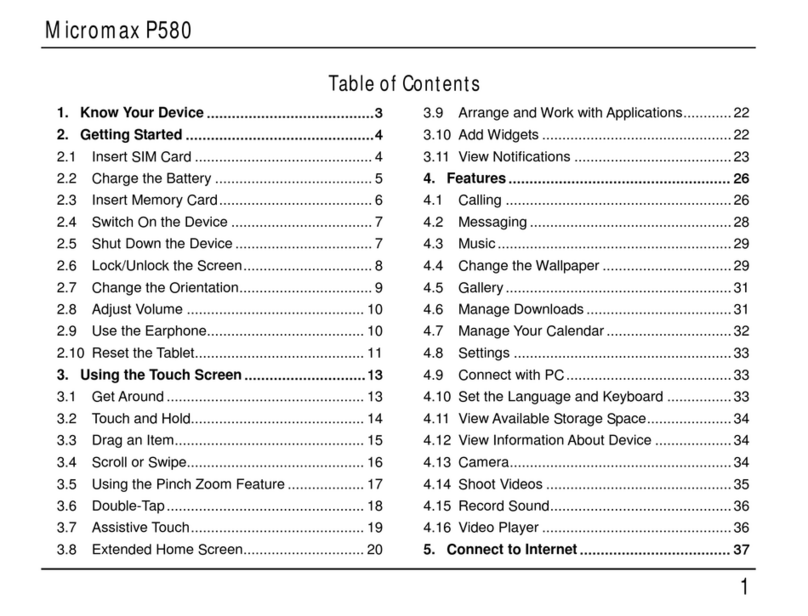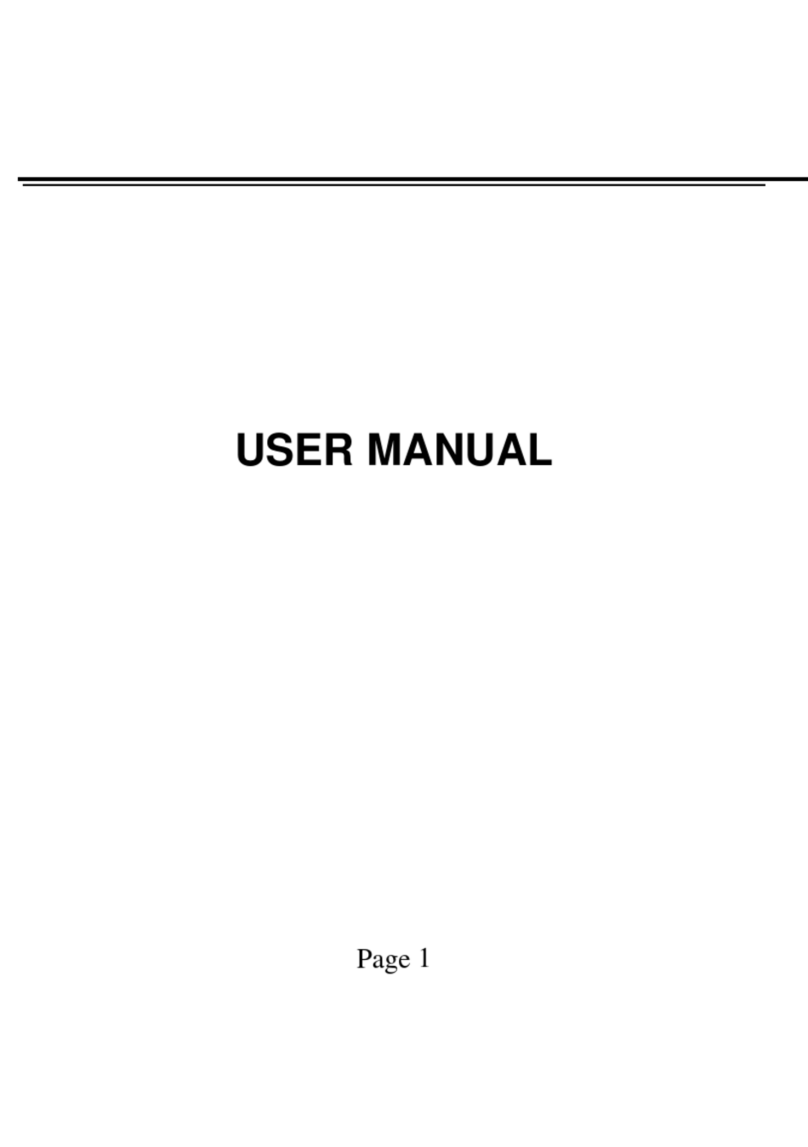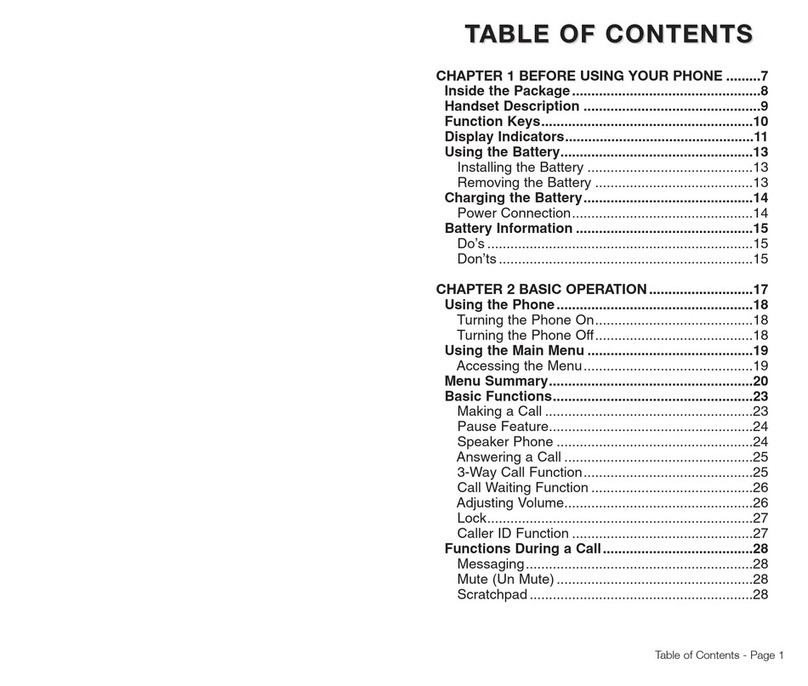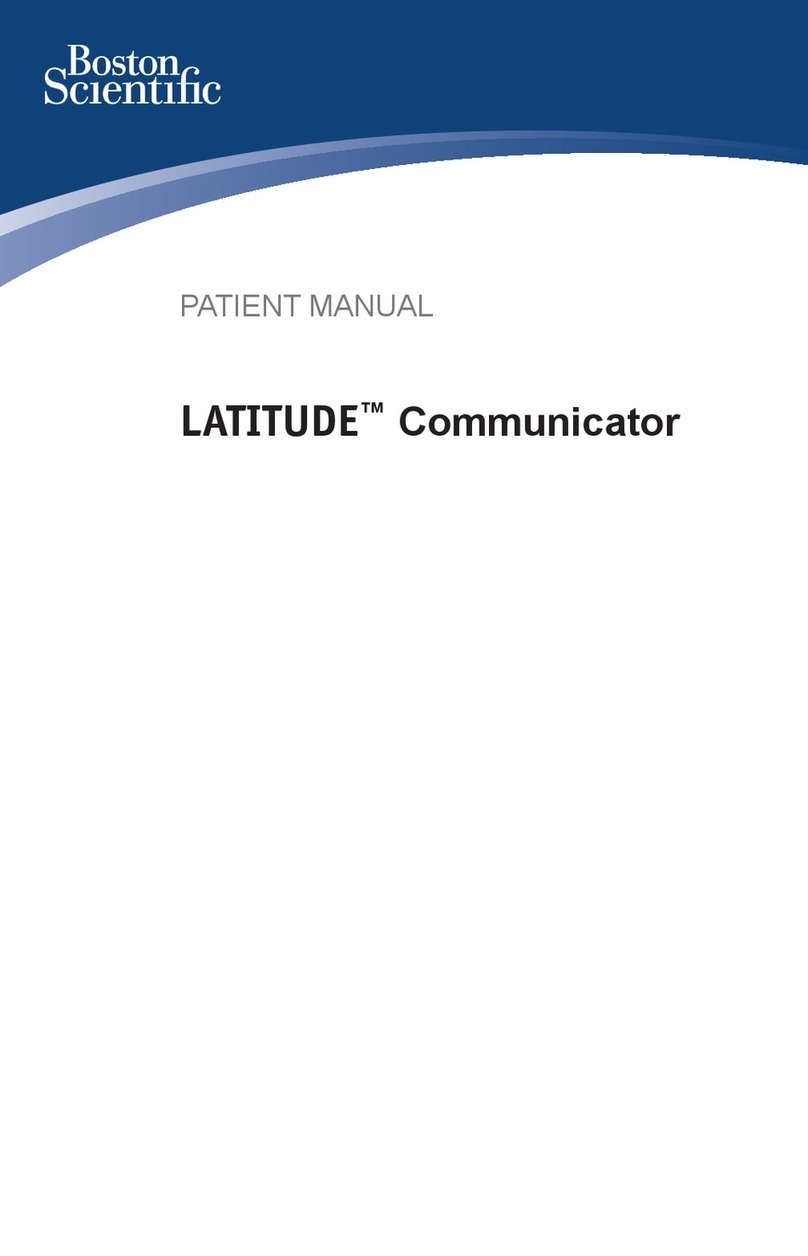ORANGE SPV C500 User manual
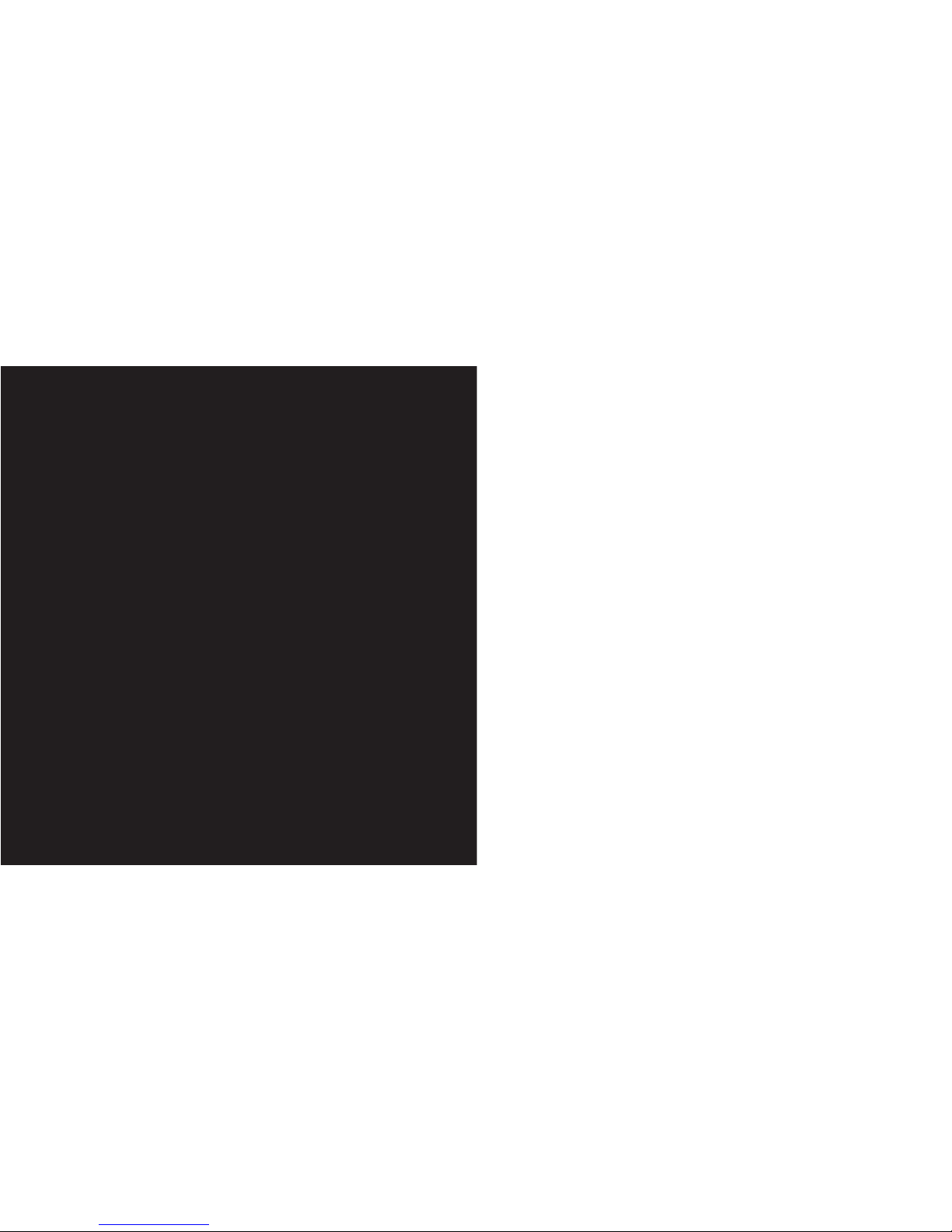
guide
to using your SPV C500

This guide will get you up and running with your SPV C500
in no time.
Before using your SPV C500, please remember to register
with Orange.
Once registered, switch your phone on. The getting started
section will take you through key features.
Finally, to learn more about specific features or services, simply
use the contents to take you to the information you need.
the future’s bright, the future’s Orange
welcome
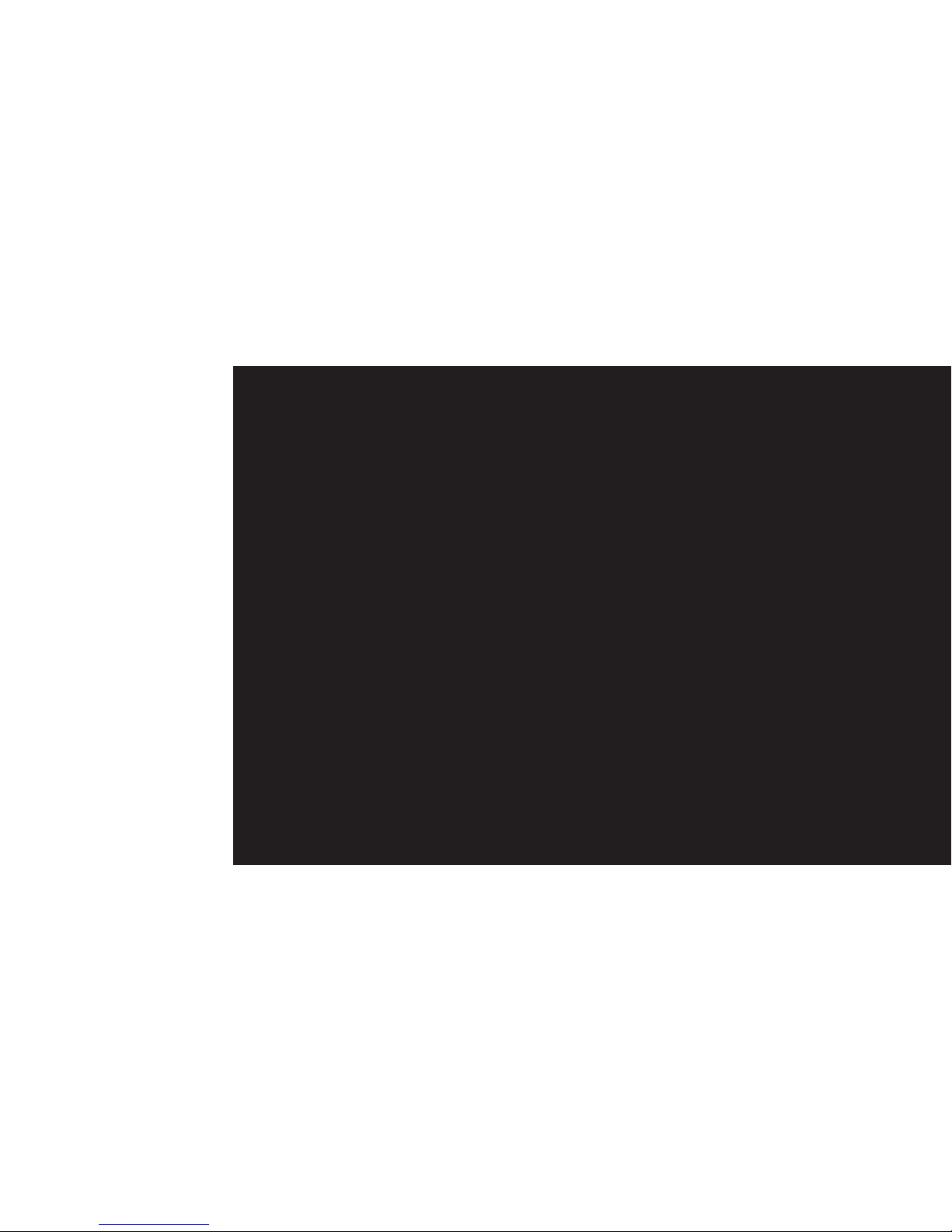
3messaging
create a text messages or email ...... 48
standard text input .......................... 49
predictive text input ......................... 49
numeric text input ............................ 50
message options ............................. 50
receiving text messages ................... 50
inserting text templates .................... 50
inserting voice recordings ................ 52
receiving meeting requests .............. 52
receiving complete emails ................ 52
receiving message attachments ....... 52
viewing your message folders .......... 53
using the Inbox menu options .......... 54
what are the Inbox menu options? ... 54
deleting emails from your SPV C500 .. 55
save your sent emails ...................... 55
set your incoming message size ...... 56
display your messages your way ...... 56
send emails manually ....................... 57
MSN Messenger .............................. 57
4Orange Photo Messaging
customising your Album ................... 62
take a photograph ........................... 62
explore your Album .......................... 63
compose your own melody or send
a recording you’ve made ................. 65
add a photograph to your message ... 65
Orange Photo Messaging options .... 66
sending your message ..................... 66
5video messaging
video messaging .............................. 68
receiving video messages ................ 69
get the freshest clips on the web
from Orange .................................... 70
6Orange multi media services
browsing the web on the move ....... 72
Internet Explorer .............................. 73
bookmark your favourite sites .......... 74
your SPV C500 online ...................... 75
stored or cached web pages ........... 75
what are the options in the Internet
Explorer menu? ............................... 75
enjoy new software wirefree™
with Downloads .............................. 76
secure your information Back Up ..... 77
read or listen to news, jokes, weather
and more ......................................... 77
access information direct from your
phone’s Orange Plus menu .............. 78
Orange Plus ..................................... 78
Orange Internet ............................... 82
register with Orange Internet ............ 82
contents
getting started
register with Orange ......................... 10
insert your SIM Card and battery ...... 12
insert your mini memory card............ 13
getting to know your phone .............. 14
outside your SPV C500 ................... 15
the Home screen .............................. 17
explore the menus ............................ 18
the Accessories menu ...................... 20
make your first call............................ 21
send your first text message ............. 22
create your first contact .................... 23
store your information safely ............. 24
transfer your contacts....................... 25
visit your first website ....................... 26
get started with email ....................... 27
send your first email.......................... 28
receive your first email ...................... 28
connect your phone to your PC ........ 30
take your first photograph................. 31
record your first video clip................. 32
play your first tune ............................ 33
receive software direct to your phone.. 34
1manage your contacts
store contacts ................................. 36
what are the abbreviations in my
contact cards? ................................ 36
create contact cards ........................ 37
Orange Directory Enquiries ............... 37
finding a contact in your contacts list .. 38
using the contact menu options ....... 39
contact card menu options .............. 39
add photos to your contacts ............ 40
speed dial ....................................... 40
Memory Mate .................................. 42
2manage your calls
what happens when you get an
Answer Phone message? ................ 44
personalising your Answer Phone
greeting ........................................... 44
Answer Phone shortcuts .................. 44
Answer Phone PIN .......................... 44
Answer Phone Call Return................... 44
listen from another phone .................. 45
call divert ......................................... 46

synchronising contacts and tasks .. 116
Orange Wirefree Server .................. 117
setting up Server ActiveSync ......... 117
remote synchronisation schedule ... 118
synchronising remotely .................. 119
ActiveSync errors ........................... 119
add programs using ActiveSync .... 120
11 security
what if I enter the wrong PIN? ........ 124
keep your SPV C500 secure .......... 124
locking the SPV C500 .................... 124
what are the security codes for? .... 125
locking the SIM Card ..................... 125
control the numbers that can be
called from your SPV C500 ............ 126
call barring .................................... 126
Orange Care .................................. 127
protecting your phone .................... 127
12 International services
for pay monthly customers ............. 130
pay monthly check list ................... 130
what are the international dialling
codes ............................................ 131
for pay as you go customers ......... 131
pay as you go check list ................ 132
select your partner network ........... 133
using your Answer Phone abroad .. 133
using GPRS abroad ....................... 133
13 reference
safety ............................................. 136
radio waves and your phone ........... 142
paperwork ...................................... 143
Orange Care terms and conditions ... 144
pay monthly terms and conditions.... 154
pay as you go terms and conditions . 174
downloadable games terms and
conditions ....................................... 182
Orange Value Promise terms and
conditions ....................................... 184
Declaration of conformity ................188
contact Orange
contact Orange................................189
index
index ...............................................192
manage your Orange phone account
online ............................................... 82
Windows Media™ Player ................. 83
your Try Card ................................... 84
play games on your phone .............. 85
setting your connection ................... 86
Orange GPRS .................................. 87
Orange MMS ................................... 87
Orange WAP ................................... 87
7additional features
conference calling ............................ 90
Line 2 .............................................. 90
Orange Answer Fax ......................... 91
laptop Internet access on the move ... 92
use Bluetooth®for wirefree™
communication ................................ 93
symbols ........................................... 95
manage your phone’s performance .. 96
Task Manager ................................... 96
Space Maker .................................. 96
8personalise your phone
download a ringtone ...................... 100
viewing and changing your settings .. 101
Home screen ................................. 102
phone ............................................ 103
sounds .......................................... 103
switch profiles ................................ 104
using the quick list ......................... 104
about settings ................................ 105
accessibility ................................... 105
beam and Bluetooth®.................... 105
data connections ........................... 105
date and time ................................ 105
owner information .......................... 106
power management ....................... 106
regional settings ............................. 106
remove programs .......................... 107
security ......................................... 107
choosing your regional settings ...... 107
phone settings options .................. 108
9manage your time and calls
using the calendar ......................... 110
to view an appointment .................. 110
importing calendar information ....... 111
the Tasks list .................................. 111
voice notes .................................... 112
infrared and Bluetooth®................. 112
call history ..................................... 113
calculator ...................................... 114
10 synchronising
using ActiveSync ........................... 116
synchronising the Inbox ................. 116
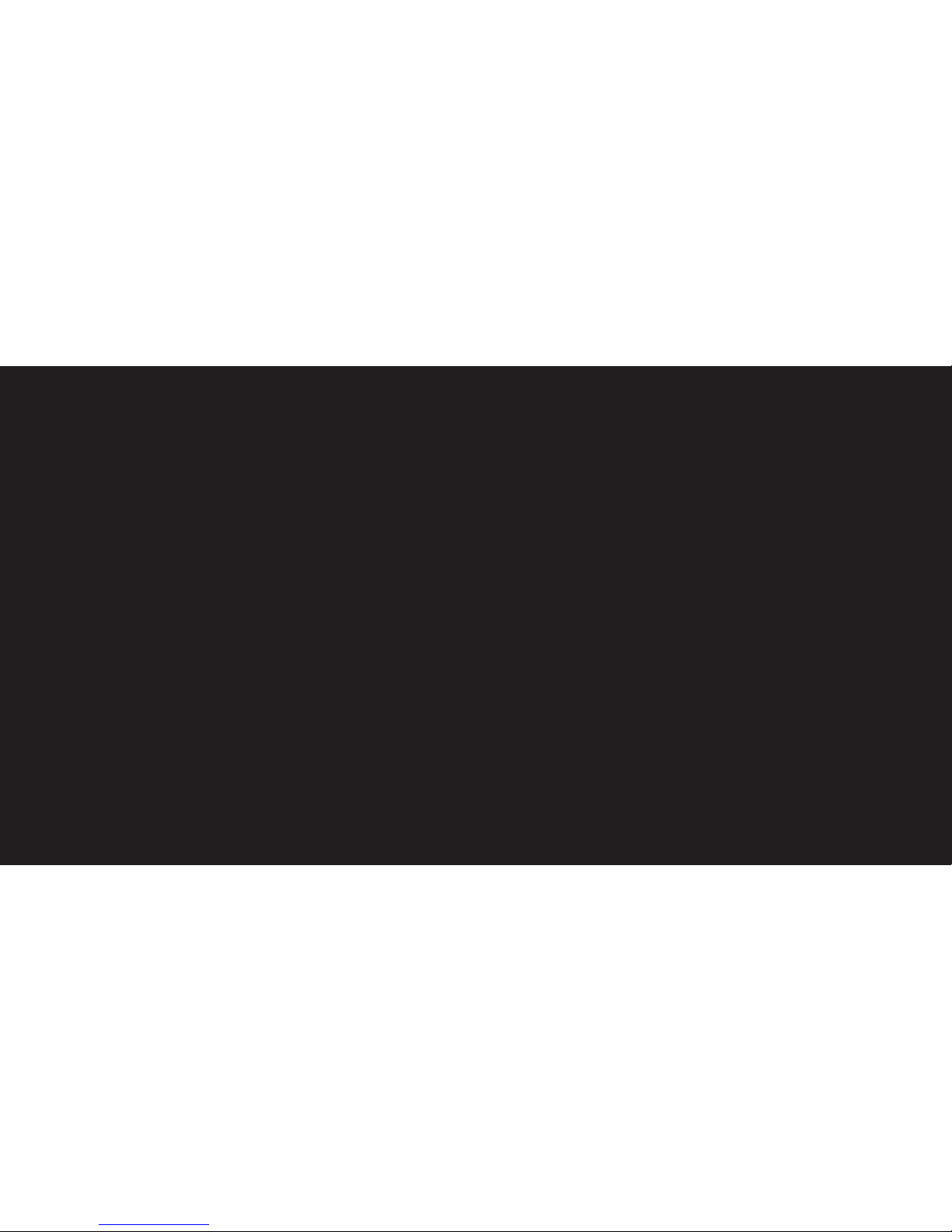
getting started

After you register
Orange will update your SIM Card over the air with a text message. When you first turn on your phone you
will see the SIM update message. You can leave it in your inbox until you are ready to delete it. Turn your
phone off and on again for the update to take effect.
And lastly
When you apply to register on the Orange network, you and Orange agree to be bound by the Orange
terms and conditions set out in this guide. You may want to take time to read and consider them before
you register.
11
register with Orange
1Find the IMEI number inside your SPV C500. You may need the number in future if your SPV C500
is lost or stolen.
2Find the SIM Card number on the back of your SIM Card.
3If you are already with Orange when you register, you will be asked for your Orange password. If you
are new to Orange you should have a new password ready.
4Contact Orange Customer services to register. If you are already with Orange and wish to register an
upgraded phone, call 0800 079 0027.
If you are new to Orange and will be paying monthly call 07973 100 980.
If you are new to Orange with pay as you go call 0800 079 0006.
You can also register online at orange.co.uk/payasyougo/registration
Note: If you’ve upgraded your phone you must insert your new SIM Card to use multi media messaging.
Your Orange phone number will not change.
10
register with Orange
SIM Card

13
Mini memory cards can be used in your SPV C500.
These are primarily used to store media files like
music and video clips, but can also be used to
backup or transfer files and data. Insert your new Try
Card mini memory card into your phone and enjoy
exploring the features of your phone straight away.
Orange is developing other memory cards containing
content and applications to help make your SPV
C500 even more useful and fun. Please enquire at
your nearest Orange shop or visit www.orange.co.uk
for more information.
To insert your mini memory card you will need to
switch your phone off and remove the battery. Insert
the mini memory card as shown.
insert your mini memory card
To insert your SIM Card:
1Remove the battery cover using the release
catch on the back.
2Remove the battery by lifting it up from the
bottom edges.
3Lift the SIM Card metal holder and insert your
SIM Card, making sure the cut-off corner is
inserted last, and the gold contact points are
face down.
4Push the holder down so it clicks securely in place.
5Insert the battery from the top as shown.
6Slide the battery cover back onto the phone and
you are ready to charge your battery.
7The first charge must be for a minimum of 3 hours
in order to achieve optimum performance.
Subsequent charges should be 2.5 hours if the
battery is completely flat. You can make calls while
your phone is charging.
12
insert your SIM Card and battery
step 3
step 5
step 7

1514
# key
Press and hold to switch
between Line 1 and Line 2.
back key
Moves to the previous
screen, or backspaces over
one or more characters
when you are in a text field.
outside your SPV C500
indicator light
Flashes red when battery is
low, shows solid red when
charging and flashes green
when on a call or in idle mode.
soft keys
The functions of these two
keys change according to what
you are doing.
call key
Press to answer a call or after
entering a number when
making an outgoing call.
Home key
Press to return to the Home screen.
Action key
Use the key to move up,
down and sideways in
menus. Press it inward to
confirm that you want to
carry out the function
highlighted on the display.
end key
Press to end a call or, if your
phone is ringing, to reject
a call and divert it to your
Orange Answer Phone.
Alternatively, press and hold
it to lock the keypad.
headphone socket
Insert your headphone here to listen to
music or use your phone handsfree.
switch on
Hold the button for approximately three
seconds to turn on your SPV C500.
warm up
You will see the Orange logo, followed by the
Smartphone 2004 screen. A few moments
later the Orange Home screen will appear.
dark screen
After 10 seconds the screen will darken. This
is called ‘backlight timeout’ and is a battery-
saving measure. Pressing any key will return
to a bright screen.
blank screen
The screen will go completely blank if you
don’t press a key for over a minute. Press the
key to return to a bright screen.
getting to know your phone
universal connector
Attach your cable here when synchronising with
your PC. Insert the plug on the end of your battery
charger’s cable here to charge your phone.

1716
shortcuts
These symbols link you to five of
the most frequently used features
on the SPV C500. These are:
■Contacts
■Call History
■Inbox
■Calendar
■Camera
■Orange World
shortcut options
When you have selected a shortcut
symbol by highlighting it and pressing
right with the Action key, a number
of options will appear next to it.
These options will change,
depending on which shortcut icon
you have highlighted.
For example, if you have selected the
Orange World icon, you will be offered
links to different pages within the
Orange World site. And if you have
selected the Inbox icon, you will have
the option to write a New Message, or
read your messages.
soft keys
From the Home screen, the left
soft key launches the Start
menu. The function of the right
soft key will vary, depending on
what activities have occurred
on your phone. Usually, it will
open your Contacts. However,
if you have missed a call, it will
link to your Call History.
the Home screenoutside your SPV C500
camera lens
Capture images or
video clips.
car antenna connector
Allows you to attach your
phone to the car antenna
for better reception. Simply
peel off the rubber cap
and connect the antenna
jack. Replug the cap if
unconnected.
self portrait mirror
Position the phone until
the desired image fits into
the mirror to capture.
volume
Press to turn the
volume of a call up
or down.
camera key
Launches the camera
viewfinder. Press to
capture a picture if
already in camera
mode.

Configurations
View your ActiveSync setup
information.
1918
explore the menus
ActiveSync
Synchronise your contacts, emails
and appointments.
Internet Explorer
Browse the Internet and wap sites
straight from your phone, even while
on the move.
Accessories
See the accessories menu on the
following page.
Java TM
View the JavaTM applications you have
stored on your phone.
Tasks
Create tasks and set alarms to remind
yourself of events.
Voice Notes
Record your thoughts as they occur,
and save them to play back later.
Windows Media TM
Play music and watch video
clips either from your phone or via
the Internet.
These programs appear in loops in the menu. This means that you don’t have to scroll all the way down to
the last one on the page, but can scroll up as well. Also, to access the programs quickly, simply press the
corresponding number on your keypad.
MSN Messenger
Sign in and send instant messages to
your friends.
Below are the main features of the Start menu. To access this menu, press Start in the Home screen.
To access an item, scroll to the one you want and press the Action key. As this menu is dynamic, it will
change as you add or remove applications of your own.
explore the menus
Inbox
Read and compose text messages,
MMS messages or emails.
Contacts
Opens your contacts list alphabetically.
Calendar
Record your important events
and set up alarms to remind you of
appointments.
Settings
Change the way your phone behaves to
personalise it and suit how you use it.
Multimedia Album
View and organise all your images,
photos and video clips.
Call History
Find out who has called you and when,
then return the call or save their details.
Video Recorder
Shoot video clips to store on your
phone and send as video messages
in the future (see chapter 5 for more
information).
Games
Play games stored on your phone and
download new games as they are released.
Camera
Take photos using the viewfinder on
the back of your phone.
Orange
The Orange folder contains applications
created specially for your SPV C500,
including Back Up and Downloads, as
well as links to pages on Orange World
and your Try Card.
PV Player
Download and watch videos on
your phone.

2120
1From the Home screen, start entering the number you want to call. The
dialler screen will show. If you have contacts already in your SPV C500 or
on your SIM Card, it will start matching the letters and numbers of the
keys you have pressed to the names and phone numbers of your
contacts. The more keys you press, the more accurate the match will be.
2When you have entered the number or found the contact you want, press
to make the call.
3You can also call a contact by choosing it from the Contacts list. From the
Home screen press the soft key under Contacts.
4Within a few seconds, any numbers stored on your SIM Card, shown by
the symbol, and phone memory will show. Use the Action key to scroll
to the contact you wish to call, then press .
To use the speakerphone, enabling you use your SPV C500 handsfree,
press and hold while on your call.
To end the call press .
make your first callthe Accessories menu
Below are the main features of the Accessories menu. To access this menu, press Start in the Home
screen. To access an item, scroll to the one you want and press the Action key. As this menu is dynamic,
it will change as you add or remove applications of your own.
Calculator
Perform calculations using the Action
key to work through your sums.
Clear Storage
Reset all your phone settings to the
default. Use with care as this will delete
ALL your data.
Modem Link
Use when you have synchronised your
SPV C500 with your PC with
ActiveSync.
Space Maker
View the available space on your
phone memory and delete data
if necessary.
File Manager
All your information is stored in a series
of files on your phone. Work through
the file menu tree to access folders and
sub-folders.
Task Manager
View a list of your recently used
applications.
SIM Manager
All your contacts stored on your SIM
Card are listed here.
Speed Dial
Set up handy speed dials to your
favourite contacts so you only have to
press one key to call them.

2322
learn more... about Messaging in chapter 3
1To add a new contact to your phone’s memory, press Contacts in the Home
screen. Press Menu then select New Contact.
2Enter the information for the new contact in the fields. It may be worthwhile
entering contact numbers in the international form, ie, +44 then the number
minus the initial 0, so that you can use them abroad. To enter + for
international calls press and hold # then press Done when you have
highlighted the + sign. Press to delete a character. Do not include
spaces or brackets, ie, +447912345678. While entering the contact’s details,
press # for a space and *to change between upper case and lower case.
To enter a symbol press and hold the # key.
3When you have finished, press Done to save the new contact. The Contacts
list displays an abbreviation reminding you which is the default contact point.
For instance, if it’s the person’s home number, h will be shown, if it’s their
mobile, m will show. These are the same field names used by Microsoft
Outlook. If you’ve entered more than one contact point, you can change the
one your SPV selects. Select the contact and press the Action key, select
the contact point you want your SPV to remember, select Menu and choose
Set as Default.
create your first contact
learn more... about your contacts in chapter 1
1In the Home screen, scroll to and select , then select SMS Messages and
press New.
2A new text message will open, and you will see the flashing cursor in
the To: field.
3Enter the phone number of the person that you want to send the text
message to, or press the Action key to choose a name from your contacts.
Remember, you can only send a text message to a contact if you have saved
a mobile number for them.
4Scroll down to the body of the screen, where you can enter your new
message. Using predictive text (T9) is the quickest way – press and hold *
to switch to this mode. This means that your phone predicts the word as you
enter it, so you need only press each key once. For example, to get the word
orange, you would press 6726 4 and 3once only each. Press and hold the
* key to bring up the text options menu. To toggle between predictive text
input modes, such as lower case, upper case and initial caps, press, but
don’t hold, the *key. To insert a symbol press and hold # and to insert a
carriage return press the Action key. To delete a character press .
5When you have finished entering your message, simply press the soft key
under the word Send.
send your first text message

2524
Not only can you save all the contacts on your SIM Card to your new
SPV C500, you can also transfer the contacts stored on your old phone
memory using Contact Wizard.
1Activate the infrared port on the phone that contains your contacts. You may
need to consult your old user guide to discover how to do this, but usually
the option appears in the Settings menu on most phones.
2Once the infrared port is active on your old phone, press Start in the
SPV C500 Home screen, and scroll to Orange. Press the Action key, scroll to
and select Help. Select Communicate and press the Action key. Scroll right
to page 2 and Try it to launch Contact Wizard. Press the Action key again.
3Align the infrared ports of the two phones and press Next on your SPV C500.
4Your contacts will be transferred to the memory of your SPV C500.
transfer your contacts
learn more... about your contacts in chapter 1
Back Up secures a copy of your data, such as contacts and calendar on a
remote server. Should anything happen to your phone, all your data will
immediately be available to restore on your new phone. You can also set your
phone to automatically backup information on a regular basis, as well as to
select which information is copied.
1From the Home screen, press Start, scroll to Orange and select Back Up
with the Action key. To use Back Up you will need to register first.
2Press Menu. Scroll to Create New Account. You will need to enter a
username and password (between 6 and 32 characters long). These can be
anything you choose. They need not necessarily be those that you use on
other Orange accounts. Press OK when you have entered all of your details,
and your SPV C500 will dial to create your account.
3When you have created an account, follow the on-screen prompts.
store your information safely
learn more... about Back Up in chapter 6

2726
Before you send your first email you need set up your email account on your
SPV C500. To use a corporate account, ask your IT manager to provide the
necessary details.
1Press Start in the Home screen and scroll to and select Orange with the
Action key. Select Help, then scroll to and select Email with the Action key.
2Email Wizard is an application developed by Orange to make setting up your
email accounts simple. You will be prompted to enter your email address.
From this, Email Wizard will attempt to complete your outstanding settings.
If your ISP is not recognised by Email Wizard, you will have to enter these
settings manually. You will also need to enter your password and verify your
username. All of these settings are available from your ISP (Internet Service
Provider – the company that you use to access the Internet). If you have an
Orange Internet email account, all the settings you need to use it on your
SPV C500 are included in the table below.
*If you have an Orange
email account you
will have received
these settings when
you first subscribed
to Orange Internet.
get started with email
learn more... about email in chapter 1
Your name _____________
Email address _____________*@email.com
Server type POP3
Incoming mail server pop.orange.net
Outgoing mail server smtp.orange.net
Network The Internet
Username _______________*
Password _______________*
Domain 193.35.131.195 *
A quick way to access the Internet is via the Orange World homepage.
1In the Home screen, scroll to and press the Action key.
2A list of Channels will appear in the menu. Choose from, for instance:
■ringtones
■wallpapers
■the latest games
■info
■fun
■tools
3Choose the link you want to explore and press the Action key. Internet
Explorer will open and your SPV C500 will connect. Within moments the link
you chose will appear on your display.
visit your first website
learn more... about Internet Explorer in chapter 6
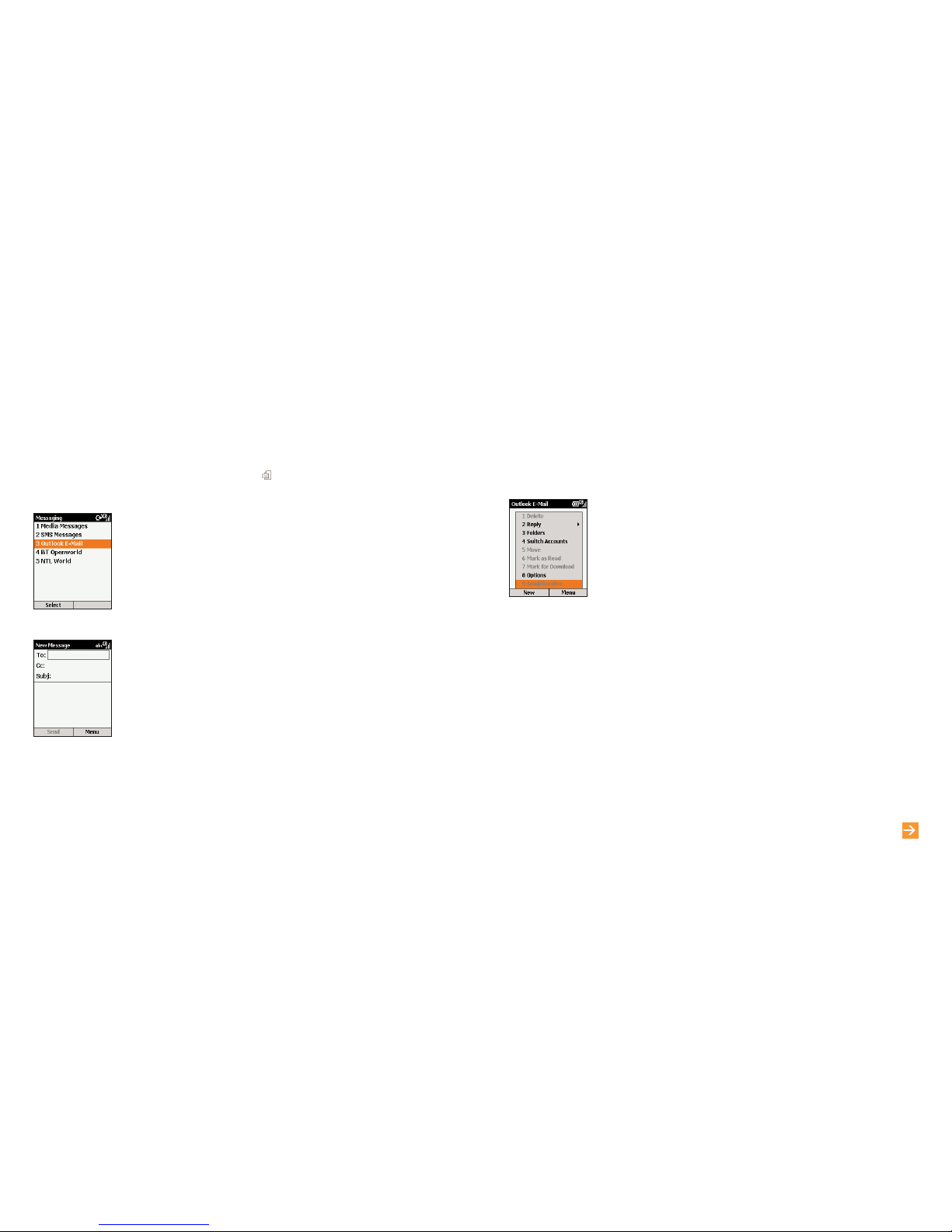
2928
There are two ways to receive email. You can either receive them on your
SPV C500 over the air from your email server, or you can receive them by
synchronising your SPV C500 and your PC.
1Once you have set up your email, press Start. Inbox is highlighted. Press the
Action key and select your email account. Press Menu, scroll to
Send/Receive and press the Action key.
2Your phone will connect to your email server and download parts of the
waiting emails. Simply scroll to the email you now wish to read and press the
Action key. You can receive emails via synchronisation. These emails, though
received differently, will still appear in your Inbox and can be read in the
same way as other emails. Please read chapter 10 for detailed information
on synchronisation.
receive your first email
learn more... about email in chapter 1
Once you have set up your email accounts, sending email couldn’t be simpler.
1In the Home screen, scroll to and select New SMS from the menu with
the Action key.
2Scroll to and select your email account with the Action key. Your account
name will vary depending on your settings. Press New.
3A new email will open, with the cursor in the To: field. Either write in the
address of the recipient using the keypad, or press Menu and Insert Contact
to pick a name from your Contacts list. You can send the email to multiple
recipients; each recipient’s name will be separated by a ; automatically. You
can also copy the email to people by filling their details in the Cc: field.
4Fill in a subject and then write the text for your email using the keypad as you
did sending your first text message. When you have finished, press Send to
send the message. This will move your email to your Outbox, from where it will
be sent either when you next manually send emails, or when your phone next
automatically sends and receives emails. To manually send your email, simply
press Menu from your Inbox, scroll to Send/Receive Email and press the
Action key.
Note: In order to keep all of your information up to date across all of your
devices, emails deleted from your SPV C500 will also be deleted from your
Outlook folders the next time that you synchronise with your PC.
send your first email

3130
learn more... about synchronisation in chapter 10
1Press Start from the Home screen and scroll to
Camera, and the viewfinder will open
automatically. Alternatively, press the camera
key on the side of your phone and the
viewfinder will open automatically.
2Depending on the Capture size, you can zoom
in or out of the image by scrolling up or down
with the Action key. To change the Capture
size, press Menu, choose Options then choose
Modes. You can use the zoom with 160 x 120
and 320 x 240 sizes only.
3Press the Action key or the camera key on the
side of your phone to take your photo. When
you have taken your photo, you will see the
final image. You can delete this if you’re not
happy with pressing Menu and selecting
Delete. If you don’t delete it, it is automatically
saved into your Multimedia Album.
take your first photograph
learn more... about Photo Messaging in chapter 4
By synchronising your phone and your PC, you can make sure that all of your important information, like emails
and contacts, is kept up to date. You can also use synchronisation to add new programs to your phone.
First, you will need to install Outlook 2000 (if you don’t have this already) and the new version of
Microsoft®ActiveSync 3.7 from the Companion CD that came with your SPV C500, as earlier versions will
not work with your SPV C500.
Do not attach your phone and PC yet.
1Insert the SPV C500 Companion CD into the CD-ROM drive of your desktop computer. Don’t attach
your SPV C500 to your PC yet. The CD will autostart. Simply follow the on-screen instructions for
installing Microsoft®Outlook 2000 and Microsoft®ActiveSync 3.7.
2Restart your computer, then connect your SPV C500 using the cradle or USB connection cable.
ActiveSync will autostart when it detects your phone, and the connection wizard will open. Work
through each screen of the wizard, completing information as necessary.
3At this stage you can decide whether you wish
to create an exclusive Standard partnership
with the PC you are working on, or only a
temporary Guest partnership (for example, if
you are using a borrowed laptop or friend’s
computer). When you have finished, your PC
and SPV C500 will synchronise.
connect your phone to your PC
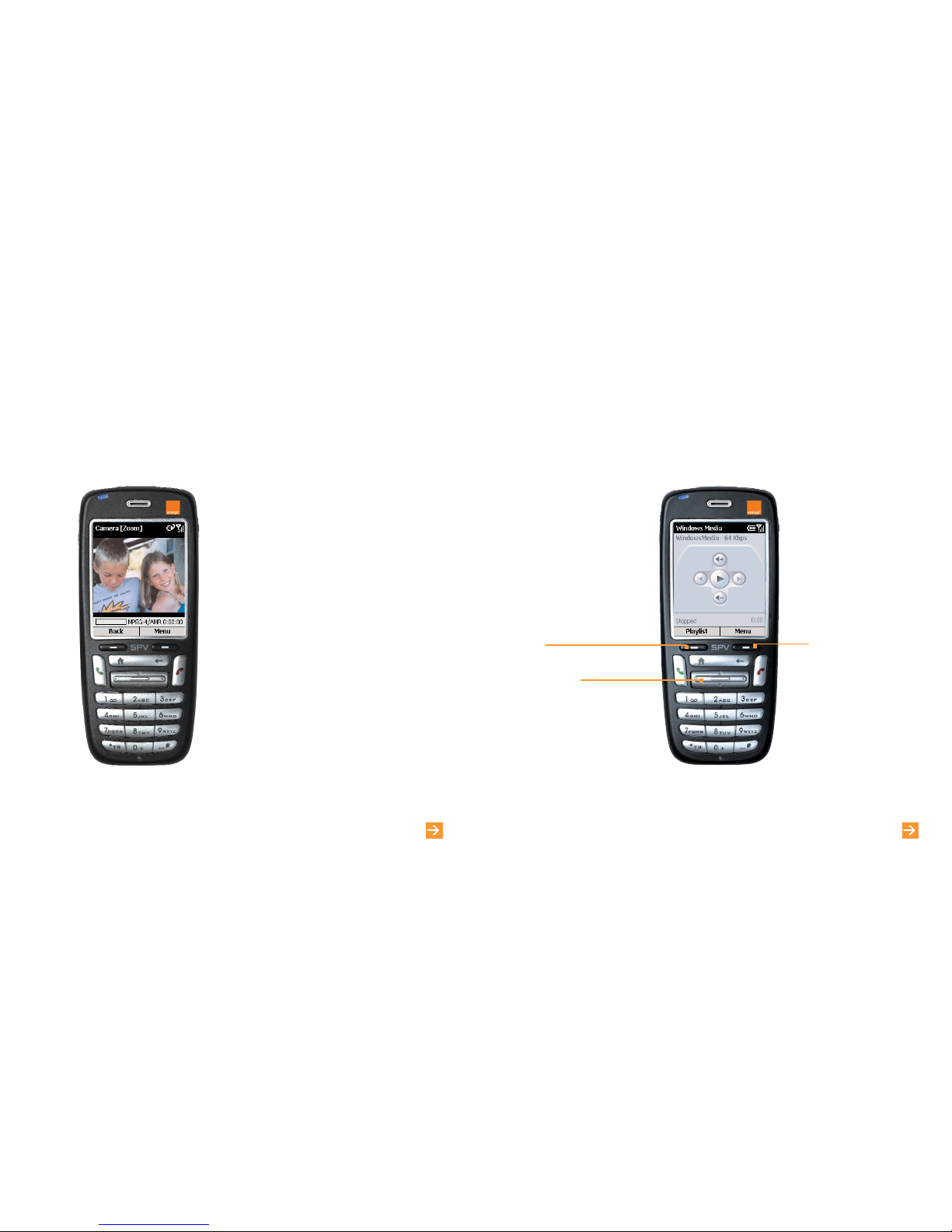
3332
learn more... about Video Messaging in chapter 5
play your first tune
learn more... about Windows Media PlayerTM in chapter 6
playlist
Press to access other media files.
Using Windows MediaTM Player you can play Windows MediaTM and MP3 audio files on your SPV C500.
Menu
Access the Media menu
where you will see new
options for your file.
the Action key
Press:
■Press in to play the clip
■up or down to increase or
decrease the volume
■left once to go back to the
beginning of the clip; twice to go
to the previous clip
■right once to go to the end of the
clip; twice to skip to the next clip.
1Press Start from the Home screen and select
More. Then scroll to Video Recorder and press
the Action key and the viewfinder will open
automatically.
2You can zoom in and out by scrolling up and
down with the Action key. To begin recording,
press Capture or the Action key; a red dot
flashes in the bottom right corner while
recording is in progress. To stop, press the
Action key again.
3You can now play the clip back. Press Menu
then Play to watch it. If don’t like it, press Menu
and then Delete. If you don’t delete it, it is
automatically saved to your Multimedia Album.
record your first video clip
Access your Windows
MediaTM Player from the main
menu by pressing Start in the
Home screen. Scroll down
and select More, then Select
Windows MediaTM Player.
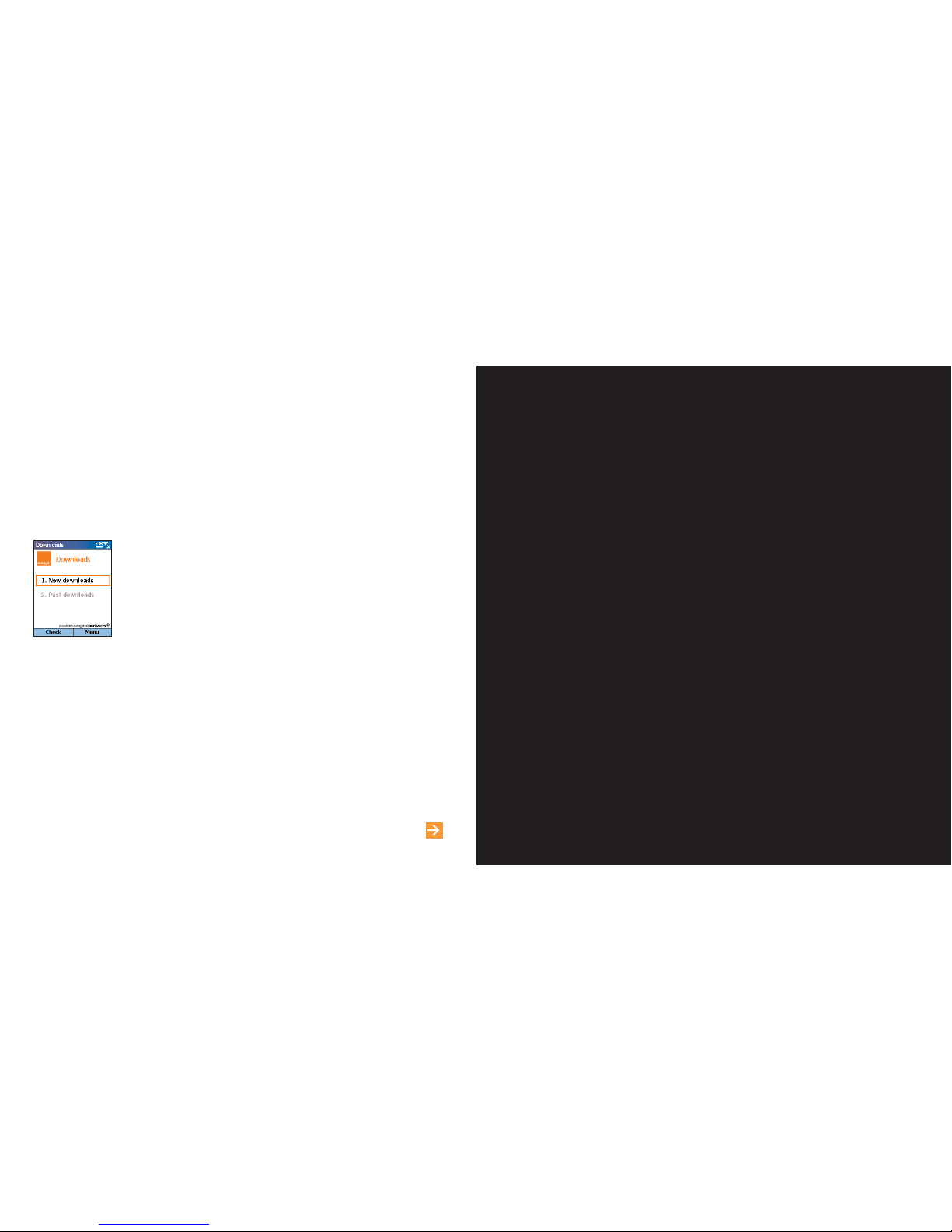
1
34
learn more... about Downloads in chapter 6
manage your
contacts
Downloads allows you to receive the latest Orange software direct to your
phone, over the air. Downloads is very quick and easy to use, so why not make
a regular check for new software?
Before you travel abroad, why not download a currency converter to help you
with the currency, or even a new game to play on your journey.
1 Press Start, scroll to and select Orange, then select Downloads with the
Action key. You will enter the Downloads screen.
2New downloads is highlighted. Press the Action key. Your SPV C500 will
connect to Orange and open a list of new features available to download.
This may take a few seconds.
3Follow the on-screen prompts.
receive software direct to your phone

create contact cards then call or email
your contacts without having to remember
the number or the email address
You can store hundreds of contacts on your
phone’s memory, but the exact number will
depend on how much of your memory you are
using for other features.
To create a new contact:
1Press Contacts.
2Press New. You can now enter the information
for the new contact in the fields. You must enter
contact numbers in the international form, ie,
+44 then the number minus the initial 0. Do not
include spaces or brackets, ie, +447912345678.
3While entering the details, press # for a space
and *to change between upper case and lower
case. To enter a symbol press and hold the #
key. To enter + for international calls press
and hold 0. Press to delete a character.
4When you have finished, press Done to save
the new contact.
For a full explanation of all the text input options on
the SPV C500, including predictive text input, see
chapter 3 of this guide.
Note: When you create a new contact on your
SPV C500, you can synchronise contacts with your
PC to keep your contact information up to date on
both devices. Similarly, if you have Microsoft®
Outlook contacts on your PC, using ActiveSync
you can copy them directly to your phone.
37
store the names and numbers of your
family, friends and colleagues in your
contacts list
Your phone has two contact memories, one on
your phone and the other on your SIM Card. When
you save a new contact it is automatically saved to
your phone. If you are using a SIM Card that
already holds contacts stored on another phone,
these will appear at the bottom of your contacts list
with the symbol next to them.
Your contacts list enables you to store information
about people and businesses you communicate
with. A contact card is created for each entry.
To open your contact list press Contacts from
the Home screen.
The contacts list displays the names of your
contacts alphabetically, along with an abbreviation
reminding you whether it’s the person’s work phone
number {‘w’) or Home phone number (‘h’). This
makes it easy to reach the contact using the
method you prefer. Other abbreviations are shown
in the grey box opposite.
When you open the contact you want to view,
you can see all of the information stored on the
contact card.
To open a contact card:
1Scroll to the contact you want to view and
press the Action key.
2You will see information such as the name of
the person or business, phone numbers, email
addresses, and more.
36
manage your contacts
Orange Directory Enquiries
The new number for Directory Enquiries is 118
000. So save 118 000 to your phone now, and it’ll
be there the next time you’re out and about and
need a number in a hurry.
Otherwise, it’s the same convenient service from
Orange. Simply call 118 000 and tell the operator
the name or place you are looking for and they will
tell you the number (you can request three
numbers per call). Then, they will send a text
message to your phone at no extra cost, allowing
you to call the number directly from the message
or add it straight to your phonebook.
manage your contacts
What are the abbreviations in my
contact cards?
w Work phone w2
Second work phone
h Home phone h2
Second home phone
m Mobile phone pgr
Pager
car Car phone wfx Work Fax
hfx Home fax ast Assistant
Phone
rdo Radio phone e
email address
e2 Second email e3
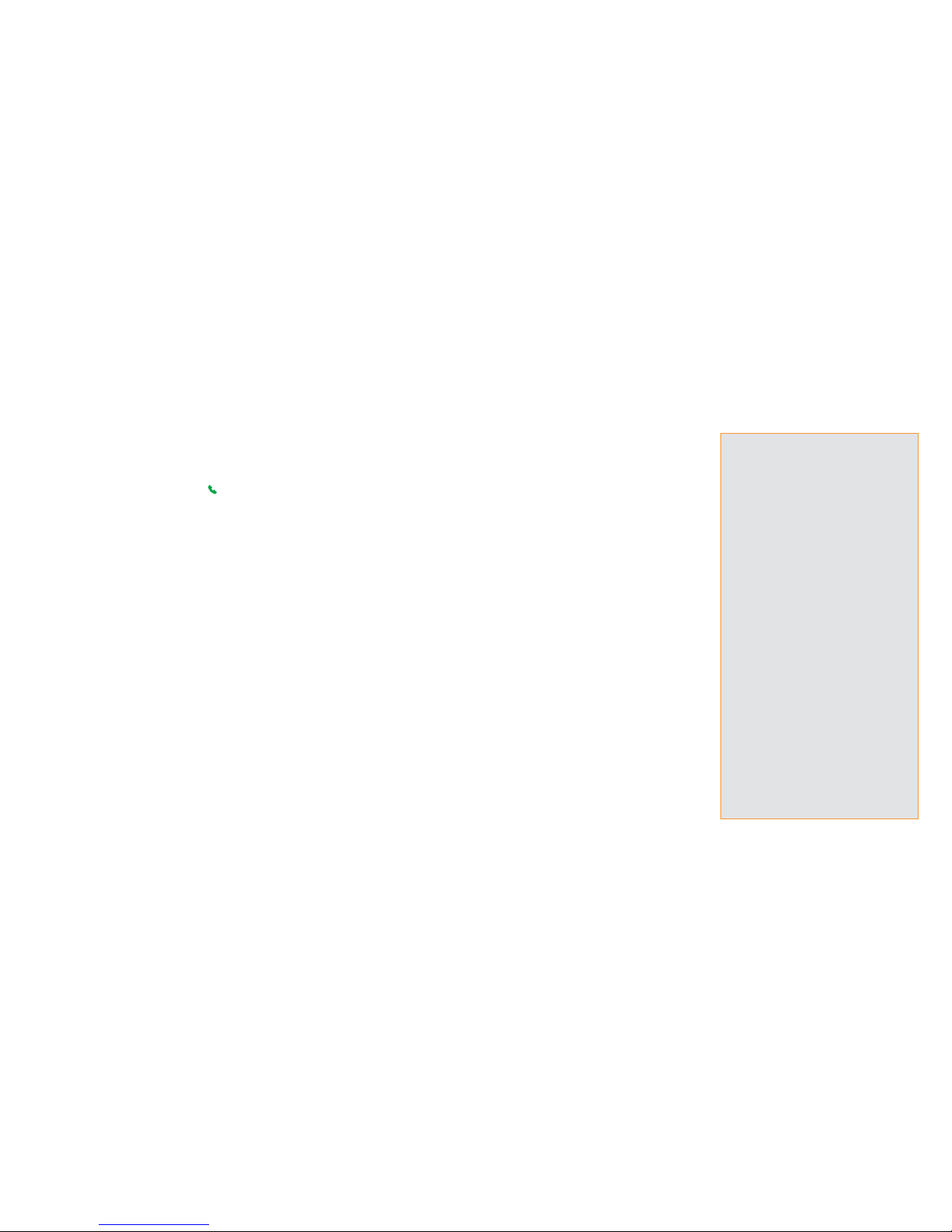
2Select a filter (Business, Miscellaneous or
Personal), and press the Action key. The filter
categories are the same as those used by
Microsoft®Outlook on your PC.
using the contact menu options
Using the contact menu options, you can quickly
apply a speed dial to the contact, change the first
(default) method of communicating with the
contact, beam the contact card to another mobile
device or a PC using infrared, delete the entire
contact card or edit the contact card information.
To view the contact menu options:
1Open a contact in your contacts list by scrolling
to their name and pressing the Action key.
2Press Menu and the options list will open. You
can see the options in the grey box opposite.
Note: These options are only available to contacts
stored on your phone memory.
3938
manage your contacts
What are the contact card menu options?
Remember, these options are only available for
contacts stored on your phone memory.
Add Speed Dial Enables you to create a
shortcut to a phone number,
email address, or web URL
by assigning one or two
numbers as a speed dial.
Send SMS Send a text message to
the contact.
Add Voice Tag Save a voice tag to your
contact for voice dialling.
Save to SIM Save your contact on your
SIM Card memory.
Set As Default Makes the selected phone
number or email address the
default communication
method for the contact.
Beam Contact Sends the contact card to
another mobile device or a
PC using infrared.
Delete Removes the contact card
from the contacts list.
Edit Lets you modify contact
information.
Once you have opened a contact card, you can
call or email the contact directly
1Scroll to the number you want and press to
dial the number.
2To email the contact, scroll to and select their
email address using the Action key. Press the
Action key again to go to the Messaging menu.
Scroll to and select Outlook E-Mail to begin
composing a message.
To edit a contact:
1On the Home screen, press Contacts.
2Select the contact to edit, and press the Action
key to open the contact card.
3Press Edit.
4Make the changes, and press Done.
At this stage you can also set the default number
for the contact. This is the number that your phone
will call automatically should you select the contact,
unless you specify otherwise.
1In the contacts list, scroll to the contact you
wish to alter and press the Action key.
2Scroll to the number you want to set as the
default and press Menu.
3Scroll to Set as Default and press the Action key.
A dot will appear to the left of the default number.
Note: If the contact details include a work phone
number, your SPV C500 will automatically set it as
the default number to call.
To delete a contact select the contact to delete,
press Menu, select Delete, and then press the Action
key. Press Yes to confirm your choice.
finding a contact in your contacts list
In the contacts list, you can enter the first few letters
of the contact’s name and your SPV C500 will
search through the contact list and display the
name.
This works with predictive text, so you don’t need
to press the key for each letter more than once.
So, to write orange you would simply press the
keys 6, 7,2, 6, 4and 3once each. You can also
sort your contacts list to suit how you use it.
1In the contacts list, press Menu, then scroll to
Filter. Press right on the Action key to go to the
filter menu.
manage your contacts
Table of contents
Other ORANGE Cell Phone manuals