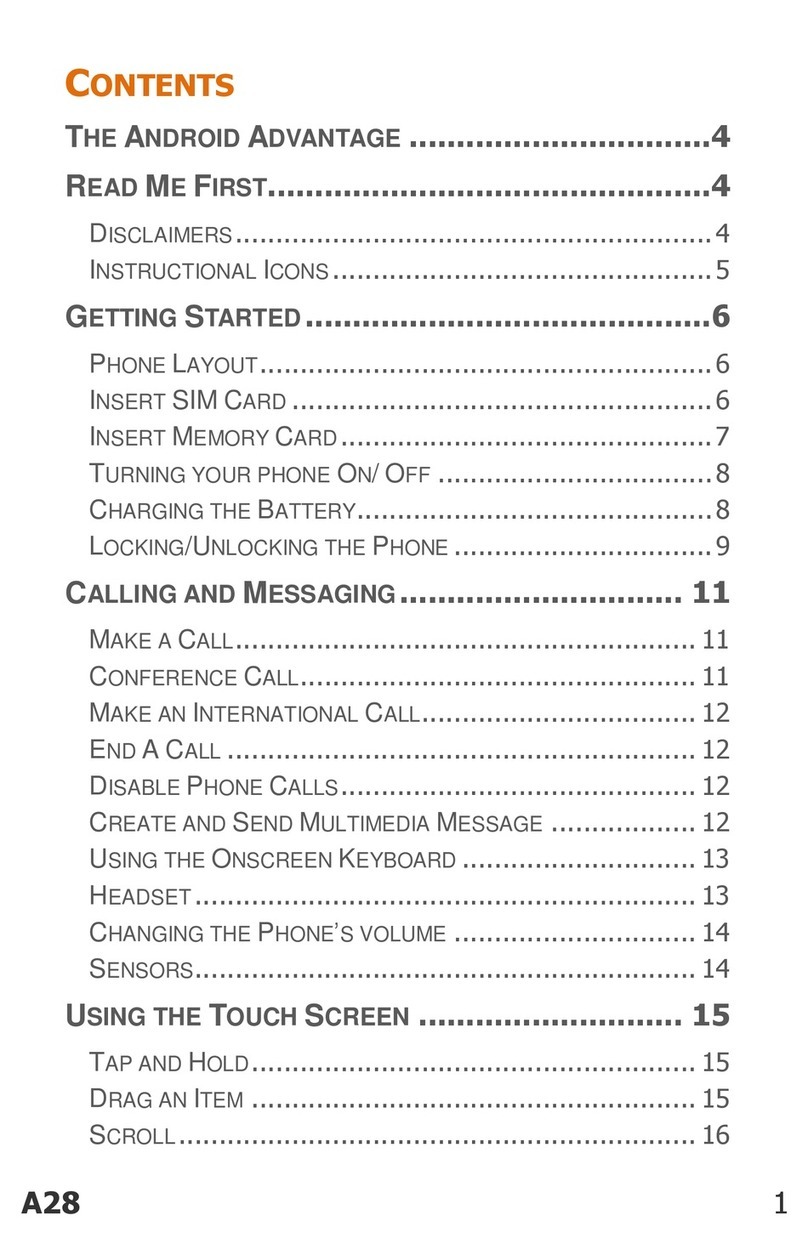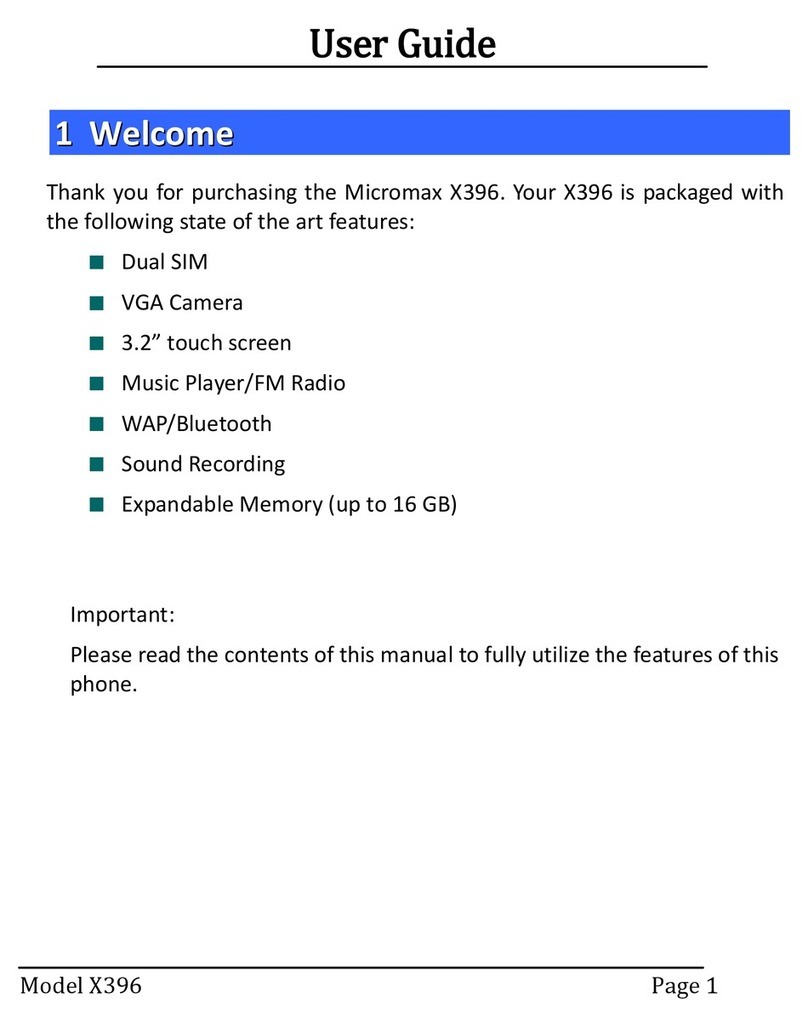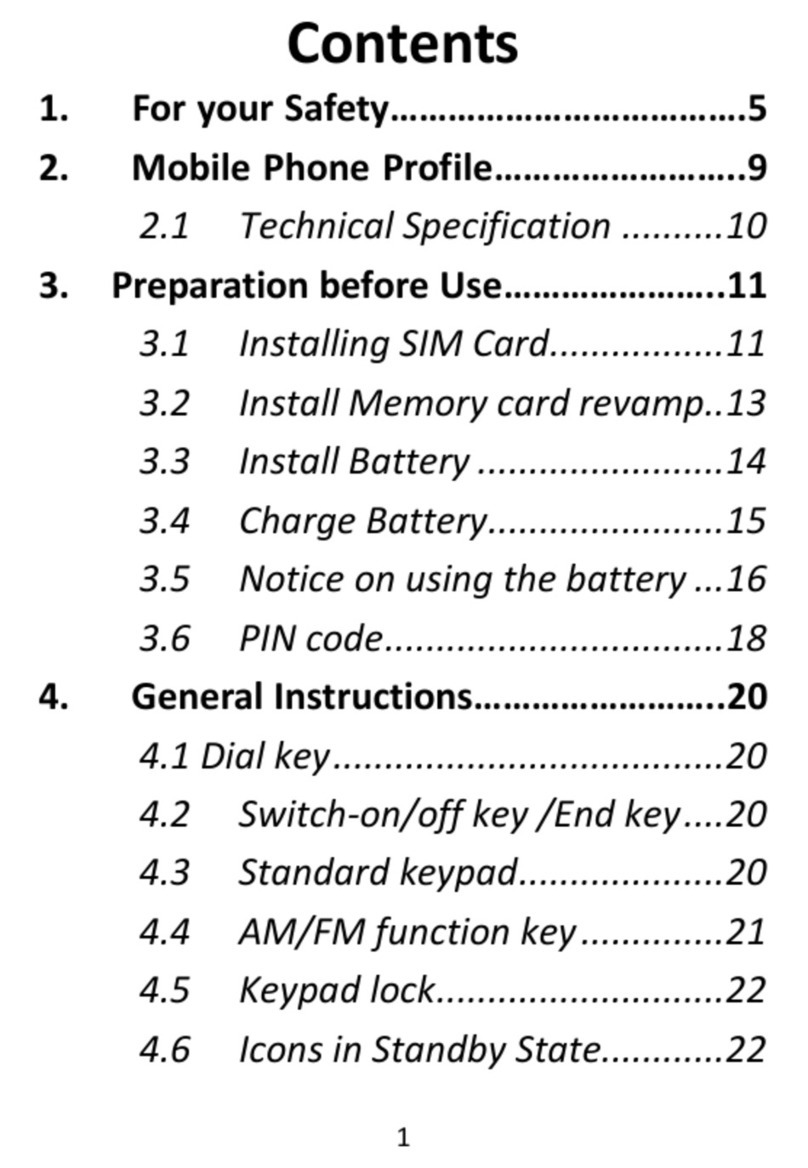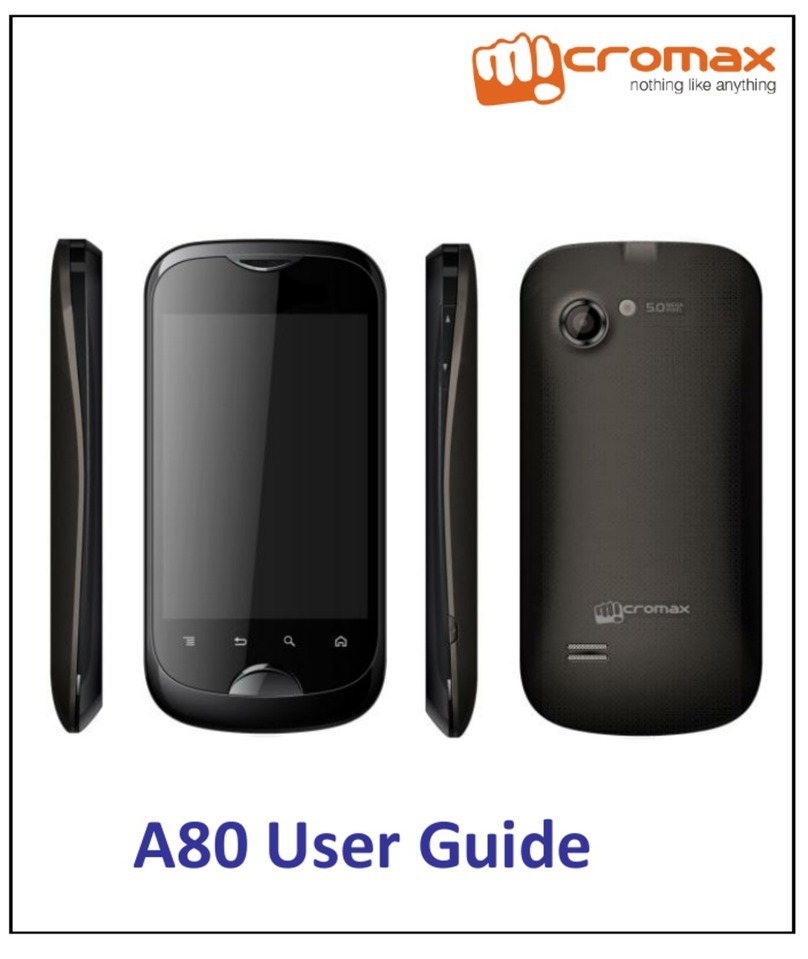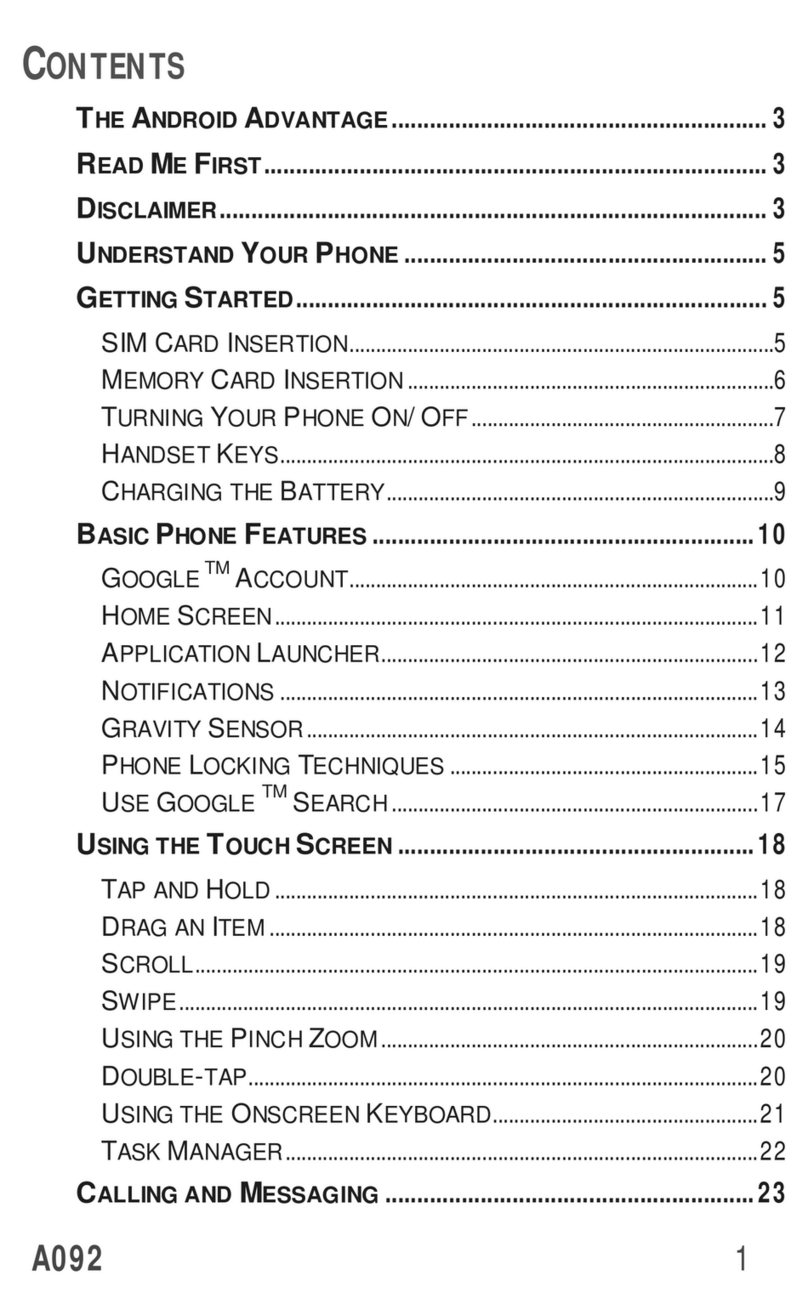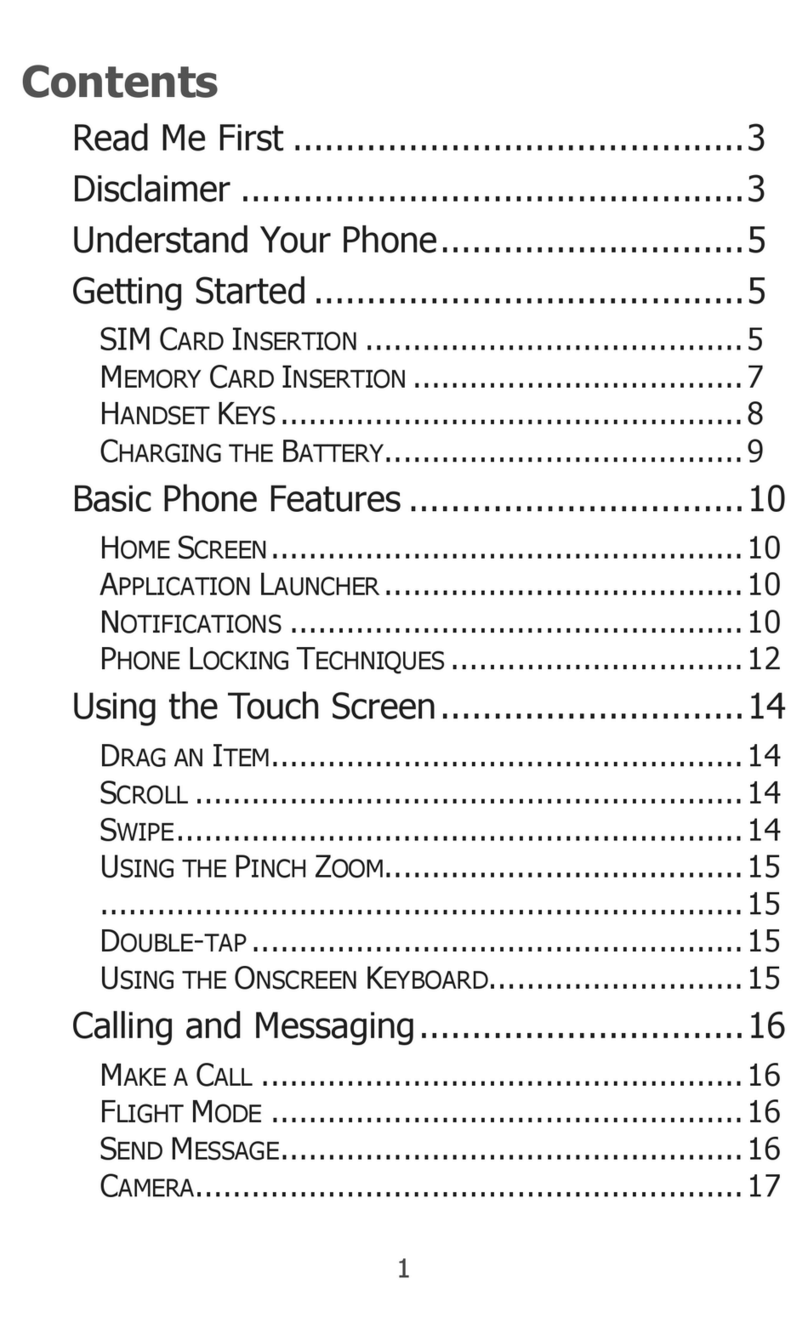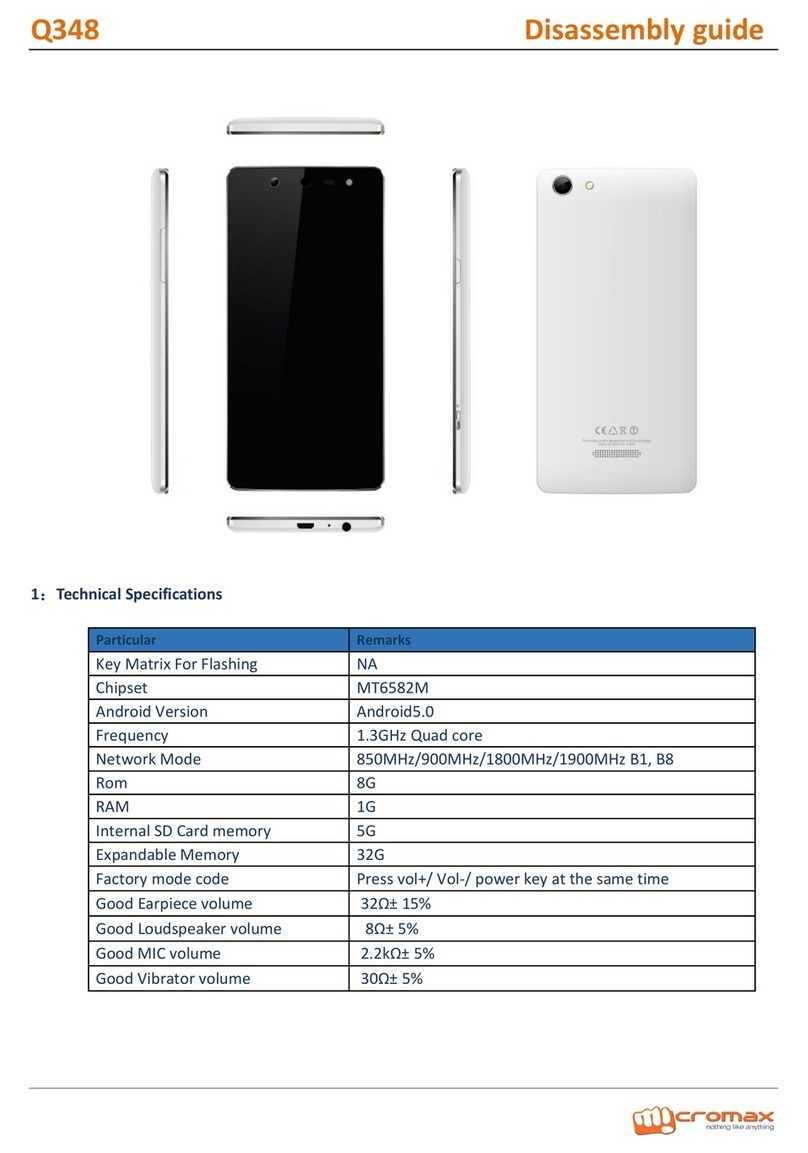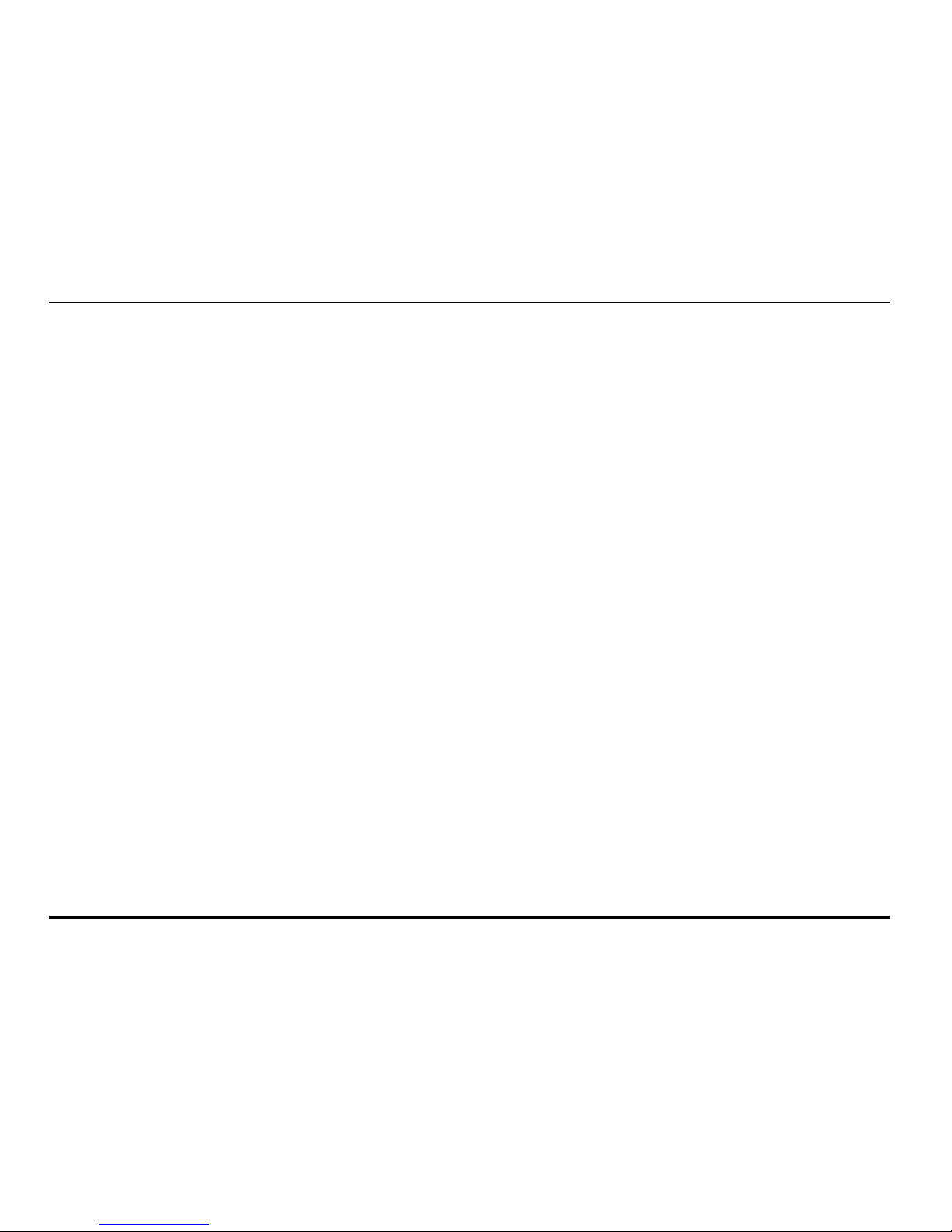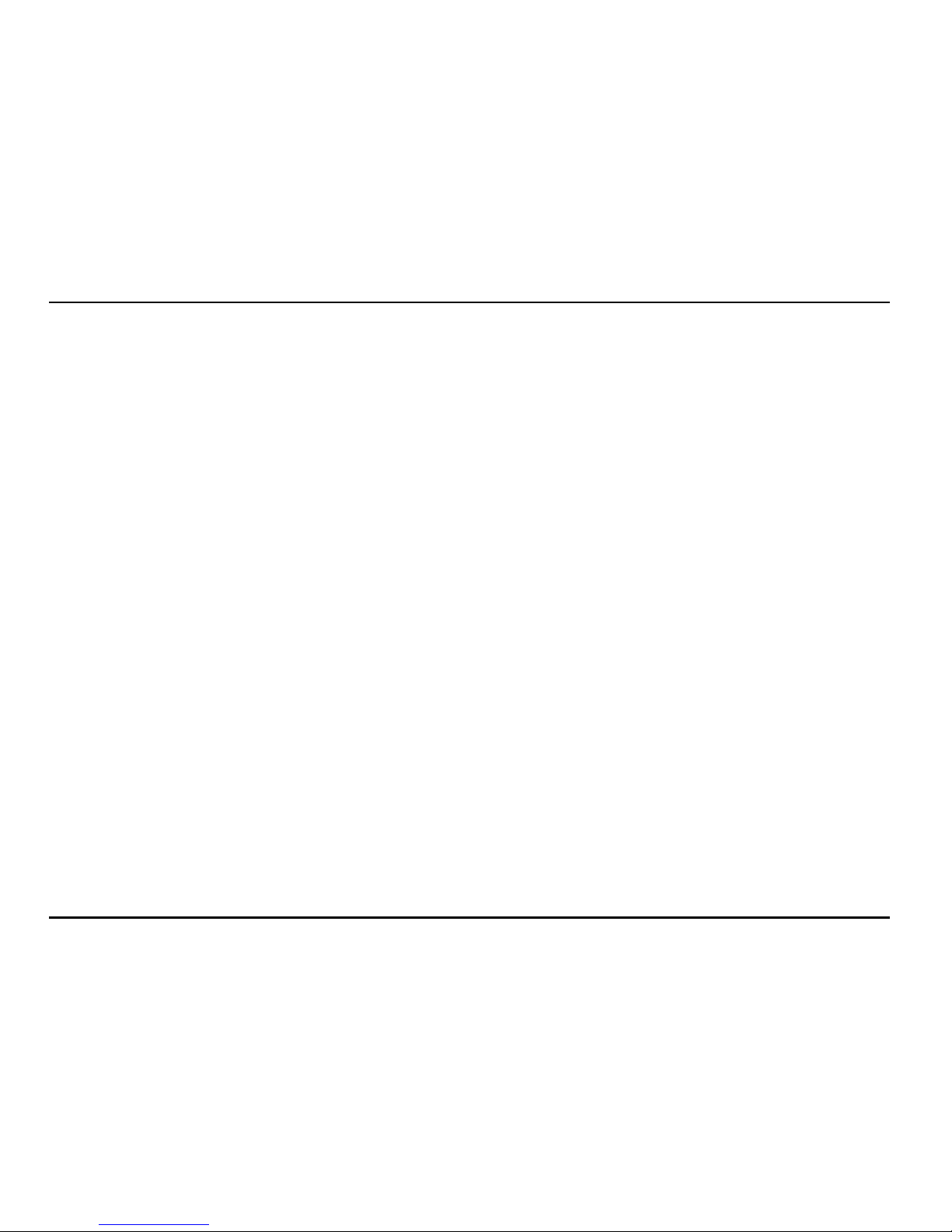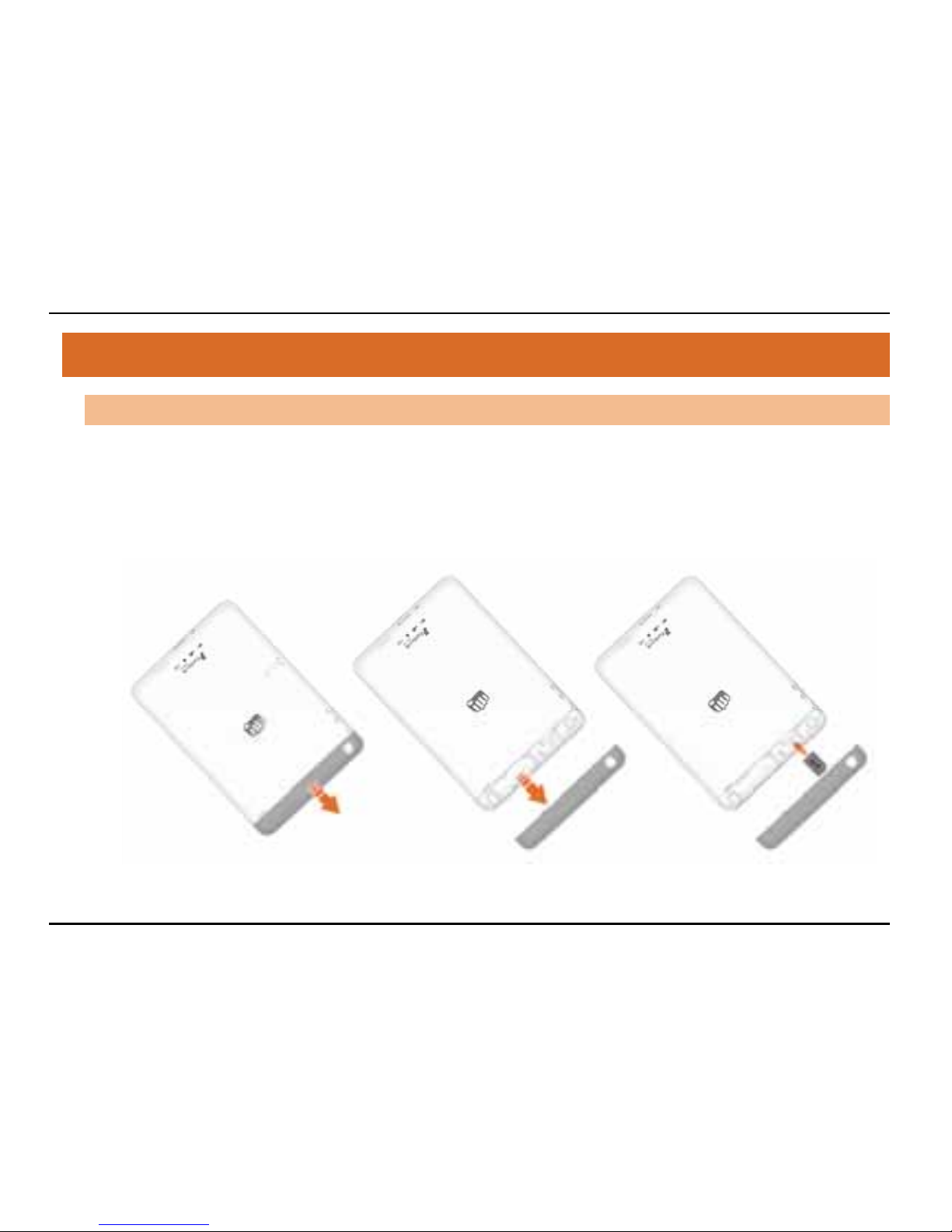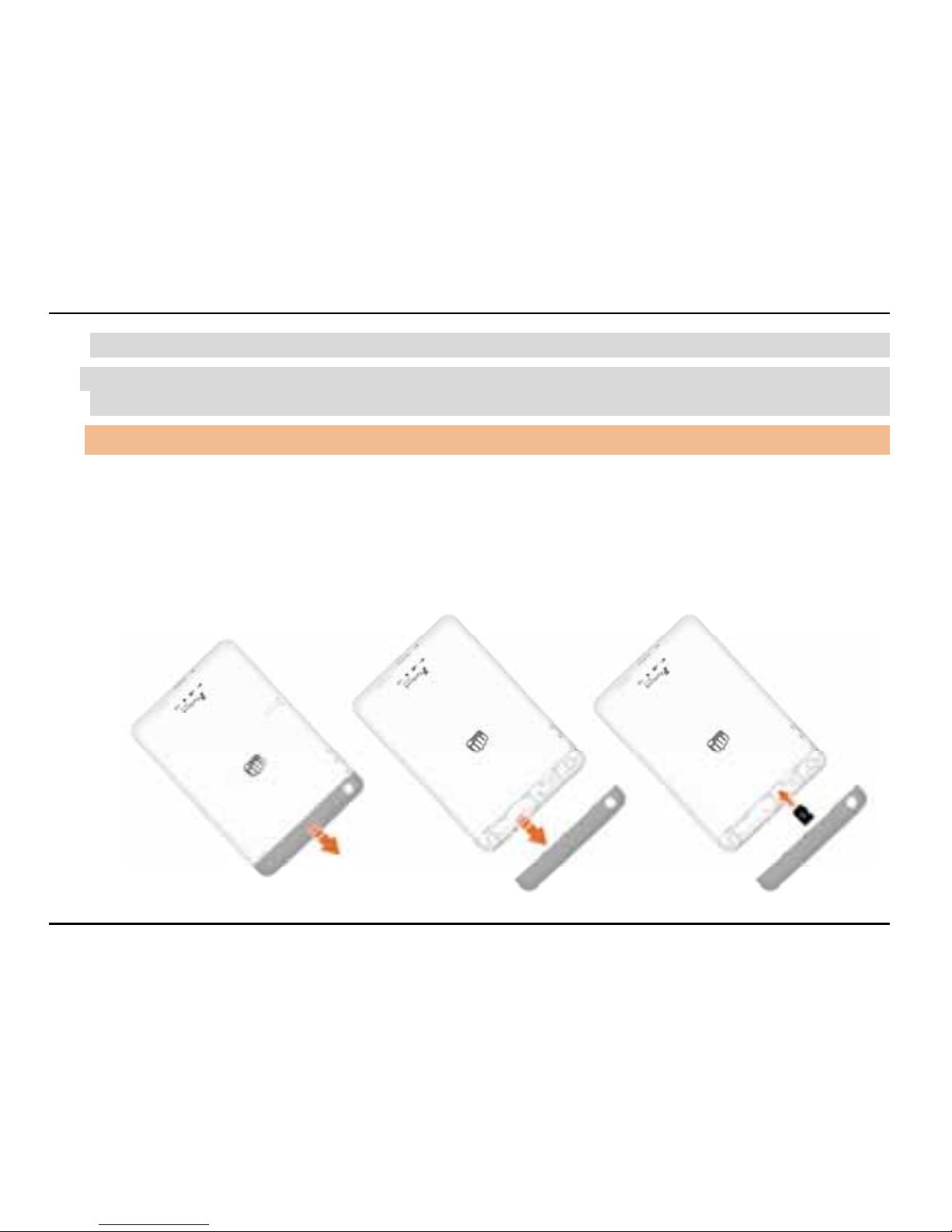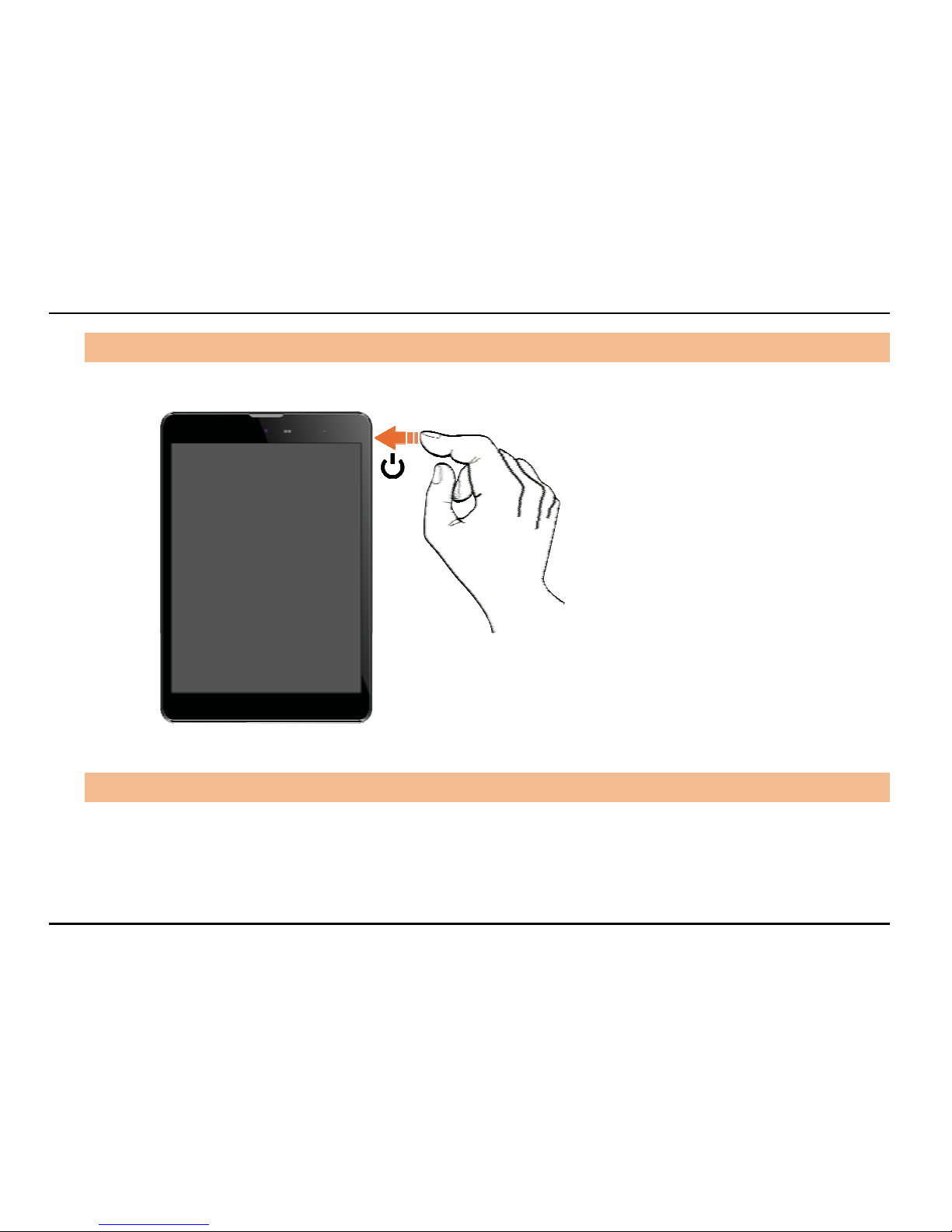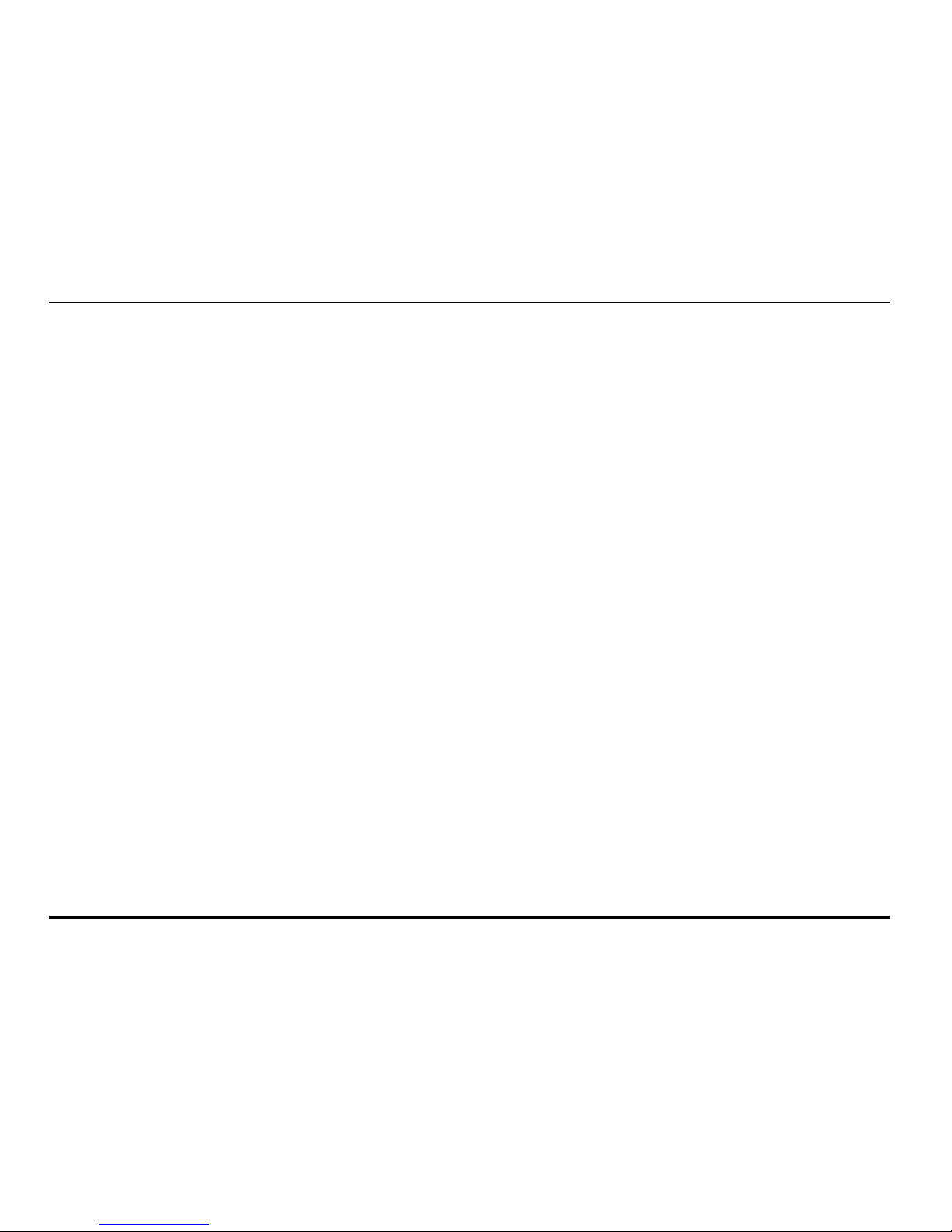
Micromax P580
1
Table of Contents
1. Know Your Device
........................................3
.............................................4
2.1 Insert SIM Card ............................................4
2.2 Charge the Battery .......................................5
2.3 Insert Memory Card......................................6
2.4 Switch On the Device ...................................7
2.5 Shut Down the Device..................................7
2.6 Lock/Unlock the Screen................................8
2.7 Change the Orientation.................................9
2.8 Adjust Volume ............................................10
2.9 Use the Earphone....................................... 10
2.10 Reset the Tablet..........................................11
3. Using the Touch Screen
.............................13
3.1 Get Around.................................................13
3.2 Touch and Hold...........................................14
3.3 Drag an Item...............................................15
3.4 Scroll or Swipe............................................16
3.5 Using the Pinch Zoom Feature...................17
3.6 Double-Tap.................................................18
3.7 Assistive Touch...........................................19
3.8 Extended Home Screen..............................20
3.9 Arrange and Work with Applications............22
3.10 Add Widgets...............................................22
3.11 View Notifications .......................................23
4. Features
..................................................... 26
4.1 Calling ........................................................26
4.2 Messaging..................................................28
4.3 Music..........................................................29
4.4 Change the Wallpaper ................................29
4.5 Gallery........................................................31
4.6 Manage Downloads....................................31
4.7 Manage Your Calendar...............................32
4.8 Settings ......................................................33
4.9 Connect with PC.........................................33
4.10 Set the Language and Keyboard ................33
4.11 View Available Storage Space.....................34
4.12 View Information About Device ...................34
4.13 Camera.......................................................34
4.14 Shoot Videos ..............................................35
4.15 Record Sound.............................................36
4.16 Video Player ...............................................36
5. Connect to Internet
.................................... 37