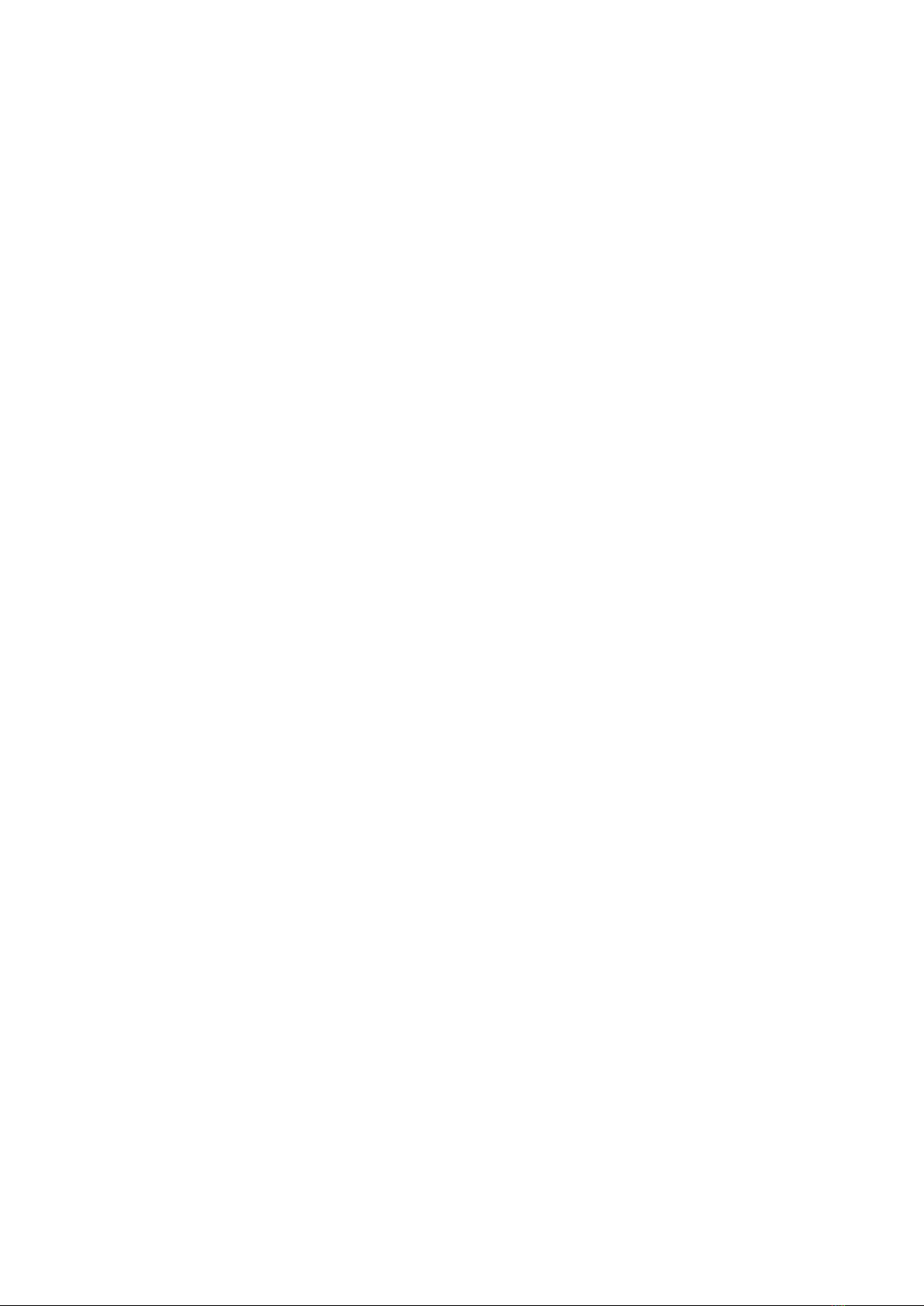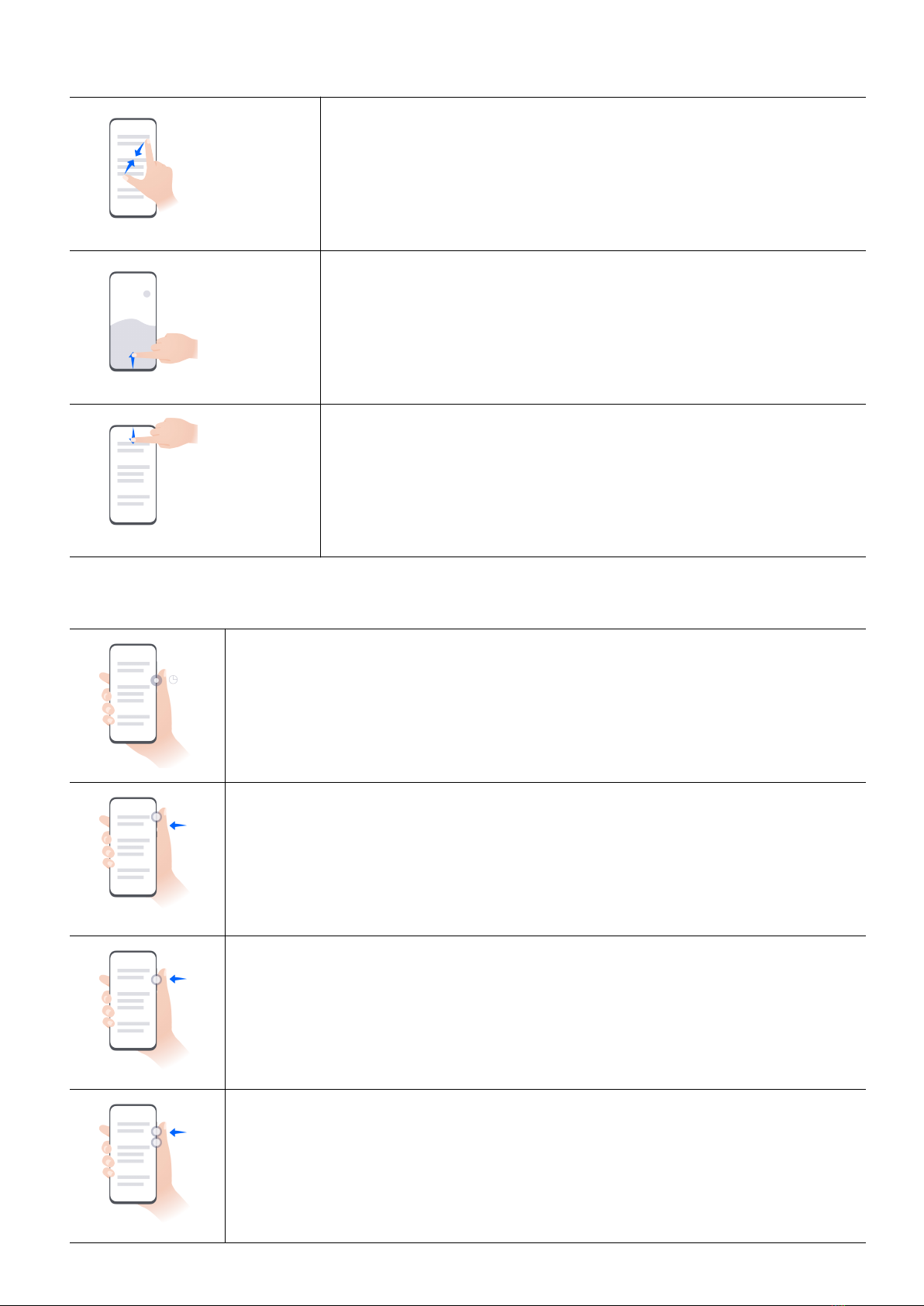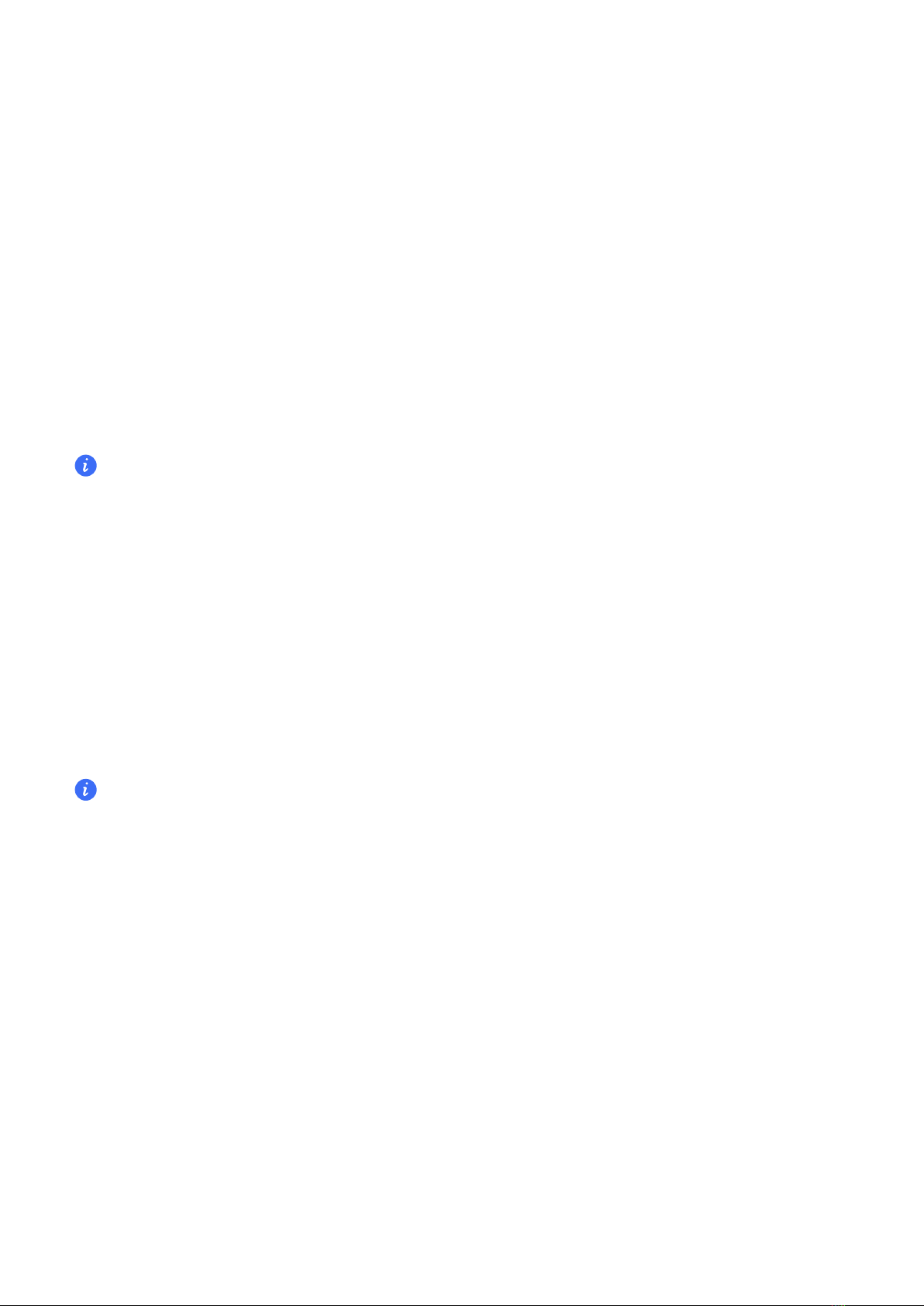Use Device Clone to Move Data to Your New Device
Device Clone lets you quickly and seamlessly move all the basic data (including contacts,
calendar, images, and videos) from your old phone to your new phone.
Migrate Data from an Android Device
1On your new phone, open the Device Clone app. Alternatively, go to Settings > System &
updates > Device Clone, touch This is the new device, then touch Honor or Other
Android.
2Follow the onscreen instructions to download and install Device Clone on your old device.
3On your old device, open the Device Clone app and touch This is the old device. Follow
the onscreen instructions to connect your old device with your new phone by scanning a code
or connecting manually.
4On your old device, select the data you want to clone, then touch Transfer to start cloning.
Device Clone is only available on phones running Android 7.0 or later.
Migrate Data from an iPhone or iPad
1On your new phone, open the Device Clone app. Alternatively, go to Settings > System &
updates > Device Clone, touch This is the new device, then touch iPhone/iPad.
2Follow the onscreen instructions to download and install Device Clone on your old device.
3On your old device, open the Device Clone app and touch This is the old device. Follow
the onscreen instructions to connect your old device with your new phone by scanning a code
or connecting manually.
4On your old device, select the data you want to clone, then follow the onscreen instructions to
complete the data cloning.
Device Clone is only available on phones running iOS 8.0 or later.
Lock and Unlock Your Screen
Lock and Unlock Your Screen
Set the Screen Timeout Period
Go to Settings > Display & brightness > Sleep and select a screen timeout period.
Turn On the Screen
You can turn on the screen in any of the following ways:
•Press the Power button.
•Go to Settings > Accessibility features > Shortcuts & gestures > Wake screen, and
enable Raise to wake or Double-tap to wake
Essentials
5