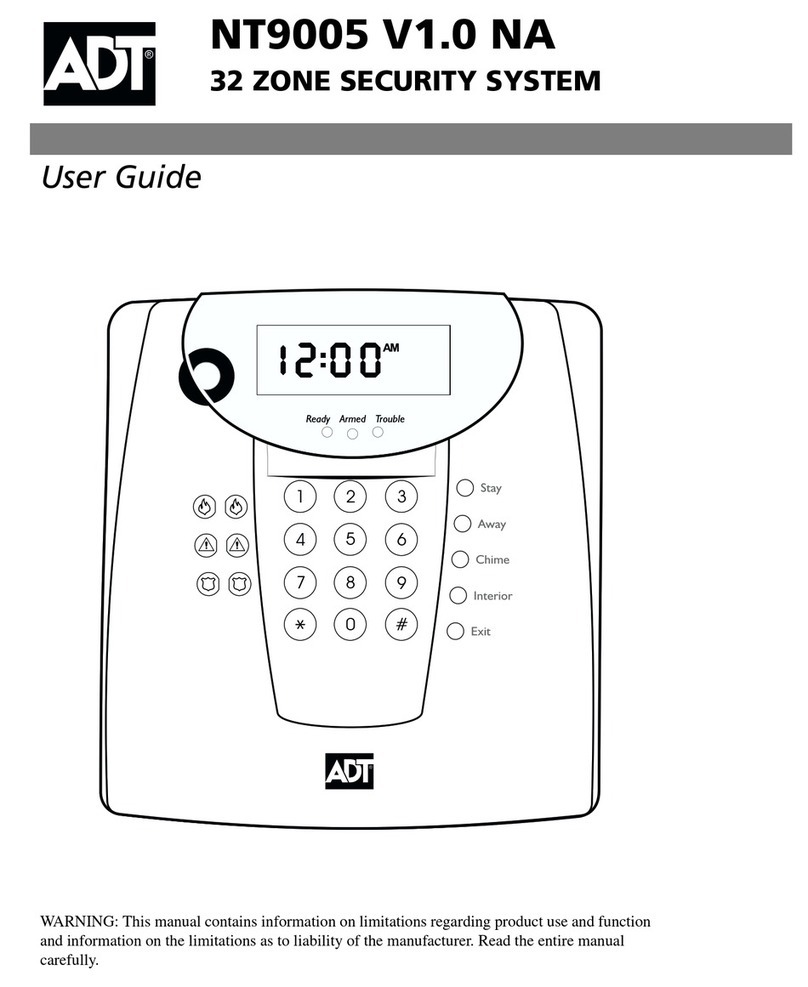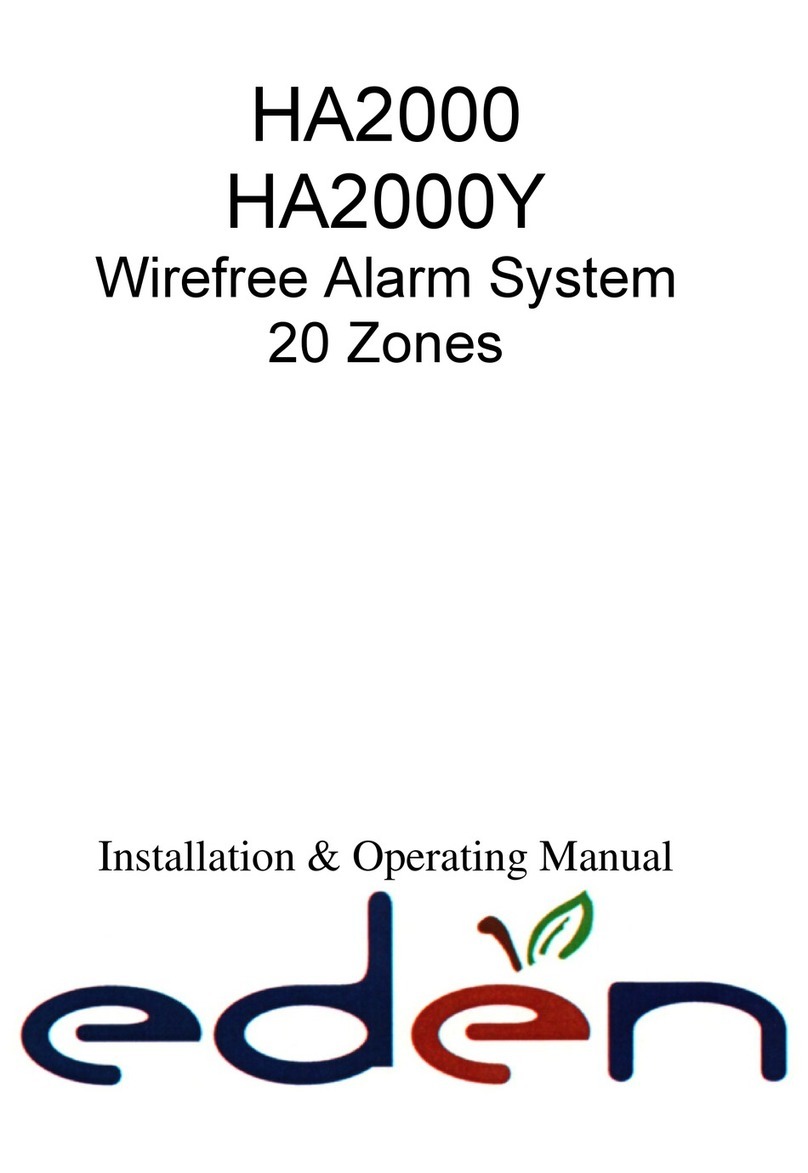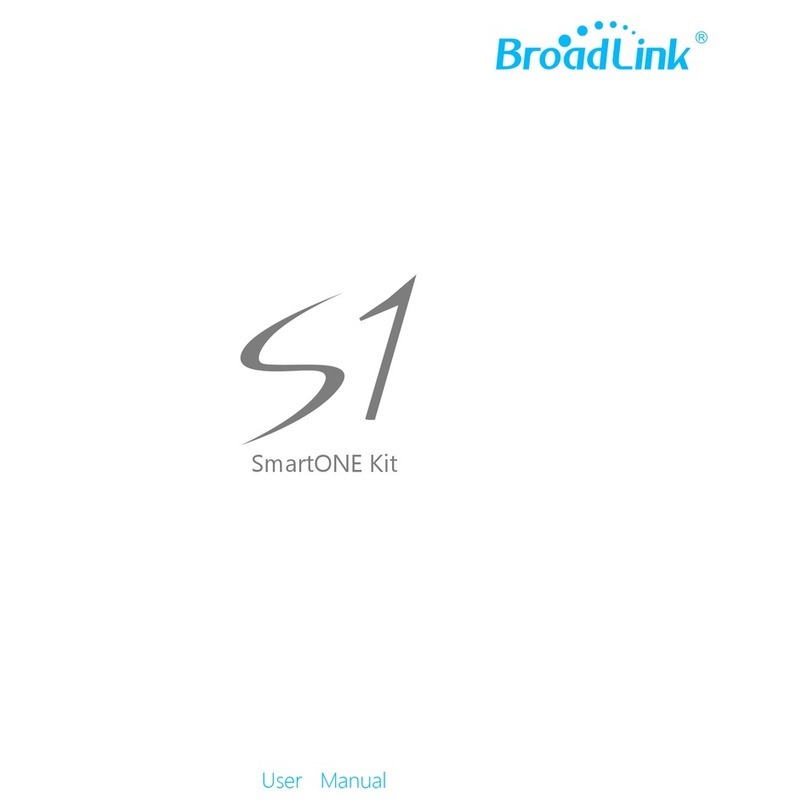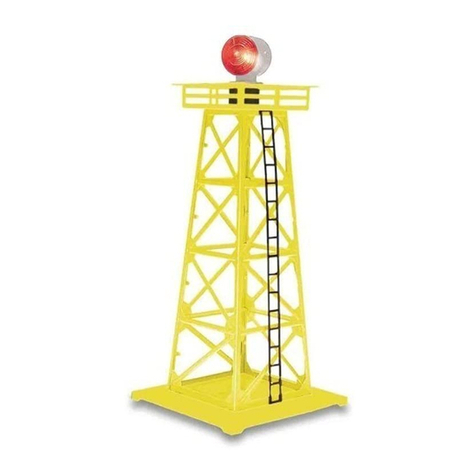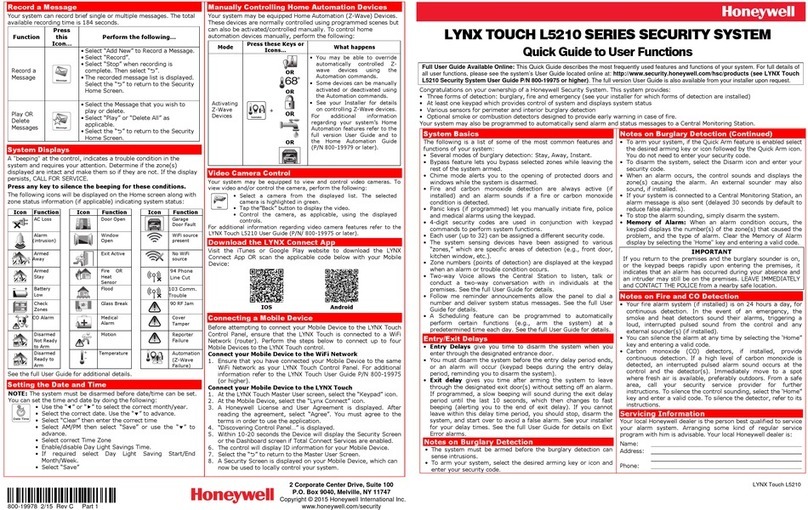ORANGE Live Button User manual

User Guide
Live Button
February 2019

This guide
will accompany
you throughout
the learning
process and use
of the Live Button.
Welcome

Contents
Presentation of the Live Button ......................................................04
Pack contents .................................................................................05
Step 1: turn on the Live Button.......................................................06
Step 2: charge the Live Button .......................................................07
Step 3: install the Live Button .........................................................08
Step 4: use the Live Button.............................................................09
Push the Live Button....................................................................09
Send a message ..........................................................................10
Confirm that a message was sent................................................11
Support ...........................................................................................12
Precautions for use .........................................................................13
Warranty .........................................................................................14
Declaration of conformity................................................................14
Recycling ........................................................................................14
Product characteristics ...................................................................15
3
3
Live Button User Guide

Presentation of the Live Button
Top Bottom
Push
button Product
reference
Series
number
Magnet
Magnet
Power button
Light-up
ring
4
4Live Button User Guide

Presentation of the Live Button Pack contents
1 Live Button 1 Charging cable
For customers that choose the HUB option, you will also receive a USB charging cable for the HUB and a power supply allowing you
to charge multiple Live Buttons at once.
5
5
Live Button User Guide

Step 1:
Turn on the Live Button
Off
position
On
position
How to turn on the Live Button?
In order to see the label, turn the button over
that so the bottom side is visible.
Using a thin tool (ex: a paper clip, the tip of
a pen), move the switch down and put it in
the “on” position.
6
6Live Button User Guide

Step 1:
Turn on the Live Button
Step 2:
Charge the Live Button
Before using the Live Button, be sure to charge it.
How to read the Live Button battery level?
A blinking ring of green light indicates that
the charge level is sufficient. The speed of
this blinking varies according to the Live Button
configuration that was completed beforehand
by your fleet manager.
In contrast, when the ring
blinks orange, it is necessary
to recharge the Live Button.
How to charge the Live Button?
2 possibilities exist according to the equipment chosen by your fleet
manager.
Charge one Live Button: this operation is done with the USB cable.
It entails plugging the micro USB into the Live Button and then plugging
the USB into a power source (PC, charger, etc.).
Charge multiple Live Buttons simultaneously: this operation is done
with the USB cables, the HUB, and the power supply. Plug each
Live Button into the HUB via a USB cable. Connect the HUB to a
charger which you then plug into an electrical outlet.
During the time that the button is charging, the ring of light blinks orange.
Once the Live Button is charged, the ring of light turns off.
Charging time is approximately 2 hours.
The Live Button has a 700 mAh
battery.
Battery life varies according to the
frequency of use and the number
of times that the button is pushed.
See indications below (that have no
contractual value):
For the cellular version (GSM), the
battery life index* is evaluated at
6 months to 1 year, for a use equi-
valent to one button push per day.
For the LPWAN version (LoRa),
the battery life index* is evaluated
at 1 to 2 years maximum, for a
use equivalent to one button push
per day.
* Value indicated has no contractual value.
7
7
Live Button User Guide

Step 3:
Install the Live Button
How to install the Live Button?
The Live Button can either be placed on a flat surface (shelf or other) or mounted on a metallic
structure using its two magnets.
Be careful not to place the Live Button on an unstable surface in order to avoid any possible
shocks or falls.
8
8Live Button User Guide

Step 3:
Install the Live Button
Step 4:
Use the Live Button
The Live Button reacts to multiple types of pushes.
A short push A multi-push A long push Rapid movement of the button
Speak to your fleet manager to know what kind of push is necessary to trigger an action, and what kind of actions will be
triggered.
Be careful not to push too hard on the Live Button. A small amount of pressure is enough to trigger an action.
Push the Live Button Send a message Confirm that the message was sent
9
9
Live Button User Guide

Step 4:
Use the Live Button
Push the Live Button Send a message
How to send a message?
After pushing the Live Button, a message is
sent via the network.
During the transmission of a message,
the ring of light will blink green (the brightness
varies).
The transmission takes around ten seconds.
If the transmission takes longer than a minute,
a transmission error is generated.
Please note: if needed, you are able to send a
new message while the previous message is being
sent.
Confirm that the message was sent
10
10 Live Button User Guide

Step 4:
Use the Live Button
Step 4:
Use the Live Button
Push the Live Button Send a message
How to know if a message was sent successfully?
The Live Button blinks green in order to confirm that a message
was successfully sent across the network.
If there is a problem transmitting the message, the Live Button
blinks red.
This means:
Either the action was not completed because the button was not
pushed correctly.
- the short push was too slow or too fast
- the multi-push involved too many or not enough pushes
- the long push was too slow or too fast
- the rapid movement of the button was too slow or too fast
Or the message could not be sent on the network (due to a
network problem, insufficient network coverage, etc.).
Confirm that the message was sent
Message
sent
Message
transmission
problem
11
11
Live Button User Guide

Support
Encountering a problem Verification to complete
The Live Button does not blink green
during a push.
First, verify that your Live Button is turned on.
In order to do this, turn the button over and refer to the previous section
“Turn on the Live Button.”
Next, verify that the button is charged.
In order to do so, refer to the previous chapter “Charge the Live Button.”
If the problem persists, contact your fleet manager.
When the Live Button blinks orange. This signifies that your button needs to be charged.
It should be charged with the USB cable supplied with the button.
If the Live Button blinks red. This signifies that a message could not be sent.
Your Live Button will attempt to resend the message according
to the configuration previously chosen by your fleet manager.
If the problem persists, contact your fleet manager.
If the Live Button does not charge. Contact your fleet manager.
If the Live Button does not vibrate. If your button was initially configured to vibrate,
contact your fleet manager.
If the Live Button does not beep. If your button was initially configured to beep,
contact your fleet manager.
12
12 Live Button User Guide

Support Precautions of Use
Be careful not to expose the Live Button to moisture or water.
If the Live Button comes into contact with a liquid or a chemical substance that
spreads to the interior of the button, immediately cut the power and stop using
the Live Button to avoid any risk of fire.
Be careful not to expose the Live Button to the sun. Do not install the button next
to a heat source (maintain a minimum distance of 50cm from all heat sources).
The Live Button must stay in a room with a temperature below +35°C.
In case of a malfunction, do not try to open the Live Button as this risks damaging
the battery. In all cases, contact your fleet manager.
To clean the Live Button, do not use water or any cleaning products.
A dry cloth is sufficient.
13
13
Live Button User Guide

Warranty / Conformity & Recycling
The Live Button equipment has a two year warranty
(excluding the battery).
The battery has a one year warranty.
Please speak to your fleet manager if you need to
utilize the warranty.
At present, Orange declares that the Live Button
equipment conforms to the fundamental requirements
and other relevant provisions of RED 2014/53/EU.
Consult the declaration of conformity
on live-button.orange-business.com
Live Button equipment is CE and
RoHS 2011/65/EU certified.
The Live Button contains a lithium battery that can be recycled.
Speak to your fleet manager to find out how best to recycle the battery.
Warranty
Recycling
Declaration of conformity
14
14 Live Button User Guide

Warranty / Conformity & Recycling Product characteristics
Dimensions: 65mm diameter x 20mm height
Weight: 45 grams
Functional temperature: 0° to +35°C
4 LED RGB
Battery: 700mAh
Vibration, beeping, and accelerometer available
as options
Lithium ion battery 700mAh
Charge via USB cable
5V input power supply – 2A maximum
LAN connectivity: Bluetooth Low Energy (BLE)
WAN connectivity: LPWAN Orange (LoRa) network
or Orange (GSM) cellular network depending on the
version chosen by your fleet manager.
Cord length: 30cm
Connector 1: USB
Connector 2: mini USB type B
Live Button 1 charging cable
15
15
Live Button User Guide

To learn more, contact your sales representative
or visit www.orange-business.com
Orange, SA with a capital of 10 640 226 396 euros - 78, rue Olivier de Serres - 75015 Paris - 380 129 866 RCS Paris – Non contractual document
© Orange - Business Images ; Julija Sapic - istock: © svetikd - 02/19 - Conception: Zao Agency
Find this manual on the Live Button site:
live-button.orange-business.com
Table of contents
Popular Security System manuals by other brands

resqme
resqme defendme instructions
Provident Technologies
Provident Technologies iConnect 2-Way installation manual

SmokeCloak
SmokeCloak VALI V5 Installation and operating instrictions

Speakman
Speakman AL-2 Installation, maintenance and operation instructions

Weinmann
Weinmann VENTIremote WM 27745 Device Description and Instructions for Use

Code Alarm
Code Alarm CA 3051 installation guide