Orban OPTIMOD-FM 8500 Quick start guide
Other Orban Computer Hardware manuals
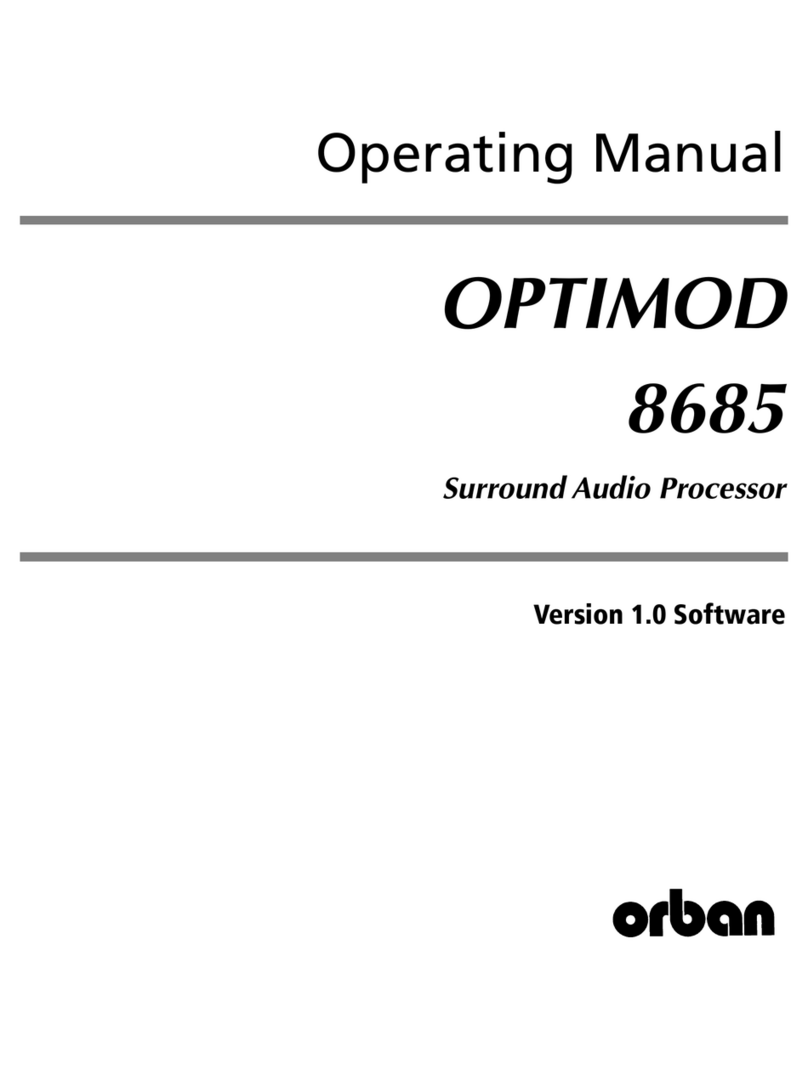
Orban
Orban OPTIMOD 8685 User manual
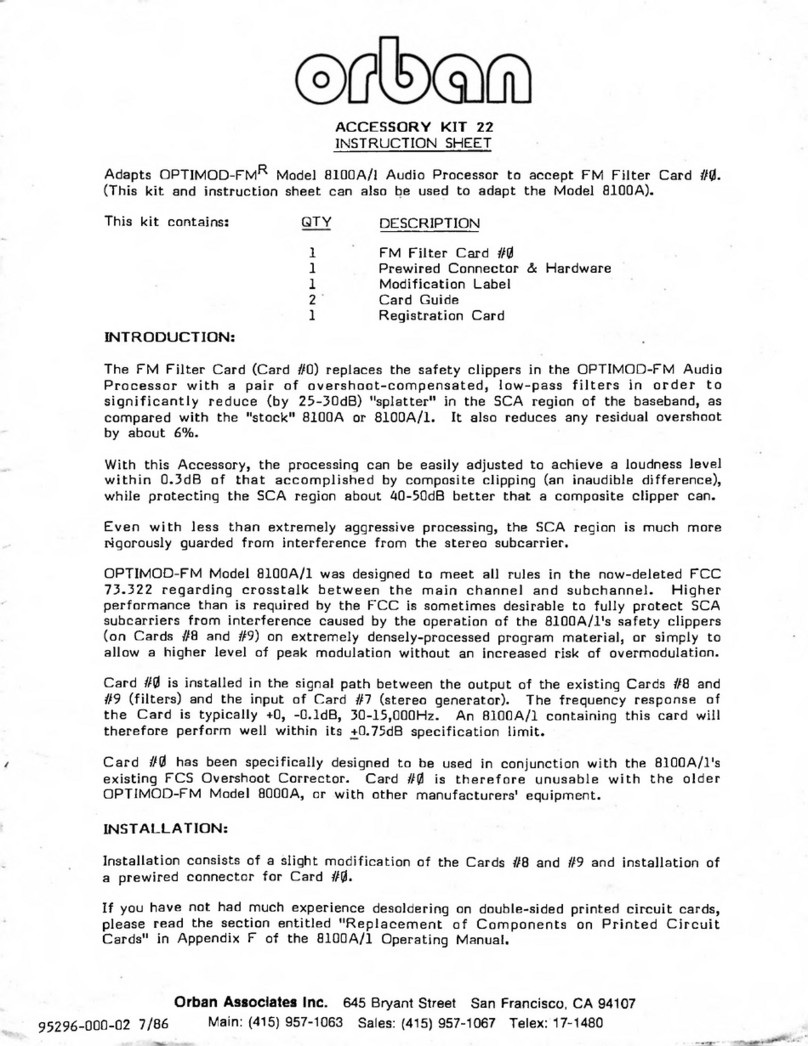
Orban
Orban OPTIMOD-FMR 8100A/1 User manual
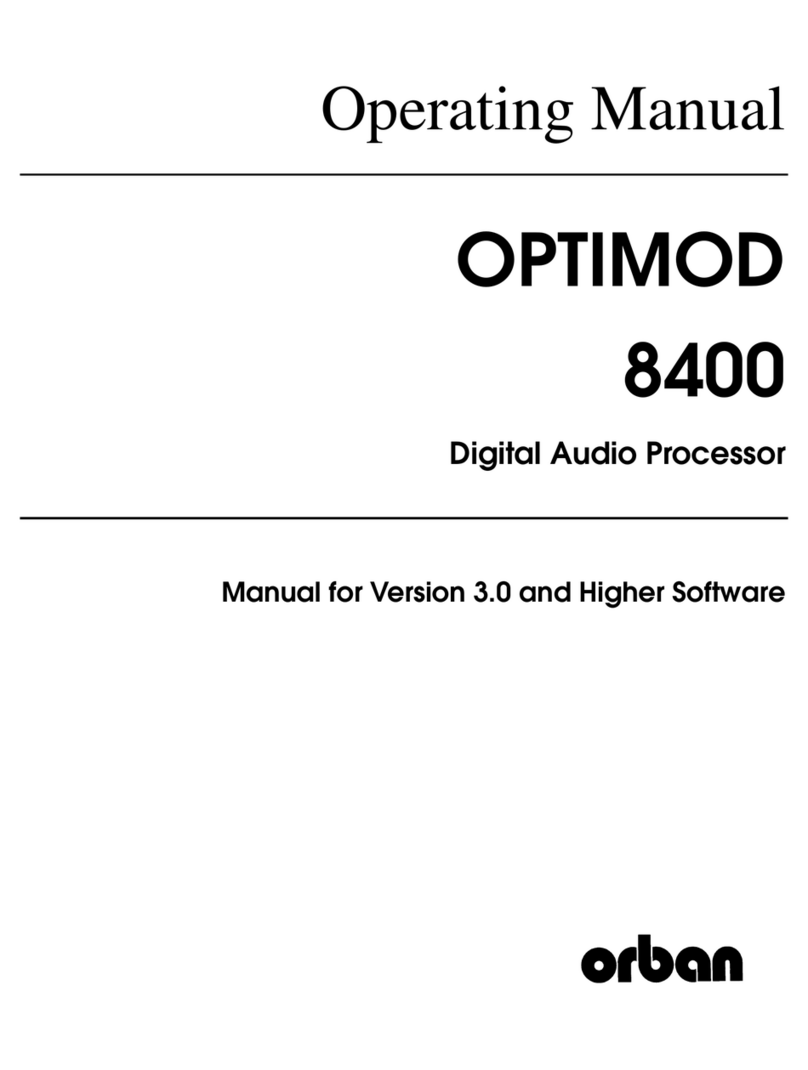
Orban
Orban OPTIMOD 8400 User manual

Orban
Orban OPTIMOD-FM 5500 User manual
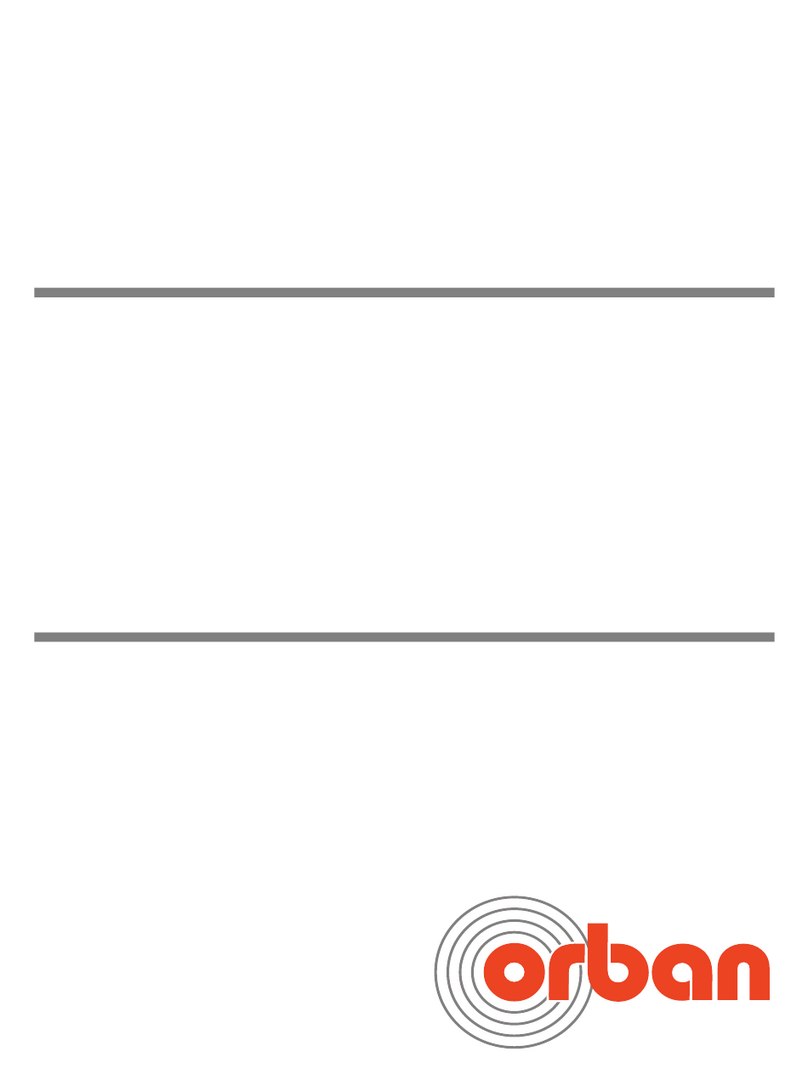
Orban
Orban OPTIMOD 5750 User manual

Orban
Orban RET-041 Owner's manual
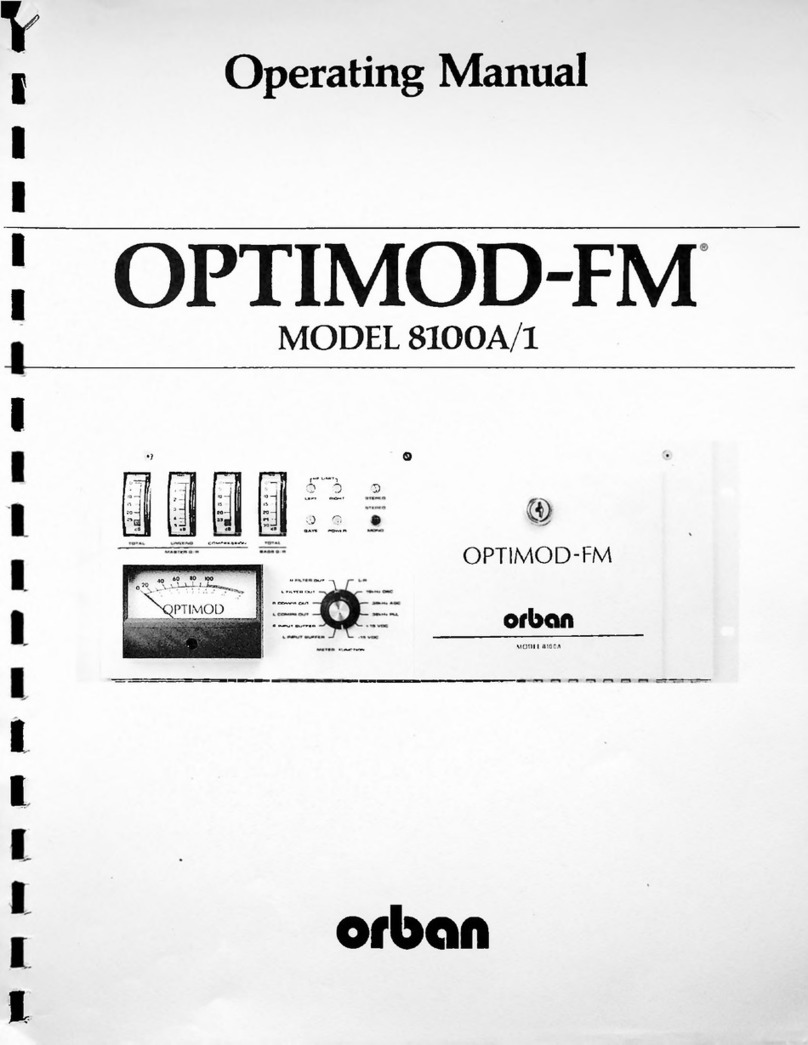
Orban
Orban OPTIMOD-FM 8100A/1 User manual
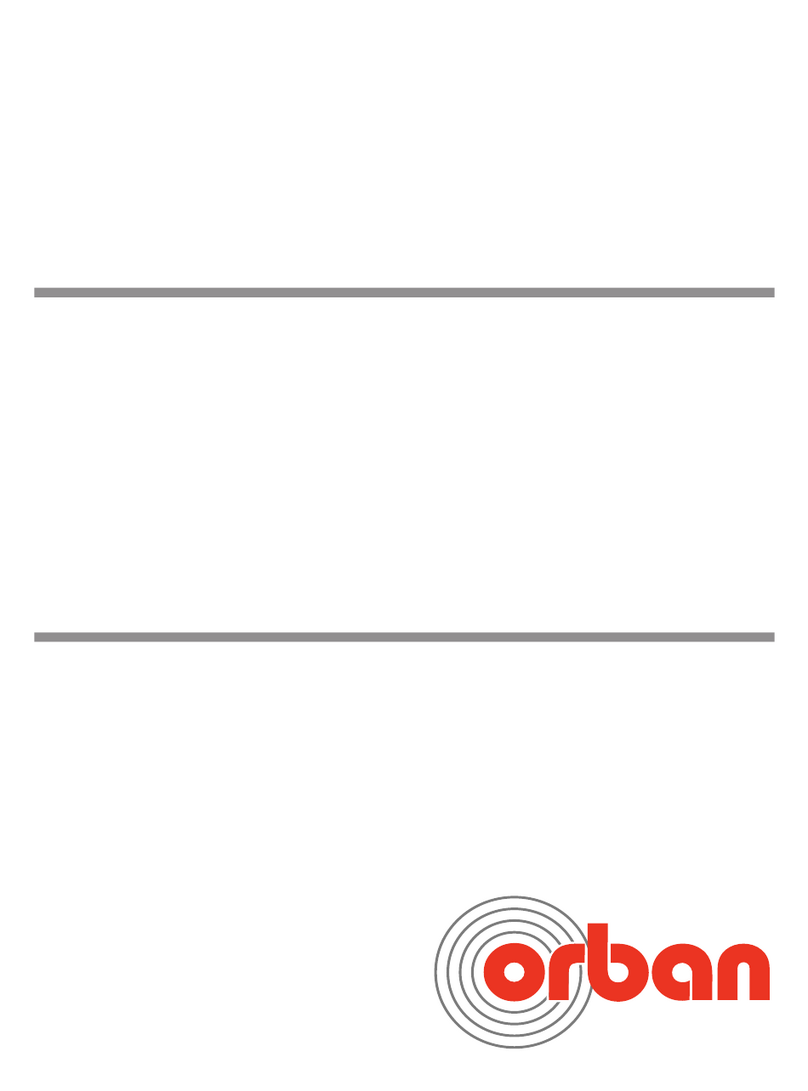
Orban
Orban OPTIMOD 5950 User manual

Orban
Orban OPTIMOD-FM 5500 User manual

Orban
Orban OPTIMOD 6200 User manual

Orban
Orban OPTIMOD 6300 User manual
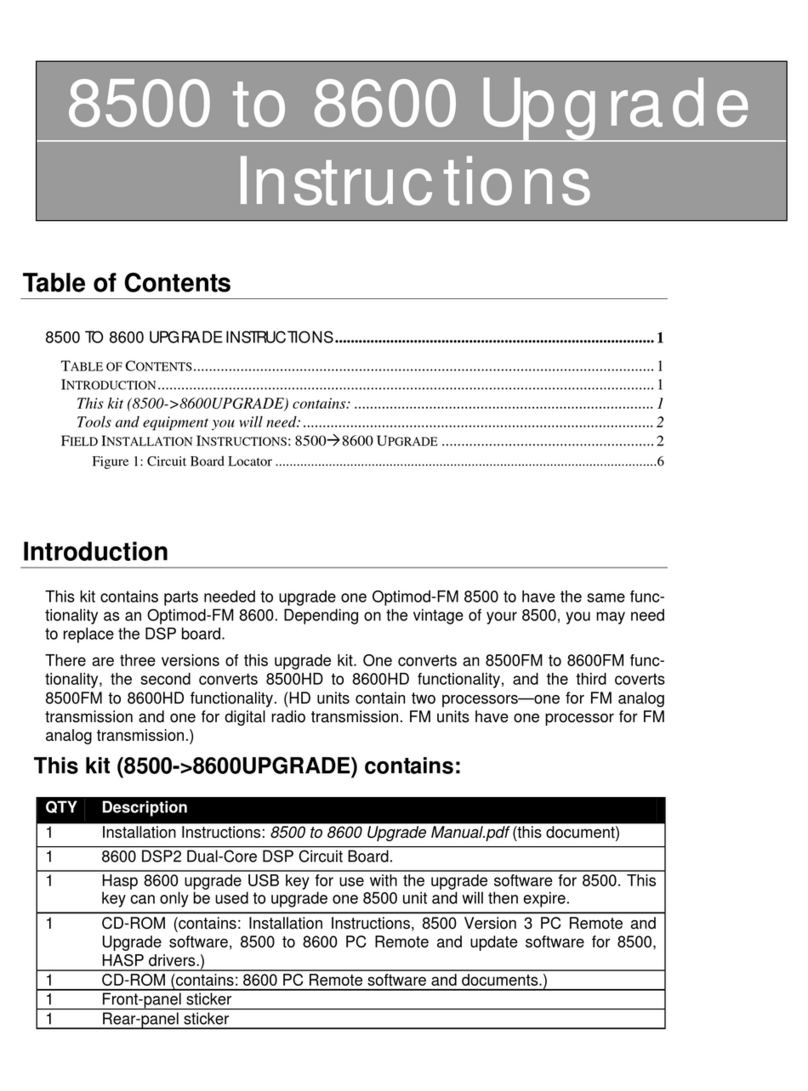
Orban
Orban OPTIMOD-FM 8500 Quick start guide

Orban
Orban OPTIMOD-FM 8100A/XT2 User manual
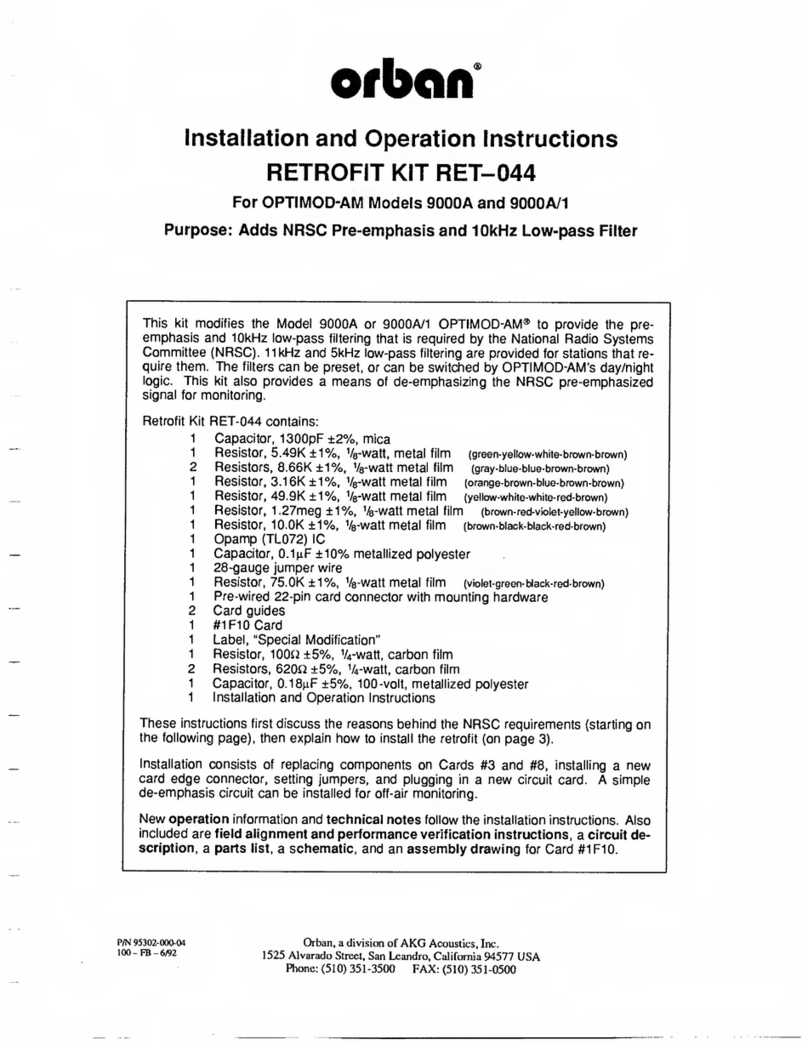
Orban
Orban RET-044 Owner's manual

Orban
Orban OPTIMOD-FM 5700i User manual

Orban
Orban OPTIMOD-FM 8700i User manual

Orban
Orban OPTIMOD 6300 User manual

Orban
Orban OPTIMOD-FM 8600Si User manual
Popular Computer Hardware manuals by other brands

Toshiba
Toshiba TOSVERT VF-MB1/S15 IPE002Z Function manual

Shenzhen
Shenzhen MEITRACK MVT380 user guide

TRENDnet
TRENDnet TEW-601PC - SUPER G MIMO WRLS PC CARD user guide

StarTech.com
StarTech.com CF2IDE18 instruction manual

Texas Instruments
Texas Instruments LMH0318 Programmer's guide

Gateway
Gateway 8510946 user guide

Sierra Wireless
Sierra Wireless Sierra Wireless AirCard 890 quick start guide

Leadtek
Leadtek Killer Xeno Pro Quick installation guide

Star Cooperation
Star Cooperation FlexTiny 3 Series Instructions for use

Hotone
Hotone Ampero user manual

Connect Tech
Connect Tech Xtreme/104-Express user manual

Yealink
Yealink WF50 user guide















