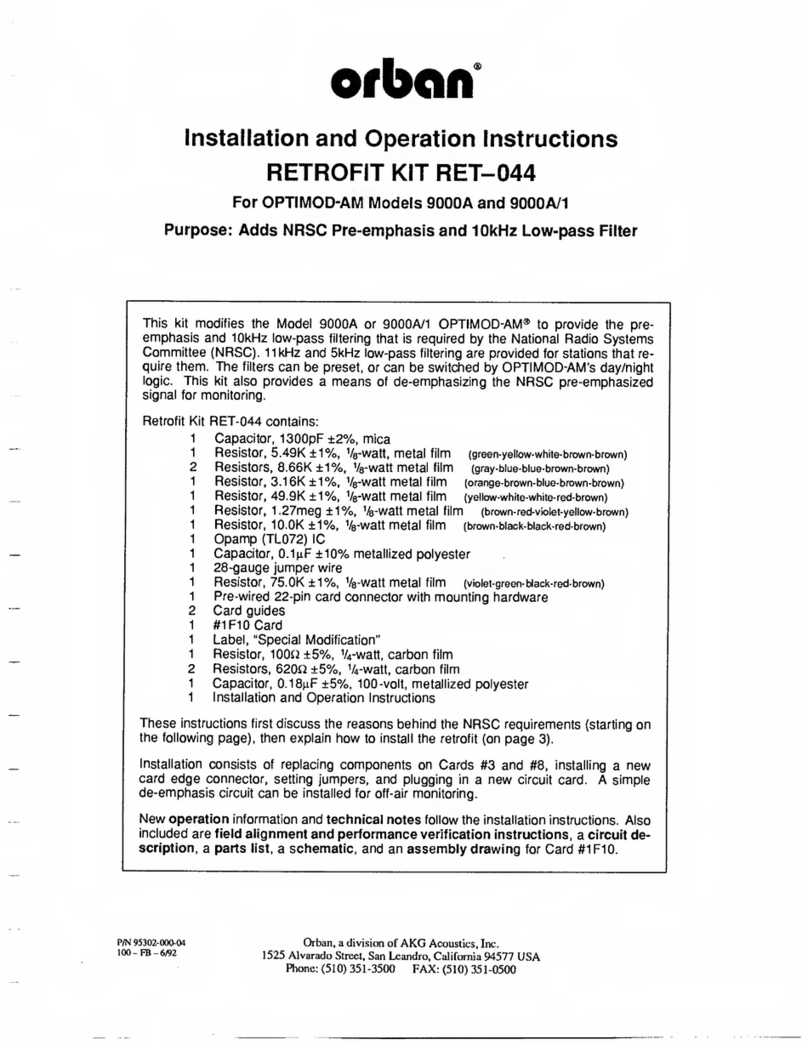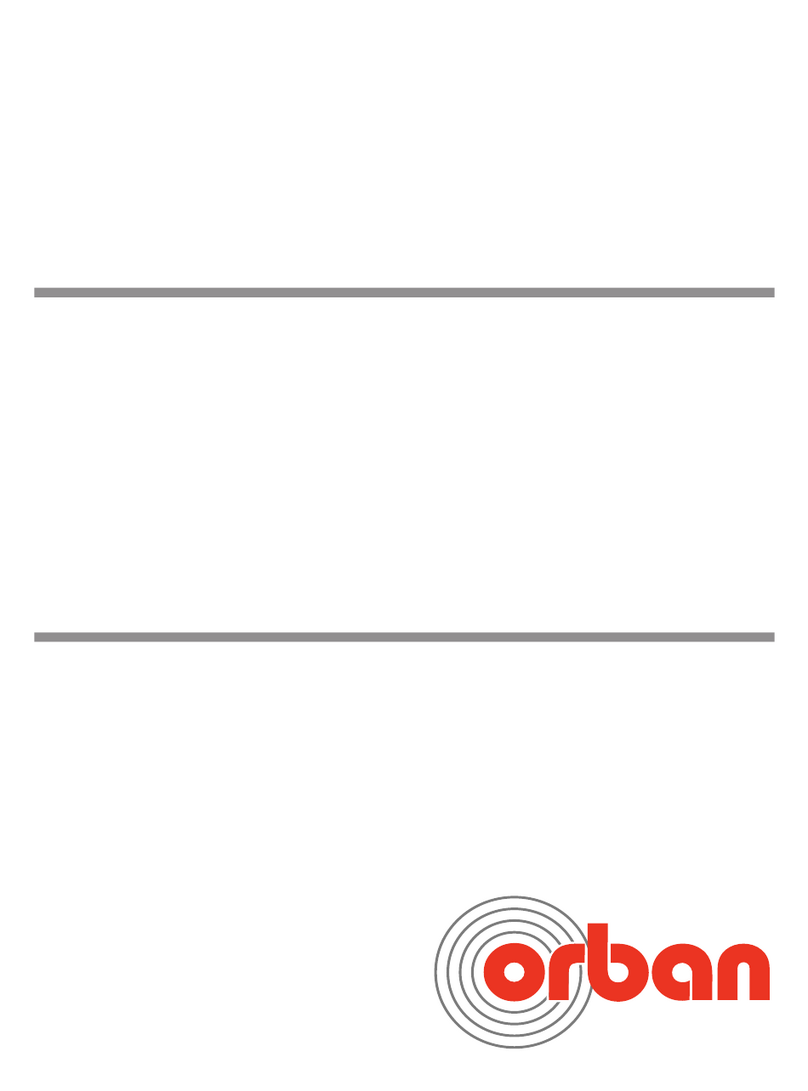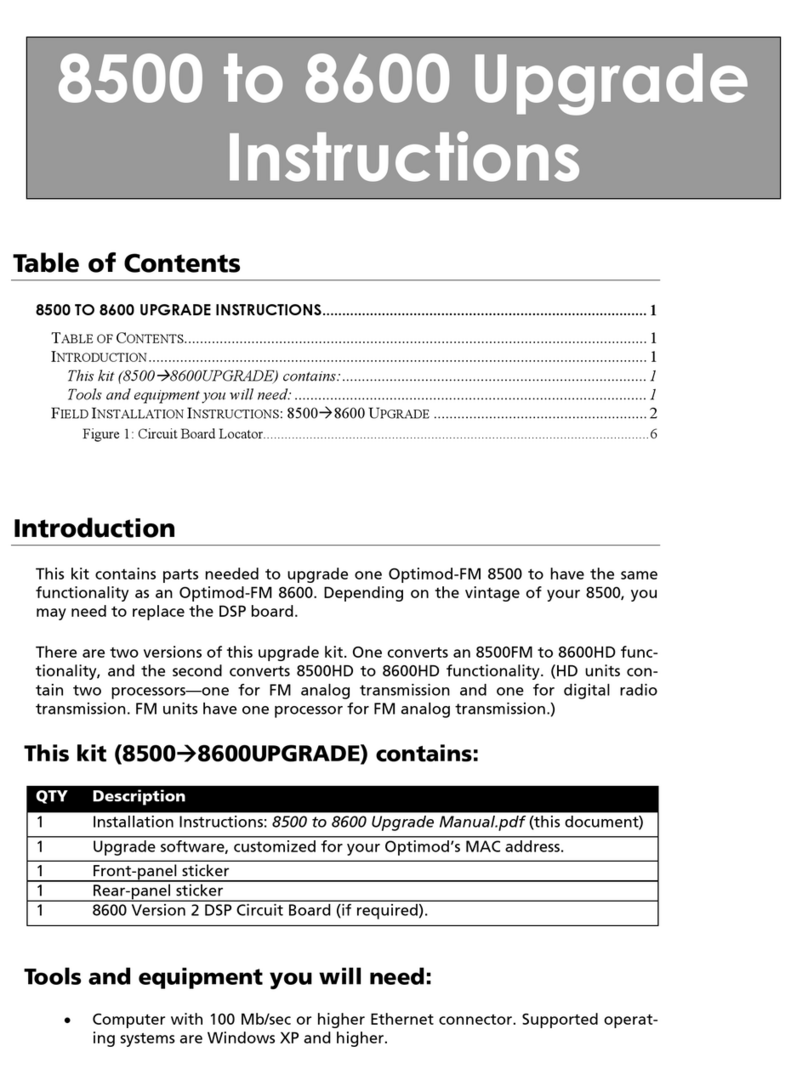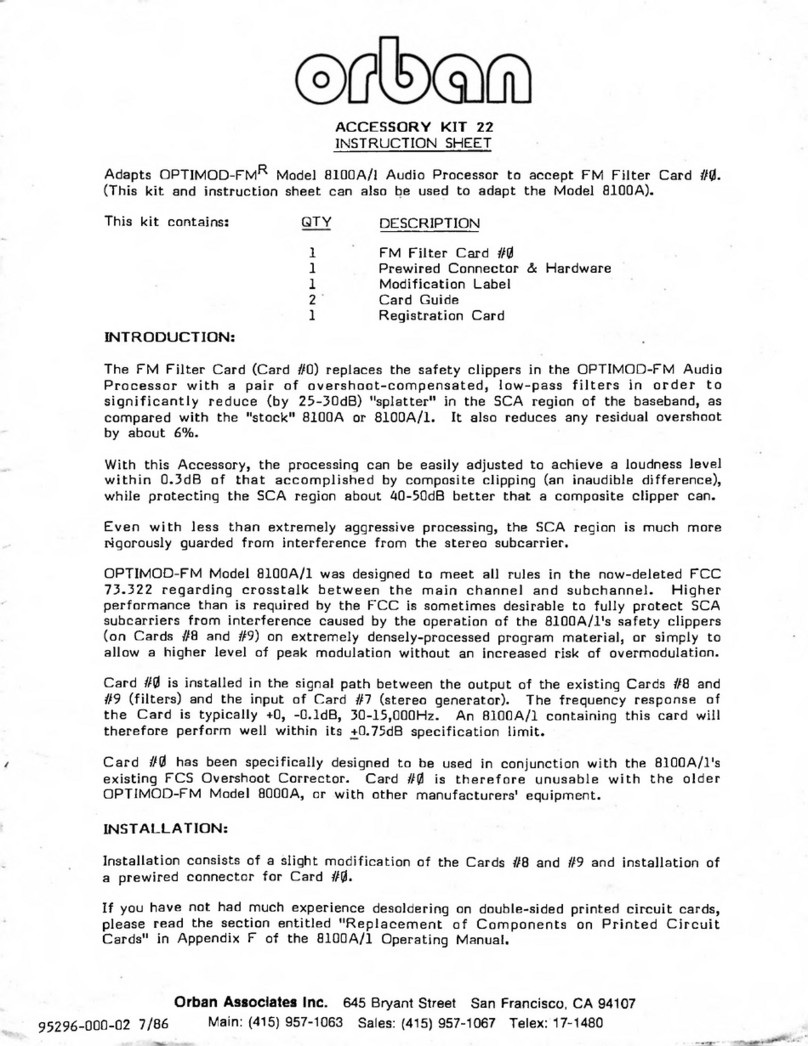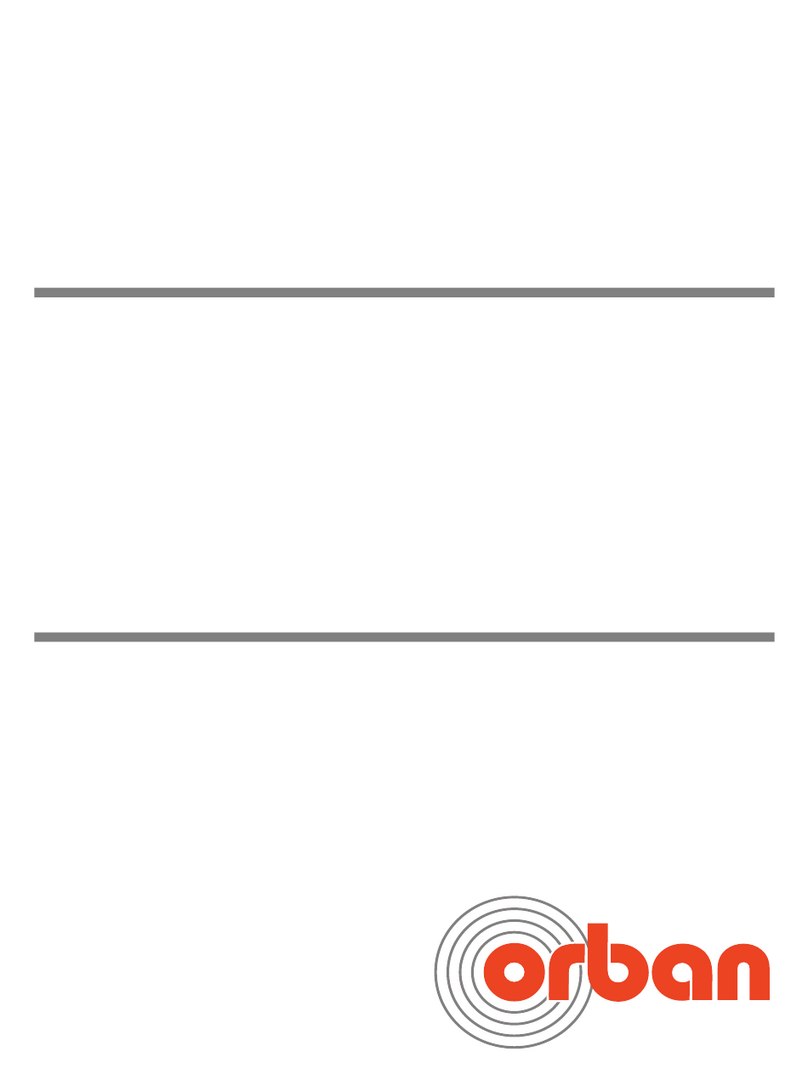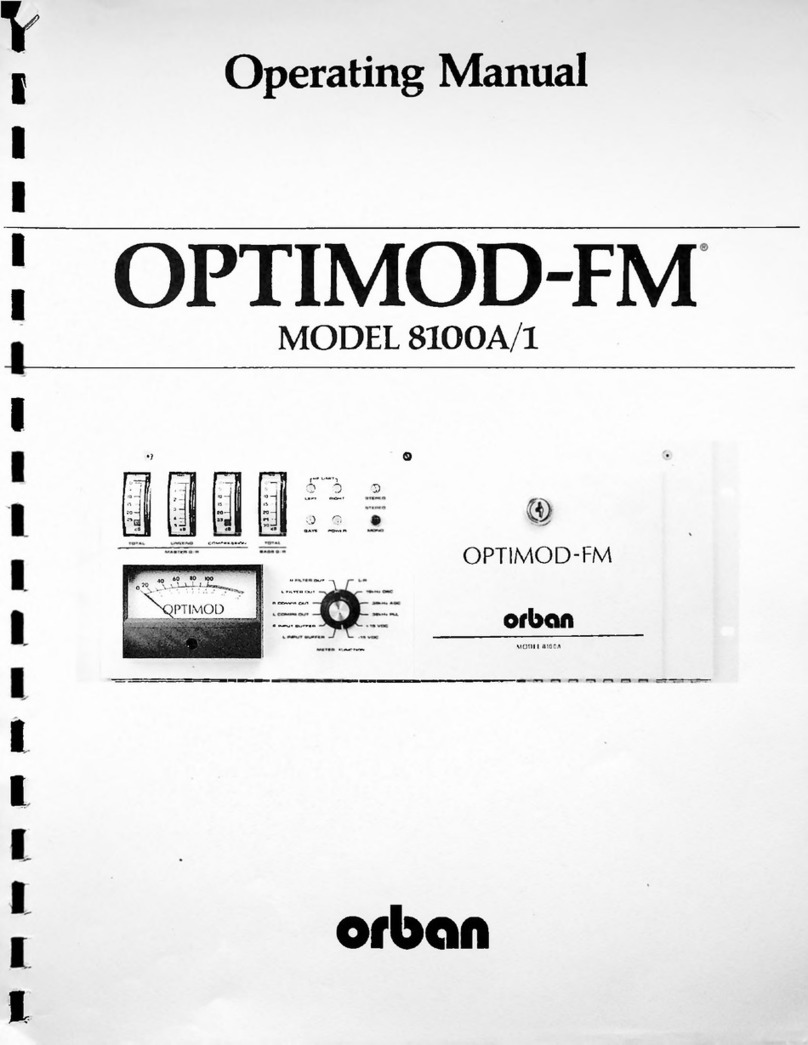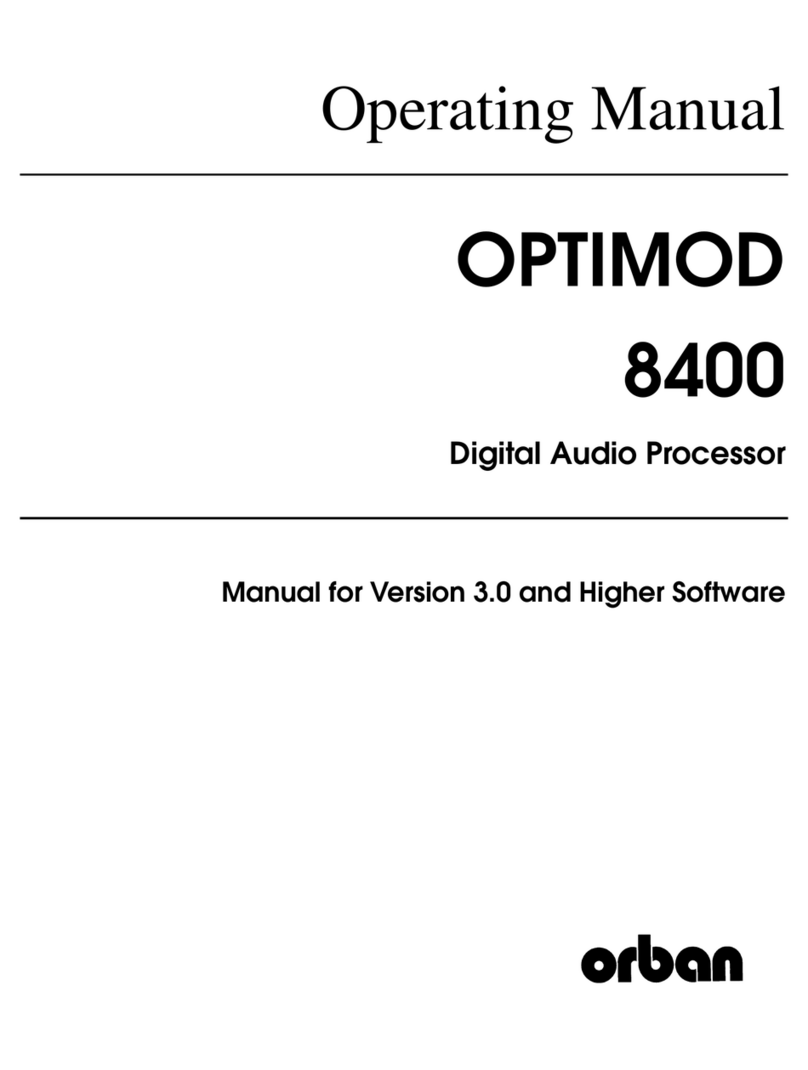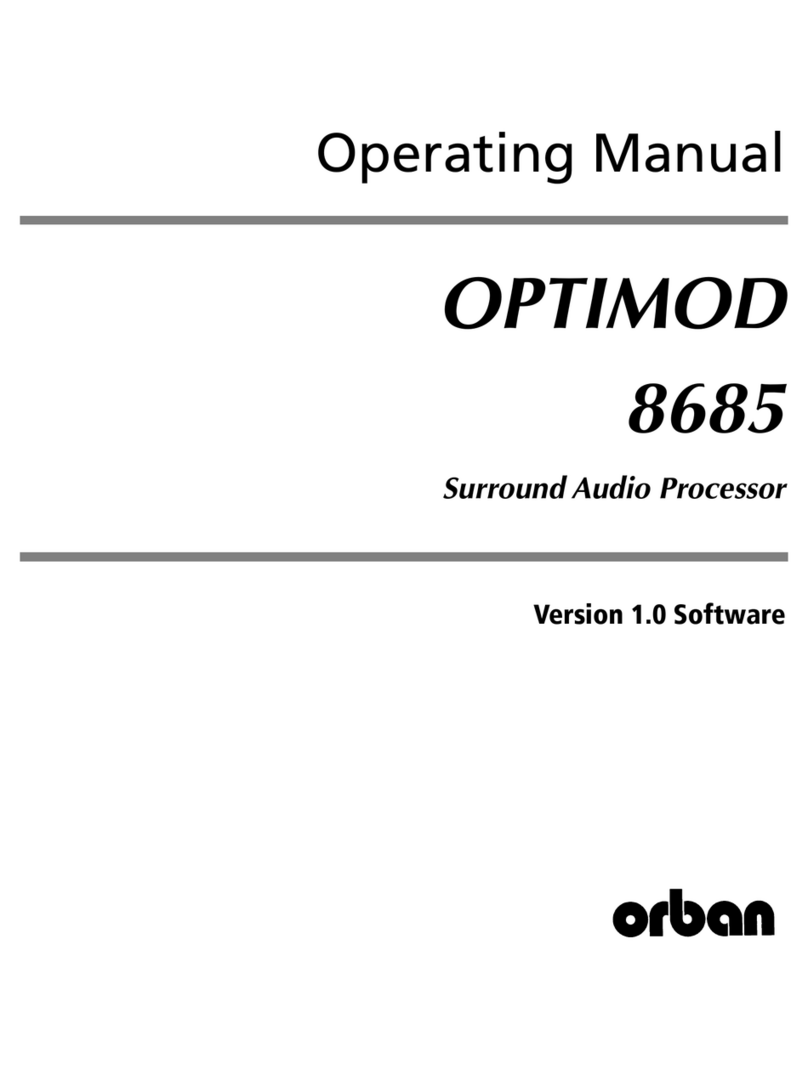9
OPTIMOD-FM 8500 TO 8600 UPGRADE INSTRUCTIONS
Then press the Enter key. (Note that “l”is not a numeral; it is the lowercase let-
ter “L”.) xxx.xxx.xxx.xxx is the IP address of your Optimod.
The ping will repeat until you stop it. Allow it to repeat at least 20 times. You can
stop it by pressing your computer’s CTRL
and
C
keys simultaneously. (You must
stop it before you can run the upgrade.)
Except for the first reply (which might time out), all subsequent requests should
receive replies. The result should look something like the following:
C:\Documents and Settings\myname.DOMAIN >ping 192.168.155.179 -l 4000 -t
Pinging 192.168.155.179 with 4000 bytes of data:
Request timed out.
Reply from 192.168.155.179: bytes=4000 time=3ms TTL=60
Reply from 192.168.155.179: bytes=4000 time=3ms TTL=60
Reply from 192.168.155.179: bytes=4000 time=3ms TTL=60
Reply from 192.168.155.179: bytes=4000 time=3ms TTL=60
Reply from 192.168.155.179: bytes=4000 time=3ms TTL=60
Reply from 192.168.155.179: bytes=4000 time=3ms TTL=60
Reply from 192.168.155.179: bytes=4000 time=3ms TTL=60
Reply from 192.168.155.179: bytes=4000 time=3ms TTL=60
Reply from 192.168.155.179: bytes=4000 time=3ms TTL=60
Reply from 192.168.155.179: bytes=4000 time=3ms TTL=60
Ping statistics for 192.168.155.179:
Packets: Sent = 11, Received = 10, Lost = 1 (9% loss),
Approximate round trip times in milli-seconds:
Minimum = 3ms, Maximum = 3ms, Average = 3ms
Control-C
If any request but the first one times out, the reliability of the network connec-
tion between your computer and Optimod is suspect and you should use a
different connection. Usually, the most convenient thing to do is to make a di-
rect Ethernet connection between the Optimod and your computer via a
crossover Ethernet cable. Note that to support a direct connection to your Op-
timod, your computer must be assigned a static IP address.
E) You are now ready to upgrade your 8500 to an 8600.
a) Find the upgrade executable on the CD that came with your kit. This will be
named 8500fmto8600fm.exe, 8500HDto8600HD.exe or
8500fmto8600HD.exe depending on the upgrade kit you are installing.
b) Double-click on the upgrade executable and follow the instructions that appear
on the screen.
Until the screen indicates that your Optimod has been upgraded, DO NOT
INTERRUPT POWER TO YOUR COMPUTER OR OPTIMOD and DO NOT
INTERRUPT THE NETWORK CONNECTION. This can cause you to lose the
one available installation in your HASP USB key. We strongly recommend us-
ing an uninterruptable power supply for your computer and Optimod.
c) The upgrade process will erase all user presets and will reset all network
parameters and passwords to their default values. (The default password is
ADMIN.) To connect to your upgraded Optimod, you must therefore
appropriately set the security and network parameters from the Optimod’s front
panel before you can connect to 8600 PC Remote software.
F) Install 8600 PC Remote software.