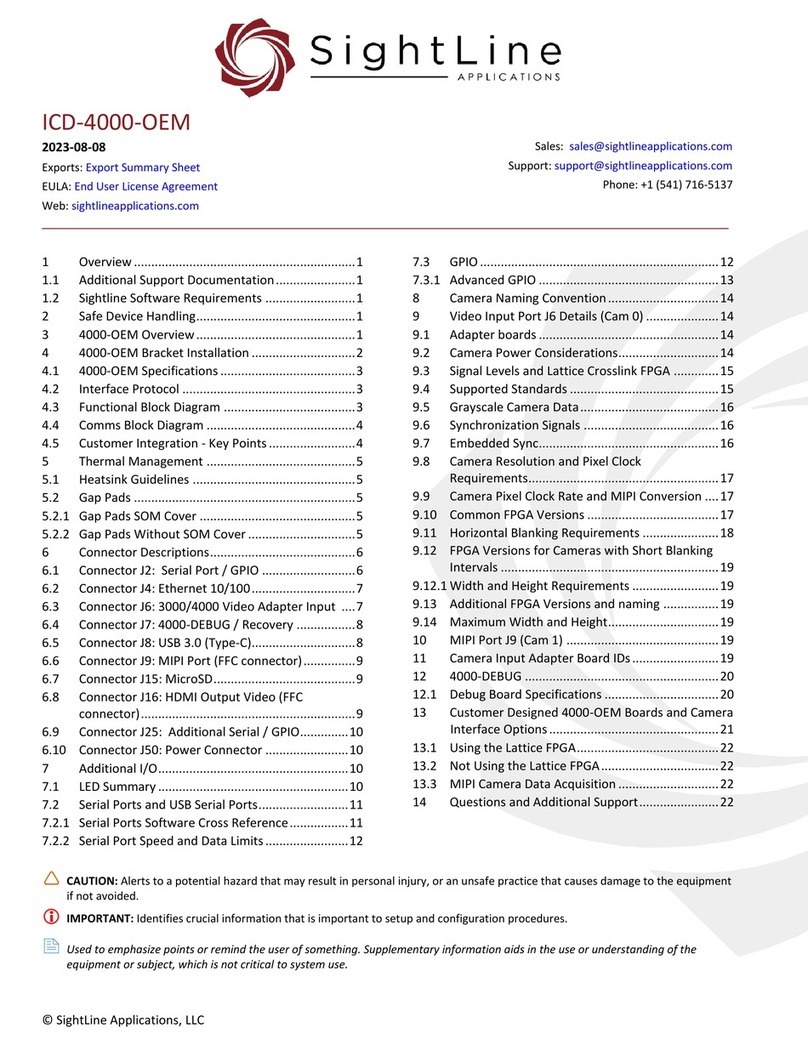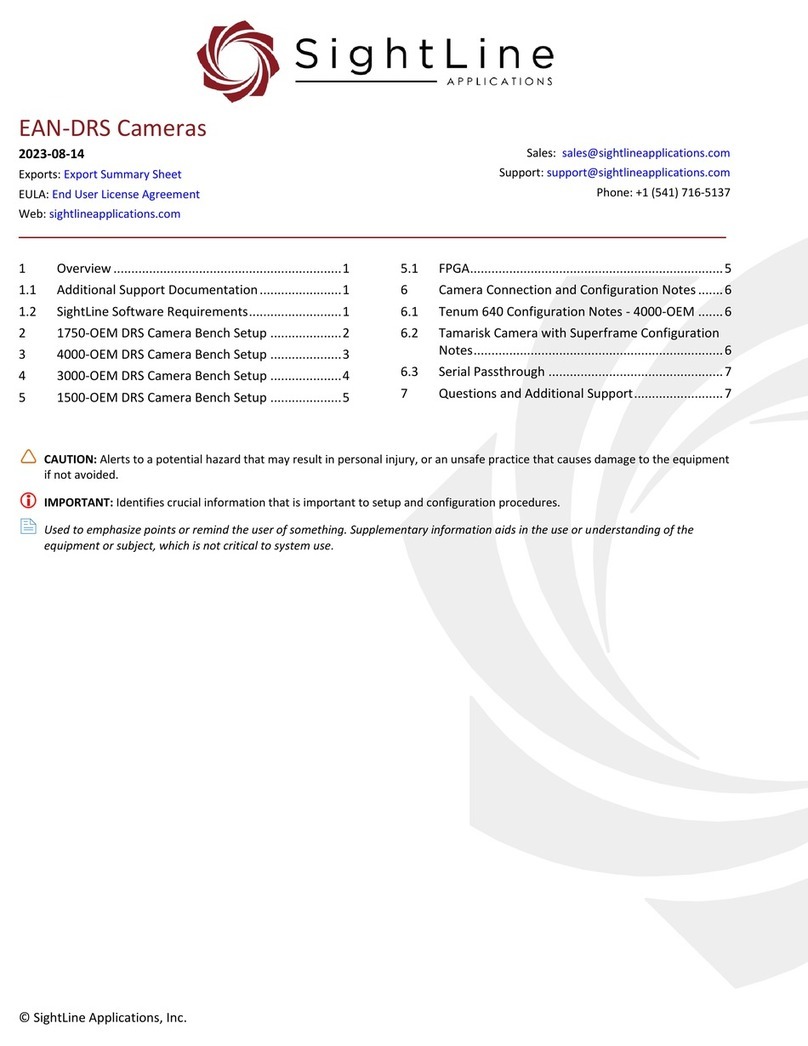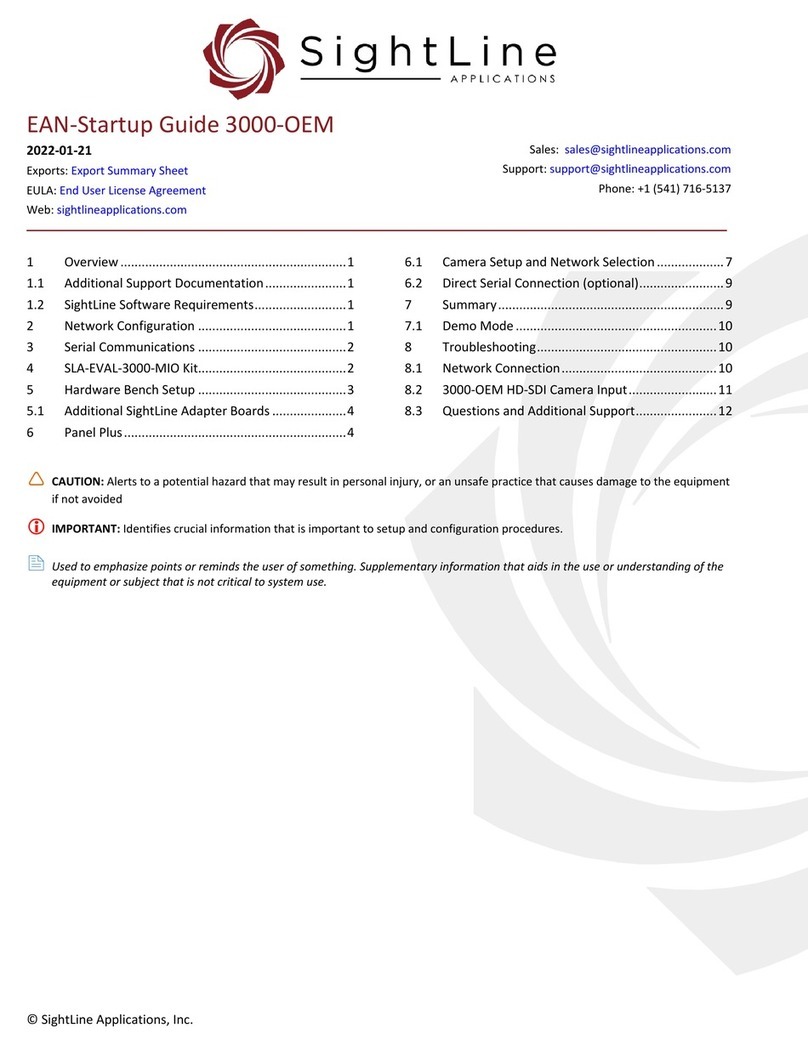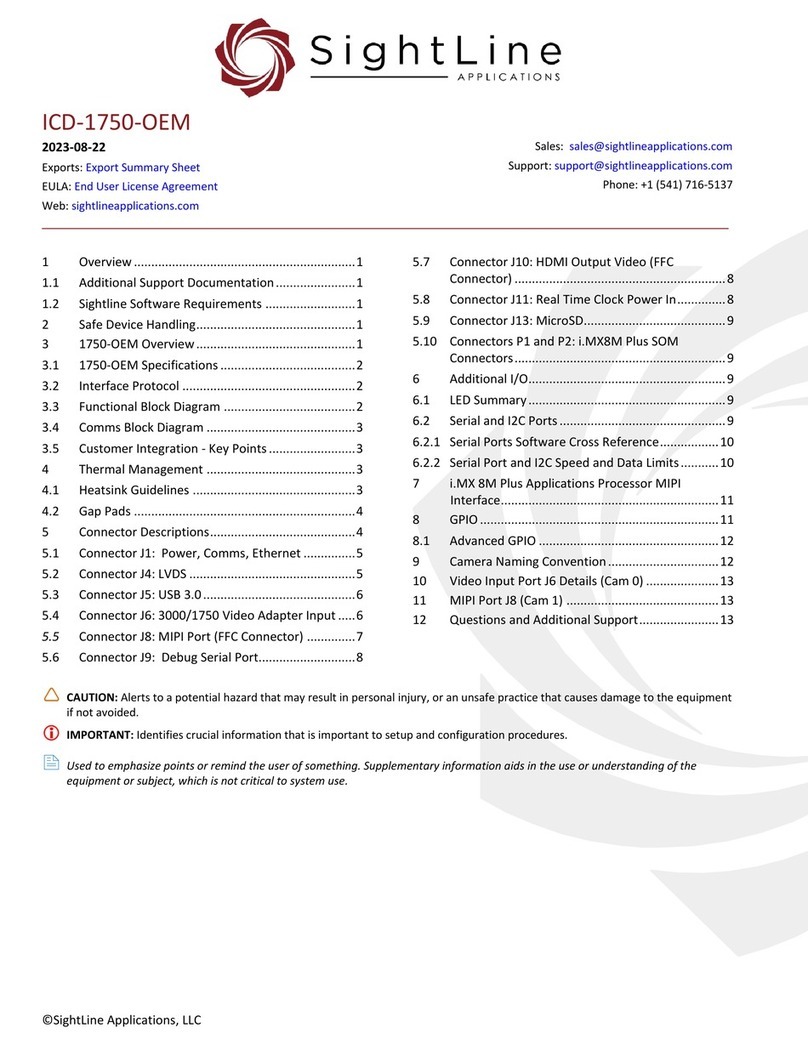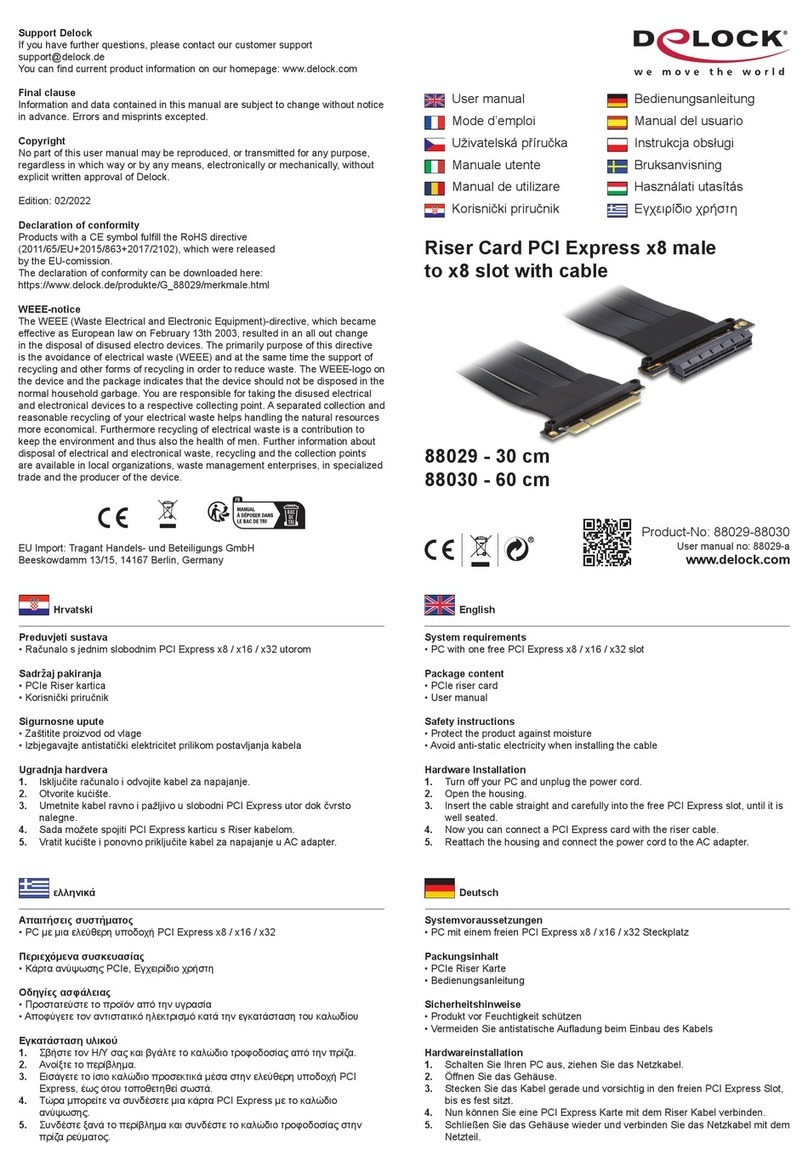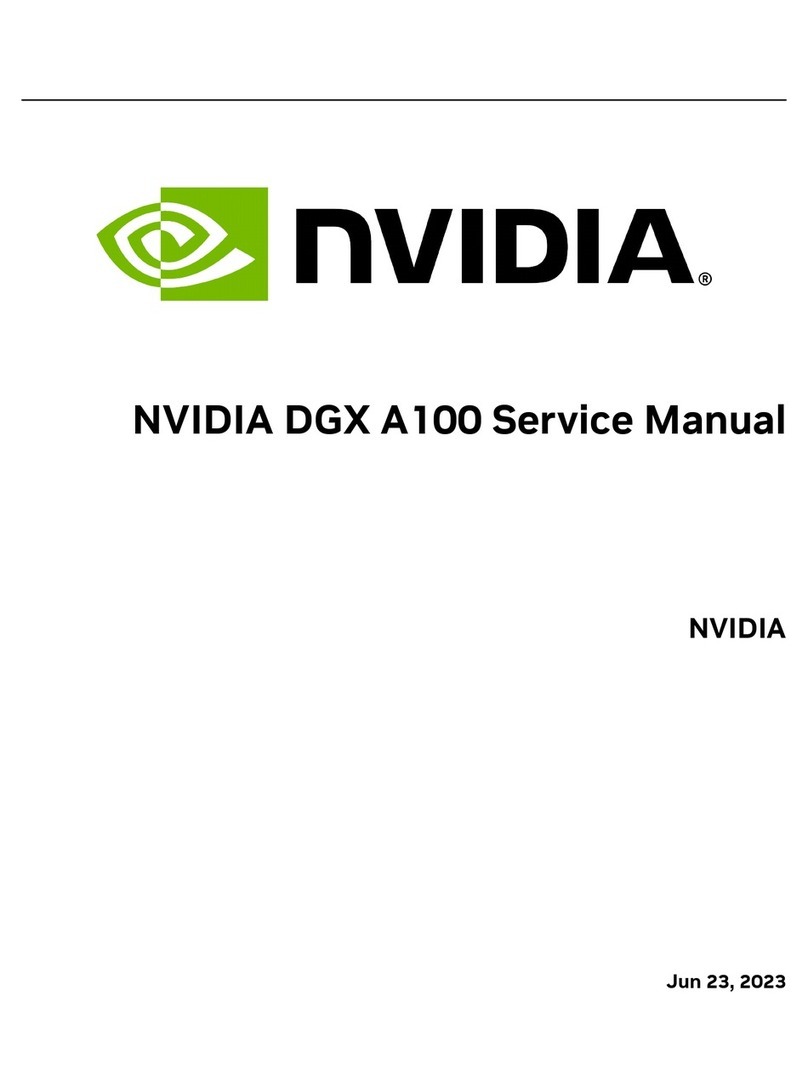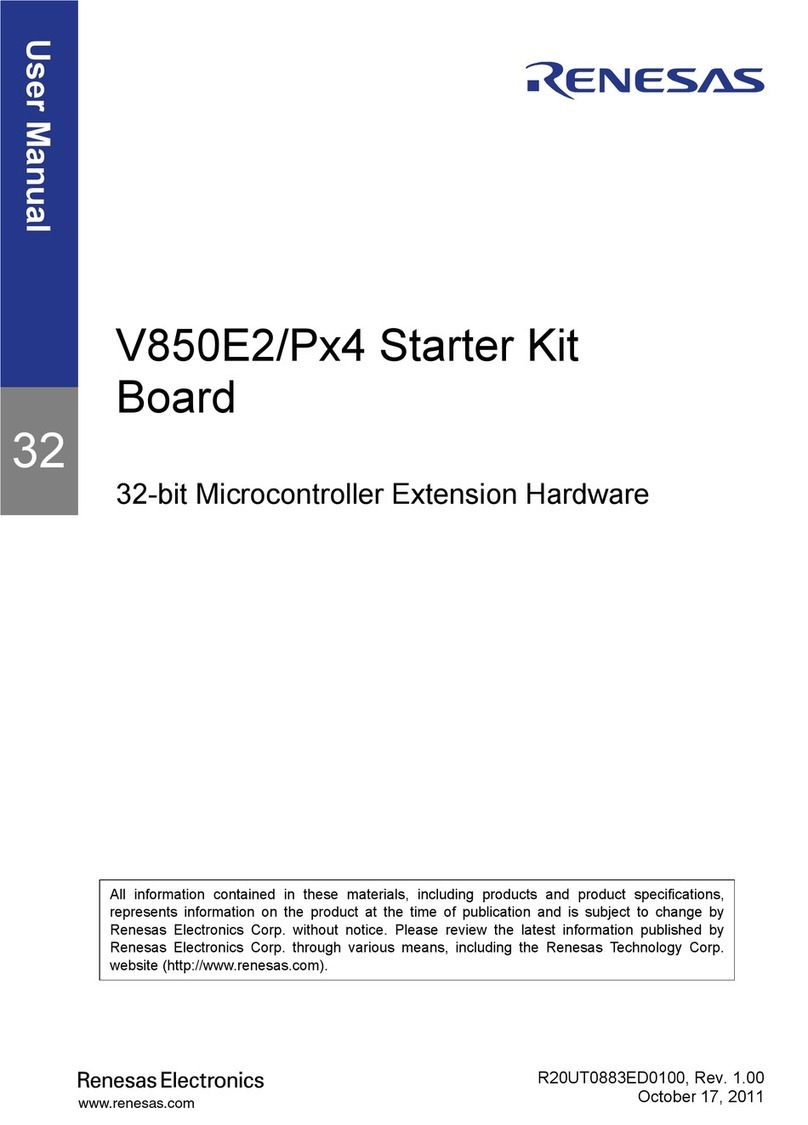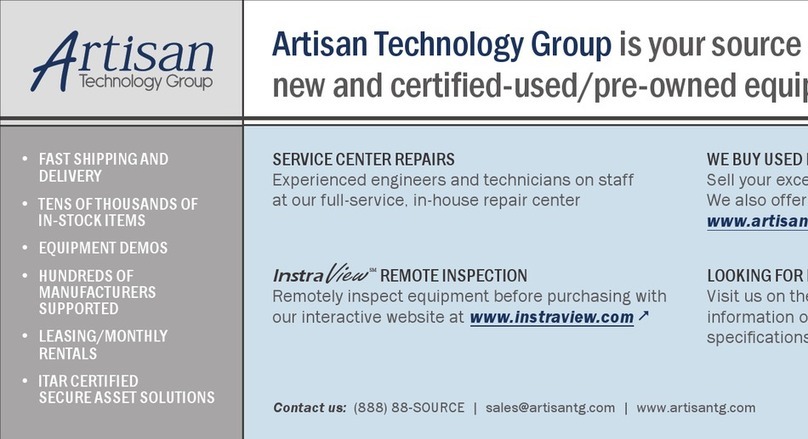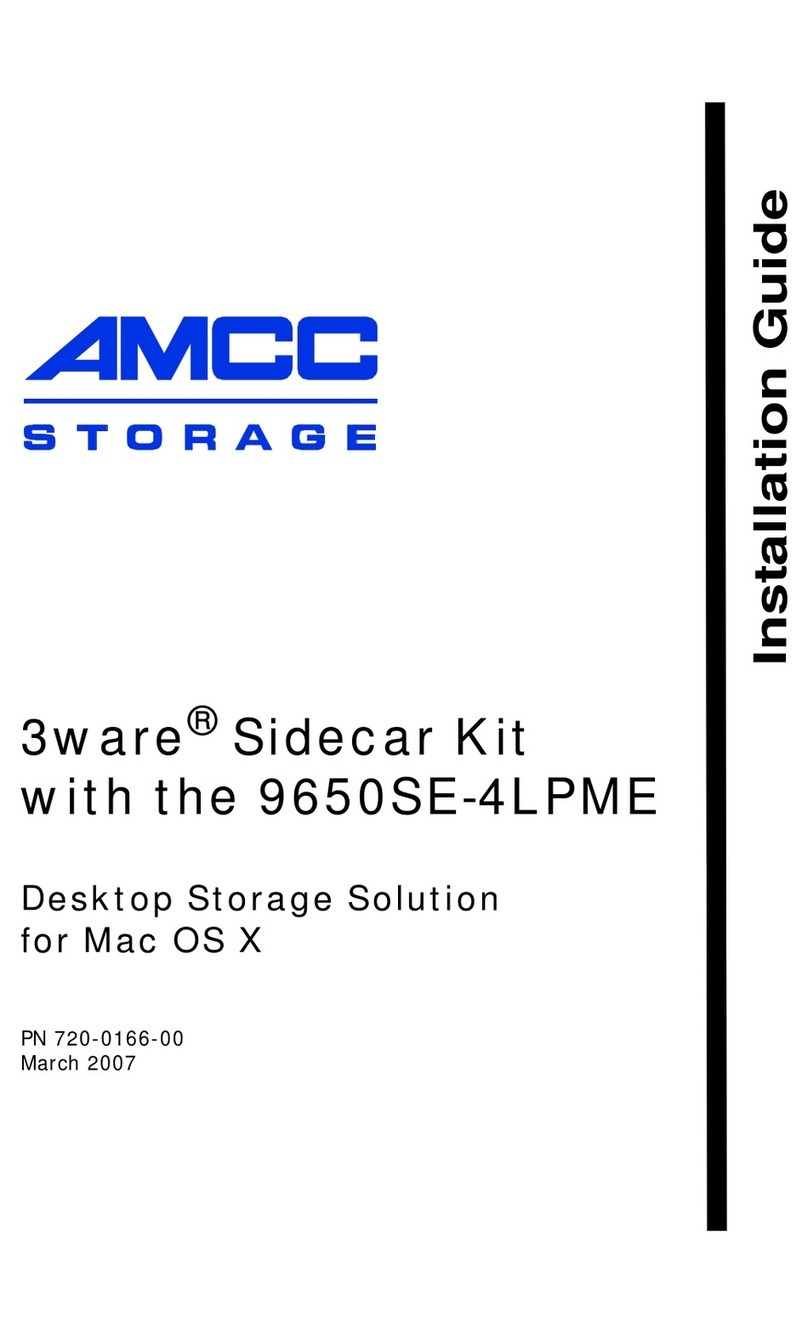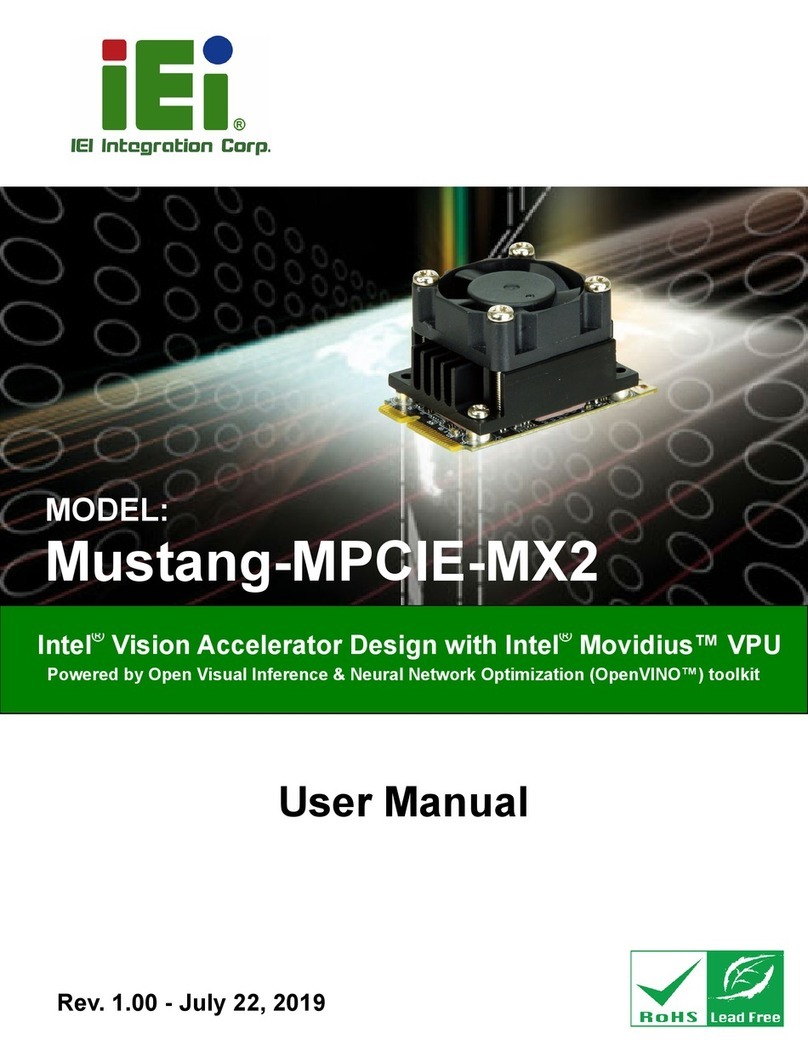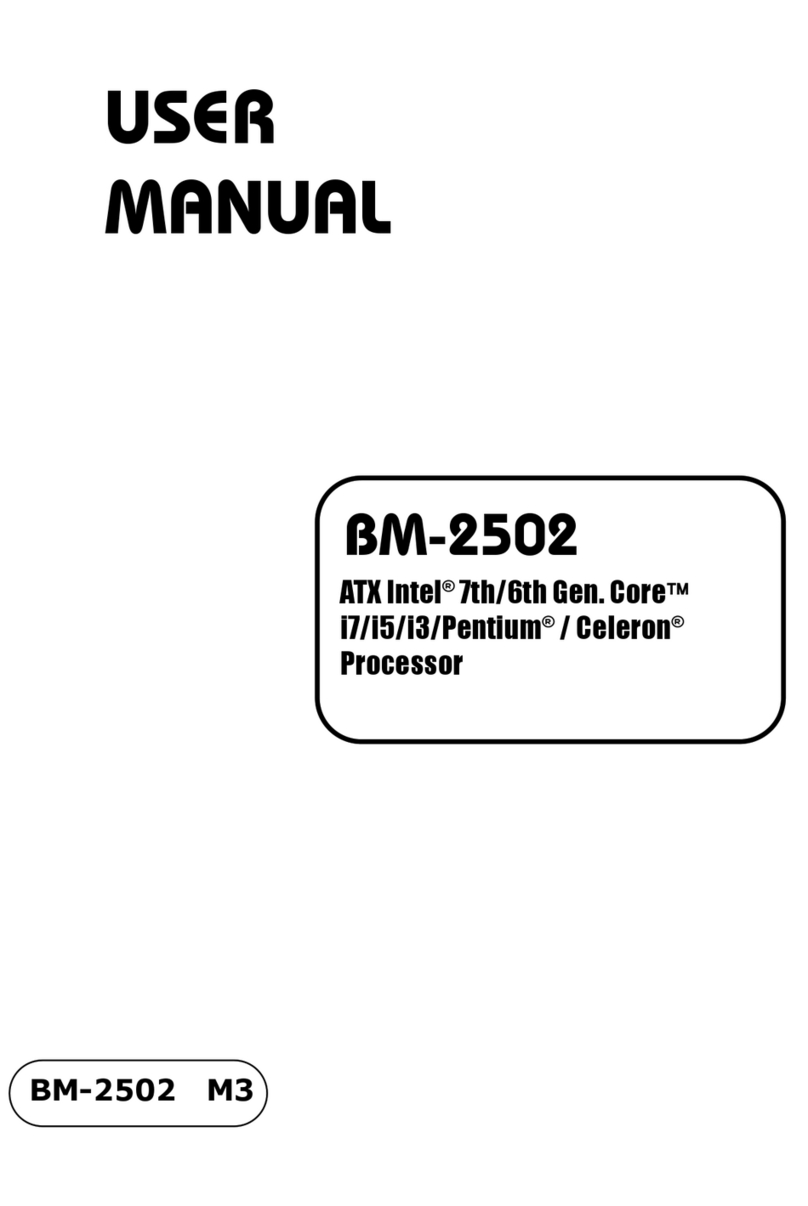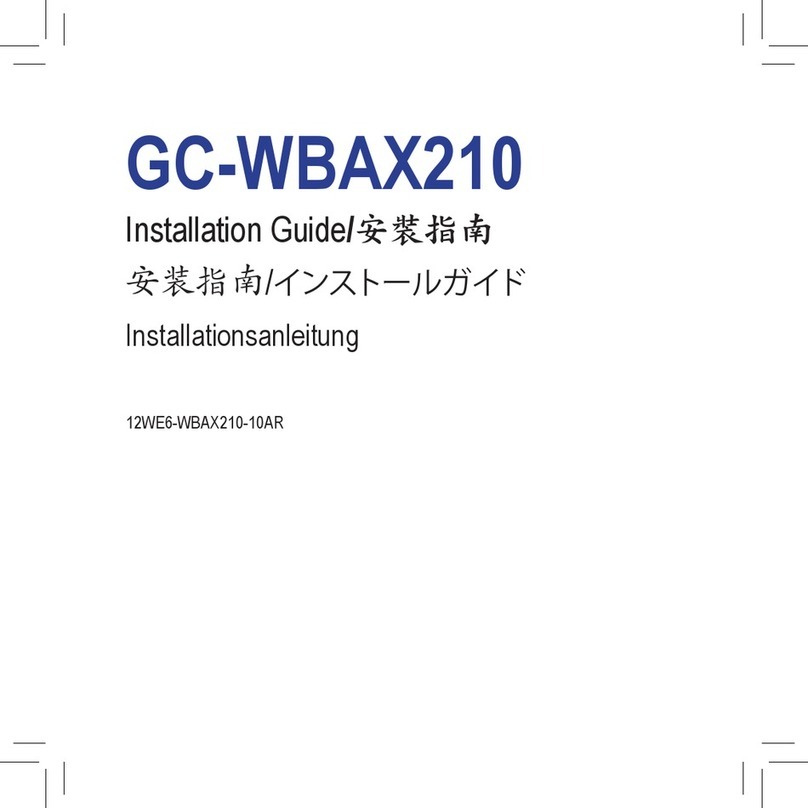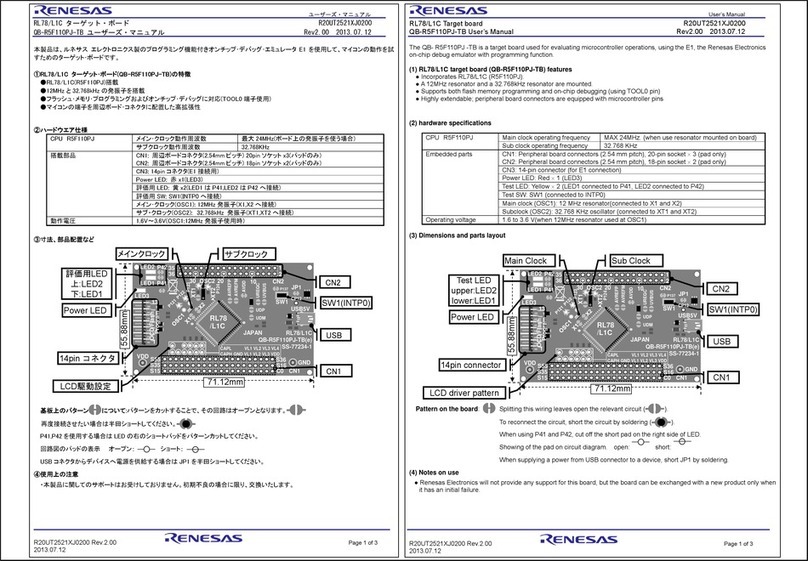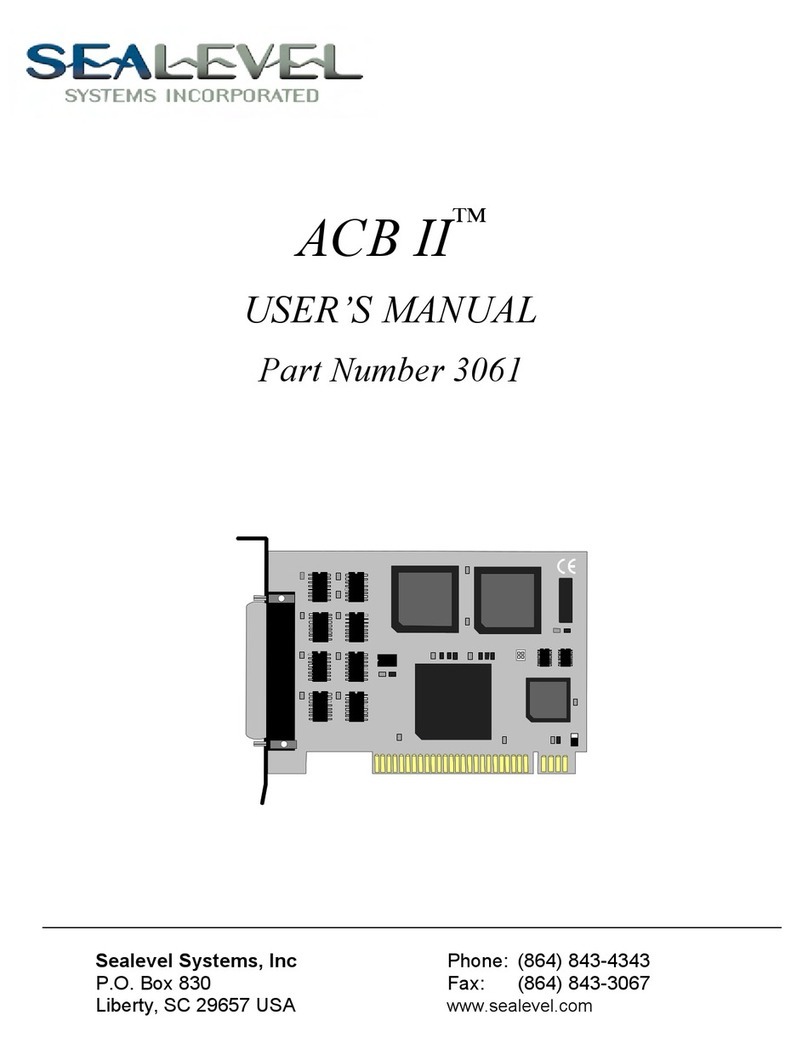SightLine 3000-OEM User manual

© SightLine Applications, Inc.
EAN-Airborne Innovations Cameras
2021-08-12
Exports: Export Summary Sheet
EULA: End User License Agreement
Web: sightlineapplications.com
1Overview................................................................1
1.1 Additional Support Documentation.......................1
1.2 SightLine Software Requirements..........................1
1.2.1 FPGA - 1500-OEM ..................................................1
2Interface Boards and Adapters ..............................1
3Hardware Connections...........................................2
3.1 1500-OEM AGS-720p Camera Bench Setup...........2
3.2 3000-OEM AGS-720p Camera Bench Setup...........3
3.3 4000-OEM AGS-720p Camera Bench Setup...........4
4Configuration Settings ...........................................5
4.1 Acquisition Settings................................................5
4.2 Airborne Camera Color Controls............................6
5Troubleshooting.....................................................6
6Questions and Additional Support.........................6
Appendix A - Camera Setup Notes ...................................7
CAUTION: Alerts to a potential hazard that may result in personal injury, or an unsafe practice that causes damage to the equipment
if not avoided
IMPORTANT: Identifies crucial information that is important to setup and configuration procedures.
Used to emphasize points or reminds the user of something. Supplementary information that aids in the use or understanding of the
equipment or subject that is not critical to system use.

EAN-Airborne-Innovations-Camera
© SightLine Applications, Inc. 1
1Overview
This document describes how to configure the SightLine OEM video processing boards to receive video
from the Airborne Innovations AGS-720p Micro Global Shutter color and mono cameras.
SightLine OEM boards configured in this document: 1500-0EM, 3000-OEM, and 4000-OEM.
1.1 Additional Support Documentation
Additional Engineering Application Notes (EANs) can be found on the Documentation page of the
SightLine Applications website.
The Panel Plus User Guide provides a complete overview of settings and dialog windows located in the
Help menu of the Panel Plus application.
The Interface Command and Control (IDD) describes the native communications protocol used by the
SightLine Applications product line. The IDD is also available as a PDF download on the Documentation
page under Software Support Documentation.
1.2 SightLine Software Requirements
1500-OEM: Version 2.24.xx and higher and FPGA version 10.
3000-OEM: Version 2.24.xx and higher.
IMPORTANT: The Panel Plus software version should match the firmware version running on the
board. Firmware and Panel Plus software versions are available on the Software Download page.
1.2.1 FPGA - 1500-OEM
Version 10 of the FPGA driver firmware is required for the camera to operate correctly with the 1500-
OEM. Version information is located on the Connect tab under the Video Output section. FPGA version
10 does not support other digital cameras. See the EAN-FPGA Firmware Update 1500-OEM for
updating instructions. Use ./FPGA_V10.sh to flash the FPGA.
Figure 1: FPGA Version Number Location
2Interface Boards and Adapters
System interface boards provide options for network interfacing, serial ports, and GPIO. Camera
interface and adapter boards provide an interface from the camera to OEM. See the ICD-1500 Adapter
Boards and ICD-3000-4000 Adapter Boards for complete specifications and pinouts.
IMPORTANT: All boards should be connected and secured with the included cables and hardware
fasteners first before applying power.
Firmware Ver: 3.3.1.6 FPGA:10, temp: 98°F [37°C]
SVN Revision: 58309, Build Date: 01/11/2021, Build Time: 4:48:51

EAN-Airborne-Innovations-Camera
© SightLine Applications, Inc. 2
3Hardware Connections
3.1 1500-OEM AGS-720p Camera Bench Setup
Interface and adapter boards:
•SLA-1500-FPC: AGS-720p camera and 1500-OEM interface. The 1500-OEM supplies power to the
camera through the SLA-1500-FPC board.
•SLA-1500-AB: Provides serial and network interfaces.
Cable connections:
•SLA-CAB-1514: Connects to J3 (14-pin) on the 1500-OEM connector and to the 1500-AB J3 (14-pin)
connector. This provides analog video, network, and serial connections to the 1500-OEM.
•SLA-CAB-FPC04: Connects to the SLA-1500-FPC board and to the AGS-720p camera. Provides serial
communication and video to the camera. See FPC cable instructions and precautions.
•SLA-PWR-B05V (110-250VAC input / 5VDC output): Connects to J2 on the SLA-1500-AB board.
Power and network connectivity LEDs:
A green light indicates the 1500-AB board is powered on. A blue light on the 1500-AB and a green light
on the 1500-OEM board indicate that all the boards are powered on. A second flashing green light on
the 1500-OEM indicates network connectivity.
Figure 2: 1500-OEM AGS-720p Camera Bench Setup
RJ45 Ethernet
Network Switch or PC Direct
VOUT
VIN1
VIN0
AGS-720p
Camera
1500-OEM Board +
SLA-1500-FPC Board
SLA-CAB-FPC04
Serial 0
SLA-1500-AB (REV H)
SLA-PWR-B05V (J2)
SLA-CAB-1514 (J3)
PWR Switch
to OEM
All boards are immediately
powered on when power is
connected.

EAN-Airborne-Innovations-Camera
© SightLine Applications, Inc. 3
3.2 3000-OEM AGS-720p Camera Bench Setup
Interface and adapter boards:
•SLA-3000-FPC: AGS-720p camera and 3000-OEM interface. The 3000-OEM supplies power to the
camera through the SLA-3000-FPC board.
•SLA-3000-IO: Provides serial and network interfaces. Adapter boards can be connected to one of
two available video input connectors (VIN1 or VIN0). See the 3000-OEM exploded assembly
drawing for more connection layout information.
VIN0 has camera channels 0 and 1 assigned. VIN1 has camera channels 2 and 3 assigned. If the
configuration includes an analog board with a digital adapter board the analog board must be
installed on VIN0.
•SLA-3000-mIO (optional smaller IO board): Provides serial and network interfaces. This board
allows SLA-3000-FPC board to be connected directly to the OEM board.
Cable connections:
•SLA-CAB-FPC04: Connects to the SLA-3000-FPC board and to the AGS-720p camera. Provides serial
communication and digital video to the camera. See FPC cable instructions and precautions.
•SLA-CAB-0403: Connects to J4 on SLA-3000-mIO board. Provides an RJ45 Ethernet connection.
•SLA-PWR-C12V(110-250VAC input / 12VDC output): Connects to J5 on the SLA-3000-IO board
•SLA-CAB-1504 / SLA-PWR-B12V (110-250VAC input / 12VDC output): Connects to J9 on the SLA-
3000-mIO board.
Power and network connectivity LEDs:
A green light on the 3000-IO or 3000-mIO board indicates that all boards are powered on. An amber
light on the 3000-OEM board verifies network connection.
Figure 3: 3000-OEM AGS-720p Camera Bench Setup
SLA-3000-IO +
3000-OEM
Boards (stacked)
Network Switch or PC Direct
SLA-PWR-C12V
RJ45 Ethernet
Analog
Monitor
(optional)
Video Out
SLA-3000-FPC
on VIN1
SLA-CAB-FPC04
AGS-720p
Camera
SLA-PWR-B12V
Network Switch or PC Direct
RJ45 Ethernet
SLA-3000-OEM +
SLA-3000-mIO+
SLA-3000-FPC
SLA-3000-FPC
on J4
SLA-3000-mIO
on J1
SLA-CAB-FPC04
Analog
Monitor
(optional)
Serial (0)
Serial (alternate)
SLA-CAB-0403 (J4)
SLA-CAB-1504 (J9)
AGS-720p
Camera
All boards are
immediately
powered on when
power is connected.

EAN-Airborne-Innovations-Camera
© SightLine Applications, Inc. 4
3000-OEM
SLA-3000-IO
Serial Port
Camera Index Panel Plus
J1
0/1
NA
J2
VOUT
4
NA
J3
VIN0
2
CAM0/CAM1
J4
VIN1
3
CAM2
Figure 4: 3000-OEM Serial Port and Connector Reference
3.3 4000-OEM AGS-720p Camera Bench Setup
Interface and adapter boards:
•SLA-3000-FPC: AGS-720p camera and 4000-OEM interface. The 4000-OEM supplies power to the
camera through the SLA-3000-FPC board. Serial and network interfaces are provided on the 4000-
OEM board.
•The SLA-3000-FPC board can be connected to J6 on the 4000-OEM. Additional camera adapter
boards can be connected using the SLA-4000-MIPI board on J9. See the ICD-3000-4000 Adapter
Boards for specific MIPI board power requirements.
Cable connections:
•SLA-CAB-FPC04: Connects to the 3000-FPC board and to the AGS-720p camera. Provides serial
communication and digital video to the camera. See FPC cable instructions and precautions.
•SLA-CAB-0403: Connects to J4 on the 4000-OEM board. Provides an RJ45 Ethernet connection.
•SLA-CAB-1504 / SLA-PWR-B12V-36W (110-250VAC input / 12VDC output): Connects to J50 on the
4000-OEM board.
Power and network connectivity LEDs:
A green light (D1) on the 4000-OEM board indicates that all boards are powered on. An amber light
(D5) verifies network connection.
Figure 5: 4000-OEM AGS-720p Camera Bench Setup
*SLA-CAB-MIPI-02 is an FFC cable and must be oriented and connected correctly. See FFC cable instructions and precautions before
connecting the SLA-4000-MIPI board.
J1-Serial Port 0/1
J2-Serial Port 4
J4/VIN1-Serial Port 3
J3/VIN0-Serial Port 2
Network Switch or
PC Direct
SLA-CAB-1504 (J50)
Serial (SLA-CAB-504)
SLA-CAB-0403 (J4)
4000-OEM +
SLA-3000-FPC
Optional
SLA-4000-MIPI Board
RJ45 Ethernet
SLA-PWR-B12V-36W
Optional Serial SLA-CAB-0305
USB to PC
SLA-CAB-0804
(J6)
SLA-CAB-FCP04
*SLA-CAB-MIPI-02 (J9)
AGS-720p
Camera
All boards are immediately
powered on when power is
connected.

EAN-Airborne-Innovations-Camera
© SightLine Applications, Inc. 5
4Configuration Settings
This section covers the basic camera configuration settings in Panel Plus for the SightLine OEM video
processing boards.
Before connecting with the Panel Plus software, the OEM board should be powered up and connected
through:
-a network switch or directly to the host PC (preferred) or,
-Direct serial connection (for troubleshooting or if a network connection cannot be established).
See the one of the corresponding OEM startup guides for connection and video streaming
instructions:
•EAN-Startup Guide 1500-OEM
•EAN-Startup Guide 3000-OEM
•EAN-Startup Guide 4000-OEM
IMPORTANT: This procedure assumes that the customer has read the OEM startup guide(s) and
has a basic understanding of the following fundamentals:
•Completed a functional connection between the SightLine video processing board and Panel
Plus application.
•Familiar with Panel Plus controls.
•Successfully streamed video in Panel Plus.
If you do not have a strong basic system setup and familiarity, we recommend reviewing the OEM
startup guide(s) and work with our support team to establish basic connection and streaming
fundamentals.
4.1 Acquisition Settings
From the main menu in Panel Plus go to Configure » Acquisition Settings.
If available, use the Auto Fill drop-down menu in the Acquisition Settings dialog to automatically
populate the relevant fields with the correct settings.
The settings can also be manually entered as shown in the camera configuration tables.
For information about Acquisition fields in Panel Plus see EAN-Digital Video Configuration.
IMPORTANT: Save parameters and reset the board when changing parameters. Cycle system
power when changing resolution.
If video does not display, try saving and activating the settings again. Check the encoding settings
on the Compress tab and review the network addresses for the destination video.

EAN-Airborne-Innovations-Camera
© SightLine Applications, Inc. 6
4.2 Airborne Camera Color Controls
The Airborne camera color controls can be modified in the Image Control section in the Capture tab of
Panel Plus.
Figure 6: Image Control
AGS720p color camera: Modify the Luma, Red, Green, and Blue color controls as needed.
AGS720p mono camera: Use the Red, Green, and Blue default settings. Modify the Luma setting as
needed.
Setting the Luma, Red, Green, or Blue values will trigger a reset to the default values: Luma = 98,
Red = 32, Green = 28, Blue = 36.
When using the 3000-OEM board make sure the correct command camera is selected when adjusting
the color controls. Brightness, Contrast, Saturation, and Hue are not adjustable.
Save the parameters to the board. Restart the system to keep the settings in place through subsequent
restarts.
5Troubleshooting
Cam 2 is not available on the 1500-OEM.
In Panel Plus, check that the Acquisition Settings are configured
correctly. Save parameters and reset the board when changing
settings.
Warning - Invalid FGPA version for the
selected digital camera type.
Version 10 of the FPGA driver firmware is required for the camera to
operate correctly with the 1500-OEM. FPGA version 10 does not
support other digital cameras. See the EAN-FPGA Firmware Update
1500-OEM for updating instructions.
Image is washed out or looks poor.
6Questions and Additional Support
For questions and additional support, please contact Support. Additional support documentation and
Engineering Application Notes (EANs) can be found on the Documentation page of the SightLine
Applications website.

EAN-Airborne-Innovations-Camera
© SightLine Applications, Inc. 7
Appendix A - Camera Setup Notes
The AGS720p camera setup is done through the InitAR0134CS camera Init code in the SightLine
firmware through Panel Plus. The settings in the camera do not need to be changed.
The following camera setup notes are useful for customers that build custom versions of the 1500-
OEM board. Camera control registers are configurable through the I2C bus.
More information on configuring camera control registers can be found in the IDD under Modules »
Serial Port » SLAI2CCommand_t.
1500-OEM - I2C bus 2:
•i2cdetect -a -r -y 2 (this should show device at bus ID 0x10)
•i2cset -f -y 2 0x10 0x30 0x00 (register address 0x3000)
•i2cget -f -y 2 0x10 (returns 0x24) (high byte)
•i2cget -f -y 2 0x10 (returns 0x06) (low byte)
The chip ID for Aptina AR0134 is 0x2406.
1500-OEM example enabling auto-exposure using I2C bus 2 and Panel Plus:
1. Establish an SSH session to the OEM with Tera Term (recommended) or similar application.
2. From the Tera Term window type:
i2cdetect -a -r -y 2 (this should show device at bus ID 0x10)
3. From the main menu in Panel Plus go to File » Send Command. In the message field enter:
51,AC,0A,94,00,02,10,04,31,00,01,01.
4. Check the Insert Checksum box and click Send.
5. From the Tera Term window type:
a. i2cset -f -y 2 0x10 0x31 0x00 (register address 0x3100 for auto-exposure)
b. i2cget -f -y 2 0x10 (this should show 0x00 for high byte)
c. i2cget -f -y 2 0x10 (this should show 0x01 for low byte indicating the auto-exposure is now
enabled)
The camera suspend-and-reset are controlled through two GPIO lines:
1500-OEM - GPIO174 and GPIO178:
1500-OEM J 4 (50 pin):
•GPIO174 = pin 13
•GPIO178 = pin 19
39-pin in FPC cable (Molex cable, FPC 39 Position 0.3mm pitch):
•GPIO174 = pin 36
•GPIO178 = pin 1
Other manuals for 3000-OEM
4
This manual suits for next models
2
Table of contents
Other SightLine Computer Hardware manuals
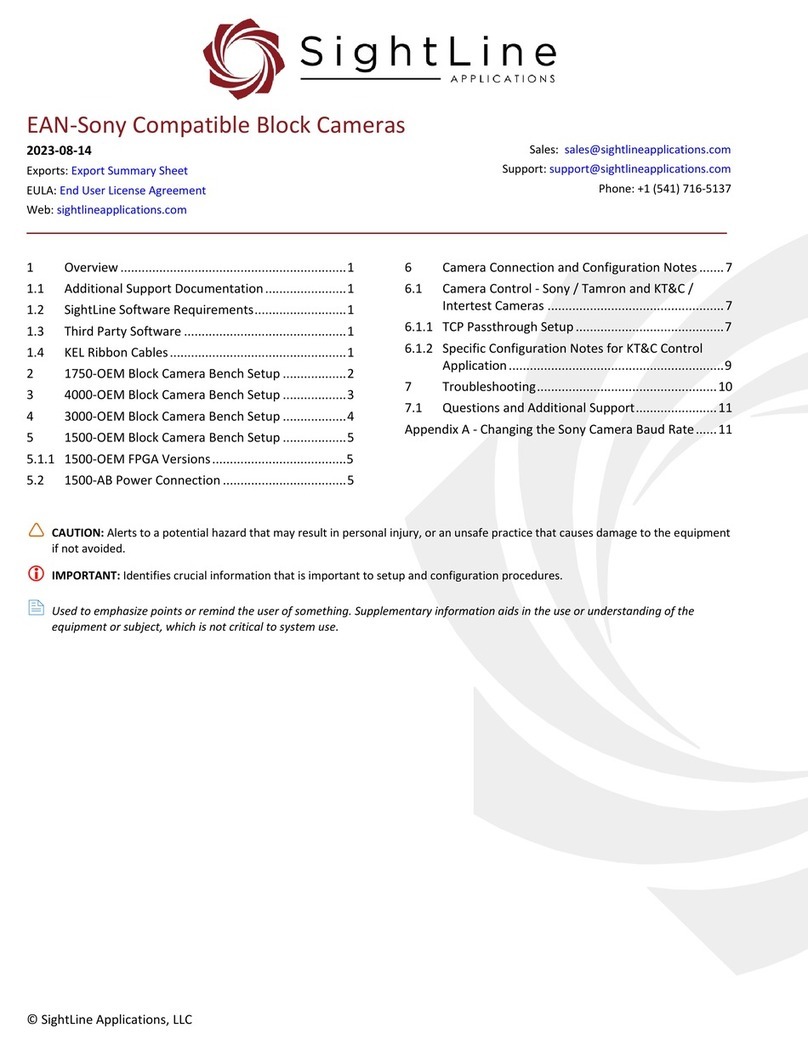
SightLine
SightLine 1750-OEM User manual
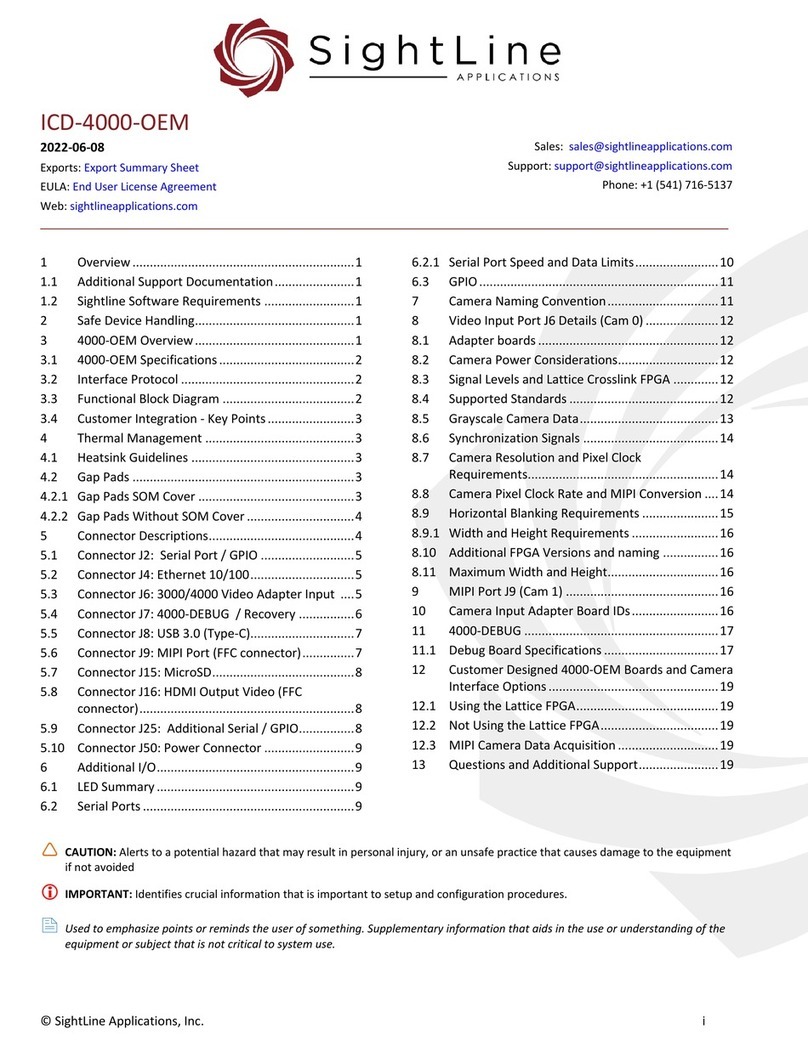
SightLine
SightLine ICD-4000-OEM User manual

SightLine
SightLine 1500-OEM User manual
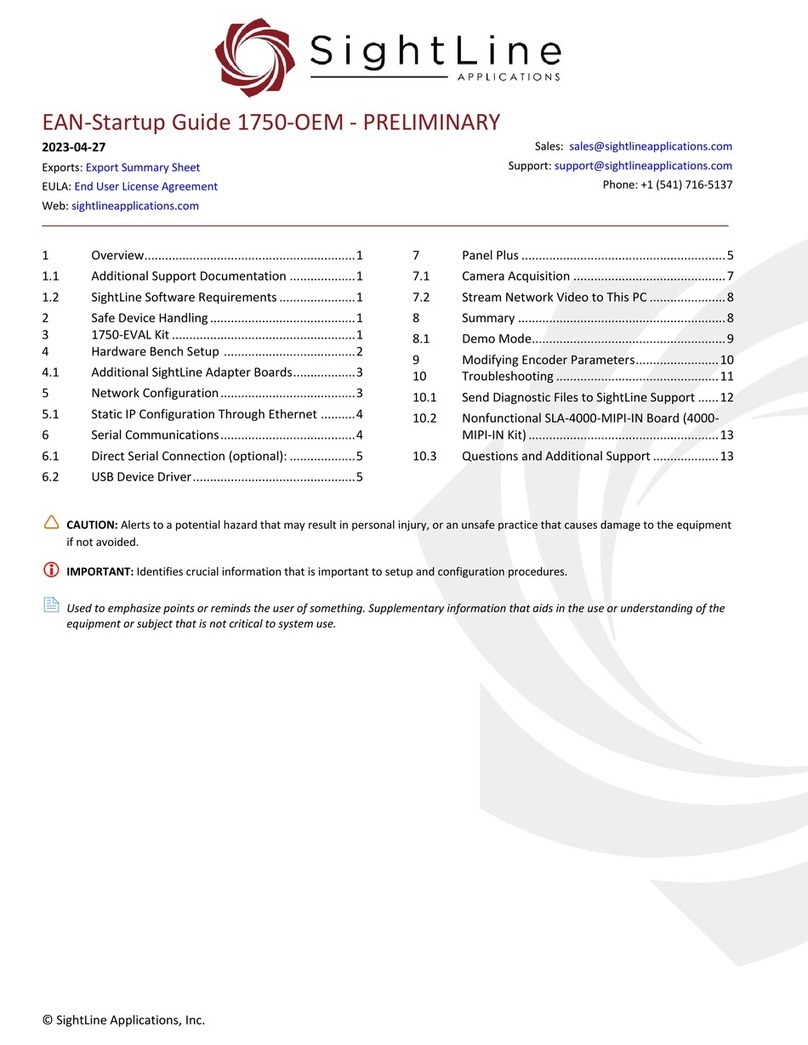
SightLine
SightLine 1750-OEM User guide

SightLine
SightLine EAN-4000-OEM User manual
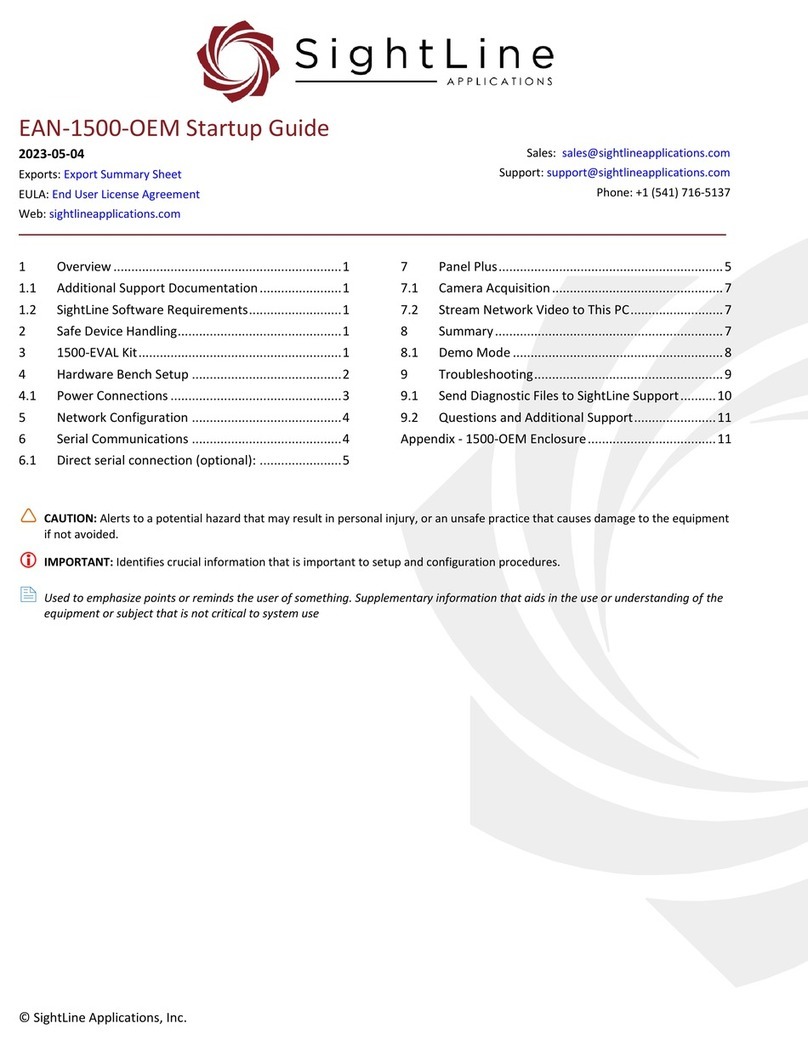
SightLine
SightLine 1500-EVAL Kit User guide
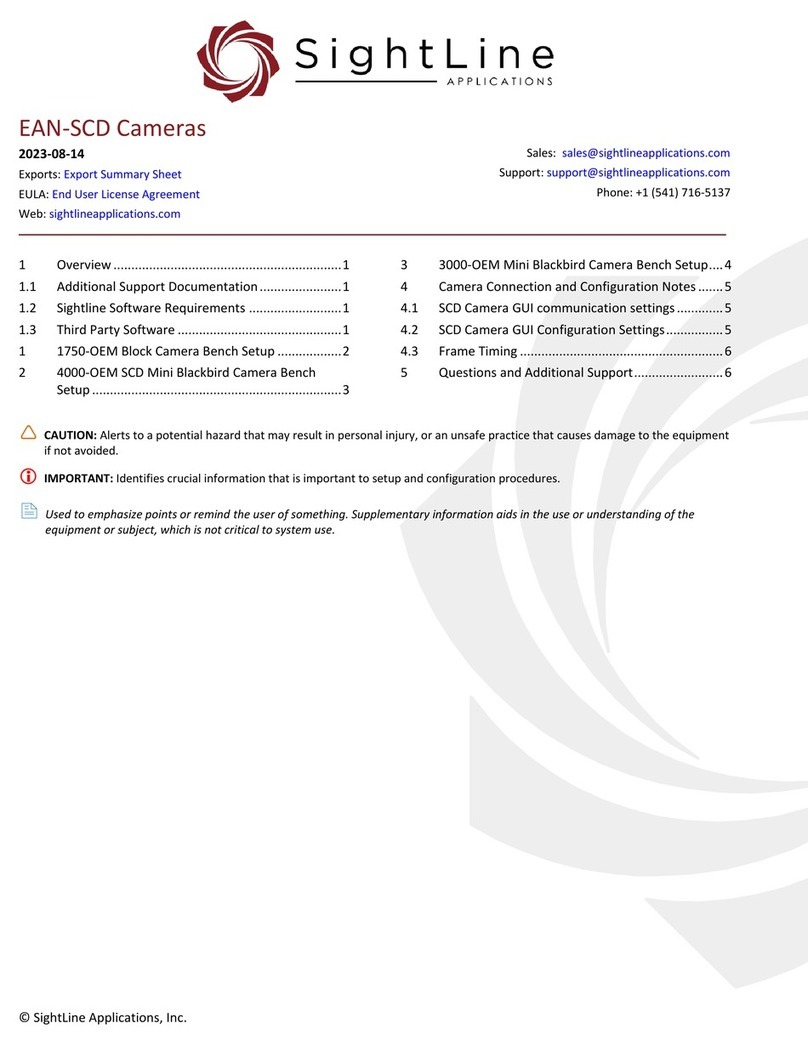
SightLine
SightLine 1750-OEM User manual
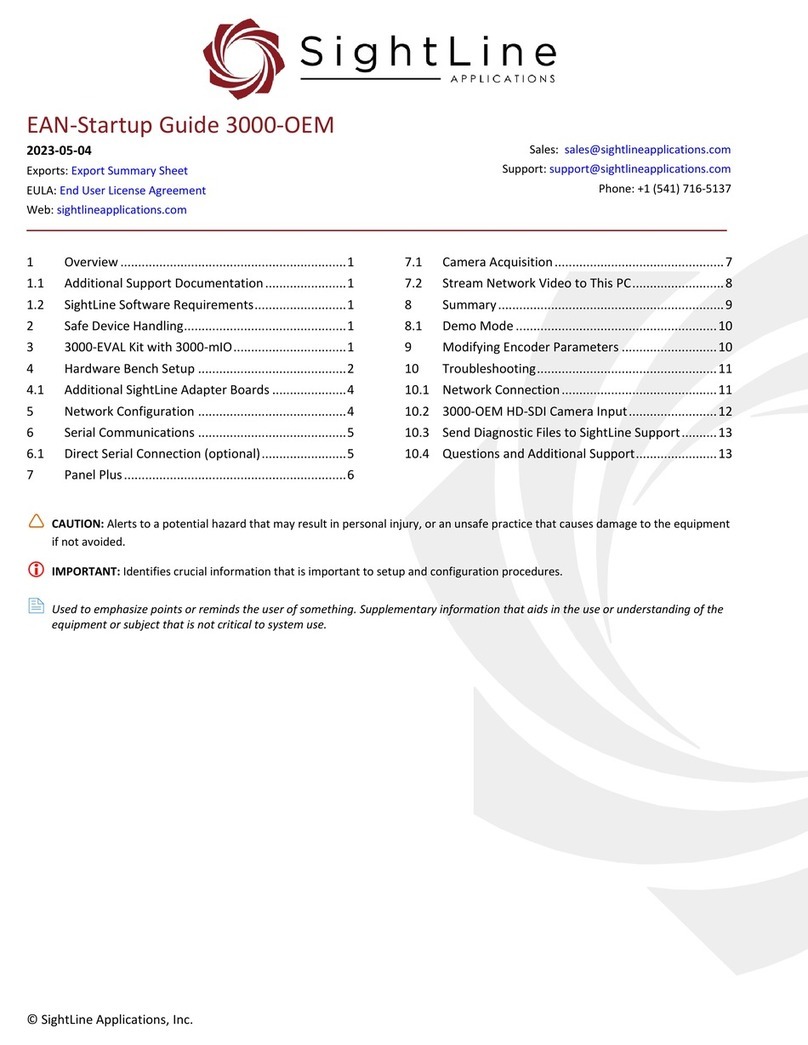
SightLine
SightLine 3000-OEM User guide
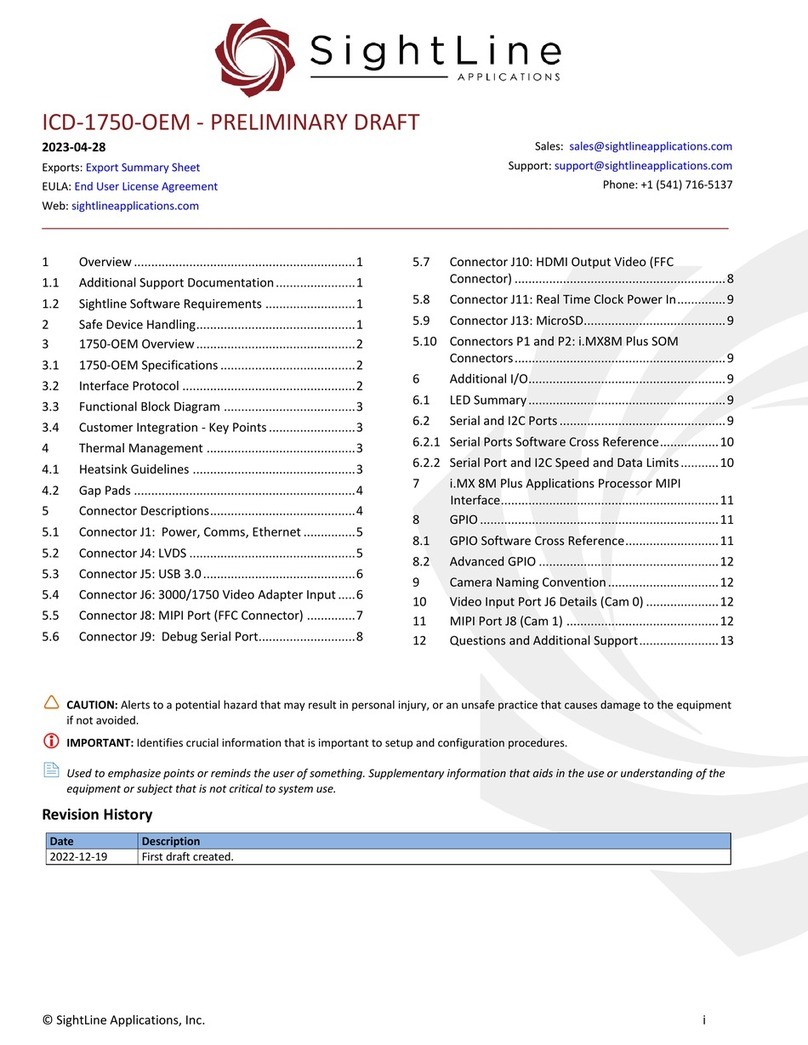
SightLine
SightLine ICD-1750-OEM User manual
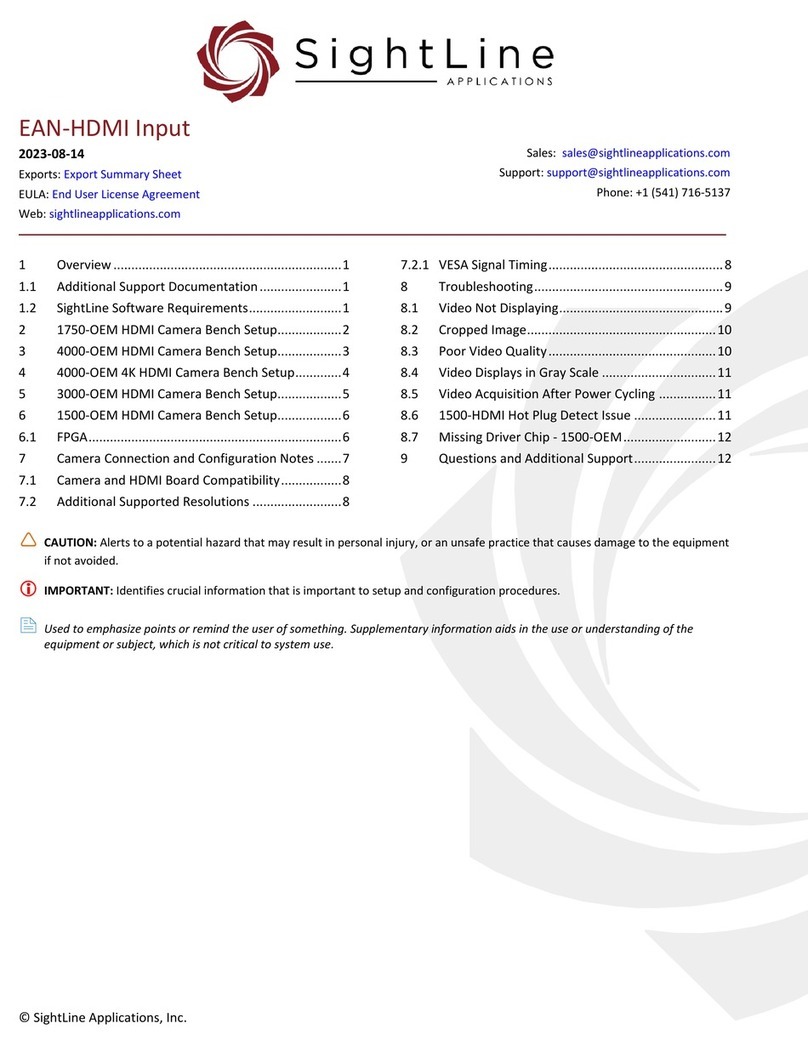
SightLine
SightLine 1750-OEM User manual