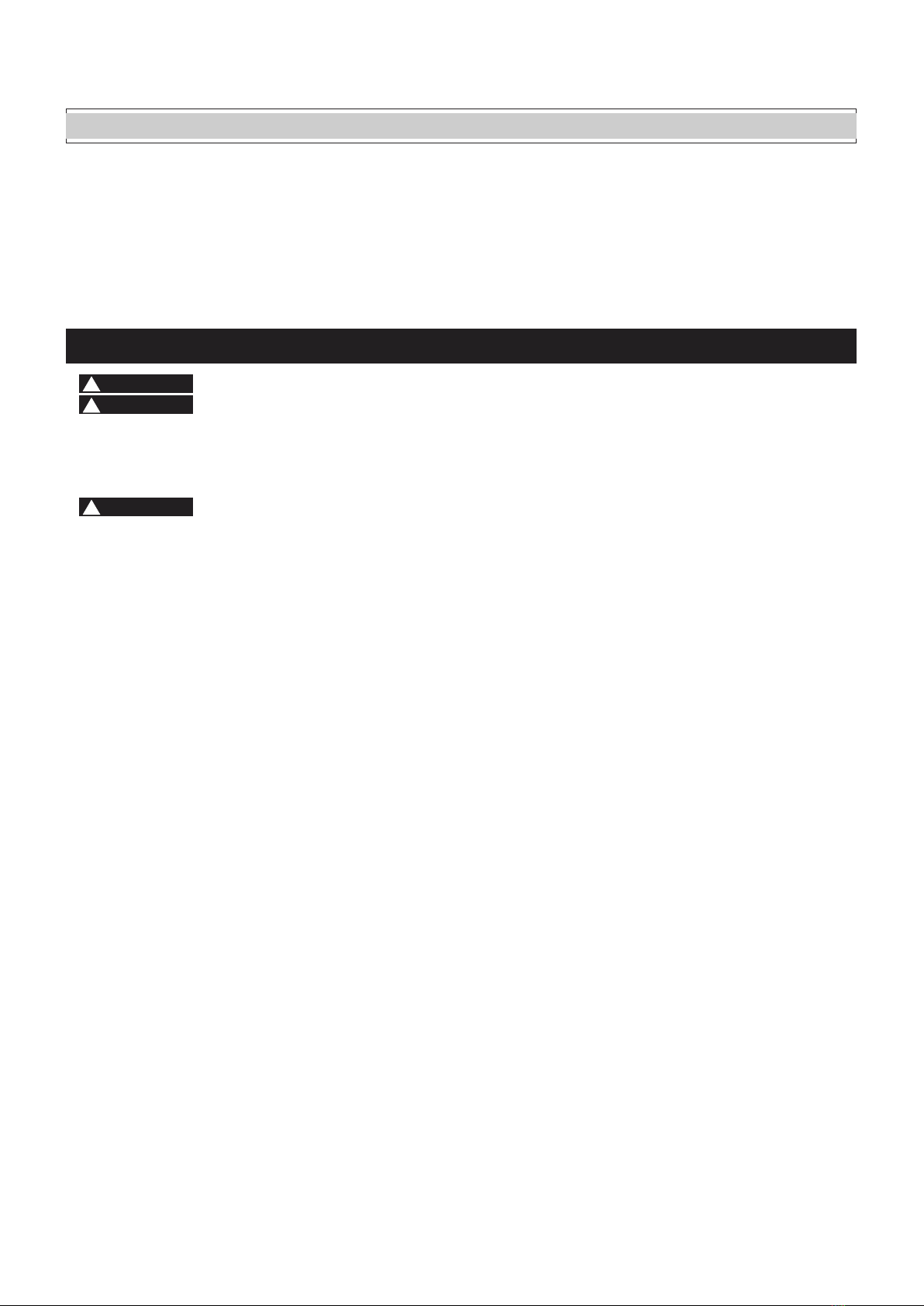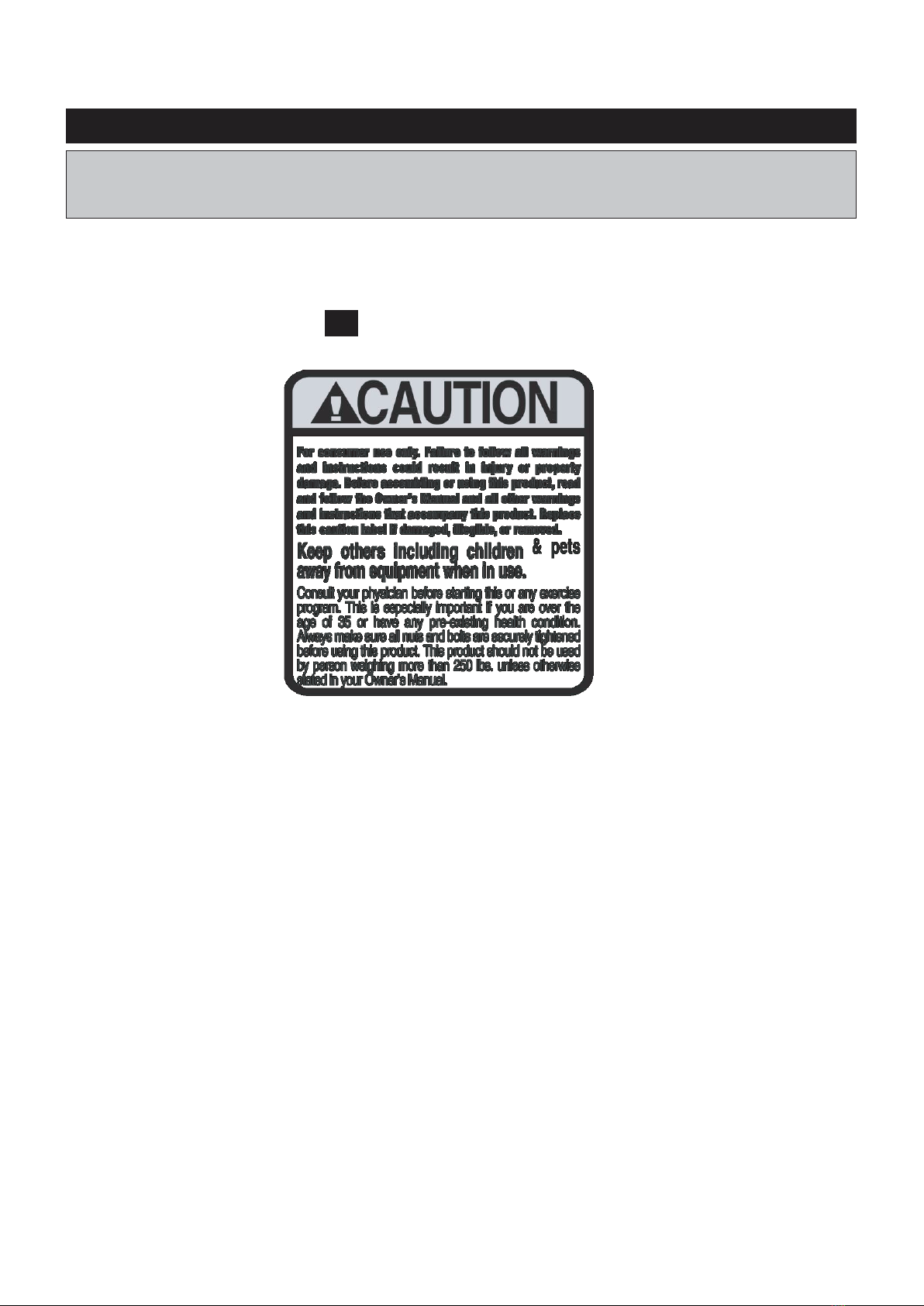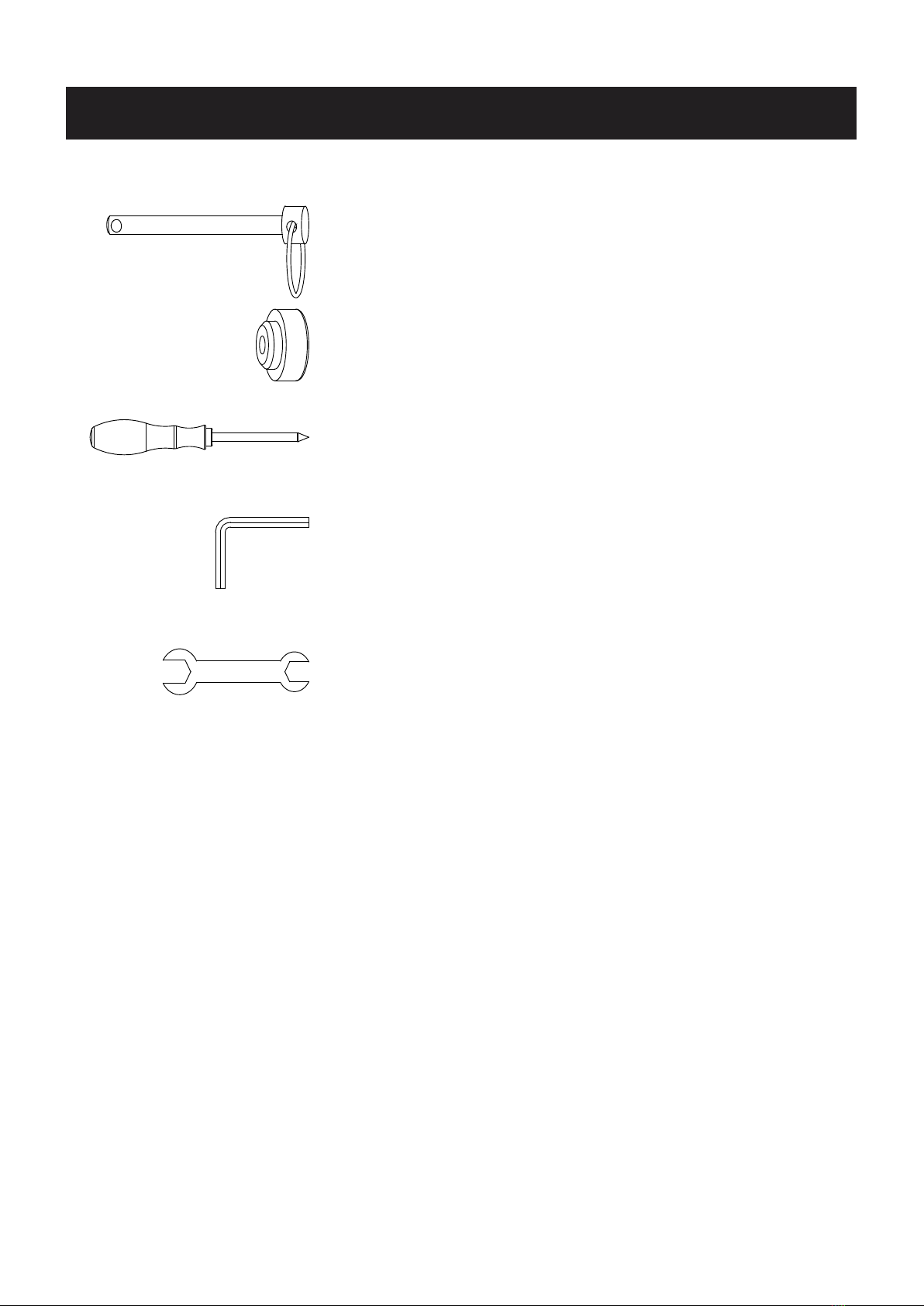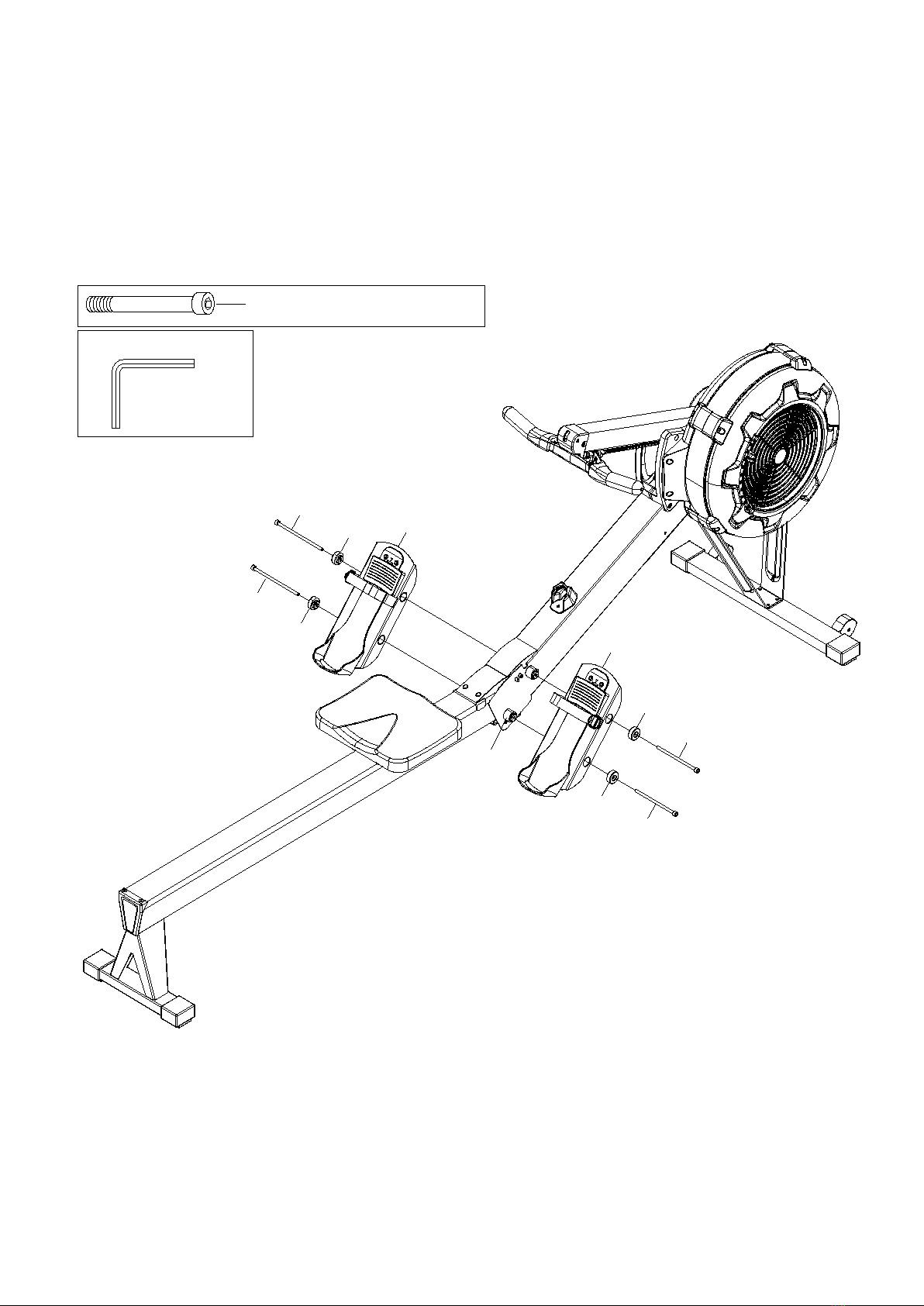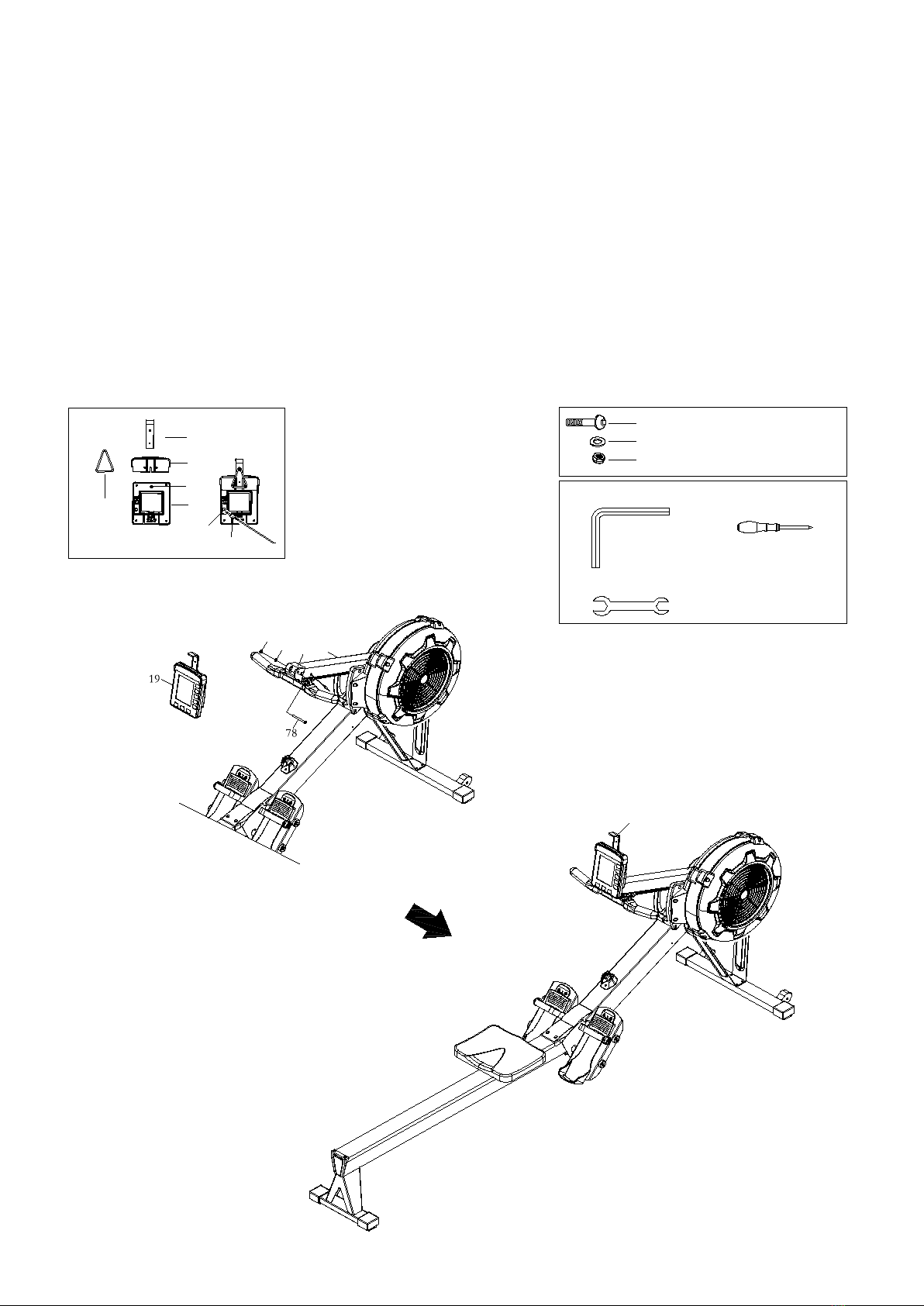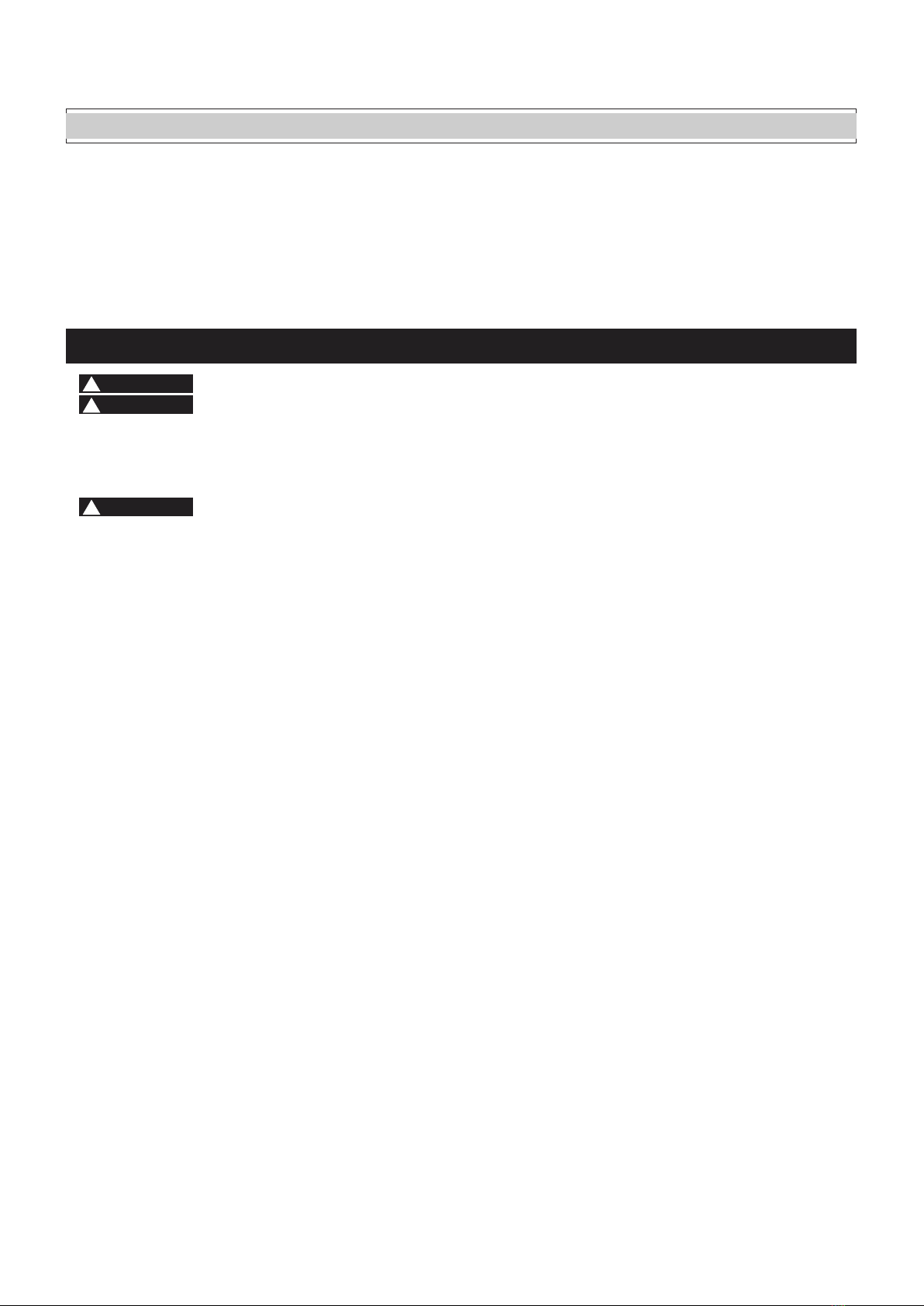
TABLE OF CONTENTS
Safety Instructions ...................................... 2
Before You Begin ........................................ 3
Equipment Warning, Caution Labels……... 4
Hardware Identification Chart ................... 5
Assembly Instructions .............................. 7
Computer Instructions ...............................11
Operational Instructions ..........................18
Maintenance ...............................................21
Storage........................................................ 20
Conditioning Guidelines ............................ 22
Warm-Up and Cool-Down...........................23
Product Parts Drawing............................... 24
Parts List.....................................................25
SAFETY INSTRUCTIONS
! WARNING Cancer and Reproductive Harm www.P65Warnings.ca.gov
! WARNING
! WARNING
Consult your physician before starting this or any exercise program. This is
especially important if you are over the age of 35, have never exercised before,
are pregnant, or suffer from any health problem. This product is for home use
only. Do not use in institutional or commercial applications. Failure to follow all
warnings and instructions could result in serious injury or death.
To reduce the risk of serious injury, read the following Safety Instructions
before using the ERGO6.1 AIR ROWER.
1.
Save these instructions and ensure that other exercisers read this manual prior to using the
ERGO6.1 AIR ROWER
for the first time.
2.
Read all warnings and cautions posted on the
ERGO6.1 AIR ROWER.
3.
The
ERGO6.1 AIR ROWER
should only be used after a thorough review of the Owner’s Manual. Make sure
that it is properly assembled and tightened before use.
4.
We recommend that two people be available for assembly of this product.
5.
Keep children away from the
ERGO6.1 AIR ROWER.
Do not allow children to use or play on the
ERGO6.1 AIR ROWER.
Keep children and pets away from the
ERGO6.1 AIR ROWER
when it is in use.
6.
It is recommended that you place this exercise equipment on an equipment mat.
7.
Set up and operate the
ERGO6.1 AIR ROWER
on a solid level surface. Do not position the
ERGO6.1 AIR ROWER
on loose rugs or uneven surfaces.
8.
Make sure that adequate space is available for access to and around the
ERGO6.1 AIR ROWER.
9.
Before using, inspect the
ERGO6.1 AIR ROWER
for worn or loose components, and securely tighten or
replace any worn or loose components prior to use.
10.
Before using, check the condition of the CHAIN(36). Replace the CHAIN(36) if it is cracked or broken.
11.
Consult a physician prior to commencing an exercise program and follow his/her recommendations in developing
your fitness program. If at any time during exercise you feel faint, dizzy, or experience pain, stop and consult your
physician.
12.
Always choose the workout which best fits your physical strength and flexibility level. Know your limits and train
within them. Always use common sense when exercising.
13.
Do not wear loose or dangling clothing while using the
ERGO6.1 AIR ROWER.
14.
Never exercise in bare feet or socks; always wear proper footwear such as running, walking, or cross training
shoes that fit well, provide foot support, and feature non-skid rubber soles.
15.
Be careful to maintain your balance while using, mounting, dismounting, or assembling the
ERGO6.1 AIR
ROWER,
loss of balance may result in a fall and bodily injury.
16.
Do not use the SEAT(51) to move the
ERGO6.1 AIR ROWER.
The SEAT(51) will move and the SEAT
CARRIAGE(10) may pinch your hand or fingers. When assembling or separating the unit, keep all children
away and make sure your hands are clear of any pinch point.
17.
The
ERGO6.1 AIR ROWER
should not be used by persons weighing over 300 pounds.
18.
The
ERGO6.1 AIR ROWER
should be used by only one person at a time.
19.
The
ERGO6.1 AIR ROWER
is for consumer use only. It is not for use in public or semipublic facilities.
Central Time Friday, 8:00 AM-3:00 PM, Centr