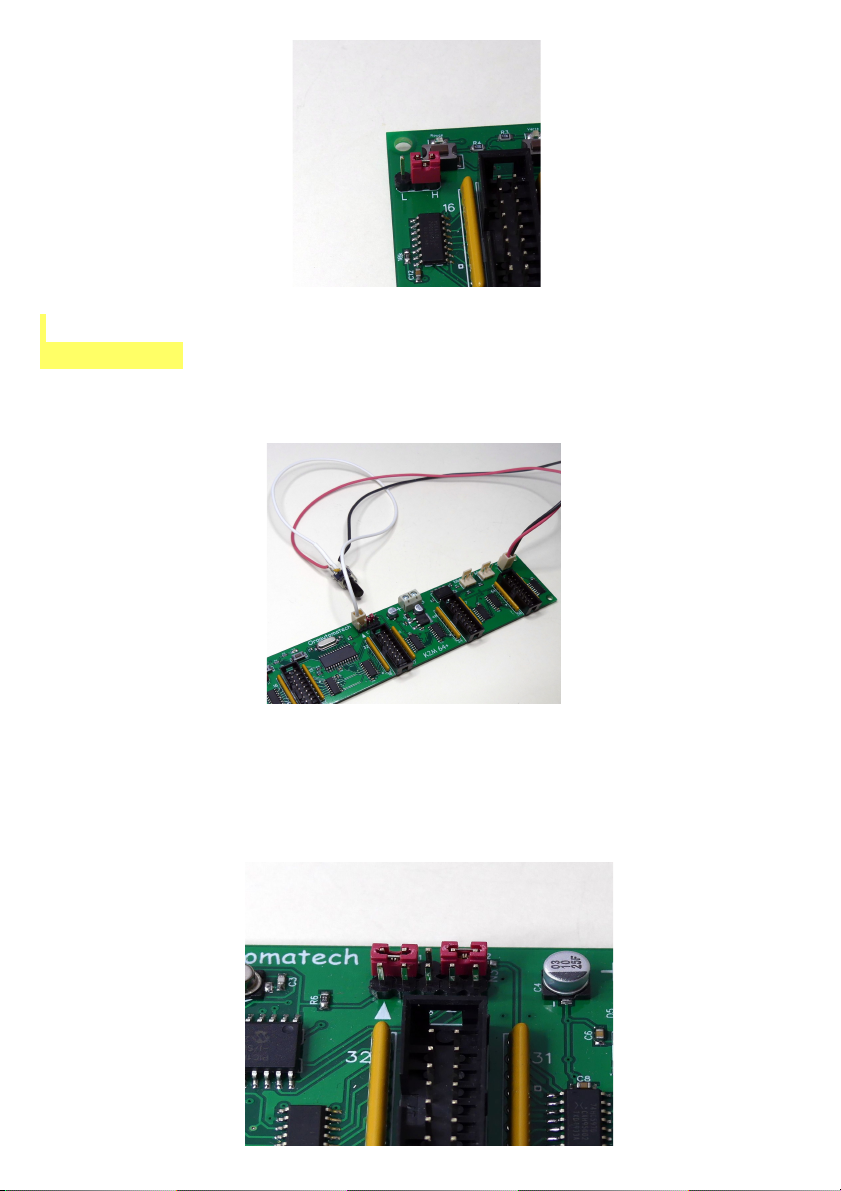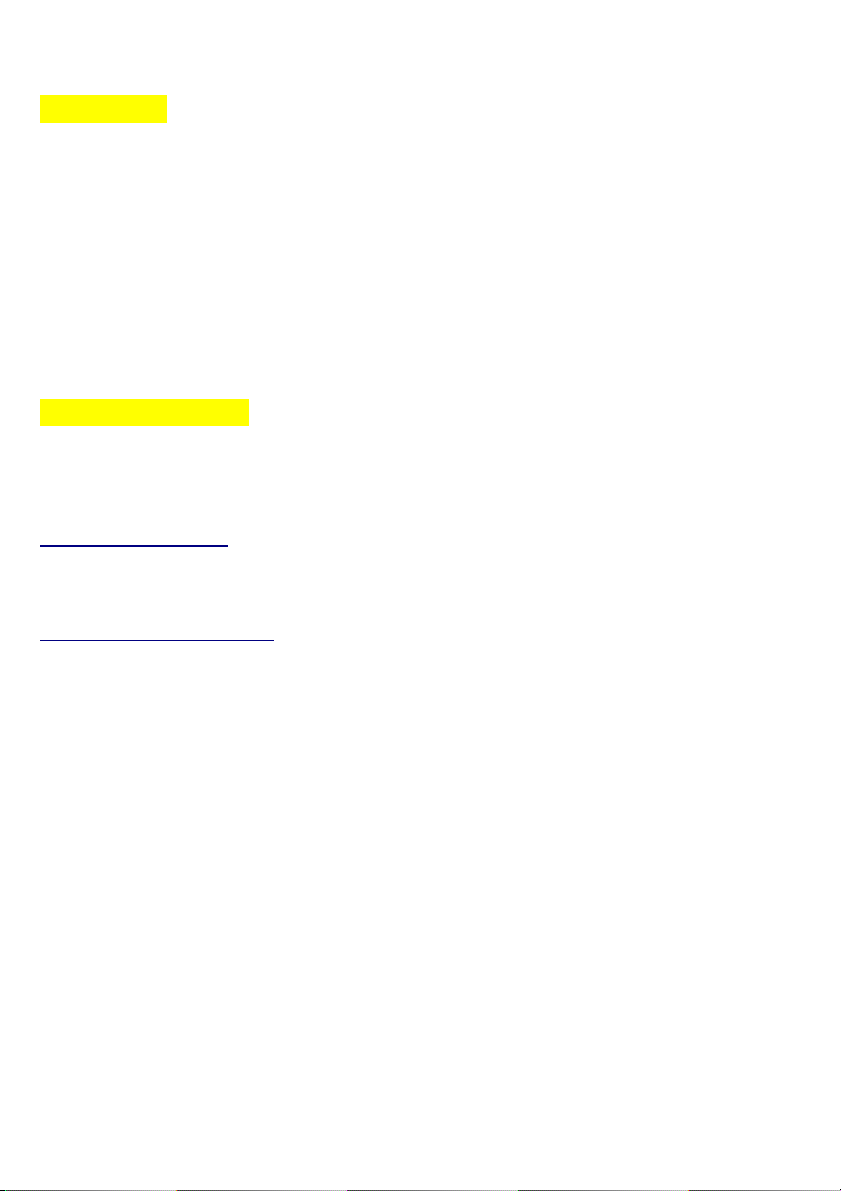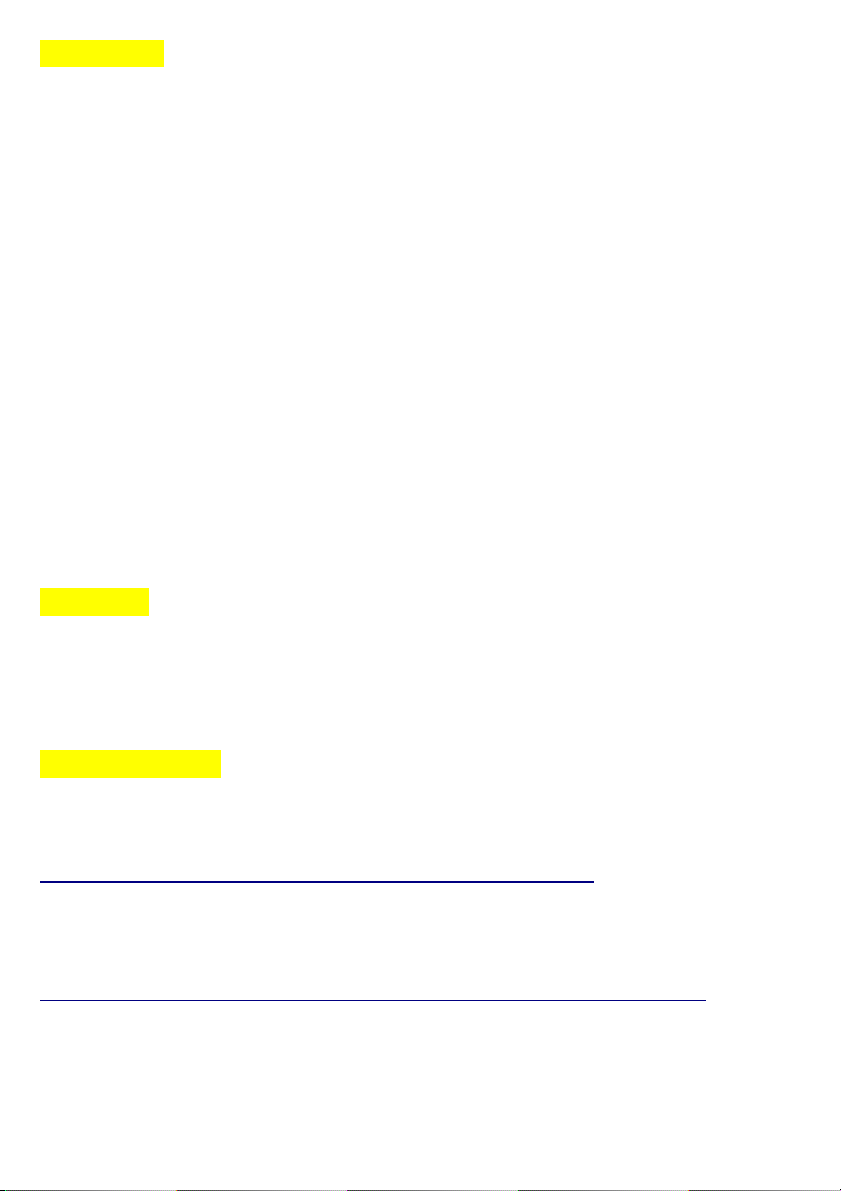Notes mapping
Key2Midi board cans send 64 (or 32, or 48) MIDI notes, to choose among
128.
Default factory mapping is MIDI number 48 to 111. If this doesn't suit your
needs, you will have to attribute a MIDI number to each of the inputs. You'll
need to do this only once, as board stores them in memory even when
switched off. You do not have to follow a particular order, notes can be
ascending or descending, chromatic or not. However, you should not have the
same note twice.
Program your boards one by one, without connect MIDI OUT of one to MIDI
IN of another!
The procedure is very simple, you need JAVA to be installed on your
computer (Windows or Mac as well). Then, you can download PARAMETOR
here: http://www.blog4ever.com/blog/fichier-653148-7107168-69227.html
•1. Link your computer out to the K2M board Midi in. Do not plug
anything in the board Midi Out socket.
•2. Switch on the board
•3.In the software Parametor, fill the bo es with the notes you want
regarding of e it numbers.
4. select "64 outputs" (or 32 for K2M 32) and "setting"
5. Press "Send "
The green LED on the card will shut down, the red LED will light up
briefly, then the green LED is on again, it's done. All in less than a
second!
Please note than, even you want to change only a few notes, you have to send
all the notes, alway select the number of notes corresponding to your board.
Parametor allows you to save your scale, so, you'll haven't to tape all the note
numbers in the cases ne t time.
You can save your scale, so, you'll not have to re-tape the number ne t time.
While you are in Parametor, you can also change the velocity value of sent
notes.
You can also program a latency time, (rebounce), depending on your contacts
quality.