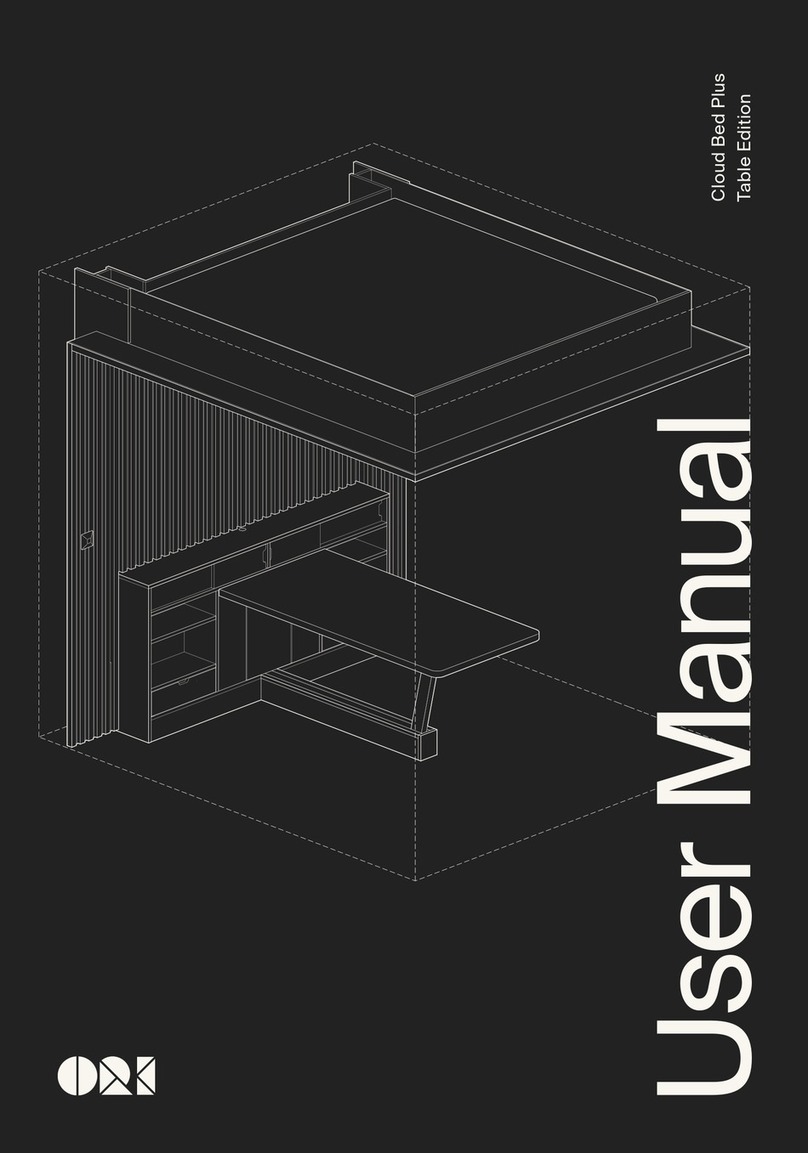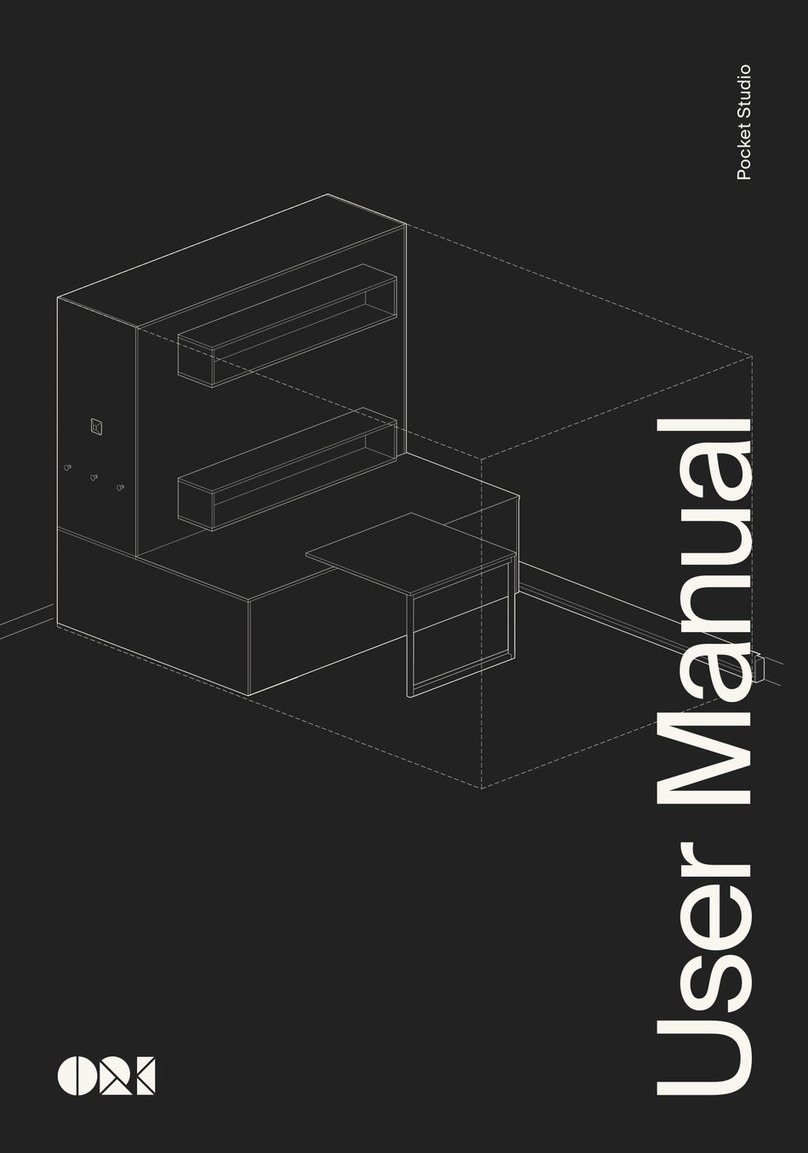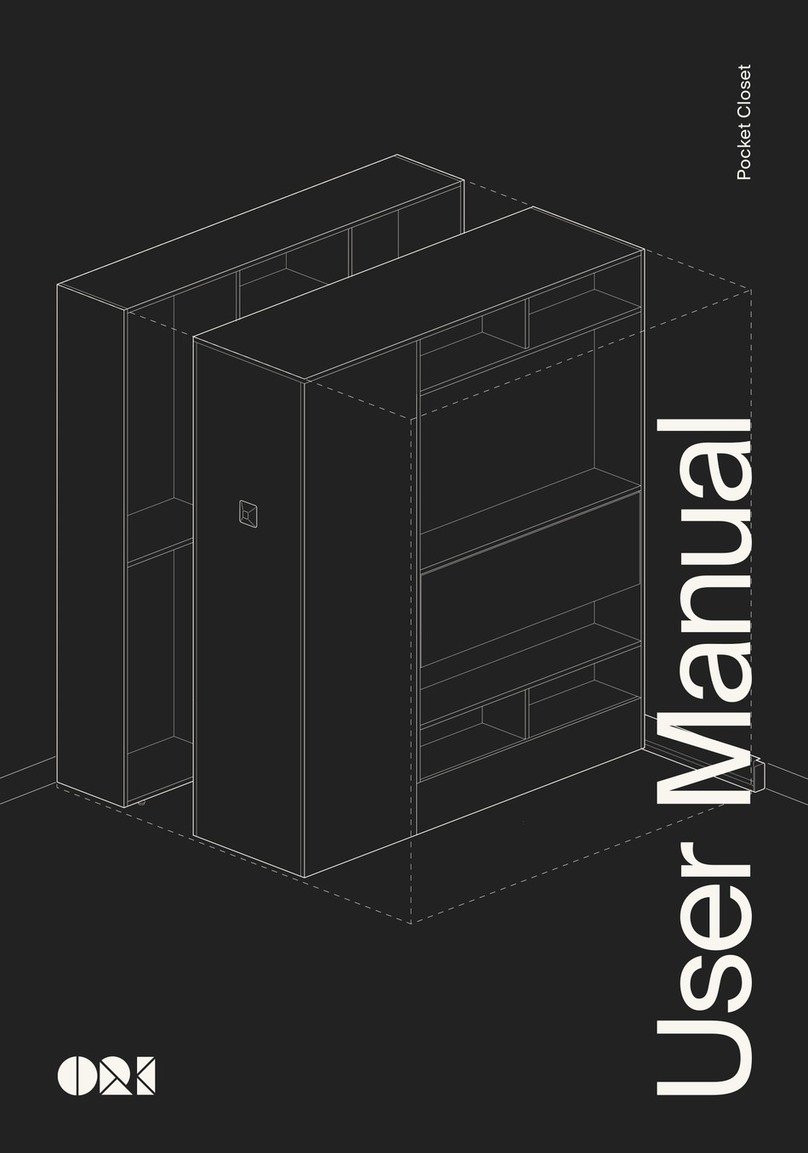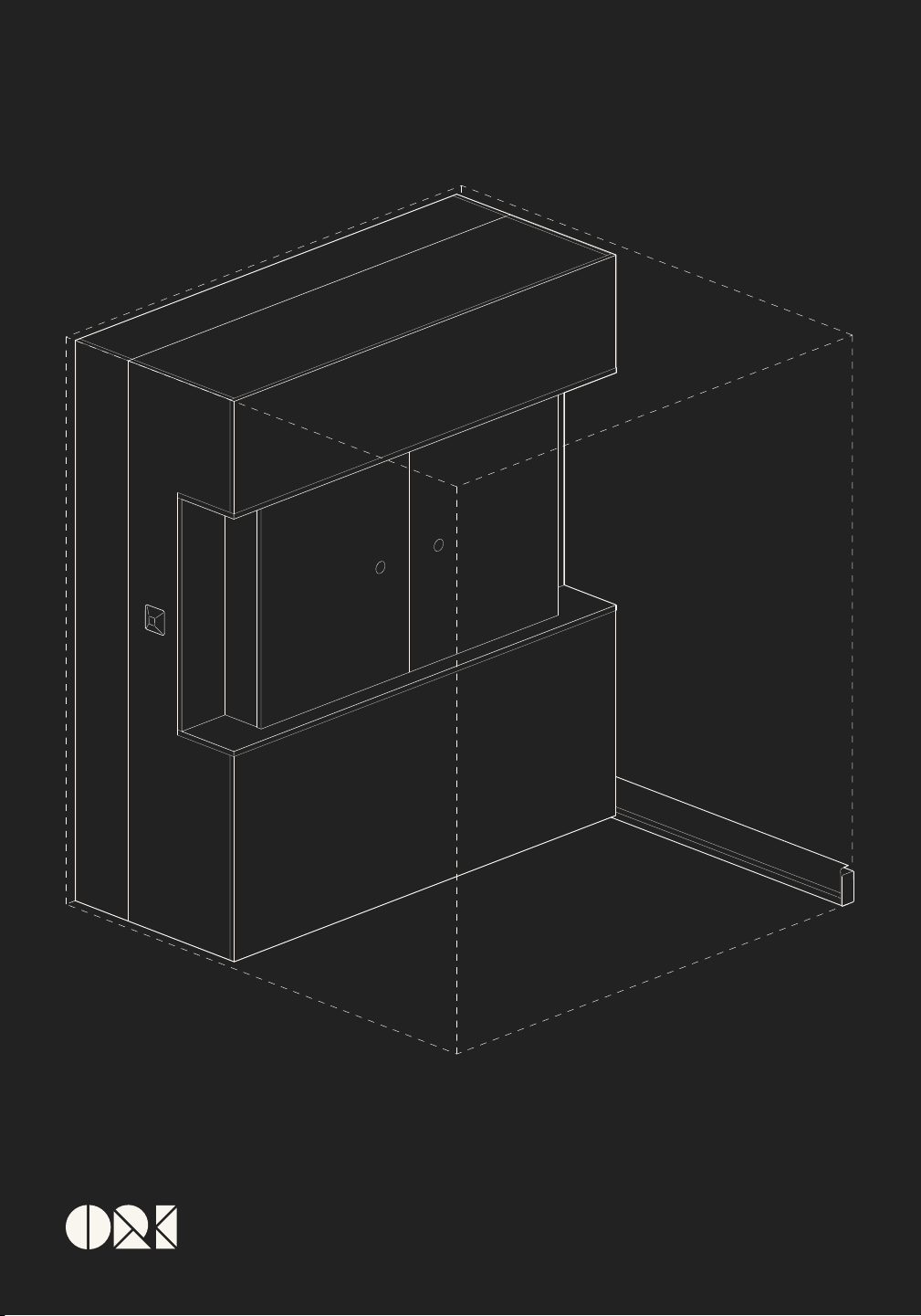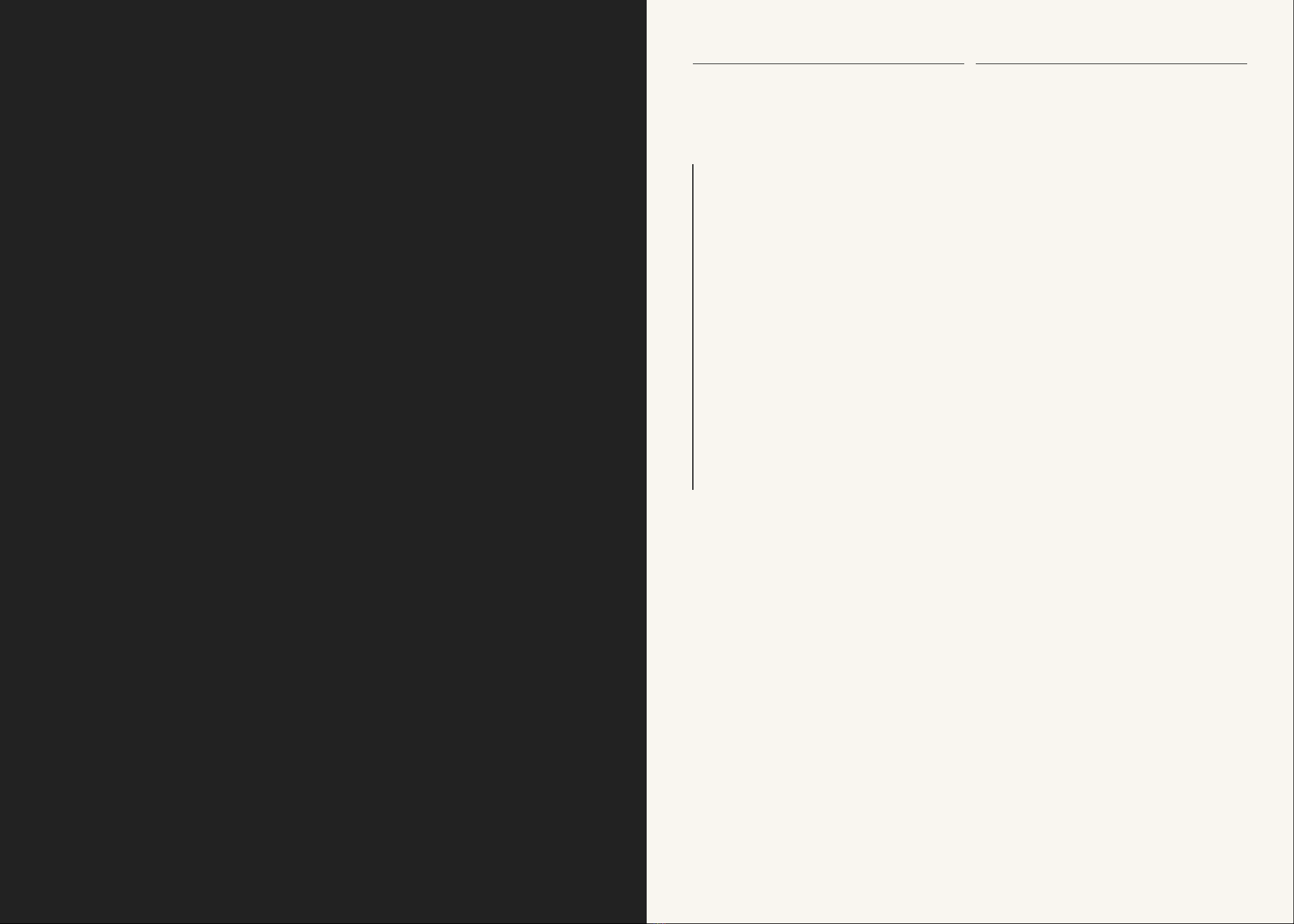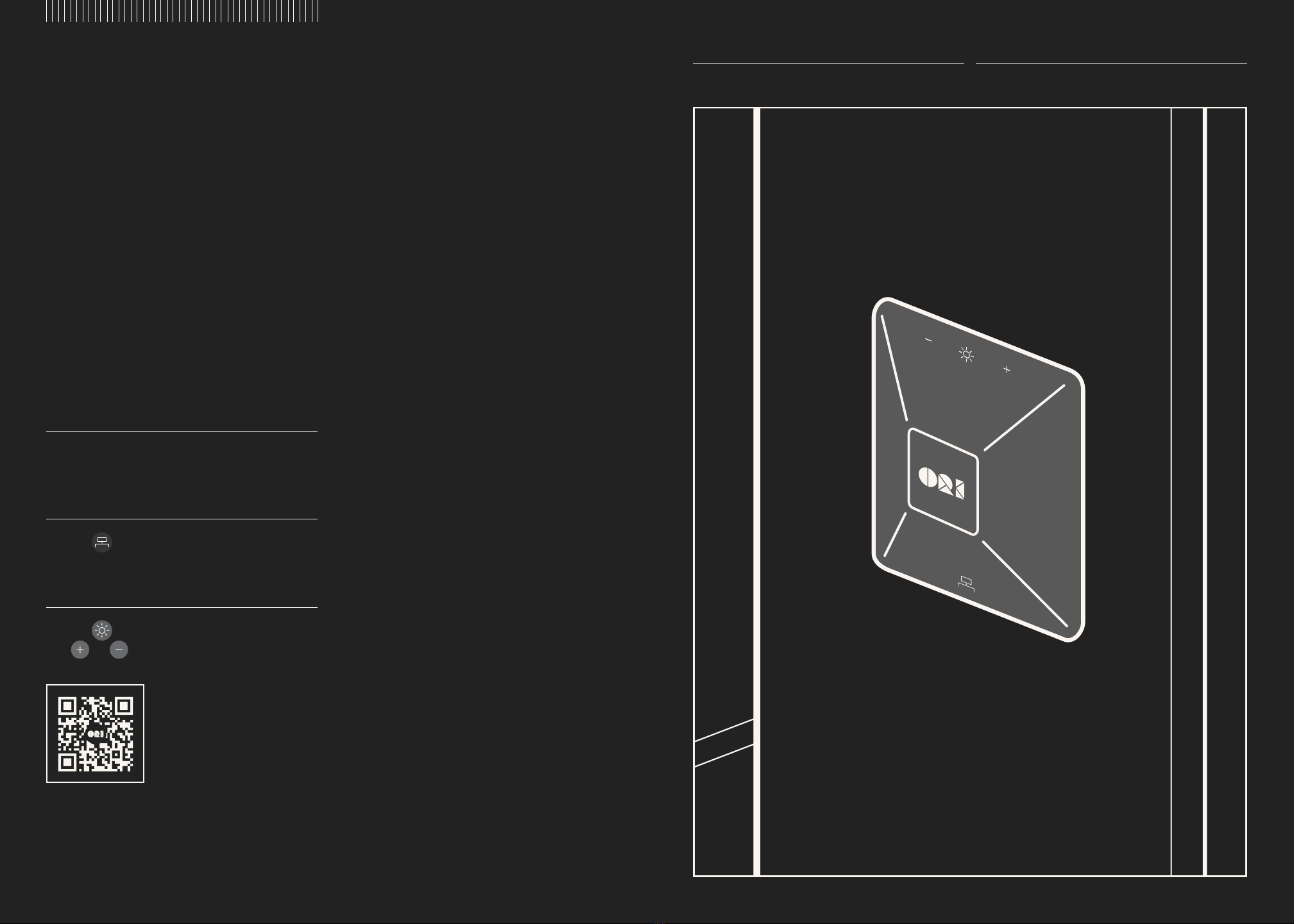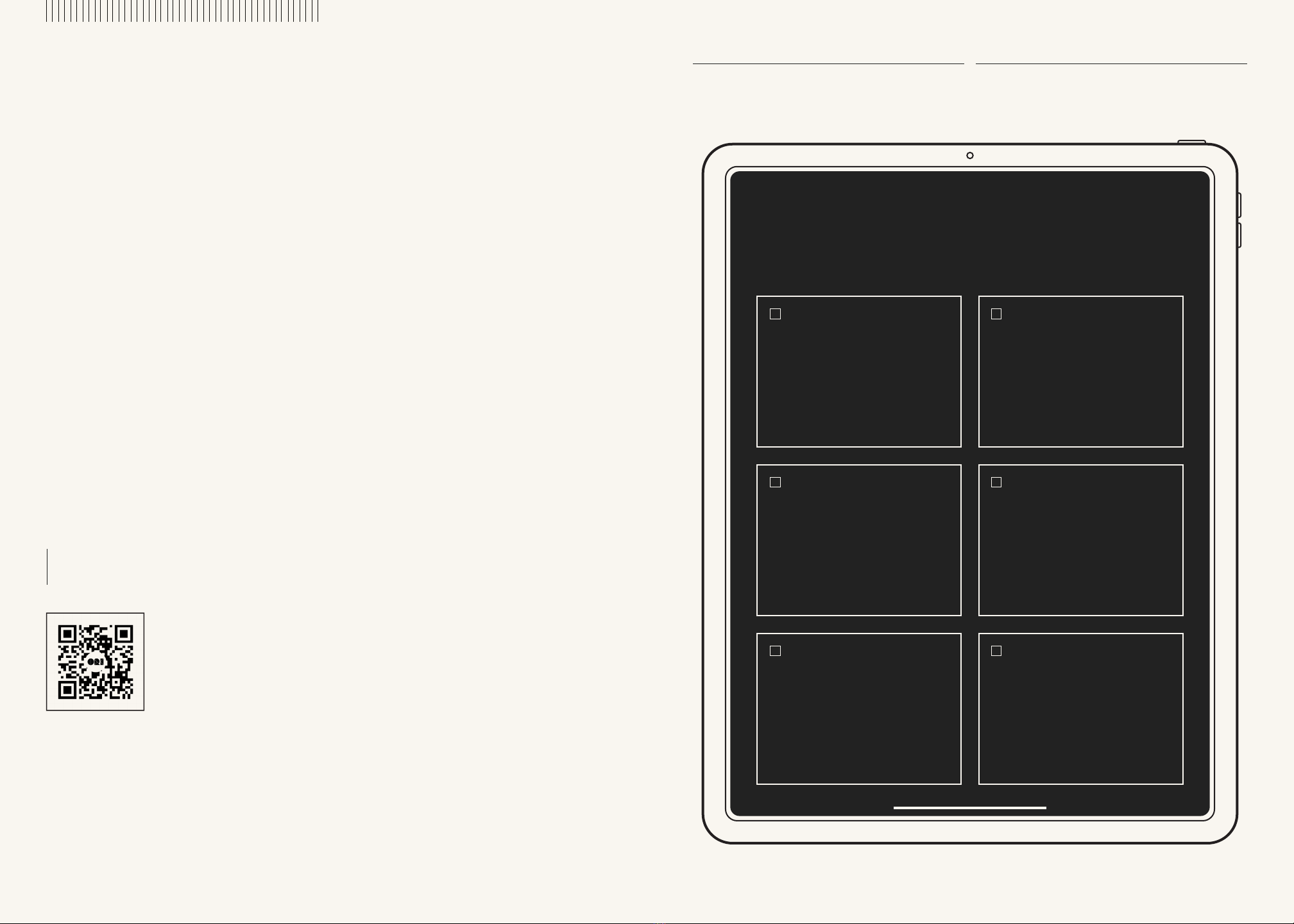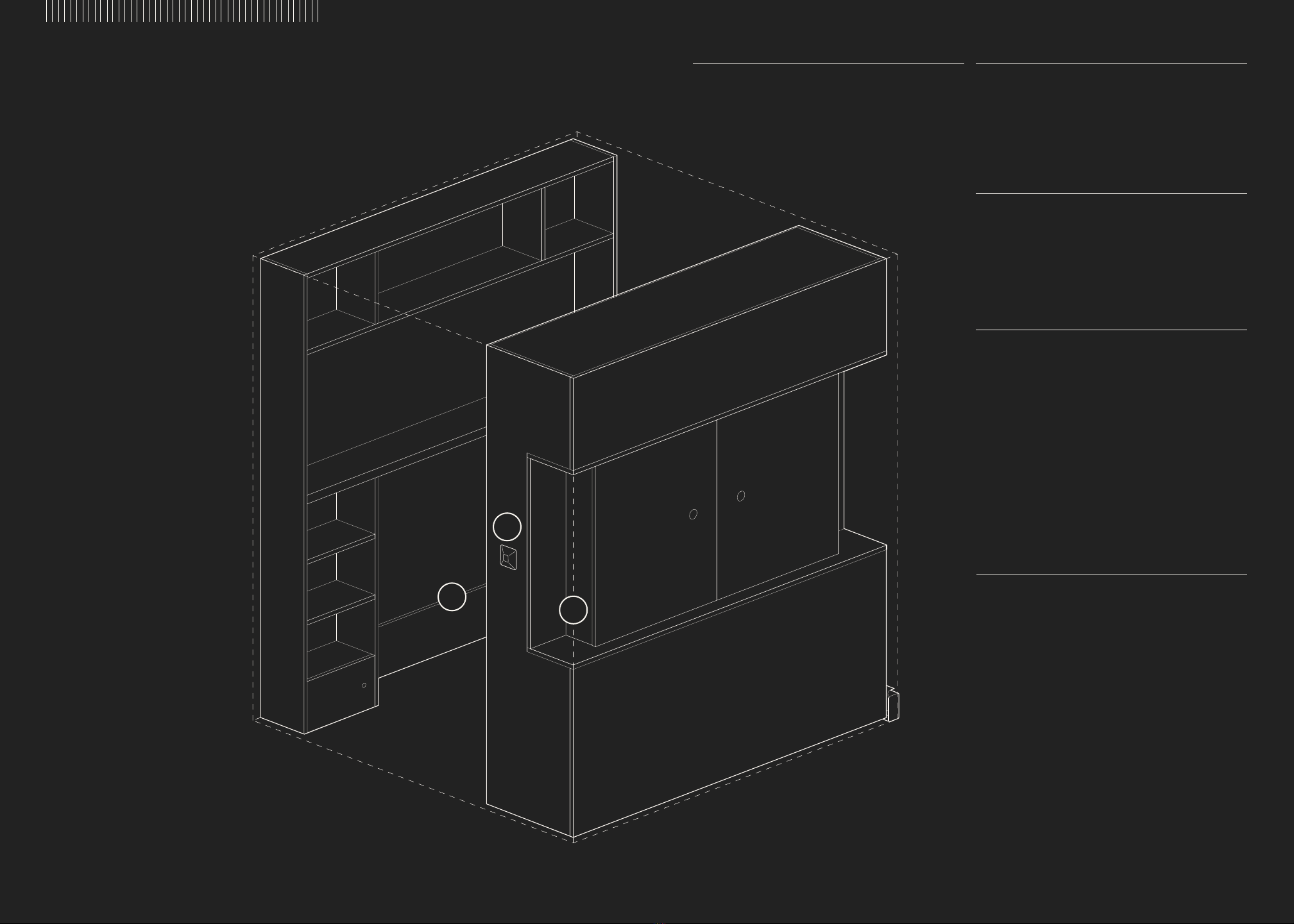Household/Residential Use Only - only operate
on hard surfaces. Read all instructions before
using the Pocket Office. When using an
electrical furnishing, basic precautions should
always be followed, including the following:
DANGER - To reduce the risk of
electric shock:
1. Always unplug this furnishing from the
electrical outlet before cleaning.
DANGER - Do not operate the bed
unless you know that no child or pet is on the
bed. Serious injury or death could result from
a child or pet being left on a raised bed for an
extended period of time.
WARNING - To reduce the risk of
fire, electric shock, or injury to persons:
1. Unplug from the outlet before putting on or
taking off parts.
2. Close supervision is necessary when this
furnishing is used by, or near children, invalids,
disabled persons, or pets.
3. Use this furnishing only for its intended use
as described in these instructions. Do not
use attachments not recommended by the
manufacturer.
4. Never operate this furnishing if it has a
damaged cord or plug, if it is not working
properly, if it has been dropped or damaged,
or come into contact with water. Contact Ori
Support for examination and repair.
5. Keep the cord away from heated surfaces.
6. Never operate the furnishing with the air
openings blocked. Keep the air openings free
of lint, hair, and the like.
7. Never drop or insert any object into any
opening.
8. Do not use outdoors.
9. Do not operate where aerosol (spray)
products are being used or where oxygen is
being administered.
10. To disconnect, remove plug from outlet.
WARNING - Risk of death or
serious injury may occur when children climb
on audio and/or video equipment furniture. A
remote control or toys placed on the furnishing
may encourage a child to climb on the
furnishing and as a result the furnishing may tip
over on to the child.
WARNING - Risk of death or
serious injury may occur due to the furnishing
collapsing or over turning onto a child when
relocating audio and/ or video equipment to
furniture not specifically designed to support
audio and/or video equipment.
WARNING - Risk of Electric
Shock - Connect this furnishing to a properly
grounded outlet only. See grounding
instructions.
WARNING - If the unit is installed
within 6’ of a sink, it must be plugged to a
branch circuit provided with Class A GFCI
protection.
GROUNDING INSTRUCTIONS
This product is for use on a nominal 120-
volt circuit and has a grounding plug that
looks like the plug illustrated in sketch A (see
next Figure). Make sure that the product
is connected to an outlet having the same
configuration as the plug. No adapter should
be used with this product.
SAVE THESE INSTRUCTIONS
Safety Notices
ORI USER MANUAL POCKET OFFICE