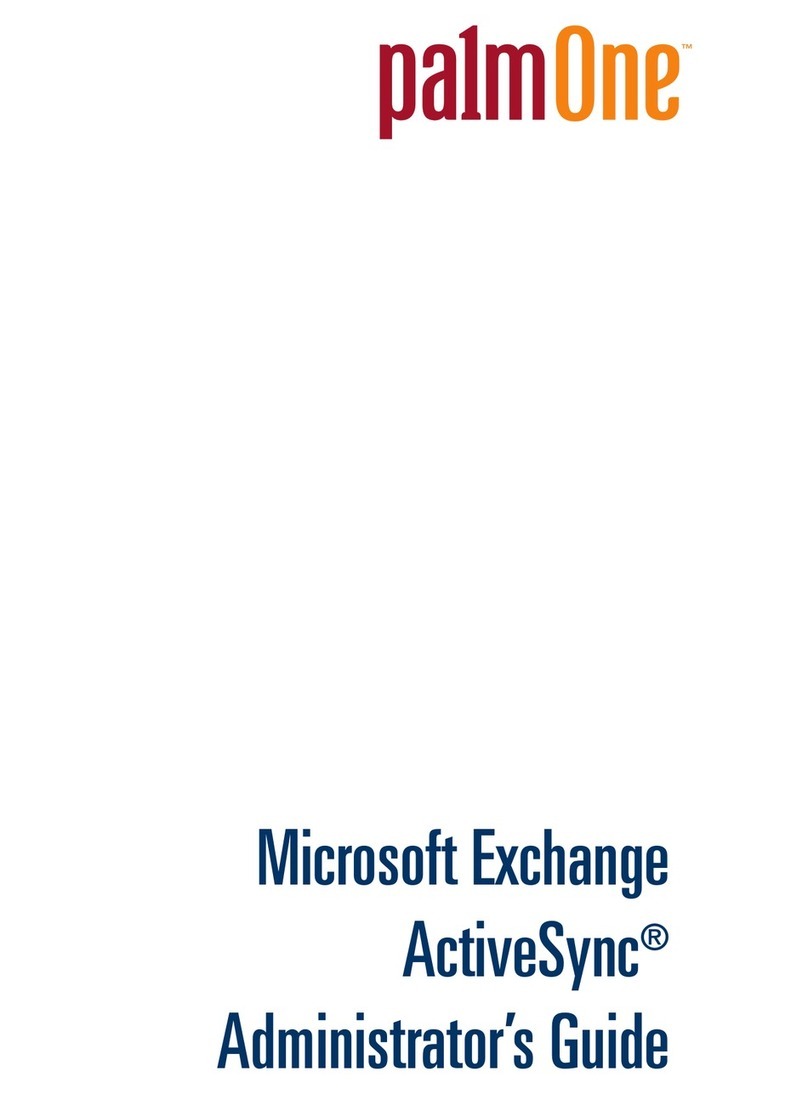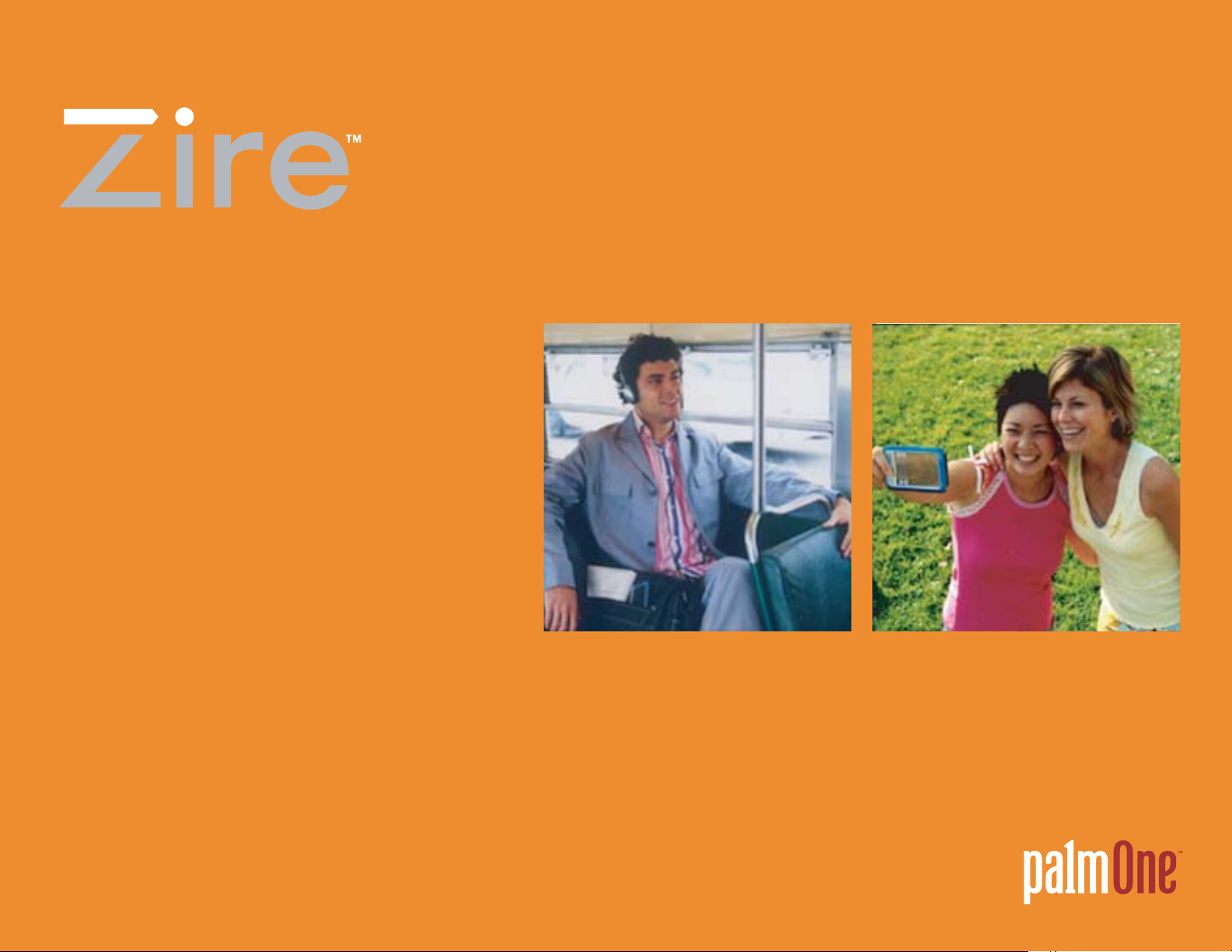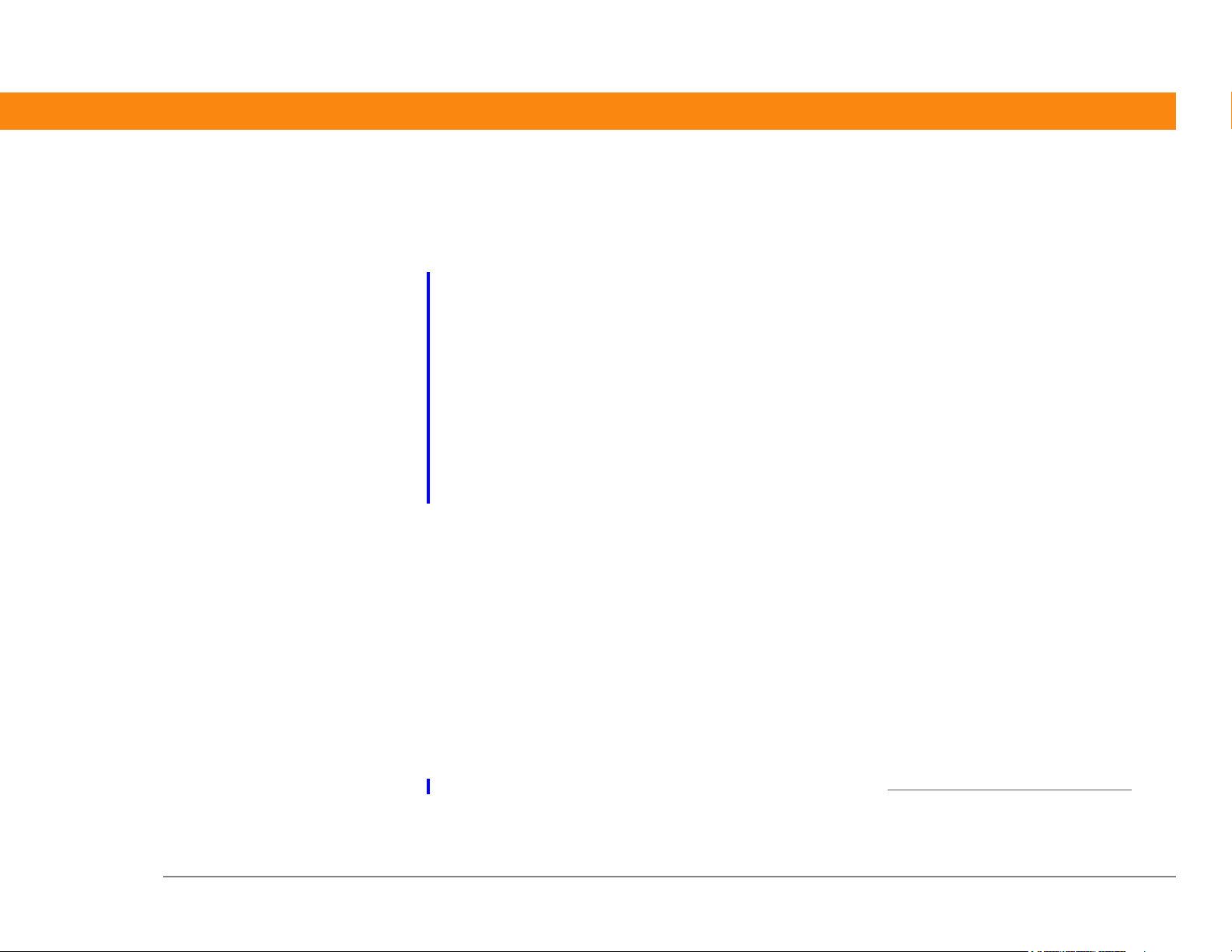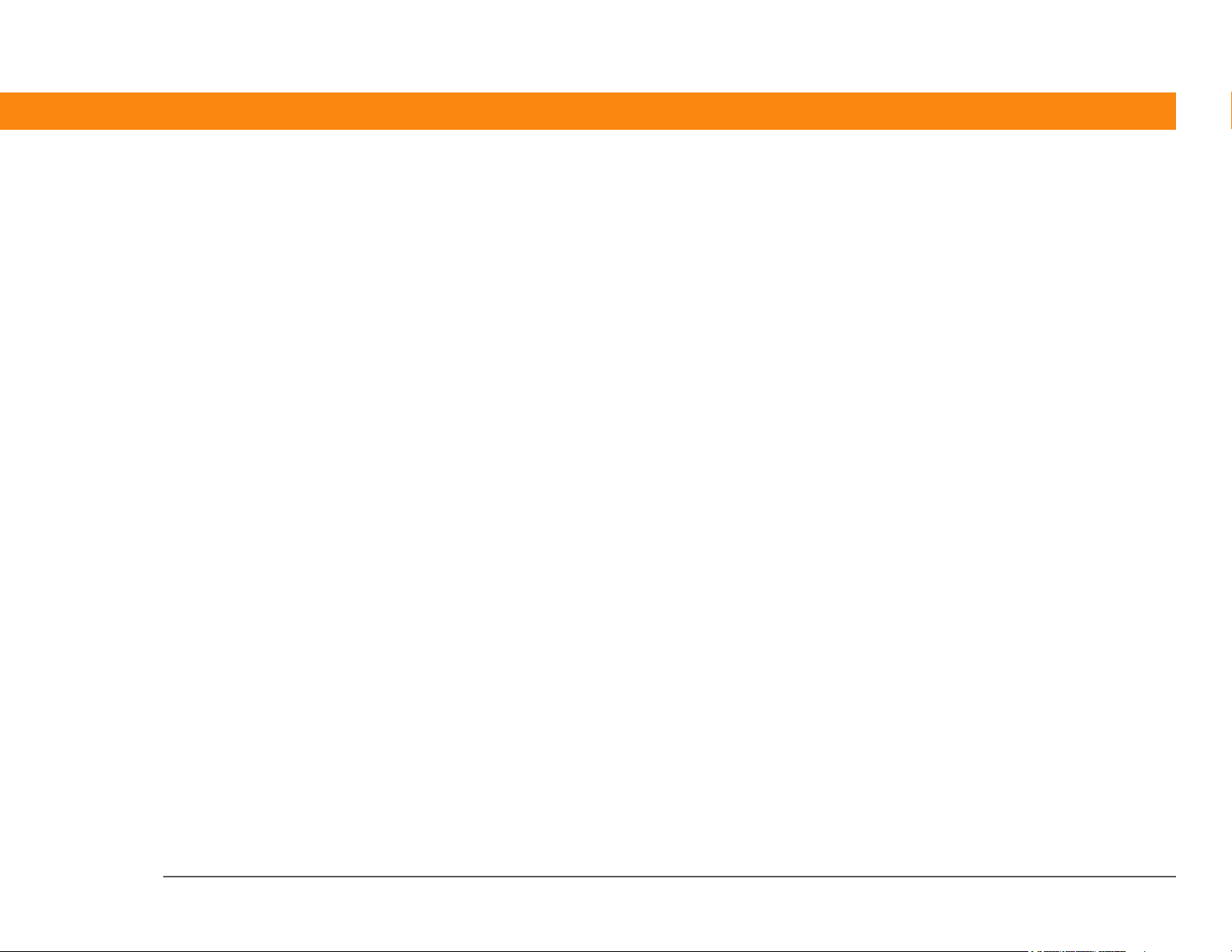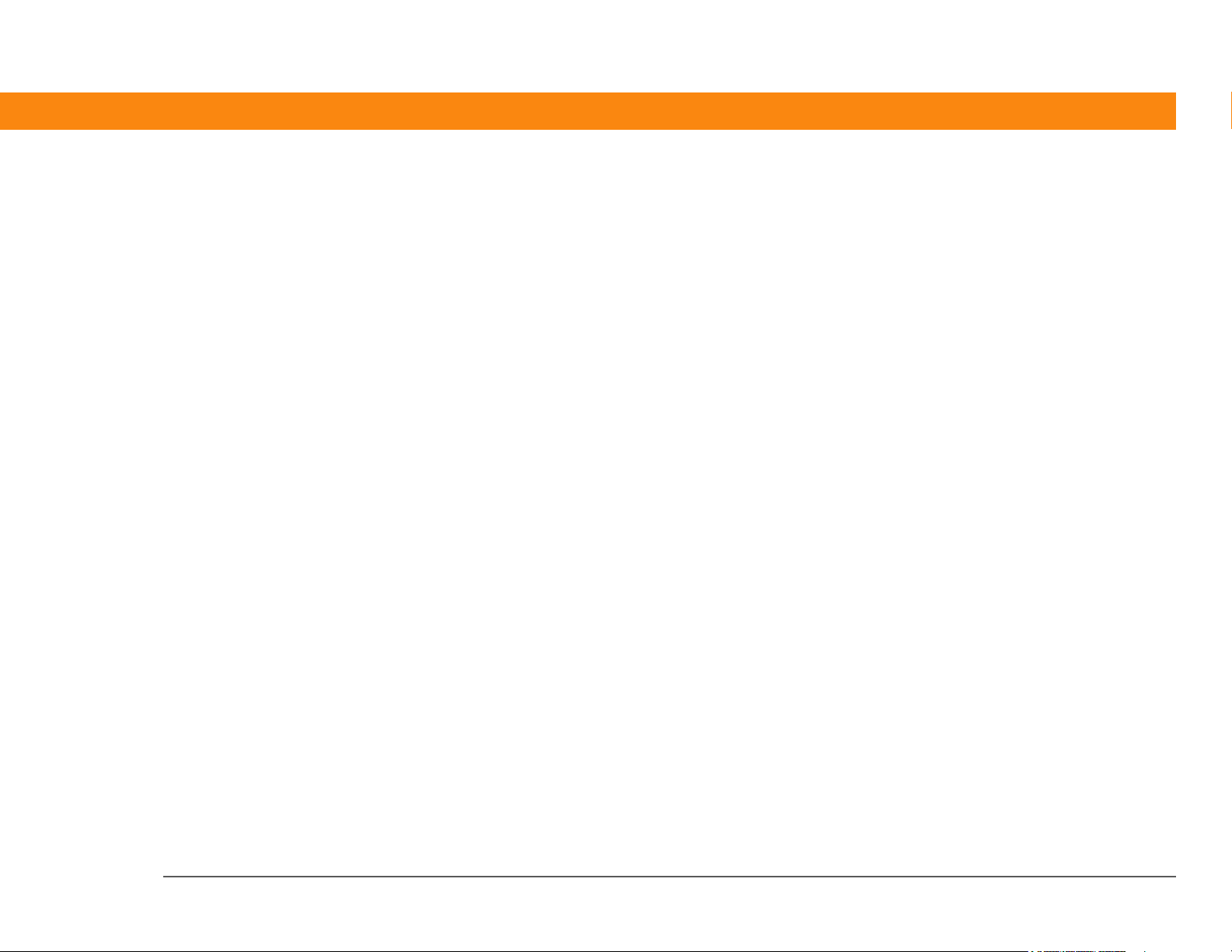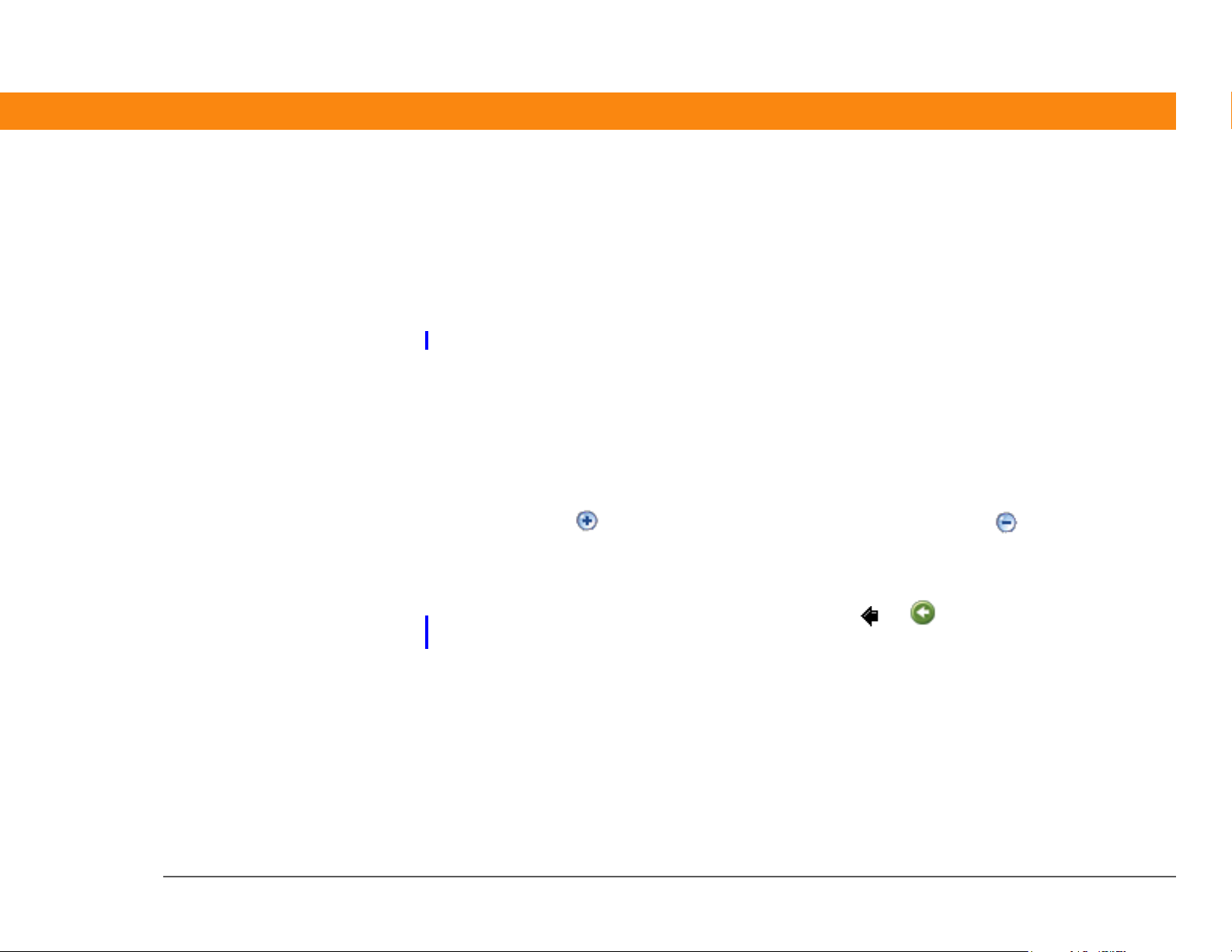Zire™ XX Handheld v
Chapter 10: Taking and Viewing Photos and Videos .........56
Sharing photos and videos........................................................................57
Supported file types ...................................................................................57
Adjusting the camera settings...................................................................58
Capturing a photo.......................................................................................60
Recording a video.......................................................................................61
Viewing photos or videos ..........................................................................62
Organizing photos or videos into albums ................................................63
Annotating a photo.....................................................................................65
Beyond the basics.......................................................................................66
Chapter 11: Listening to Music.............................................67
Transferring MP3 files to an expansion card............................................68
Transferring music from a CD to an expansion card...............................70
Playing music on your handheld...............................................................74
Beyond the basics.......................................................................................75
Chapter 12: Connecting Wirelessly to Other Devices ........76
What can I do with the Bluetooth application? ........................................77
What types of connections can I make?....................................................77
Entering basic Bluetooth settings..............................................................78
Setting up a phone connection..................................................................79
Accessing e-mail and the web with your phone connection ..................82
Setting up a connection for wireless synchronization.............................83
Beyond the basics.......................................................................................84
Chapter 13: Sending and Receiving E-mail Messages.......85
Setting up an account.................................................................................86
Getting and reading e-mail messages ......................................................89
Sending an e-mail message.......................................................................90
Beyond the basics.......................................................................................91