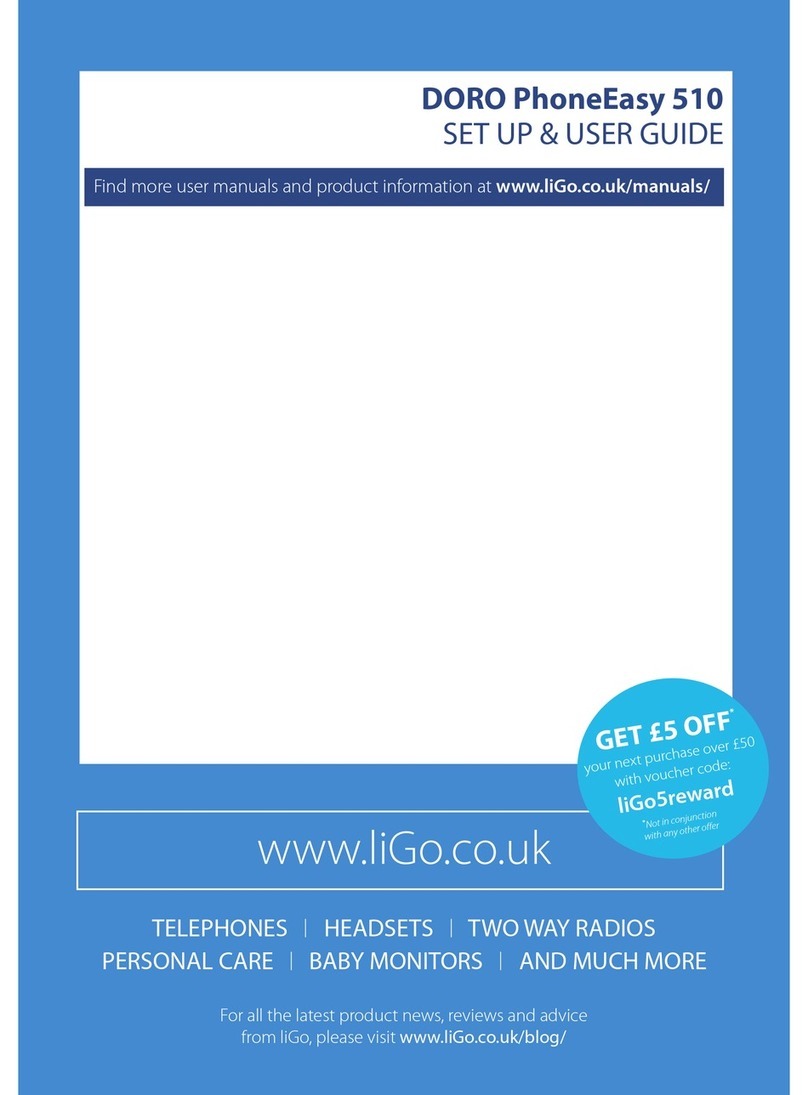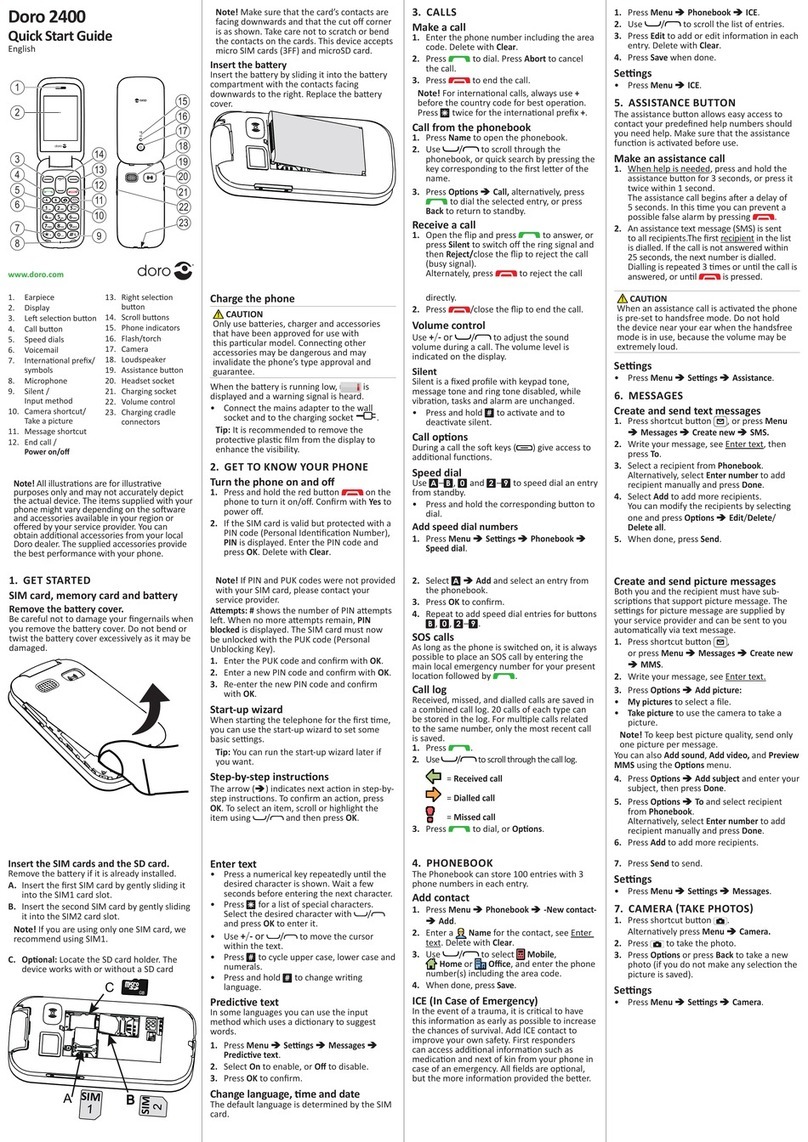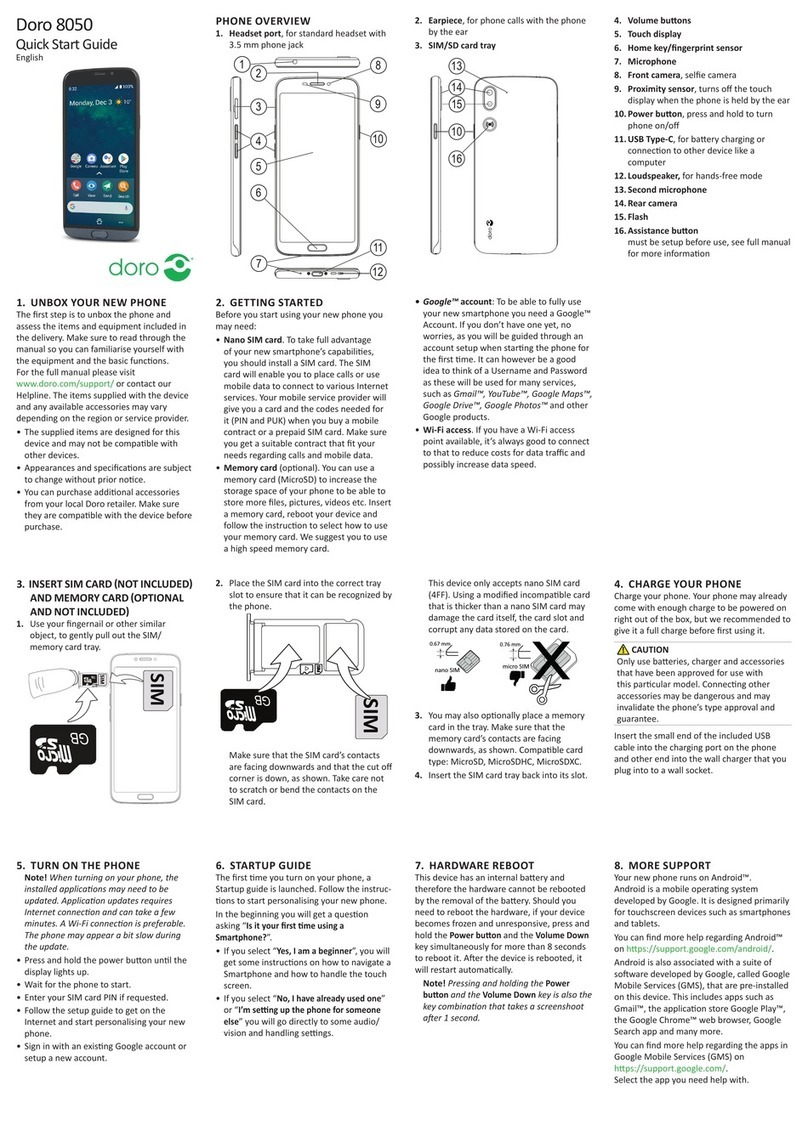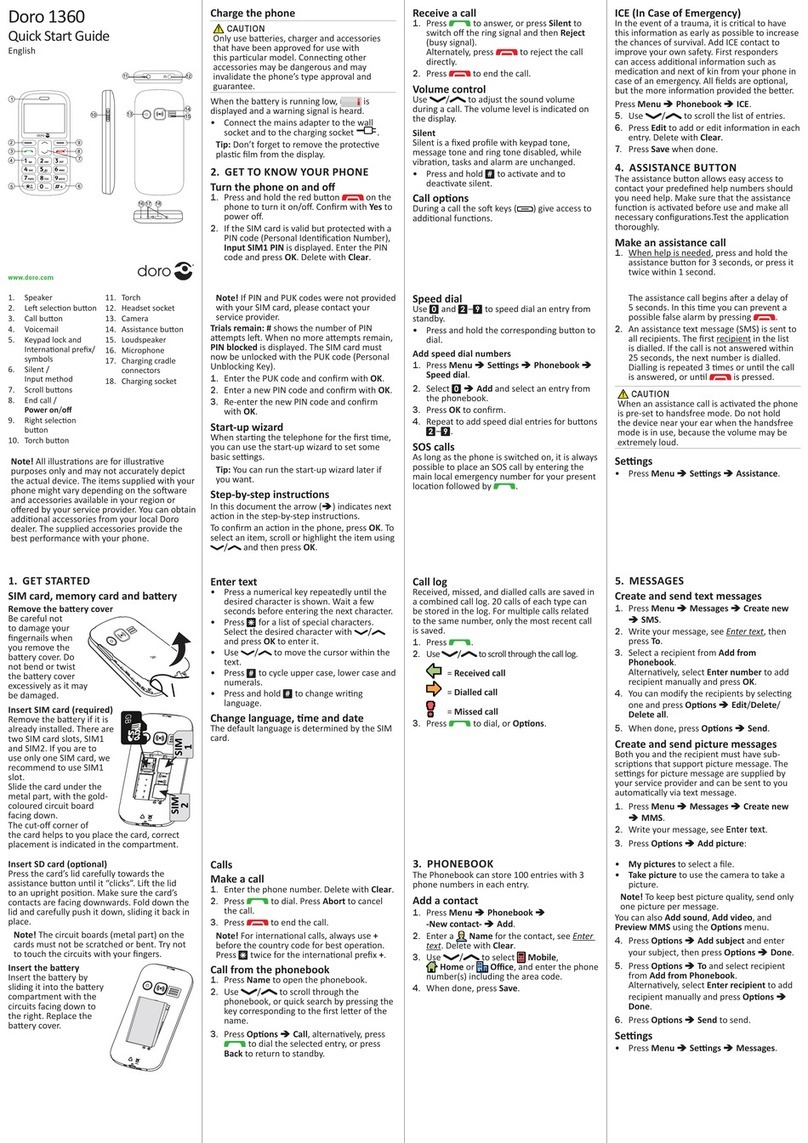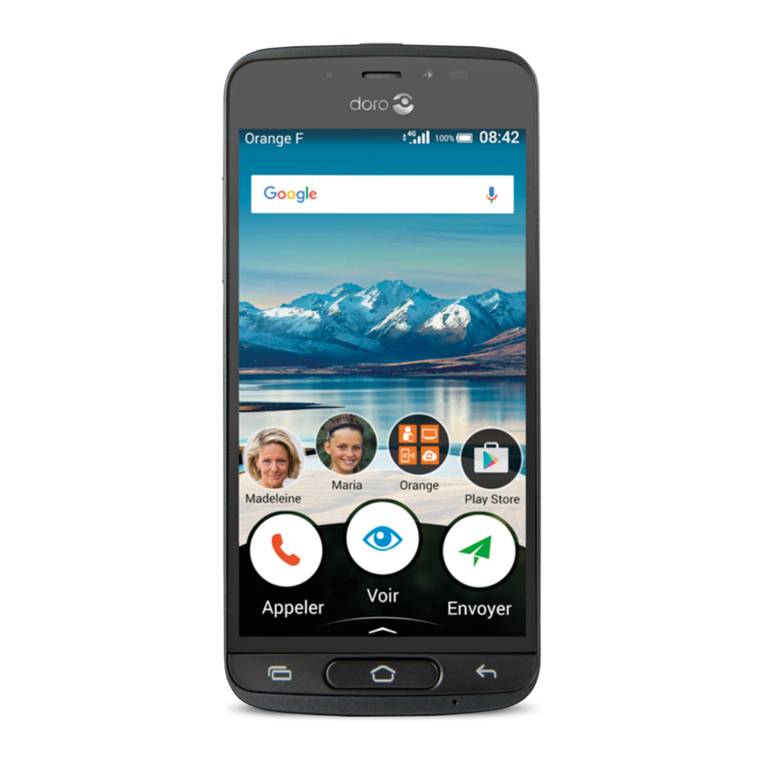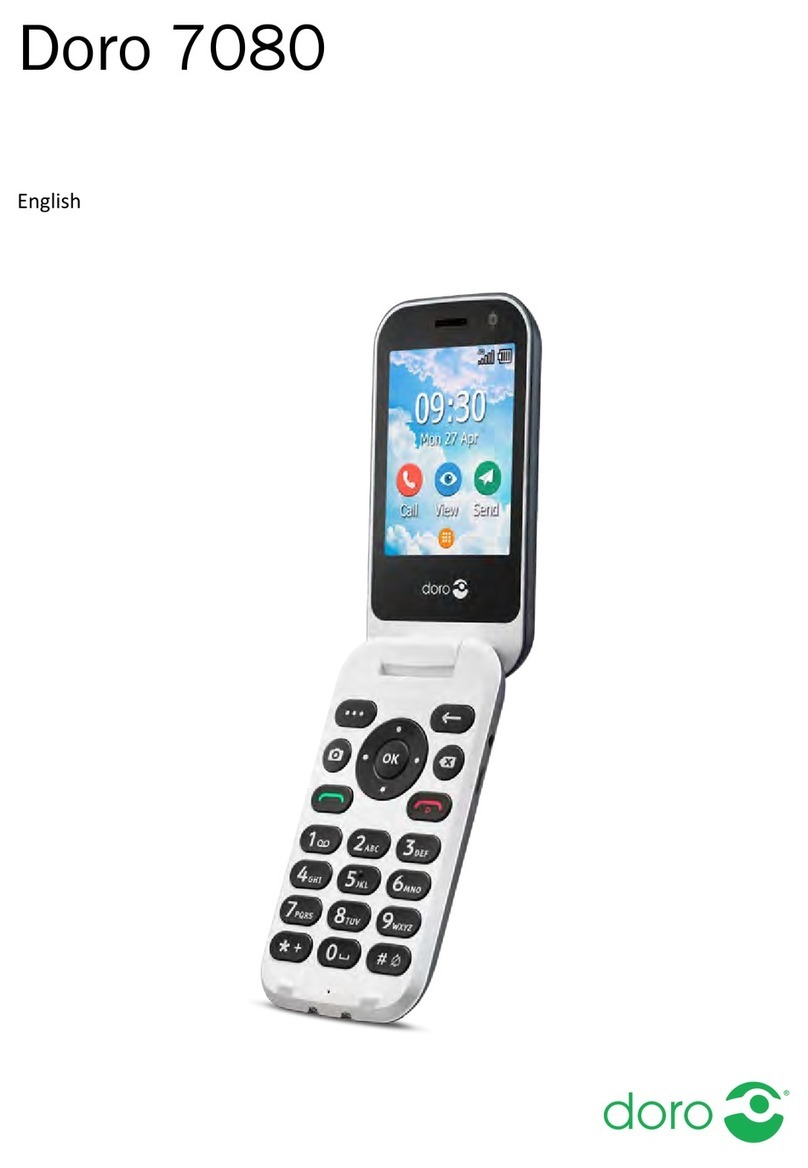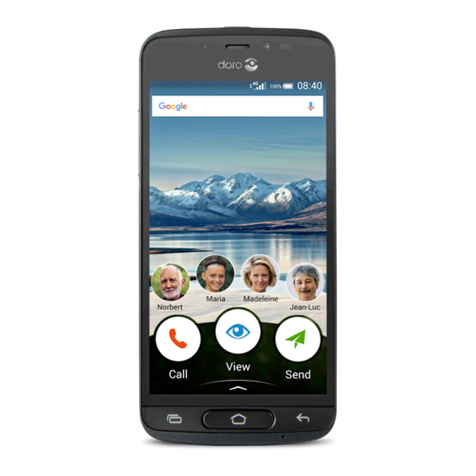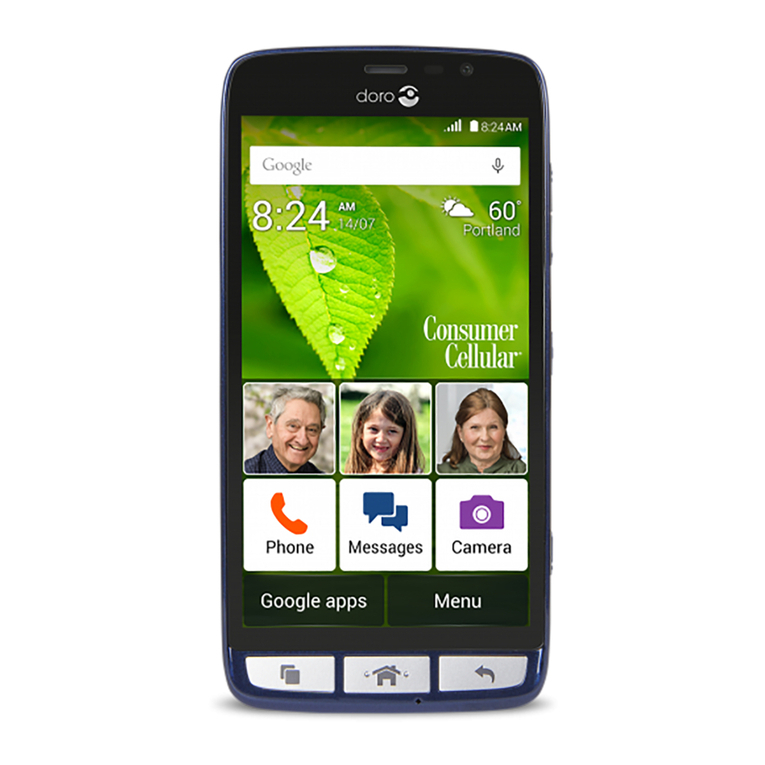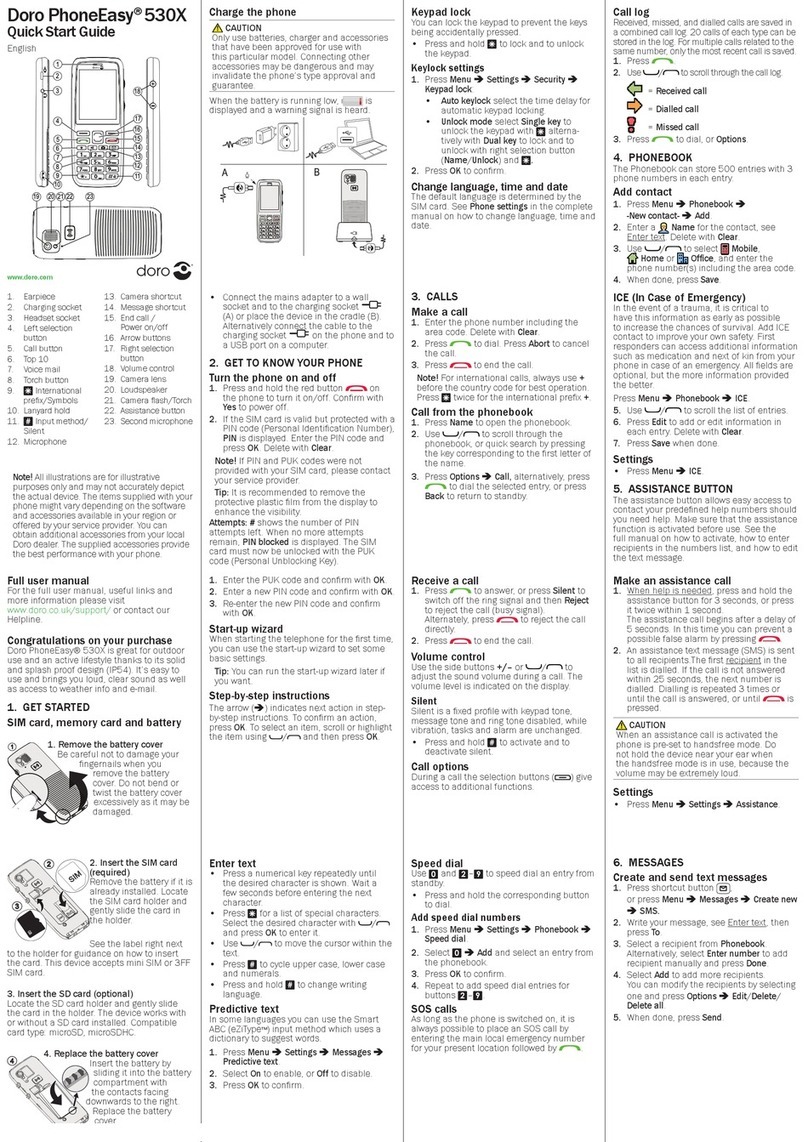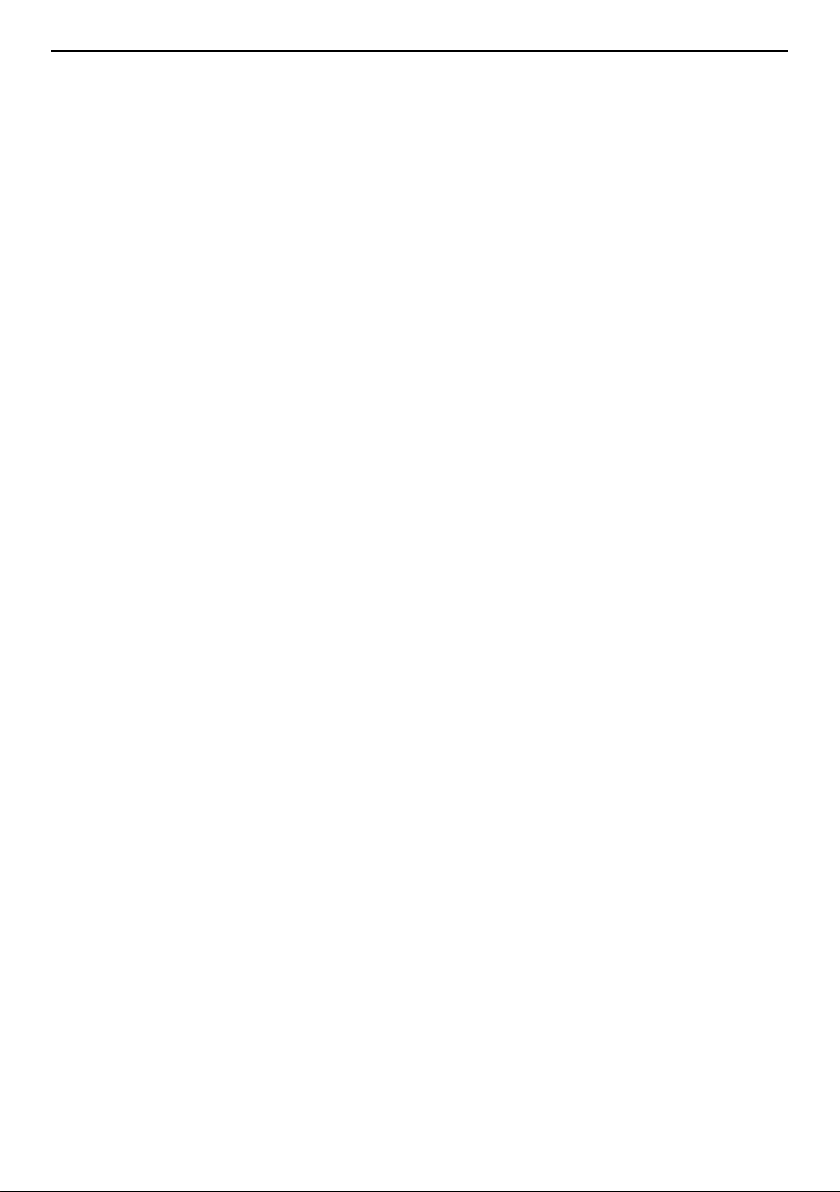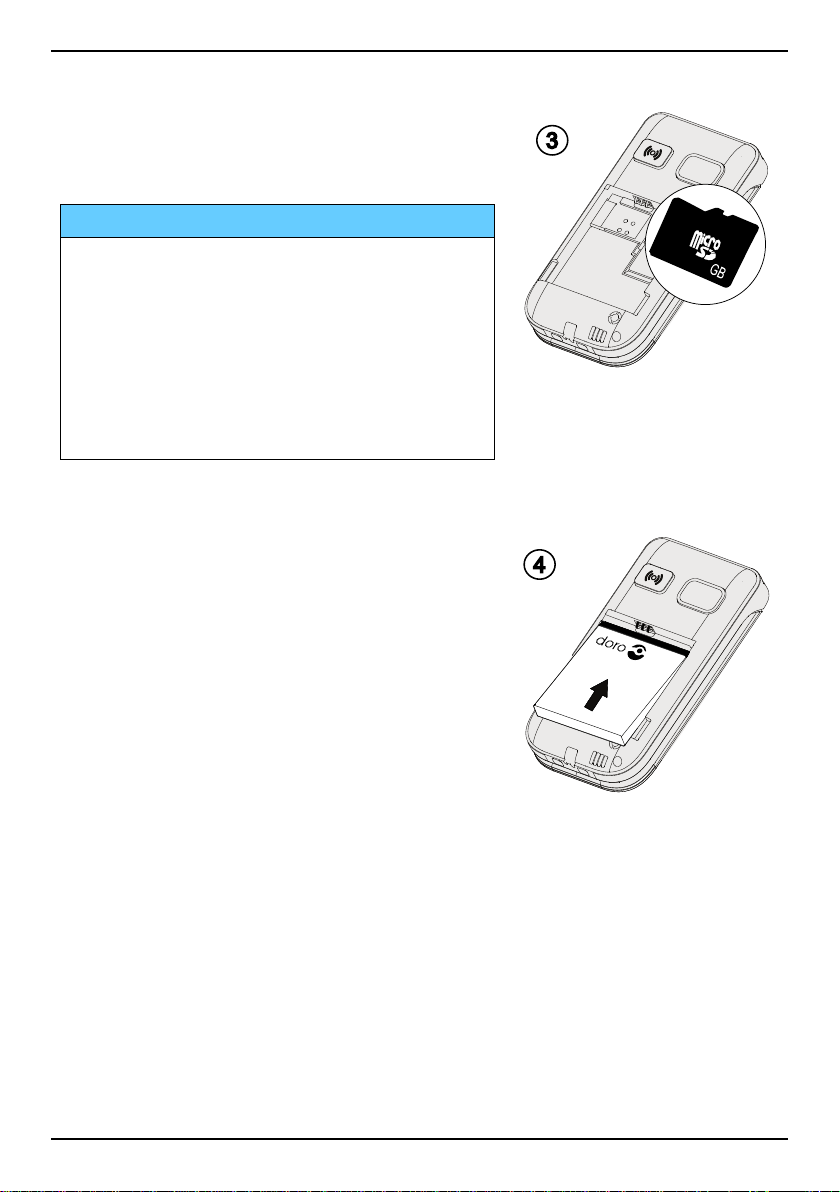English
Messages.....................................................................................................23
Create and send text message (SMS) ...............................................23
Create and send picture message (MMS).........................................23
Create and send voice message ........................................................24
Inbox, Outbox and Sent....................................................................... 24
Message settings ................................................................................25
Camera.........................................................................................................30
Handle the camera..............................................................................30
Camera settings ..................................................................................31
Connectivity .................................................................................................31
Bluetooth®............................................................................................31
Network setup .....................................................................................33
File manager........................................................................................33
Connect the phone to a computer .....................................................34
Sound & Display ..........................................................................................35
Audio setup .....................................................................................35
Tone setup (ringtone) ..........................................................................35
Ringtone volume .............................................................................35
Silent ....................................................................................................36
Alert type..............................................................................................36
Extra tone.............................................................................................36
Main menu...........................................................................................36
Wallpaper............................................................................................. 37
Text size ........................................................................................37
Idle display........................................................................................... 37
Themes .........................................................................................37
LCD backlight.......................................................................................37
Brightness ....................................................................................38
Additional functions ....................................................................................38
FM radio...............................................................................................38
Torch.....................................................................................................39
Calculator.............................................................................................40
Games..................................................................................................40
Alarm .................................................................................................... 41
Organiser.............................................................................................. 41
Status...................................................................................................42
Display status symbols .......................................................................42
Display main symbols .........................................................................43