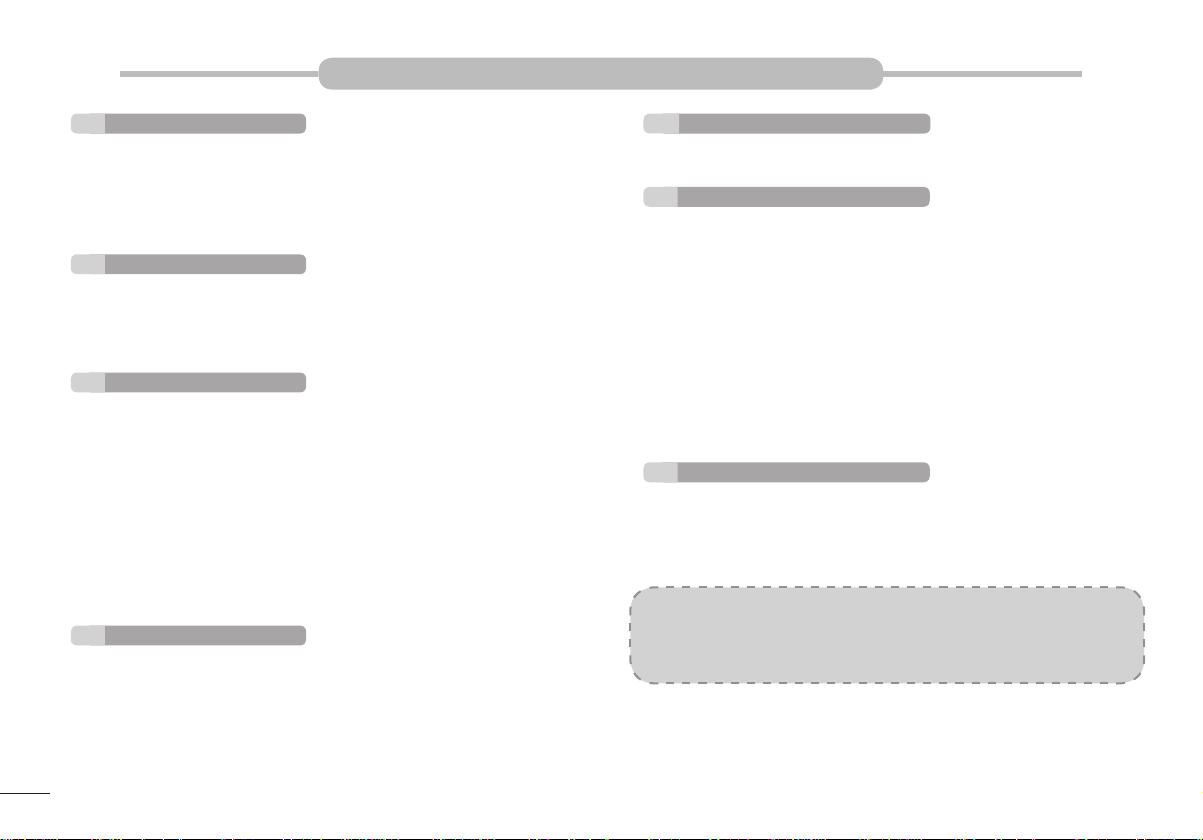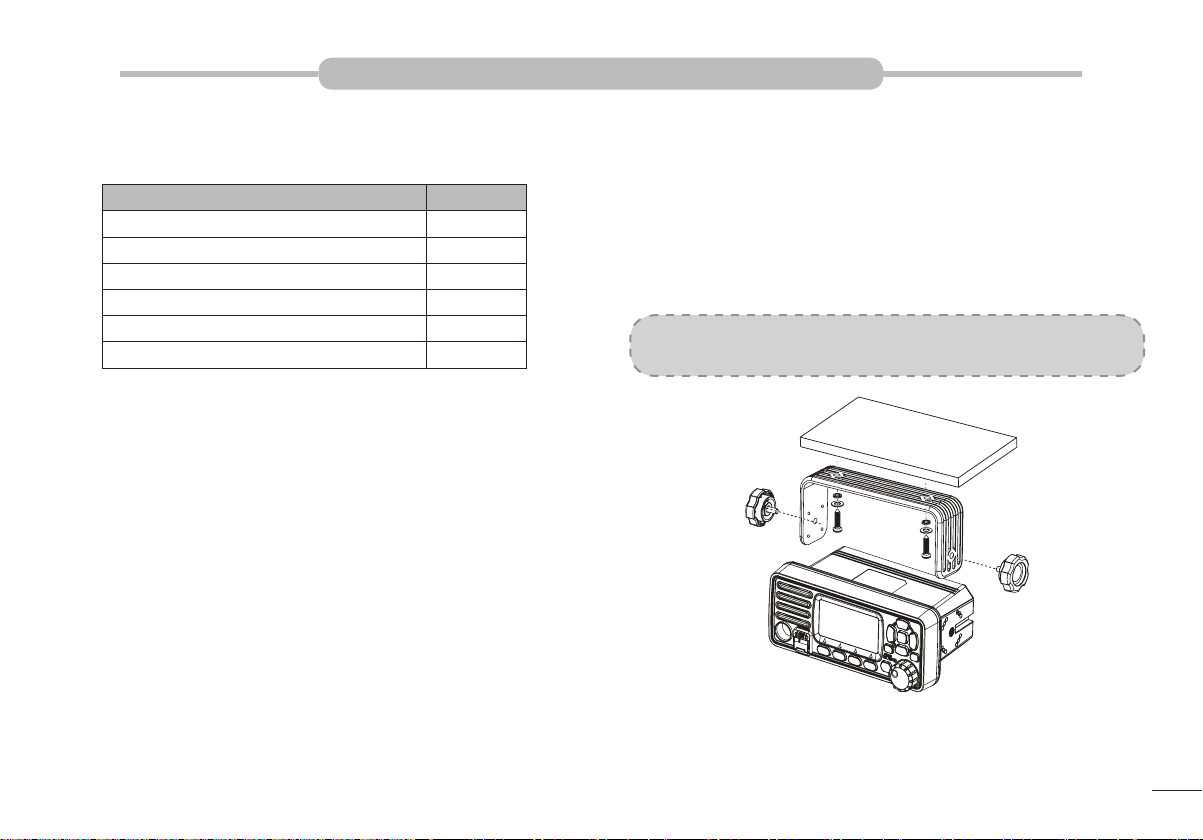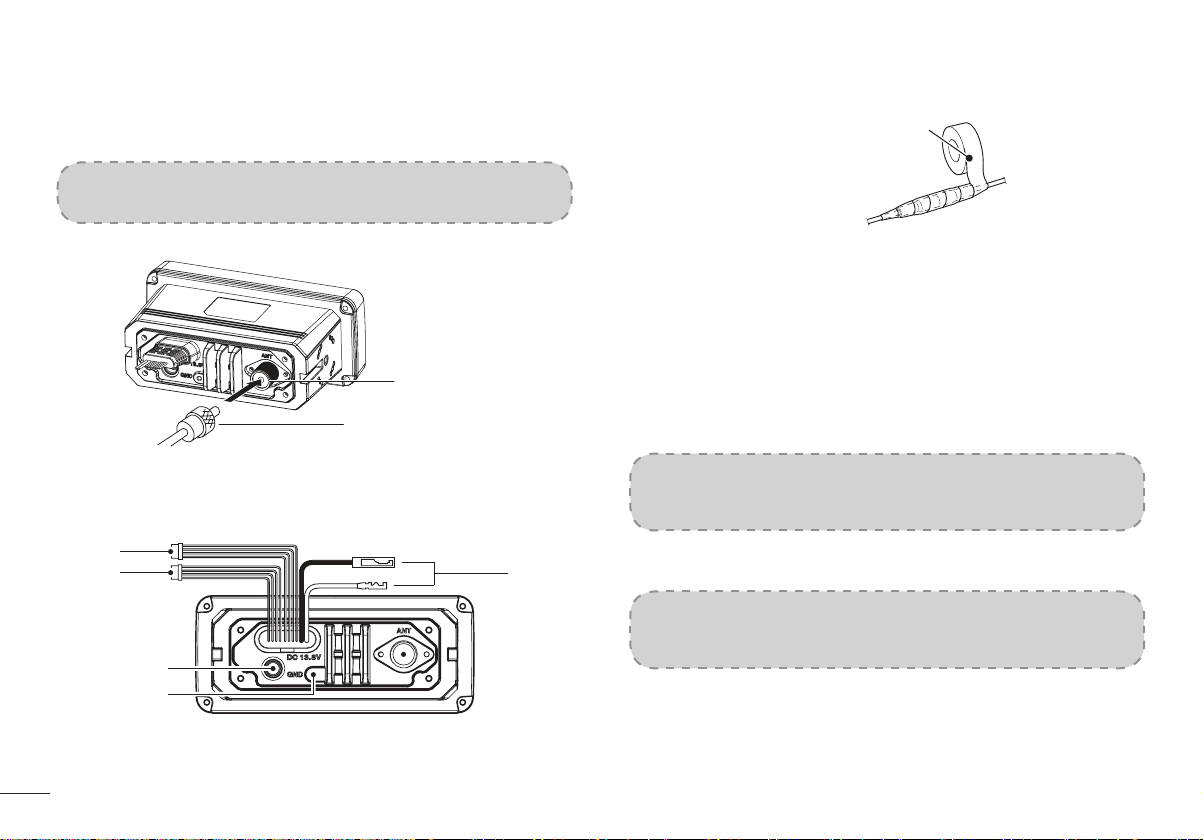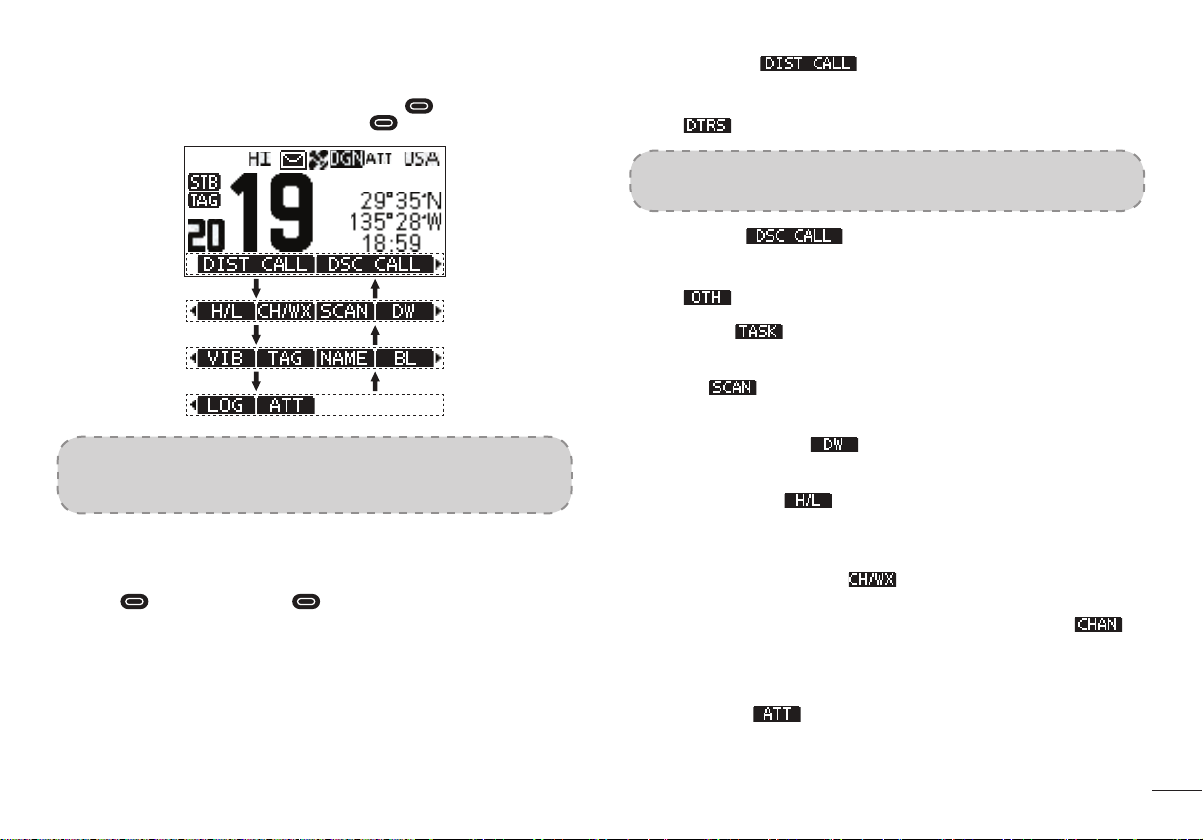CONTENTS
PREPARATION
Supplied Accessories............................................................................................1
Radio Mounting.....................................................................................................1
Antenna Connection.............................................................................................2
Installation of Connecting Cables.........................................................................2
Dimensions...........................................................................................................3
PANEL DESCRIPTION
Front Panel ..........................................................................................................4
Softkeys ...............................................................................................................5
Microphone...........................................................................................................6
Function Display...................................................................................................6
BASIC OPERATION
Power ON/OFF.....................................................................................................8
Transmitting and Receiving ..................................................................................8
Channel Group Selection......................................................................................9
Channel Selection ................................................................................................9
Call Channel Programming.................................................................................10
Channel Name....................................................................................................10
Display Backlight ................................................................................................10
Display Contrast ................................................................................................. 11
Vibration Water Draining Function...................................................................... 11
Microphone Lock Function.................................................................................. 11
SCAN OPERATION
Scan Types.........................................................................................................12
Setting TAG Channels ........................................................................................12
Starting a Scan...................................................................................................12
DUALWATCH / TRI-WATCH
Description..........................................................................................................13
Operation............................................................................................................13
DSC OPERATION
MMSI Code Programming .................................................................................14
ATIS ID Programming ........................................................................................14
DSC Address ID .................................................................................................15
Distress Call .......................................................................................................18
Individual Call .....................................................................................................21
Group Call...........................................................................................................24
All Ships Call.......................................................................................................25
Position Request Call / Polling Request Call .....................................................26
Test Call .............................................................................................................29
DSC Log ............................................................................................................32
Multiple-task Mode .............................................................................................32
MENU SCREEN OPERATION
Menu Screen Operation......................................................................................35
Menu Screen Items ............................................................................................35
Radio Settings ...................................................................................................36
Conguration .....................................................................................................37
VHF MARINE RADIO CHANNEL LIST (Default International)
SPECIFICATIONS
TROUBLESHOOTING
ii