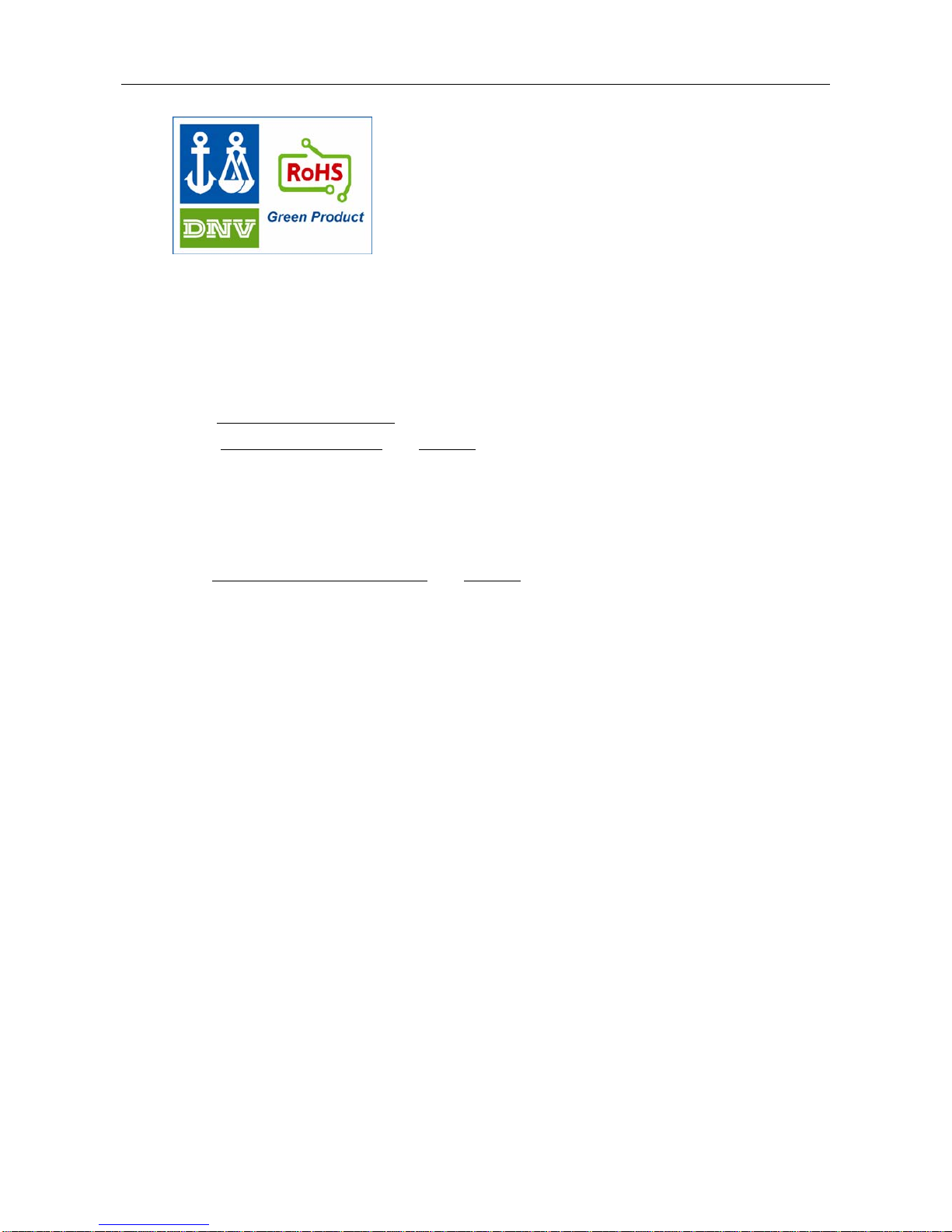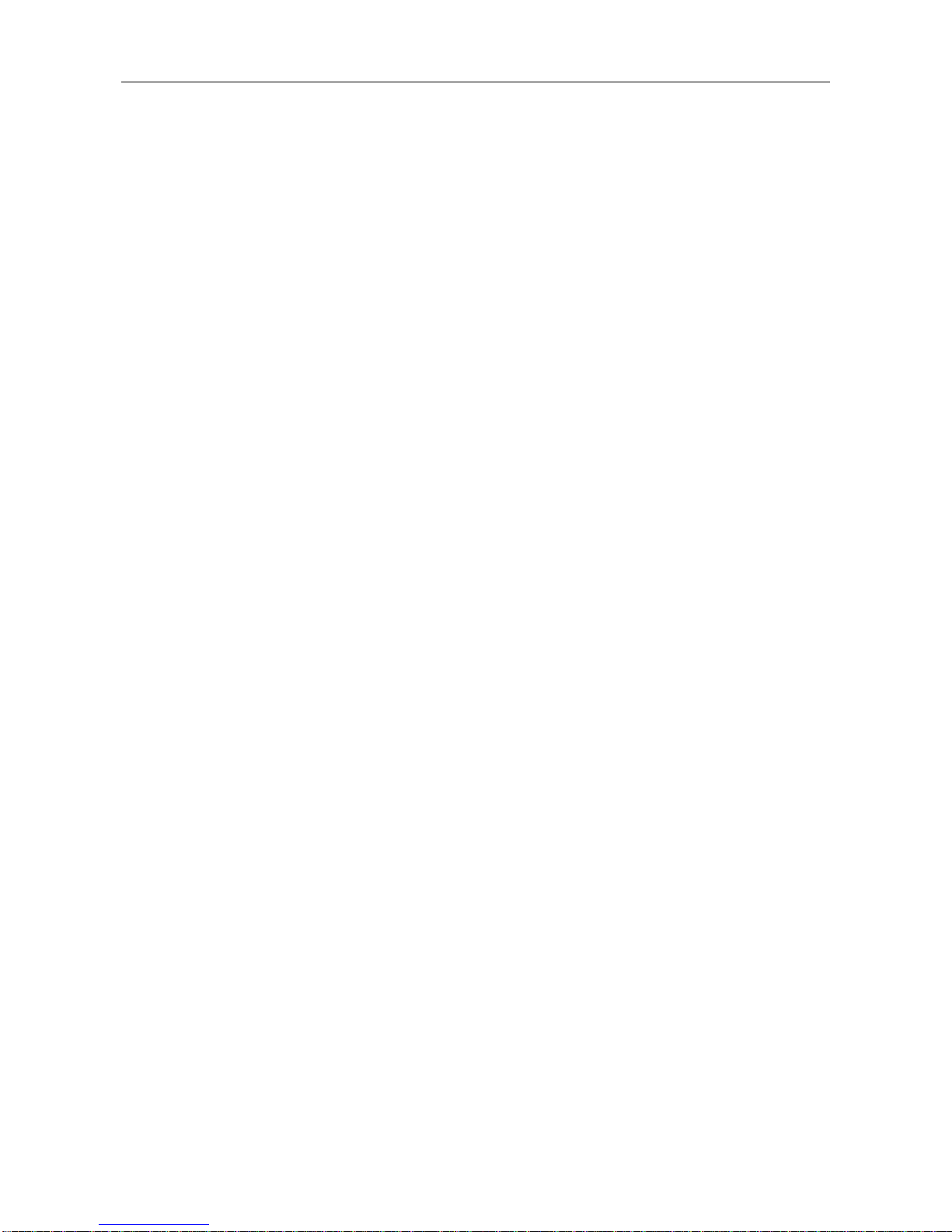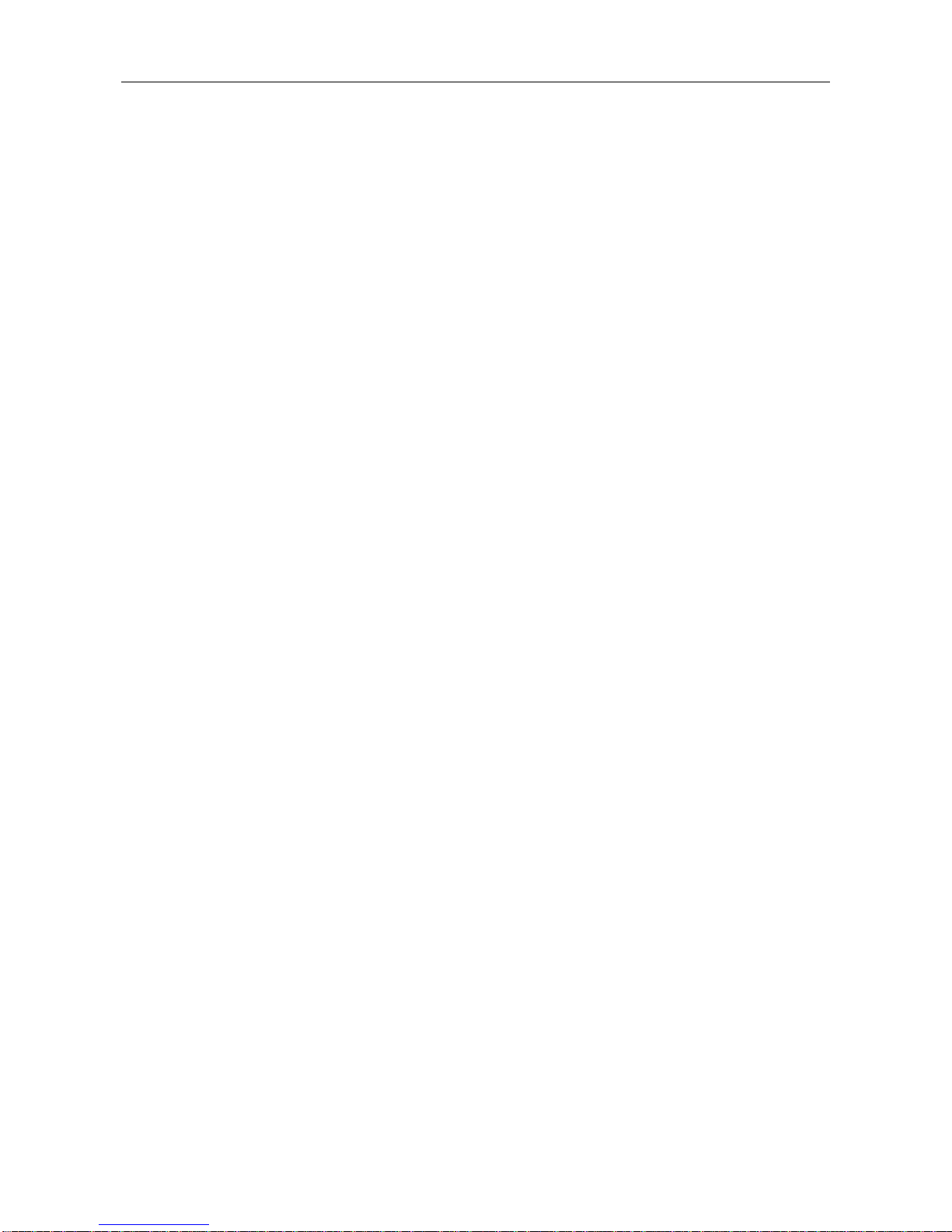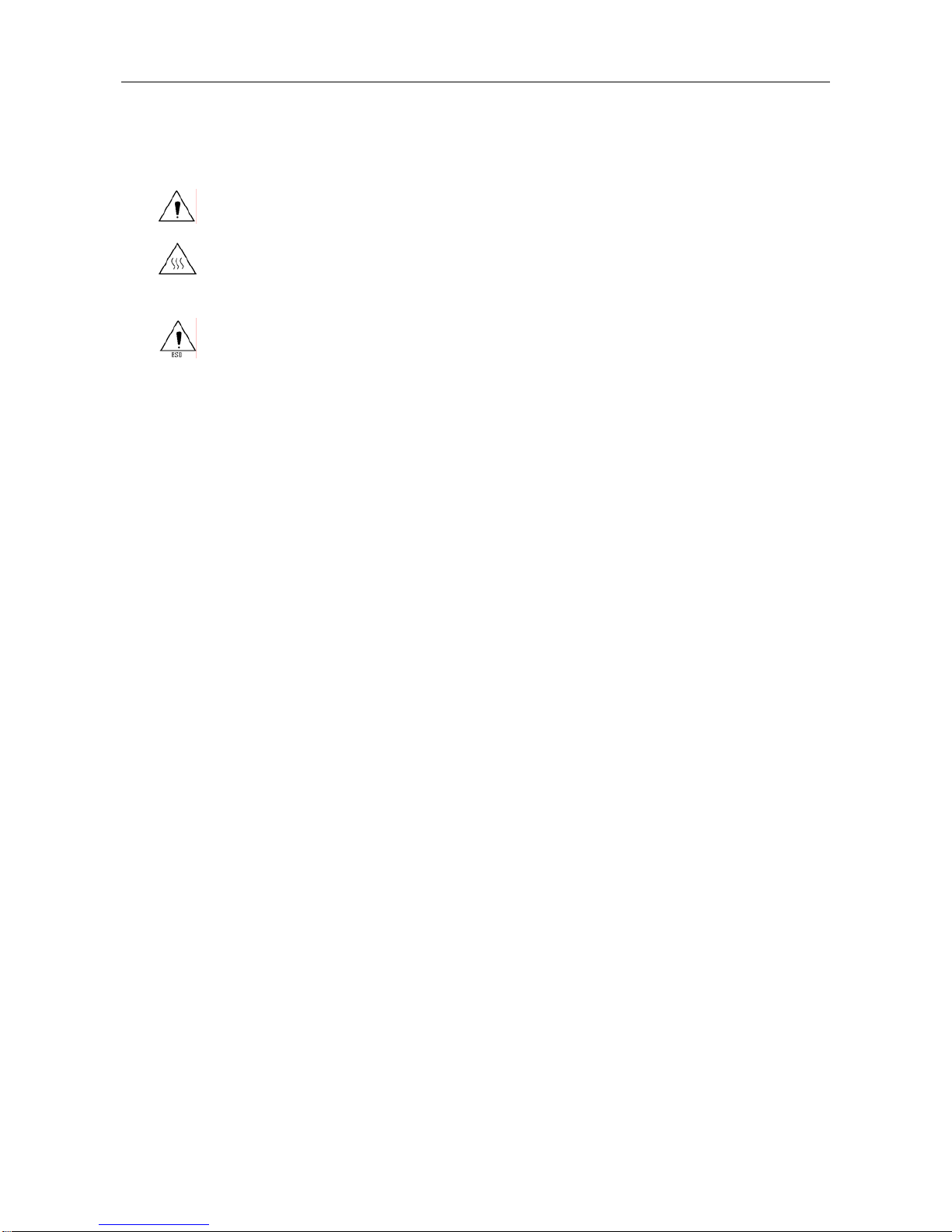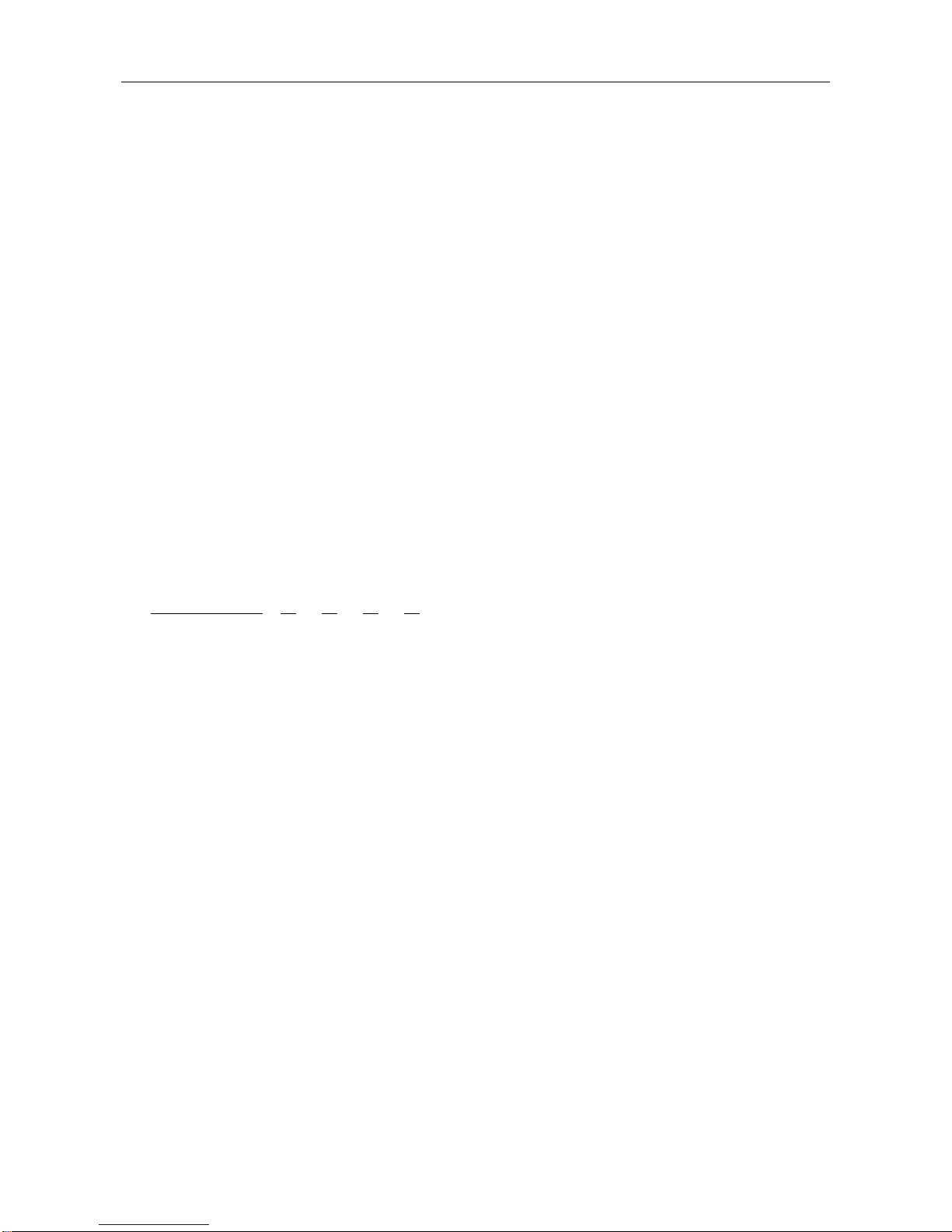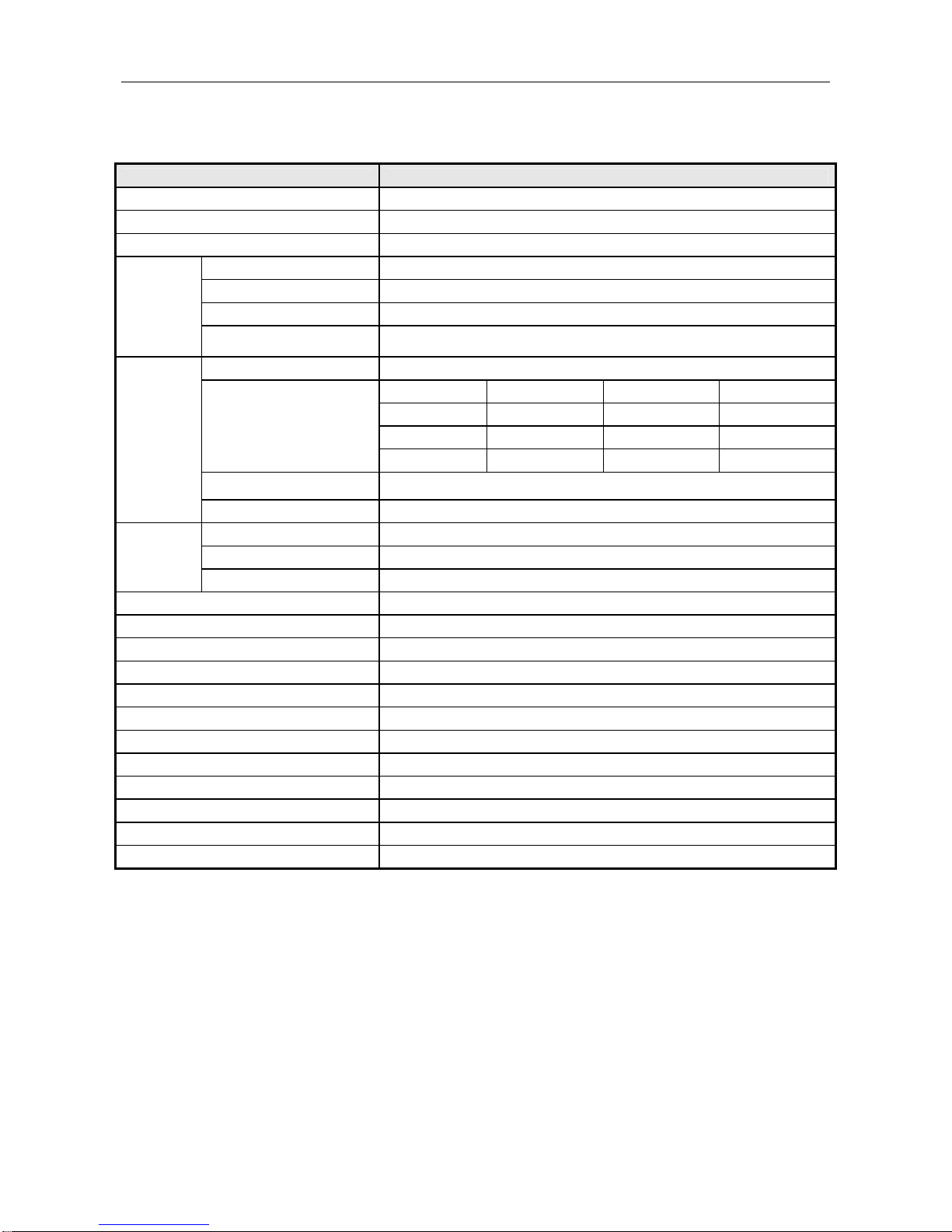BTP-M170 User’s Manual
- 3 -
Contents
GENERAL SAFETY INSTRUCTION ....................................................................................... 1
1 OVERVIEW......................................................................................................................... 2
1.1 OUTLINE ...................................................................................................................... 2
1.2 FEATURES ................................................................................................................... 2
1.3 MODEL CLASSIFICATION............................................................................................. 2
2 SPECIFICATIONS............................................................................................................... 3
2.1 MAIN SPECIFICATION .................................................................................................. 3
2.2 PAPER SPECIFICATION ............................................................................................... 4
2.2.1 Continuous paper .................................................................................................... 4
2.2.2 Marked paper.......................................................................................................... 4
2.2.3 Recommended paper .............................................................................................. 4
2.3 PRINT AND TEAR-OFF POSITION ................................................................................ 5
2.3.1 Print position........................................................................................................... 5
2.3.2 Tear-off position ...................................................................................................... 5
3 OUTLINE AND PARTS........................................................................................................ 6
3.1 OUTLINE AND PARTS .................................................................................................. 6
3.2 LEDS AND BUZZER ...................................................................................................... 7
4 INSTALLING ....................................................................................................................... 8
4.1 UNPACKING ................................................................................................................. 8
4.2 INSTALLING POSITION AND DIRECTION OF THE PRINTER........................................ 8
4.3 CONNECTING THE POWER ADAPTER ........................................................................ 8
4.4 CONNECTING SIGNAL CABLE ..................................................................................... 9
4.5 CONNECTING THE CASH DRAWER............................................................................. 9
4.6 LOADING THE ROLL PAPER ...................................................................................... 10
4.6.1 Confirming the media ............................................................................................ 10
4.6.2 Loading/replacing roll paper .................................................................................. 10
4.7 LOADING RIBBON .......................................................................................................11
4.8 SELF-TEST ..................................................................................................................11
4.9 INSTALLING THE PRINTER DRIVER .......................................................................... 12