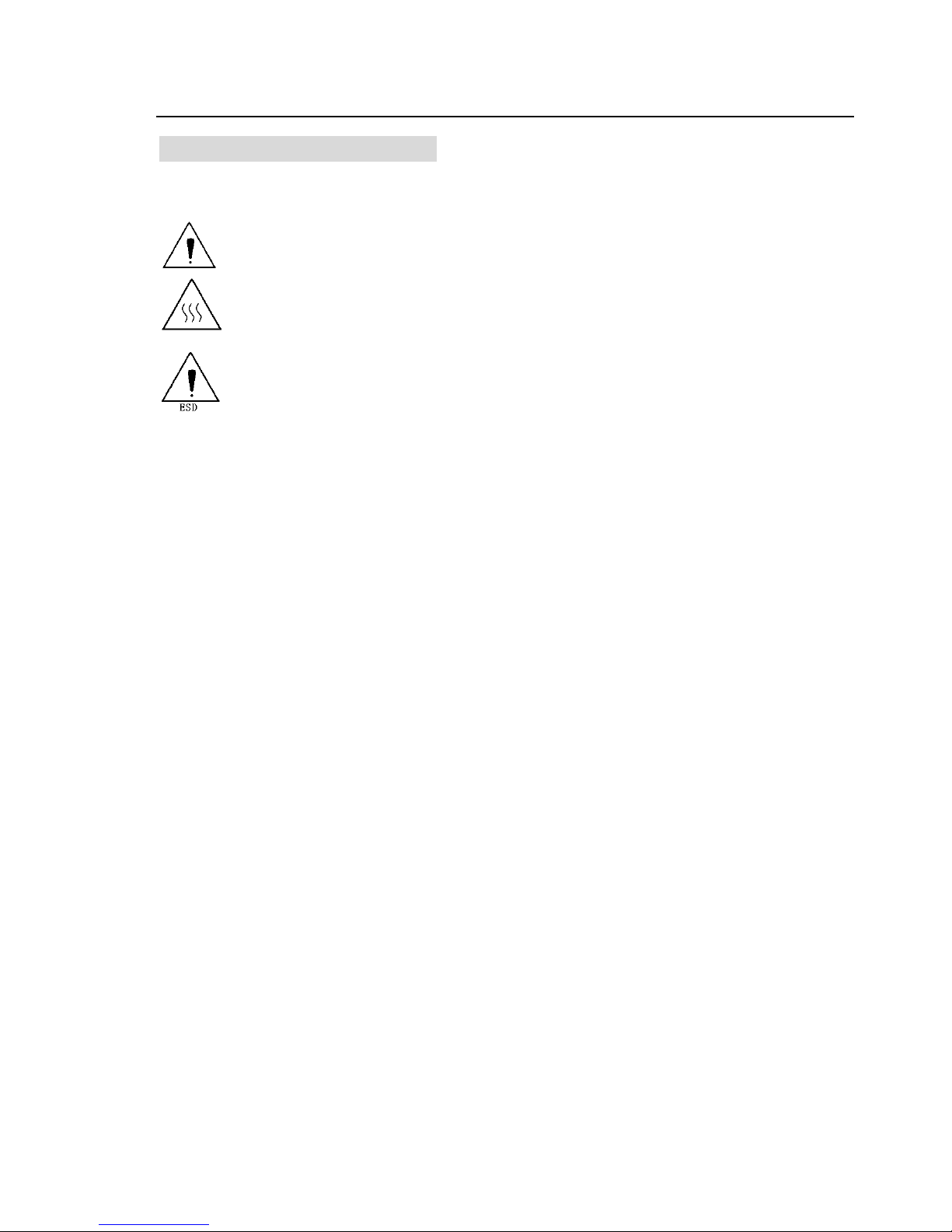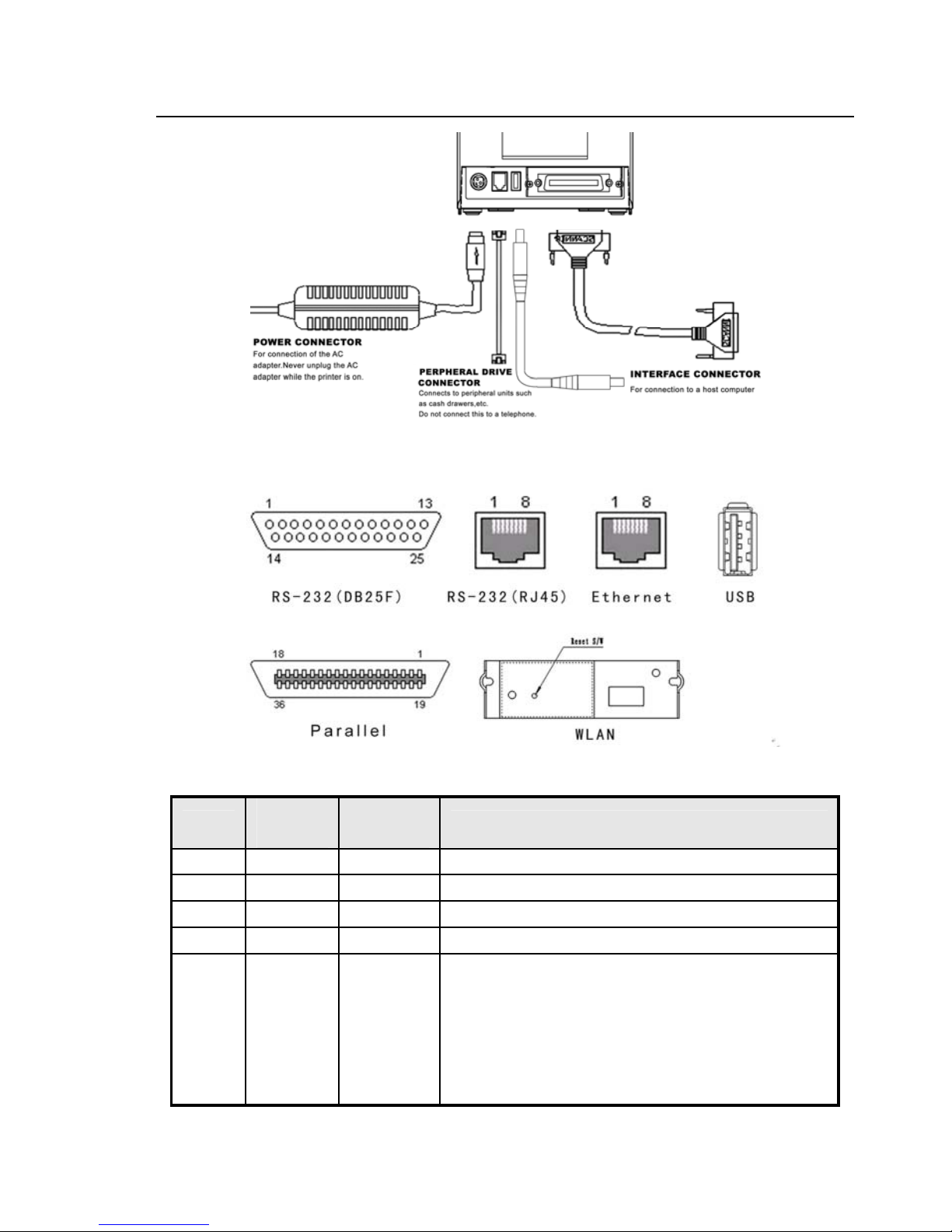BTP-R880NP Installation manual
Declaration
Information in this document is subject to change without notice. Shandong New Beiyang Information
Technology Co., Ltd. (hereinafter referred to as “New Beiyang”) reserves the right to improve products
as new technology, components, software, and firmware become available. If users need the further
data about these products, please feel free to contact New Beiyang or your local agents.
No part of this document may be reproduced or transmitted in any form or by any means, electronic or
mechanical, for any purpose without the express written permission of New Beiyang.
Copyright
Copyright © 2010 by SNBC
Printed in China
Version 1.0
Trademarks
Our registered trademarks are
Symbol Conventions
- 1 -
Warning Items shall be strictly followed to avoid damages to body and equipment.
Caution Items with important information and prompts for operating the printer.
Certifications
The control system of SNBC has been approved of the following certification:
ISO9001 quality control system certification
ISO14001 environmental control system certification
OHSAS18001 profession health safety control system certification
IECQ QC080000 hazardous material process control system certification
BTP-R880NP has been approved of the following certification:
WEEE directive 2002/96/EC
ORIENT Technologies bv is complying with all aspects of the European Union’s WEEE directive
2002/96/EC. All the customers and end-users can send the products that have reached the end of
their lifes and are to be recycled, to ORIENT Technologies bv. ORIENT Technologies bv will take
care of the recycling of these products in an environmentally responsible manner in accordance with
WEEE directive.
Contact us
In CHINA:
Address: No.169 Huoju Rd, Weihai, Shandong, China. 264209
Hot line: +86-631-5673777
Fax: +86-631-5673778
E-mail: sales@newbeiyang.com
Website: www.newbeiyang.com (via Contact button)
In EUROPE: ORIENT Technologies bv
Address: Meerheide 115, 5521 DX Eersel, The Netherlands
Hot line: +31-497-331080
Fax: +31-497-386430
Website: www.orient-technologies.com (via Contact button)