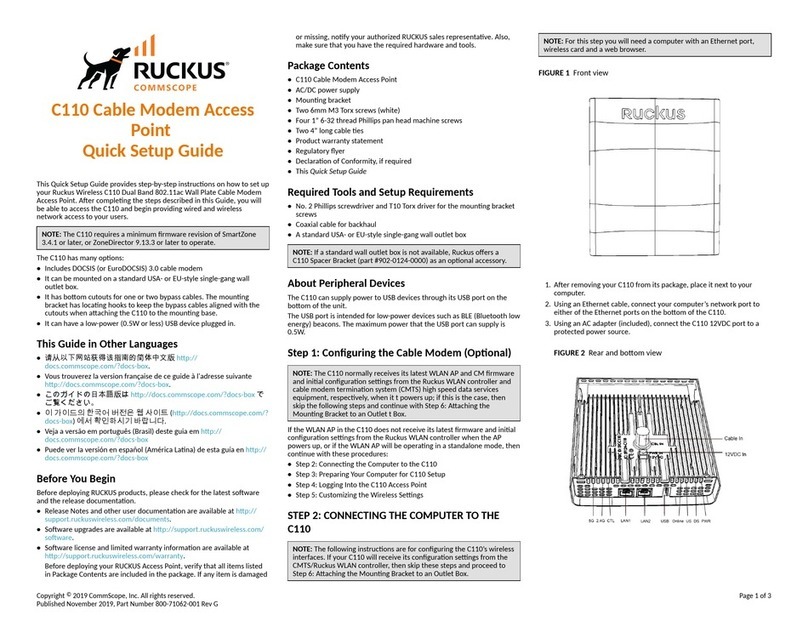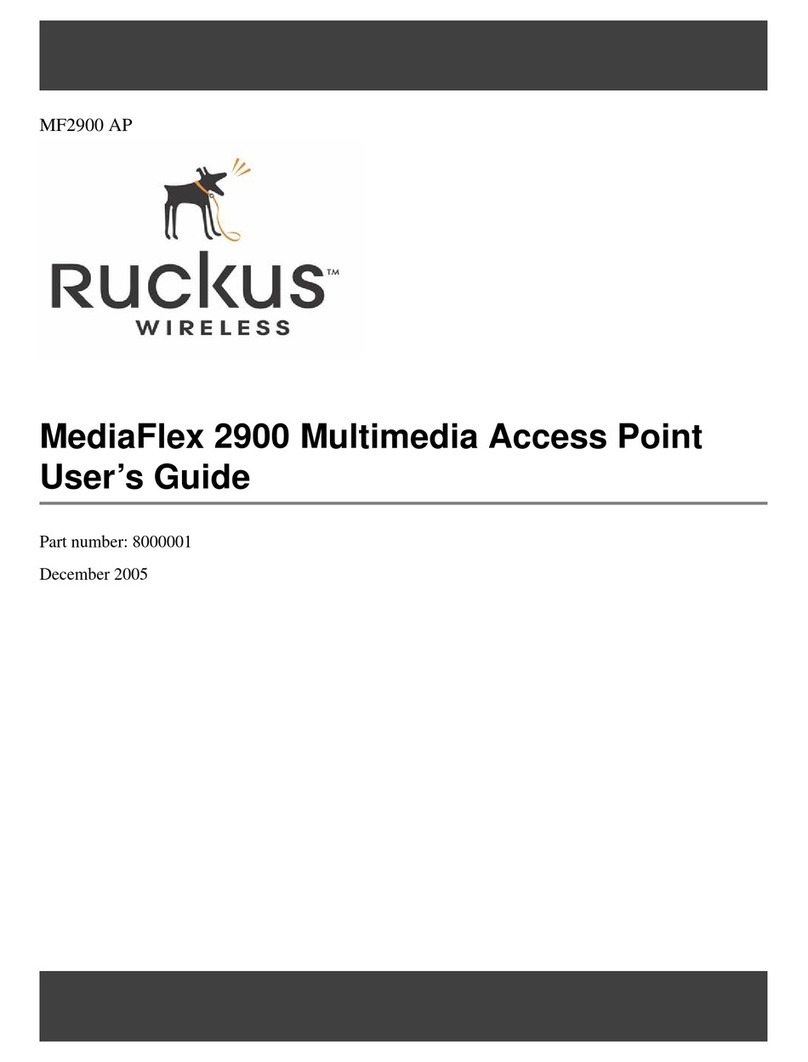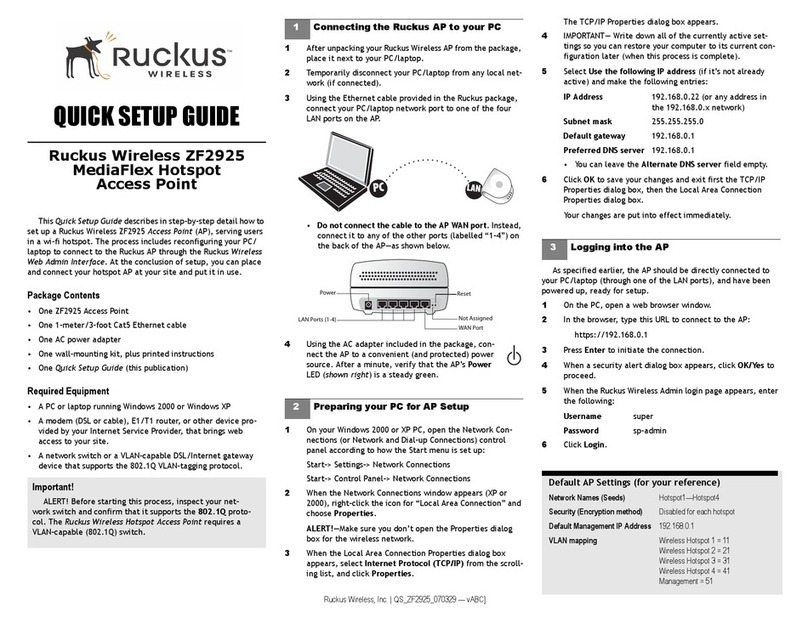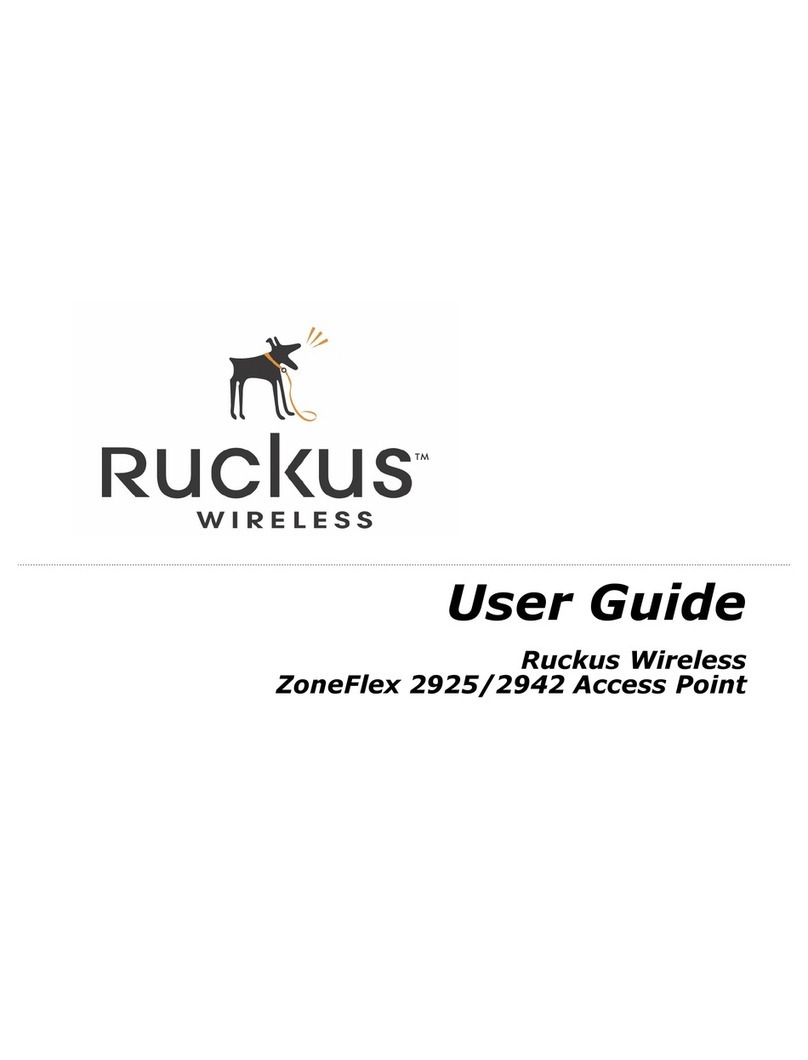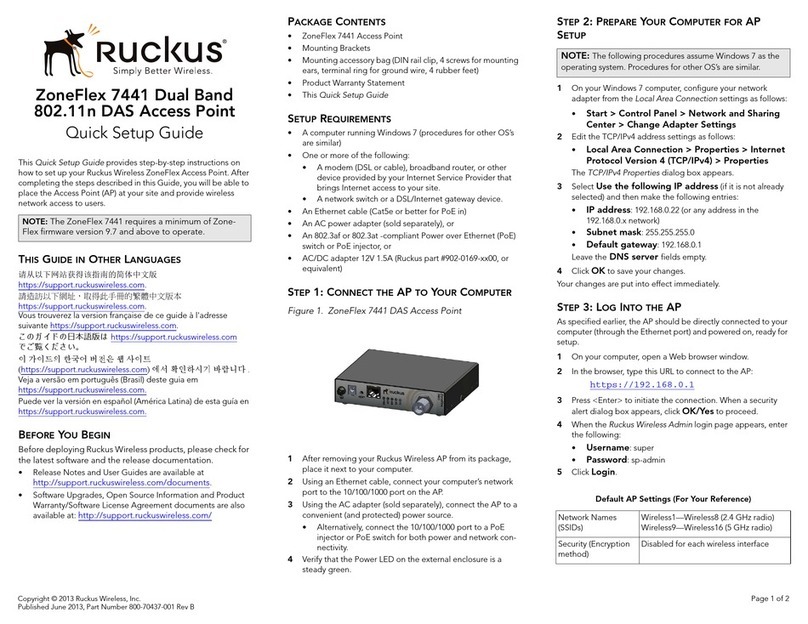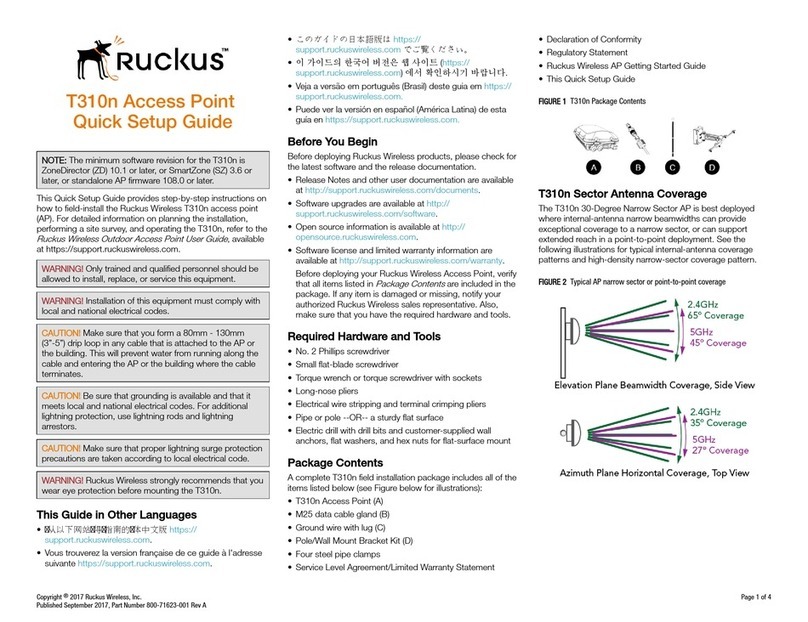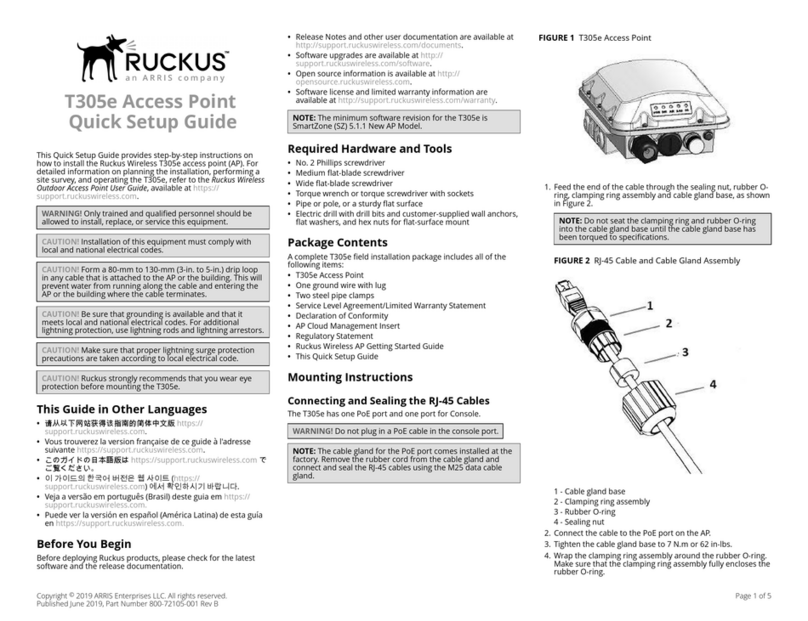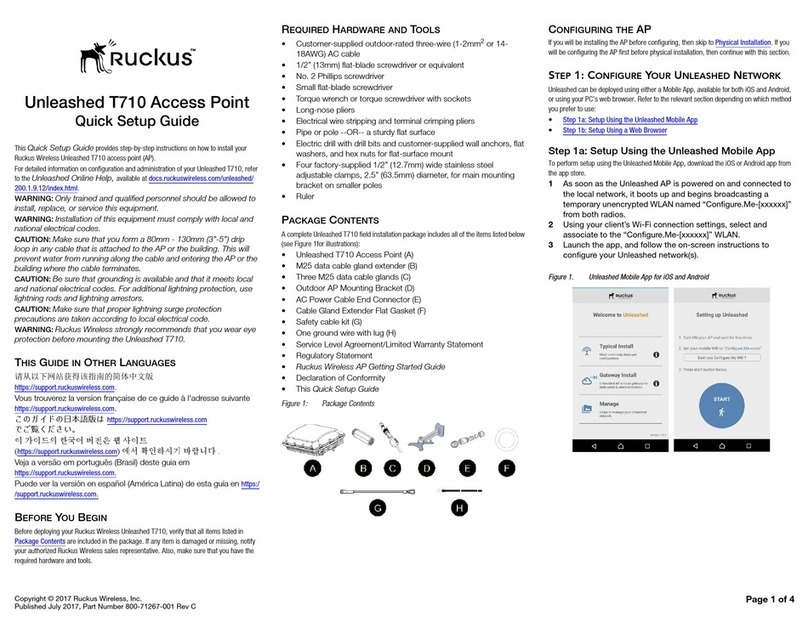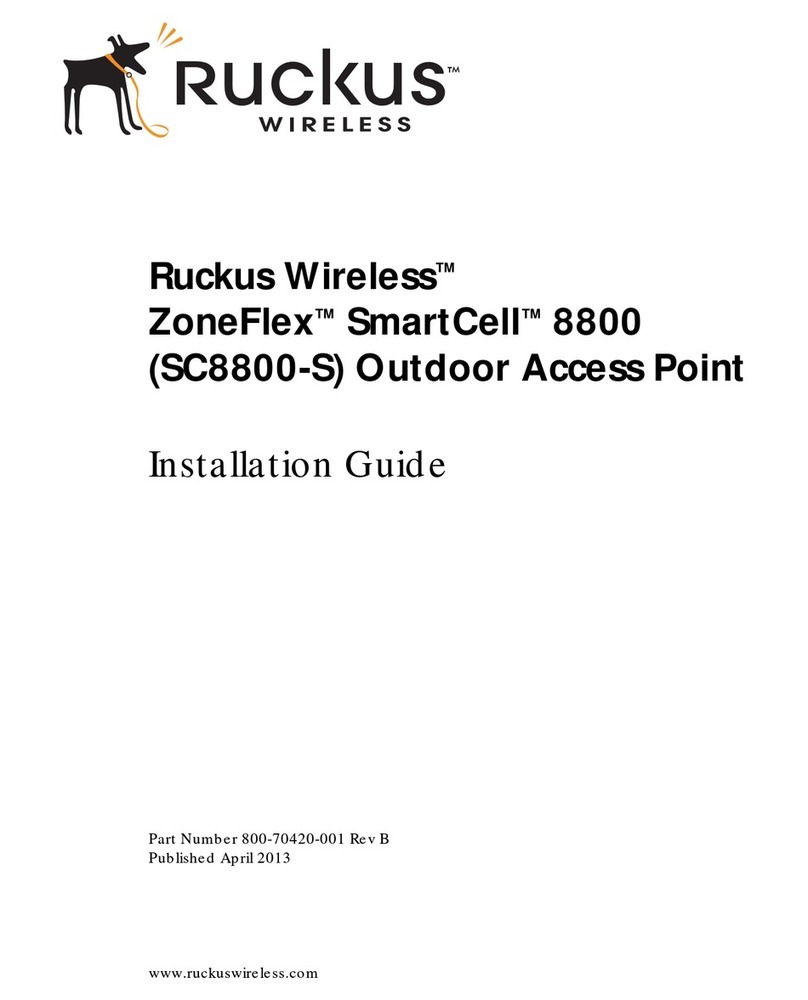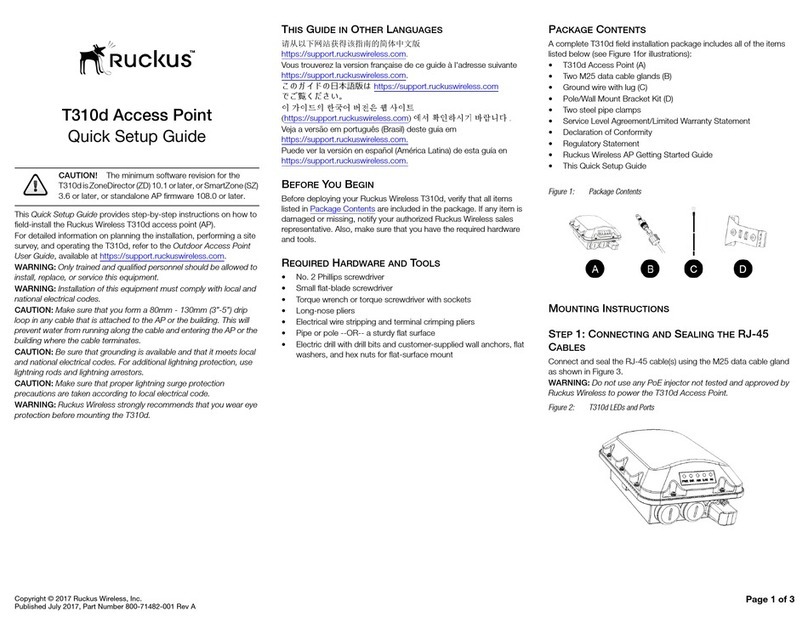Step 3: Preparing Your Computer for AP
Setup
NOTE: The following procedures assume Windows as the
operating system. Procedures for other operating systems are
similar.
1. On your Windows PC, congure your network adapter from
the Local Area Connection settings as follows:
Start > > Control Panel > Network and Sharing Center >
Change Adapter Settings
2. Edit the TCP/IPv4 address settings as follows:
Local Area Connection > Properties > Internet Protocol
Version 4 (TCP/IPv4) > Properties
The Internet Protocol Version 4 (TCP/IPv4) Properties dialog
box appears.
IMPORTANT-QSG: Write down all of the currently active
settings so you can restore your computer to its current
conguration later (when this process is complete).
3. Select Use the following IP address (if it is not already
selected) and then make the following entries:
• IP address: 192.168.0.22 (or any available address in the
192.168.0.x network, except 192.168.0.1)
• Subnet mask: 255.255.255.0
• Default gateway: 192.168.0.1
Leave the DNS server elds empty.
4. Click OK to save your changes. Your changes are put into
eect immediately.
Step 4: Logging Into the AP
1. As specied in Step 3, the admin PC should be directly
connected to the AP through one of the Ethernet ports and
powered on, ready for setup.
2. On your admin PC, open a web browser window.
3. In the browser, enter the following URL in the browser
navigation bar:
https://192.168.0.1
4. Press Enter to initiate the connection. When the security
alert dialog box appears, click OK/Yes to proceed.
5. When the Ruckus Admin login page appears, enter the
following:
• Username: super
• Password: sp-admin
6. Click Login. On your rst login, you will be prompted to
change the default password.
7. When the Change Password dialog box displays, enter the
following:
• New Password: Enter a new password.
•Conrm Password: Re-enter the new password.
8. Click Submit.
9. Log in using the new password.
Step 5: Customizing the Wireless Settings
TABLE 2 Default AP Settings (for your reference)
Network Names (SSIDs) Wireless1—Wireless8
(2.4GHz radio)
Wireless9—Wireless16
(5GHz radio)
Security (Encryption
method)
Disabled for each wireless
interface
Default Management IP
Address
192.168.0.1
1. On the web interface menu, click Conguration > Radio
2.4G or Conguration > Radio 5G. TheCongure >
Wireless > Common page appears.
2. Verify that the following options are active:
Channel : SmartSelect
Country Code: If you are not located in the United States of
America, select your current country.
3. Click Update Settings if you made any changes.
4. Click any of the Wireless # (Wireless LAN Number) tabs at
the top of the page.
5. In Wireless Availability, click Enabled.
6. Delete the text in the SSID eld, then type a name for your
network that will help your users identify this AP in their
wireless network application.
7. Click Update Settings to save your changes.
8. Repeat for each Wireless # (Wireless LAN Number) interface
that you want to enable.
9. Click Logout to exit the web interface.
10. When the Ruckus Admin login page reappears, you can exit
your browser.
11. Disconnect the AP from the computer and from the power
source, and then restore your computer to its original
network connection conguration settings.
Step 6: Placing the AP in Your Site
1. Move the AP to its permanent location (accessible to both
power and network connections). Refer to the Mounting
Instructions section for physical installation.
2. Use an Ethernet cable to connect the 5G ETH PoE port to an
appropriate device:
•The ISP’s or carrier’s network device.
•An Ethernet switch that is connected to the ISP’s or
carrier’s network device.
3. Connect the AP power adapter (or PoE power supply) to the
AP, and then to a convenient power source.
NOTE: If you will be using PoE, then you will need a Cat 5e
(or better) Ethernet cable to connect the AP to the PoE
switch or PoE injector.
NOTE: The power draw will identify as a Class 4 device
with a max draw of 25.5W if it is powered by an 802.3at
PoE switch.
NOTE: The R730 supports 802.3at and 802.3at+ PoE
modes only, and does not support 802.3af PoE mode.
4. Verify that the 5Gbps port LED is lit.
After a short pause to re-establish the Internet connection,
you can test the AP.
Step 7: Verifying the Installation
1. Using any wireless-enabled computer or mobile device,
search for and select the wireless network you previously
congured.
2. When connected, open a browser and connect to any public
website.
Congratulations! Your wireless network is active and ready
for use.
Mounting Instructions
Mounting on a Drop-Ceiling T-Bar
The factory-supplied T-bar mounting assembly kit allows you to
attach the AP to recessed and ush drop-ceiling T-bars.
1. Position the studs on the bottom of the T-bar bracket (A in
the following Figure) in the keyholes on the AP enclosure.
2. Slide the T-bar bracket away from the Ethernet ports on the
bottom of the AP until the AP retainer tab (B) snaps into
place, trapping the T-bar bracket studs in the keyholes (C).
FIGURE 3 Attaching the T-bar bracket to the AP
3. Insert the locking tab (D) so it is in the rst position on the T-
bar bracket (A).
4. Gently push the ceiling tiles, if present, up and out of the
way.
Copyright © 2019 CommScope, Inc. All rights reserved. Page 2 of 4
Published November 2019, Part Number 800-71616-001 Rev C