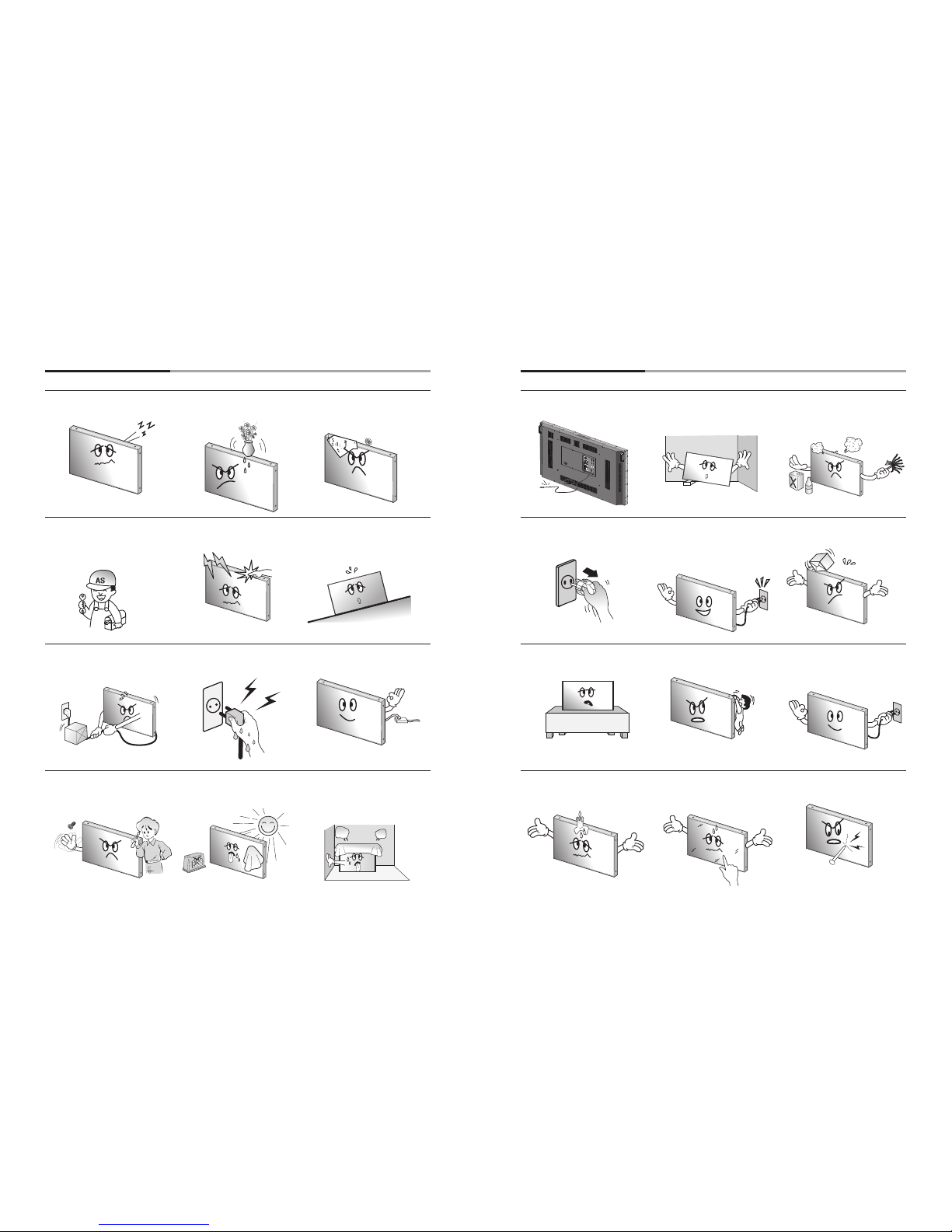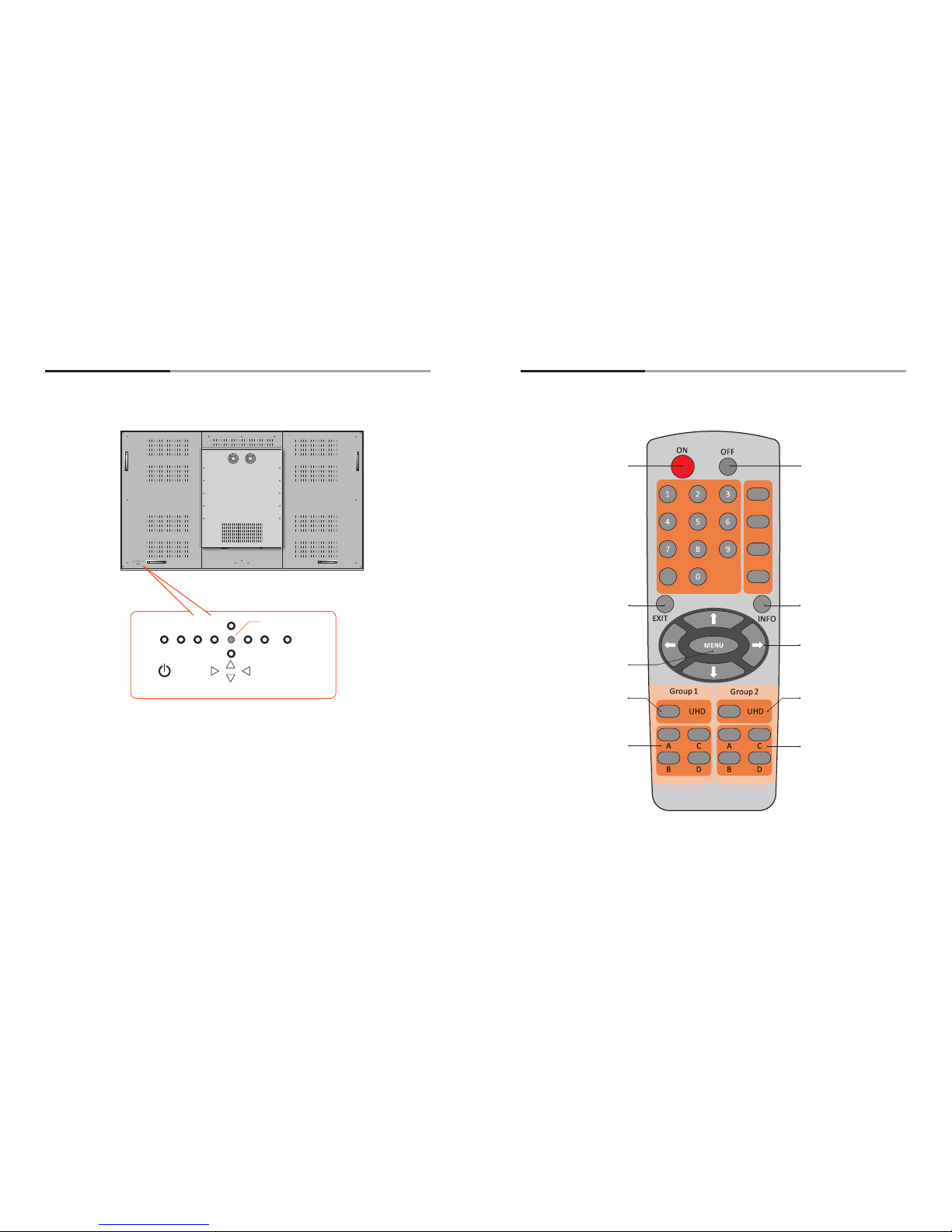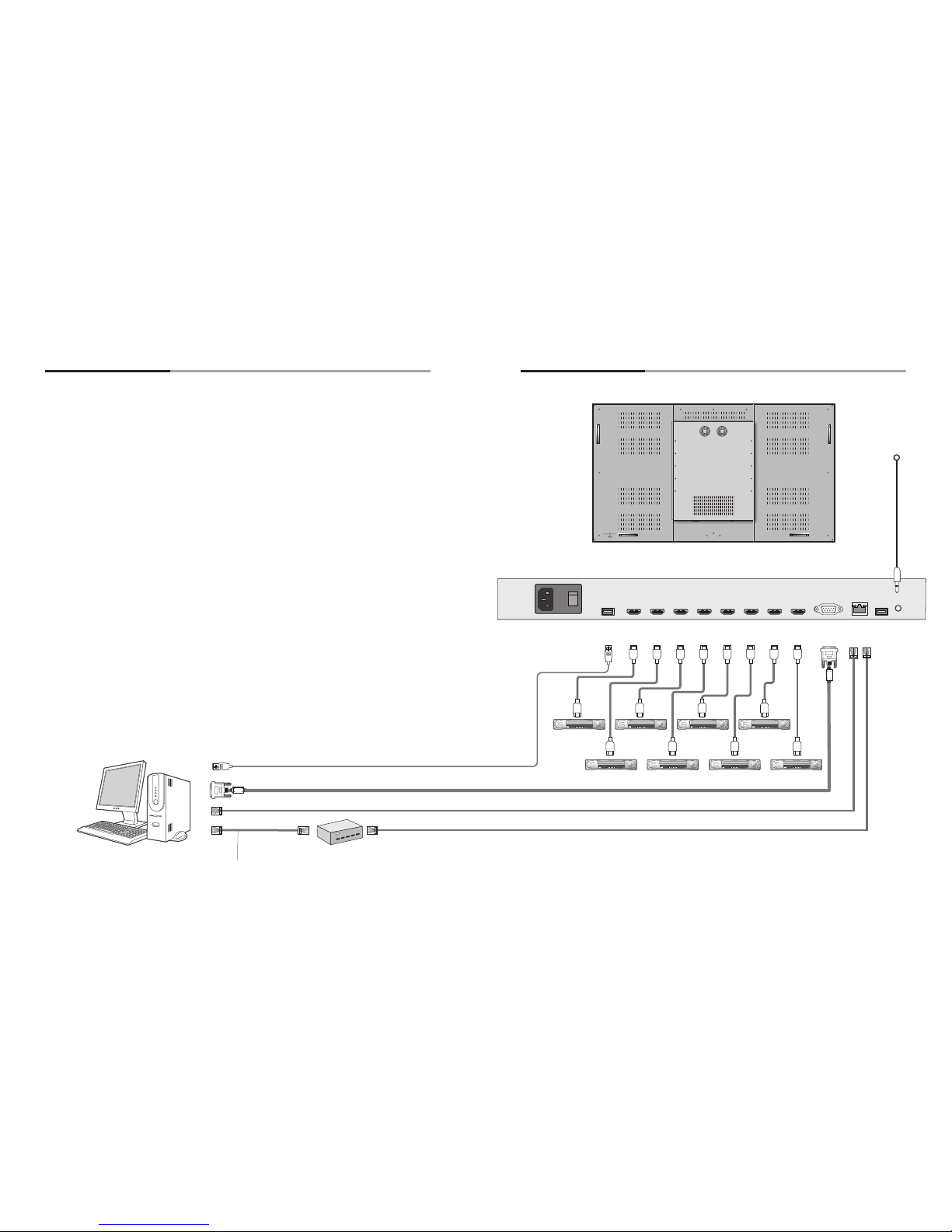-2- -3-
Content
01. Cautions.......................................................................................................................................................................................................................4
▶Cautions for System installation............................................................................................................................................4
▶Application information............................................................................................................................................................. 5
▶Clearance for Ventilation............................................................................................................................................................ 6
▶Do not cover the vent hole for the fan............................................................................................................................. 7
▶Cleaning and Maintenance ..................................................................................................................................................... 7
02. Safety Precautions....................................................................................................................................................................................8
03. Names...........................................................................................................................................................................................................................10
▶Front ................................................................................................................................................................................................... 10
▶Rear ..................................................................................................................................................................................................... 10
▶Input Ports....................................................................................................................................................................................... 11
▶KEY PAD ............................................................................................................................................................................................. 12
▶Remote Controller ..................................................................................................................................................................... 13
04. Cable Connection....................................................................................................................................................................................14
05. How to use Remote Controller........................................................................................................................................16
06. Conguration.................................................................................................................................................................................................18
▶BRIGHTNESS ADJUSTMENT .................................................................................................................................................. 19
▶CONTRAST ADJUSTMENT ..................................................................................................................................................... 19
▶TINT ADJUSTMENT .................................................................................................................................................................... 20
▶COLOR ADJUSTMENT .............................................................................................................................................................. 20
▶VIDEO MODE SELECTION ...................................................................................................................................................... 21
▶PICTURE RESET ............................................................................................................................................................................. 22
▶H POSITION ..................................................................................................................................................................................... 24
▶V POSITION...................................................................................................................................................................................... 24
▶ASPECT RATIO Conguration...............................................................................................................................................25
▶VIDEO MUTE ................................................................................................................................................................................... 26
▶SCREEN RESET Adjustment................................................................................................................................................... 27
▶AUTO POWER Conguration................................................................................................................................................29
▶DISPLAY MODEL Conguration.......................................................................................................................................... 29
▶FIRMWARE Conguration....................................................................................................................................................... 30
▶LAN Conguration...................................................................................................................................................................... 30
▶BAUD RATE Conguration ..................................................................................................................................................... 31
▶OSD Conguration..................................................................................................................................................................... 32
▶SETUP A RESET Conguration ........................................................................................................................................ 36
▶POWER ON SOURCE Conguration................................................................................................................................. 38
▶KEY LOCK Conguration......................................................................................................................................................... 39
▶SETUP B RESET Conguration ..........................................................................................................................................40
▶FACTORY RESET Conguration ....................................................................................................................................... 41
07. User guide for UHD Graphic................................................................................................................................................ 42
08. PROTOCOL............................................................................................................................................................................................................64
09. Before calling for service...........................................................................................................................................................80
10. Applicable signals..................................................................................................................................................................................81
11. Specication..................................................................................................................................................................................................... 82
12. Dimension............................................................................................................................................................................................................84
NOTICE
1. To disconnect the apparatus from the mains, the plug must be pulled out from the mains socket,
therefore the mains plug shall be readily operable
2. WARNING - To Reduce The Risk Of Fire Or Electric Shock, Do Not Expose This Appliance To
Rain Or Moisture.
3. Apparatus shall not be exposed to dripping or splashing and no objects lled with liquids, such
as vases, shall be placed on the apparatus.
4. Use only a properly grounded plug and receptacle
5. "Warning" CAUTION – These servicing instructions are for use by qualied service personnel only.
To reduce the risk of electric shock, do not perform any servicing other than that contained in the
operating instructions unless you are qualied to do so.
6. "Warning" CAUTION – These servicing instructions are for use by qualied service personnel only.
To reduce the risk of electric shock, do not perform any servicing other than that contained in the
operating instructions unless you are qualied to do so.
RISK OF ELECTRIC SHOCK
DO NOT OPEN
CAUTION
CAUTION : TO REDUCE THE RISK OF ELECTRIC SHOCK,
DO NOT REMOVE COVER (OR BACK).
NO USER-SERVICEABLE PARTS INSIDE.
REFER SERVICING TO QUALIFIED SERVICE PERSONNEL.
This symbol is intended to alert the user to the presence of uninsulated "dangerous
voltage" within the product's enclosure that may be of sufcient magnitude to
constitute a risk of electric shock to persons.
This symbol is intended to alert the user to the presence of important operating and
maintenance(servicing) instructions in the literature accompanying the appliance.