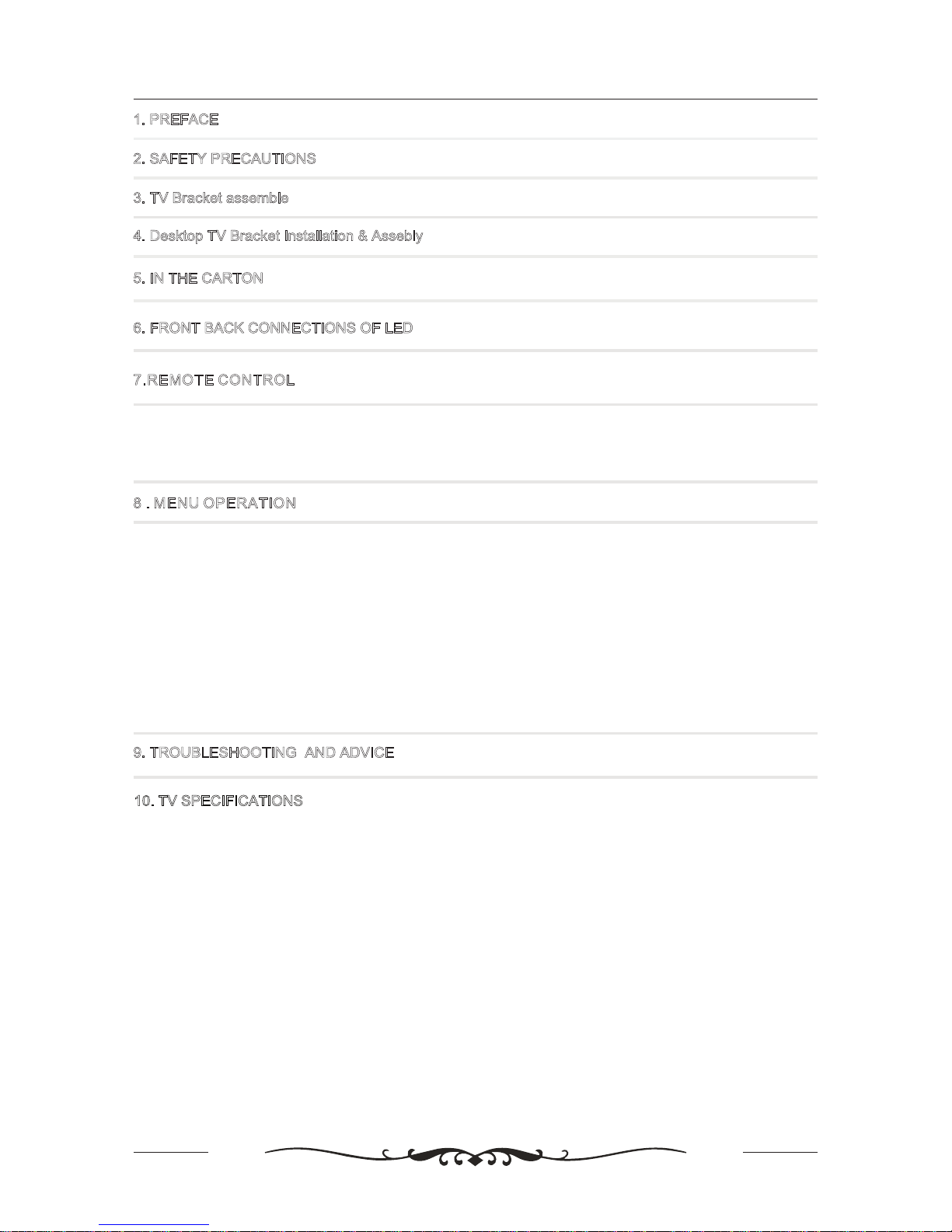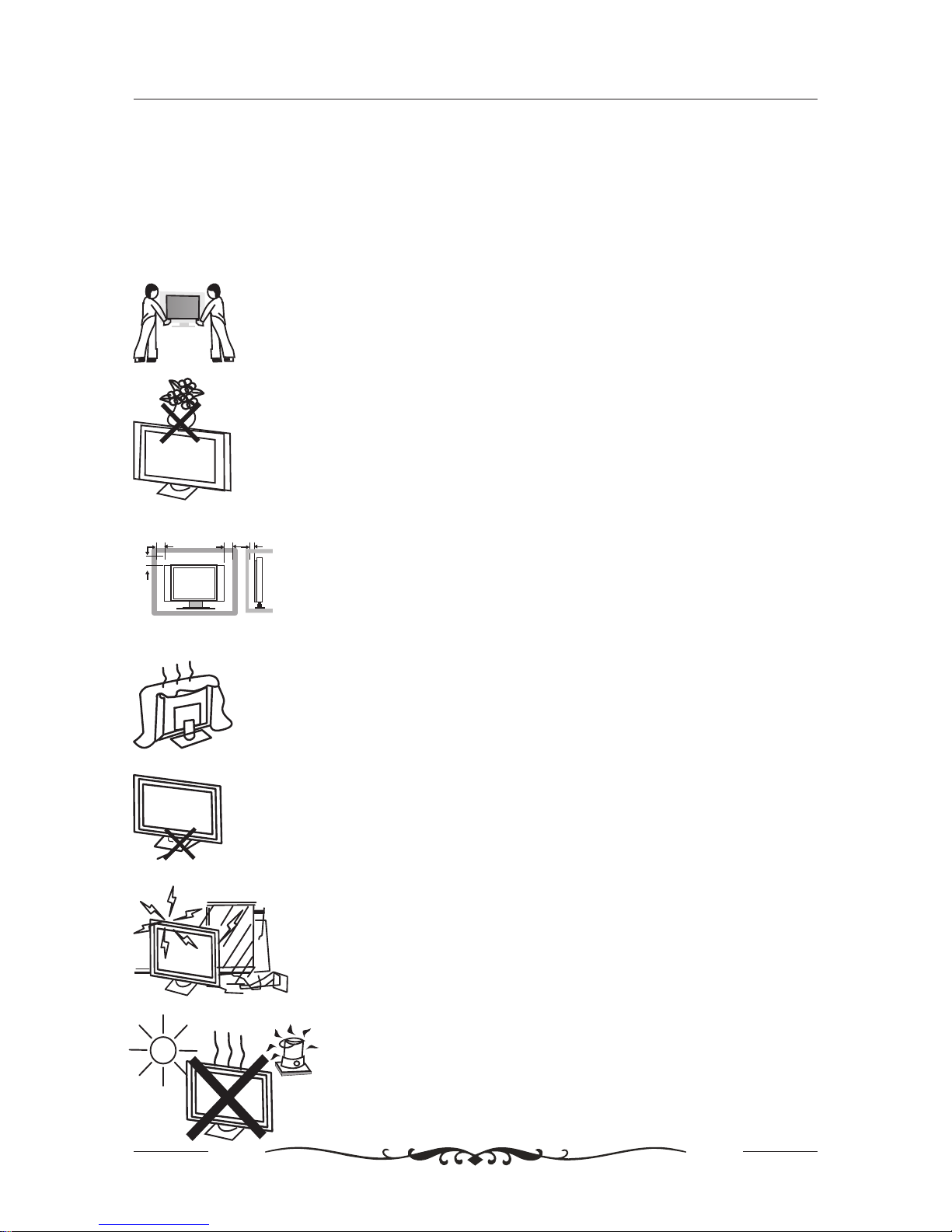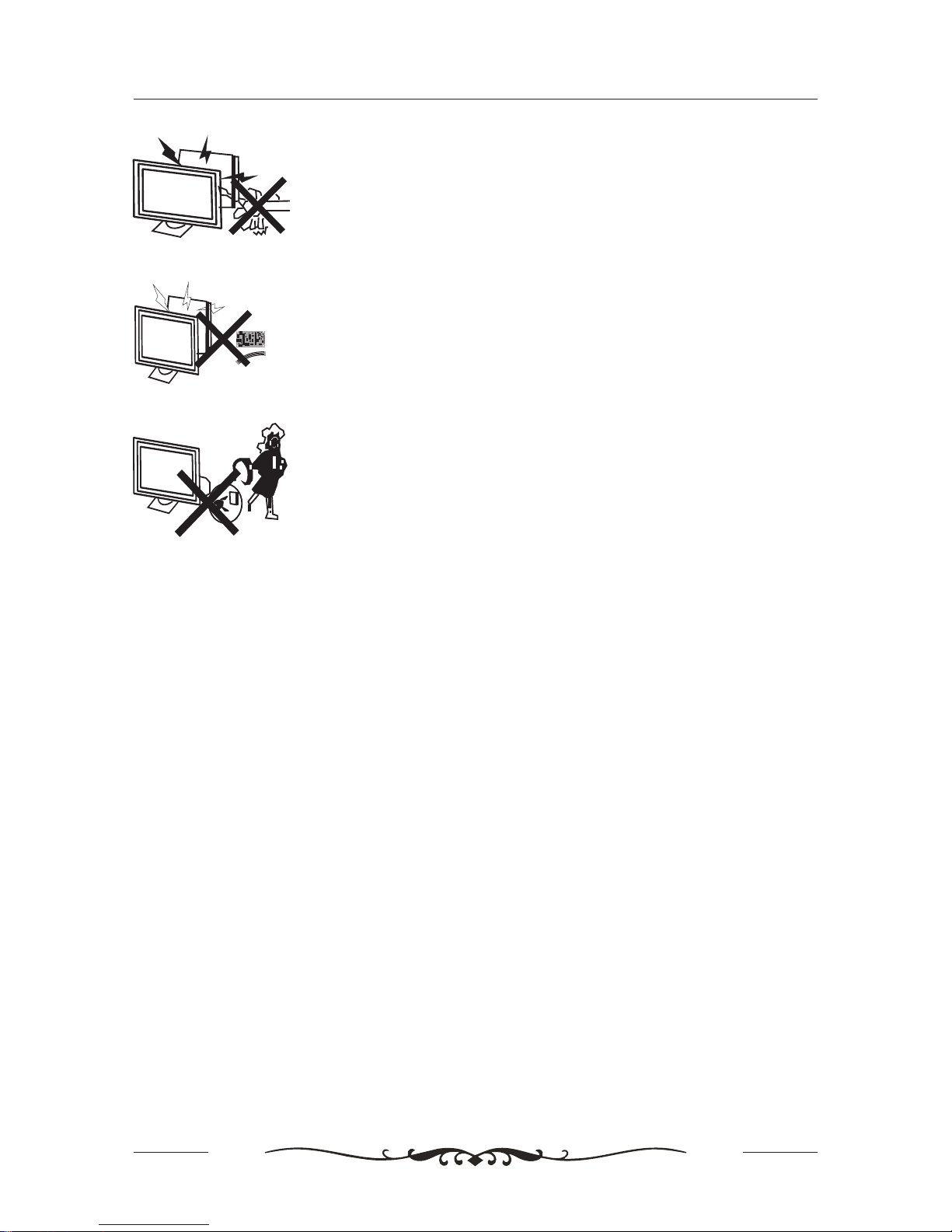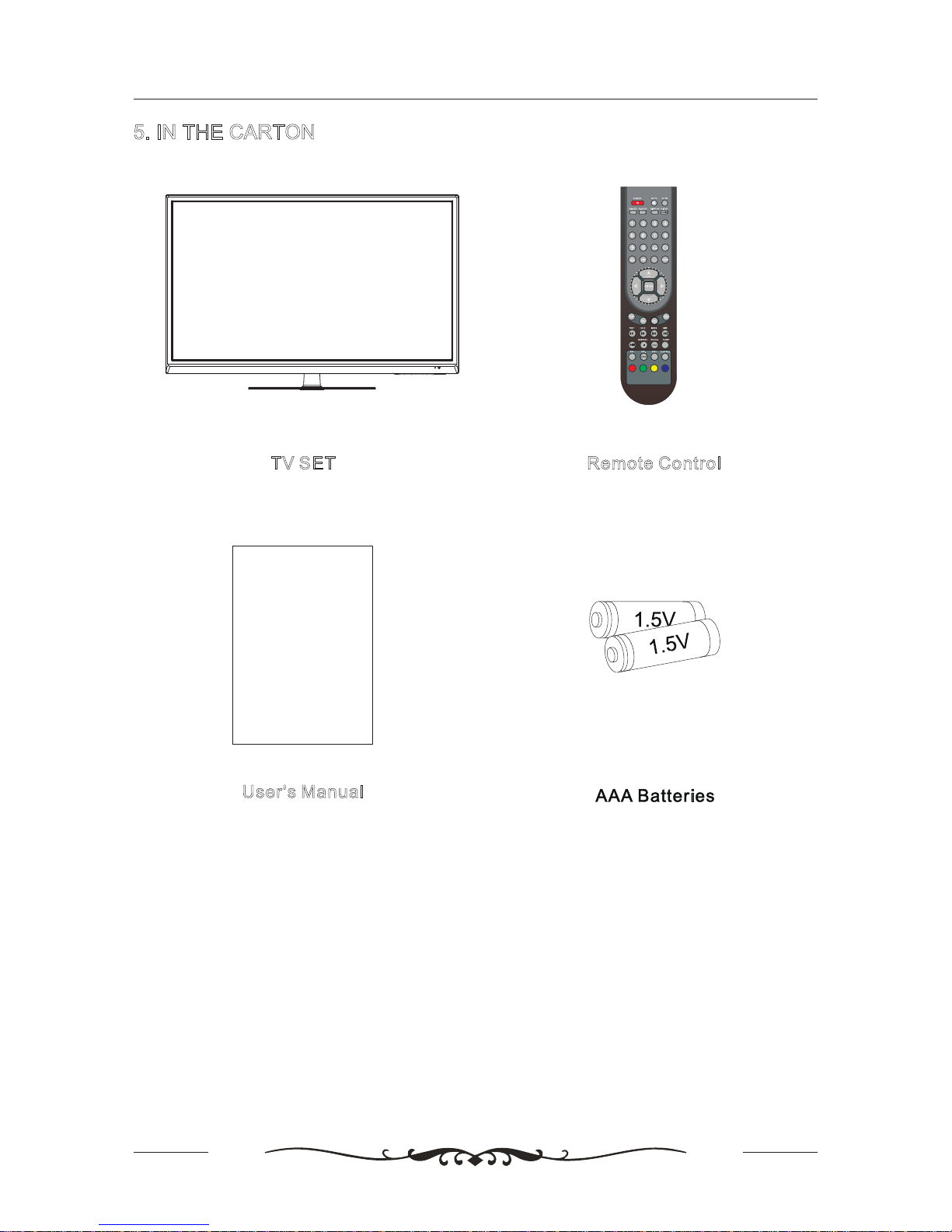3
Unplug the before cleaning it. Do not use solvent or liquid
clean the TV.
TV to
Only clean the TV with a soft and dry cloth.
Unplug the TV during lightening storms or when unused for long
periods of time.
In case of troubleshooting, do not use spare parts other than
those suggested by the manufacturer. Using inadequate spare
parts can lead to electric shocks, short-circuits fire or other
incidents.
1. An apparatus with CLASS I construction shall be connected to a MAINS socket outlet with a
protective earthing connection.
2. Batteries (battery pack or batteries installed) shall not be exposed to excessive heat such as
sunshine, fire or the like.
3. Where the MAINS plug is used as the disconnect device, the disconnect device shall remain
readily operable.
4. To reduce the risk of fire or electric shock,do not expose this apparatus to rain or moisture.
The apparatus shall not be exposed to dripping or splashing and that objects filled with liquids,
such as vases, shall not be placed on the apparatus.
5. The Company will provide the Customer with first wall mount free of cost, any changes or new
wall mounts hence forth will be chargeable.
6. The Company suggests the TV be mounted at eye level to get the best viewing experience.
If the customer wishes to place it at any other angle then the viewing experience will differ accordingly.
7. Once the LED/LCD has been mounted, the responsibility of its maintenacnce lies with the customer.
The company is in no way liable for any damages that may occur due to falling/dust gathering/moisture
accumulation etc.
8. If the set is cold, there may be a small flicker when the set is switched on. This is normal there is
nothing wrong with the set.
9. Some dot defects may appear on the screen. Like Red.Green or Blue spots. How ever, this will
have no impact or effect on TV/Monitor perforance.
WARNING:To prevent the spread of fire, keep candles or other open flames away from this product
all times.