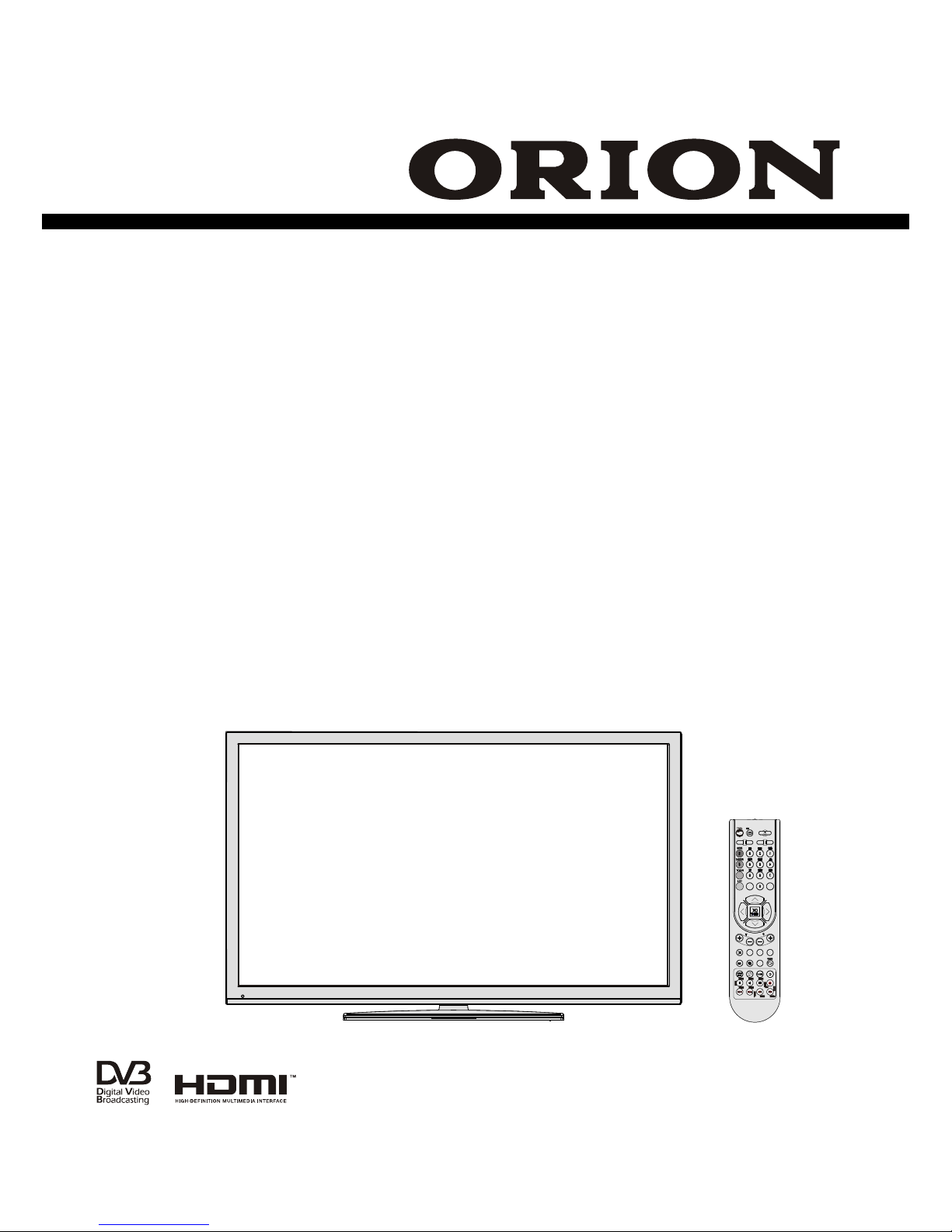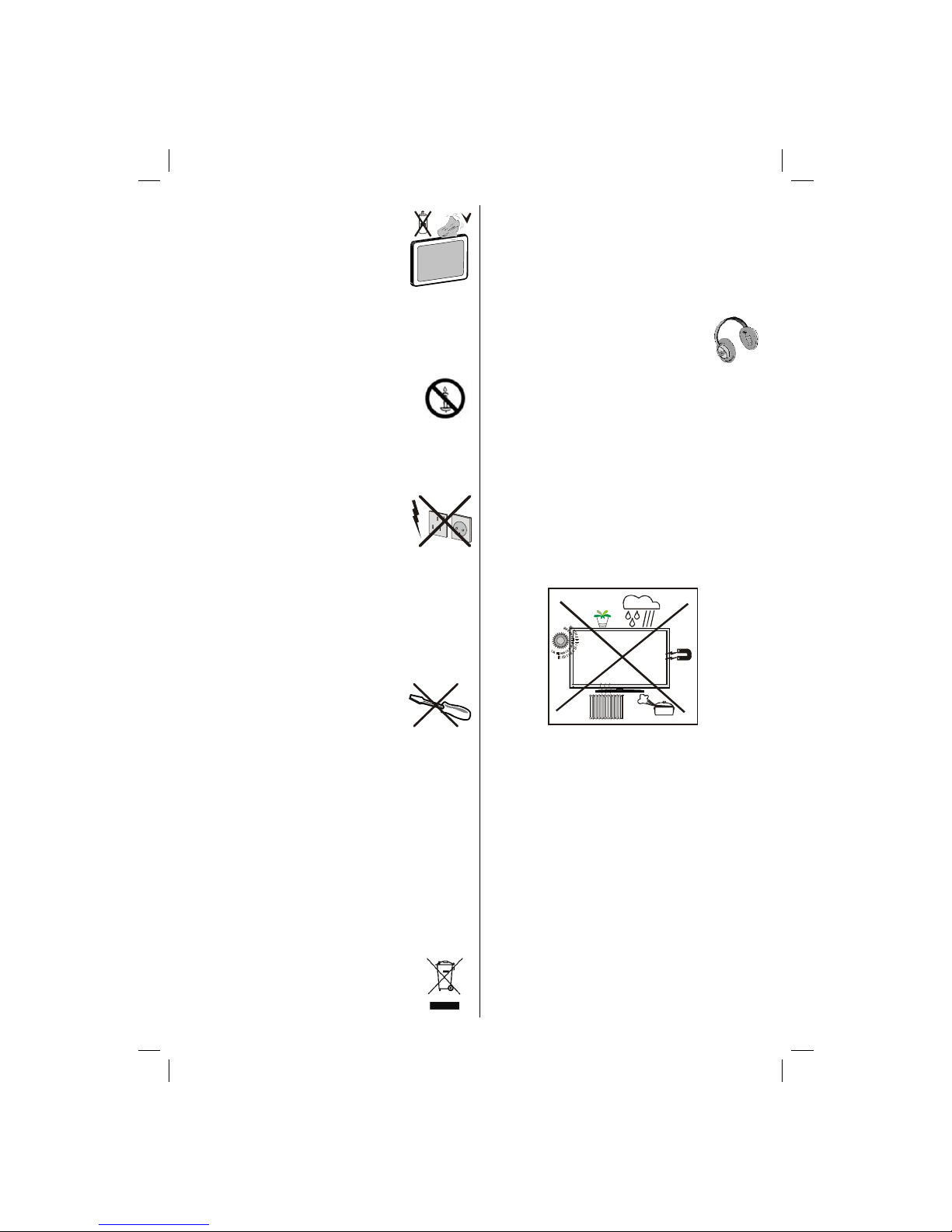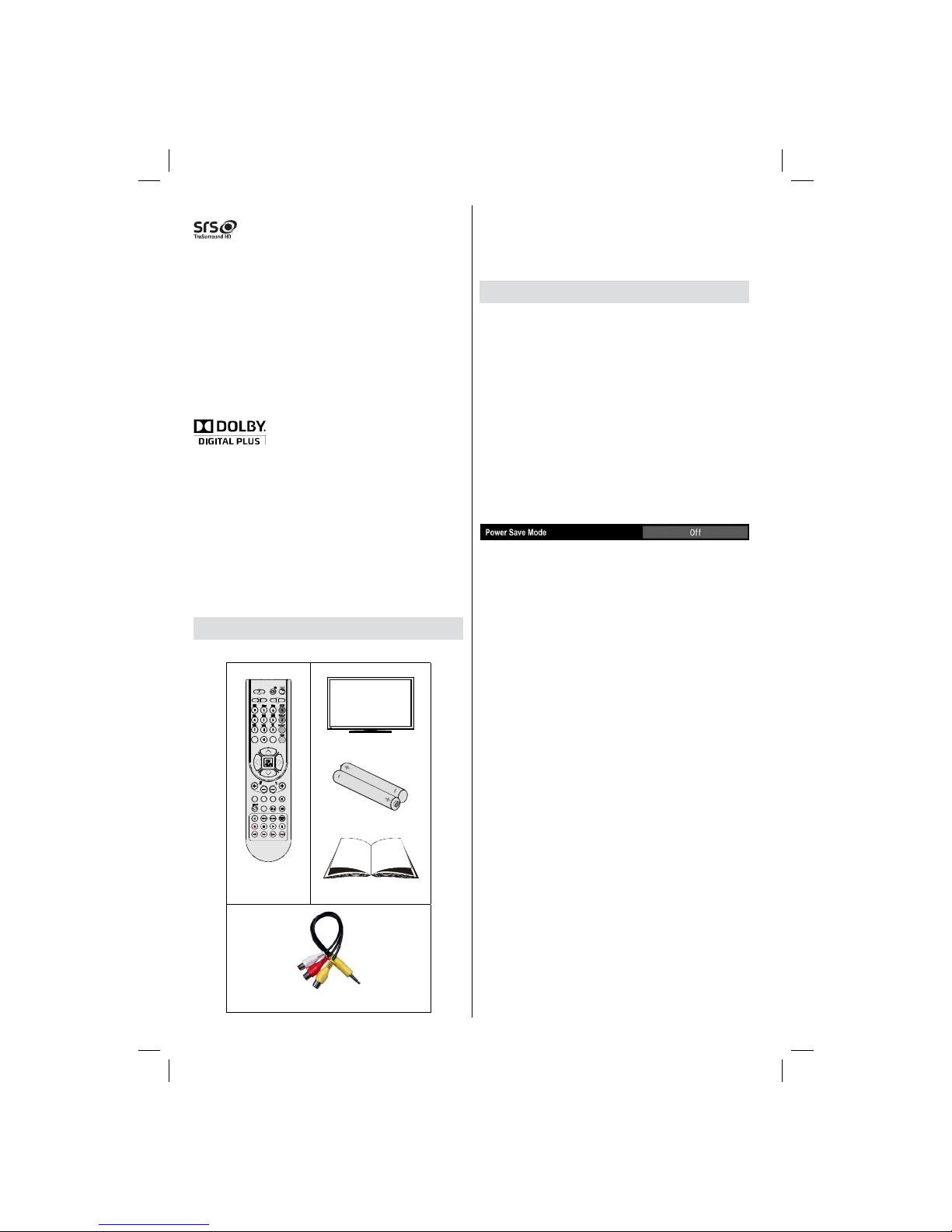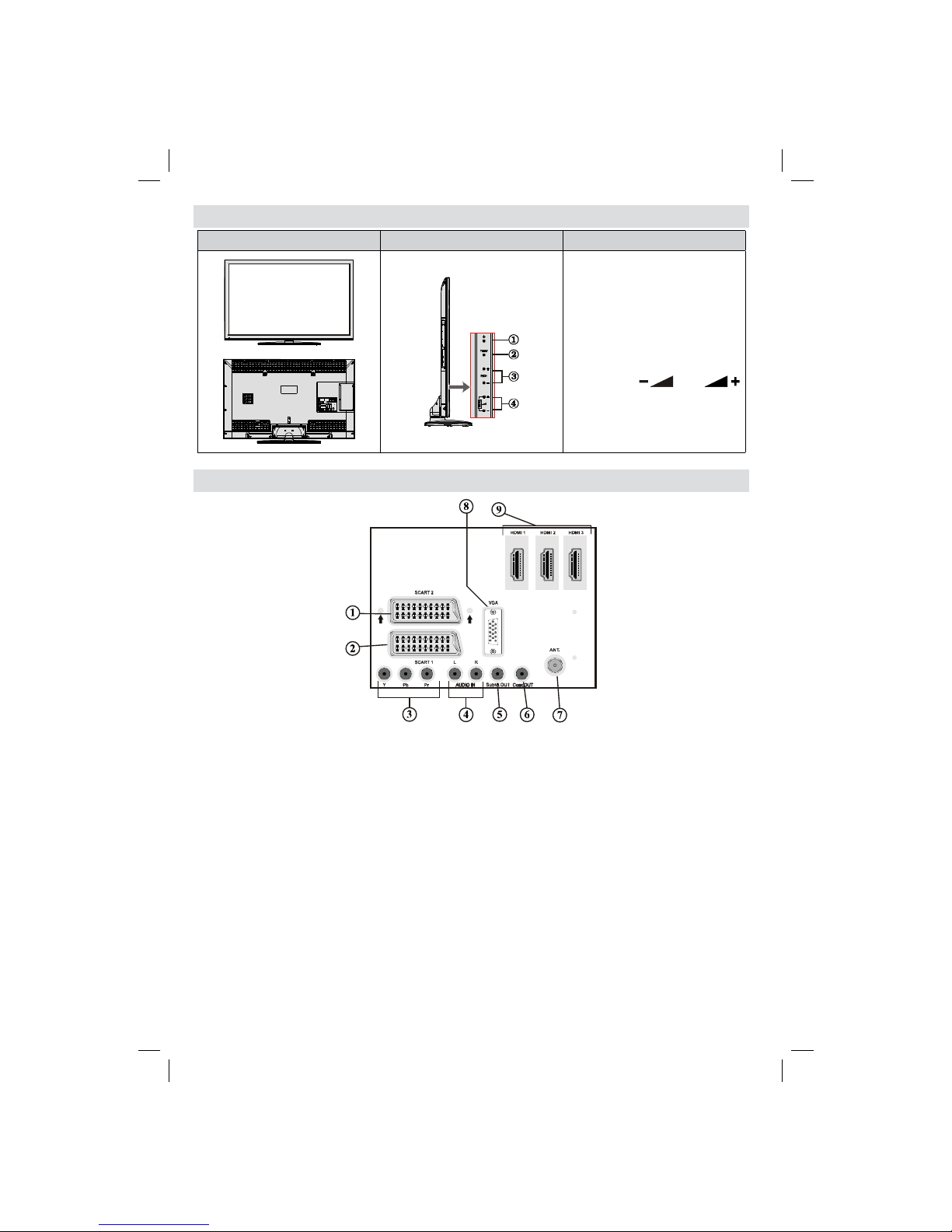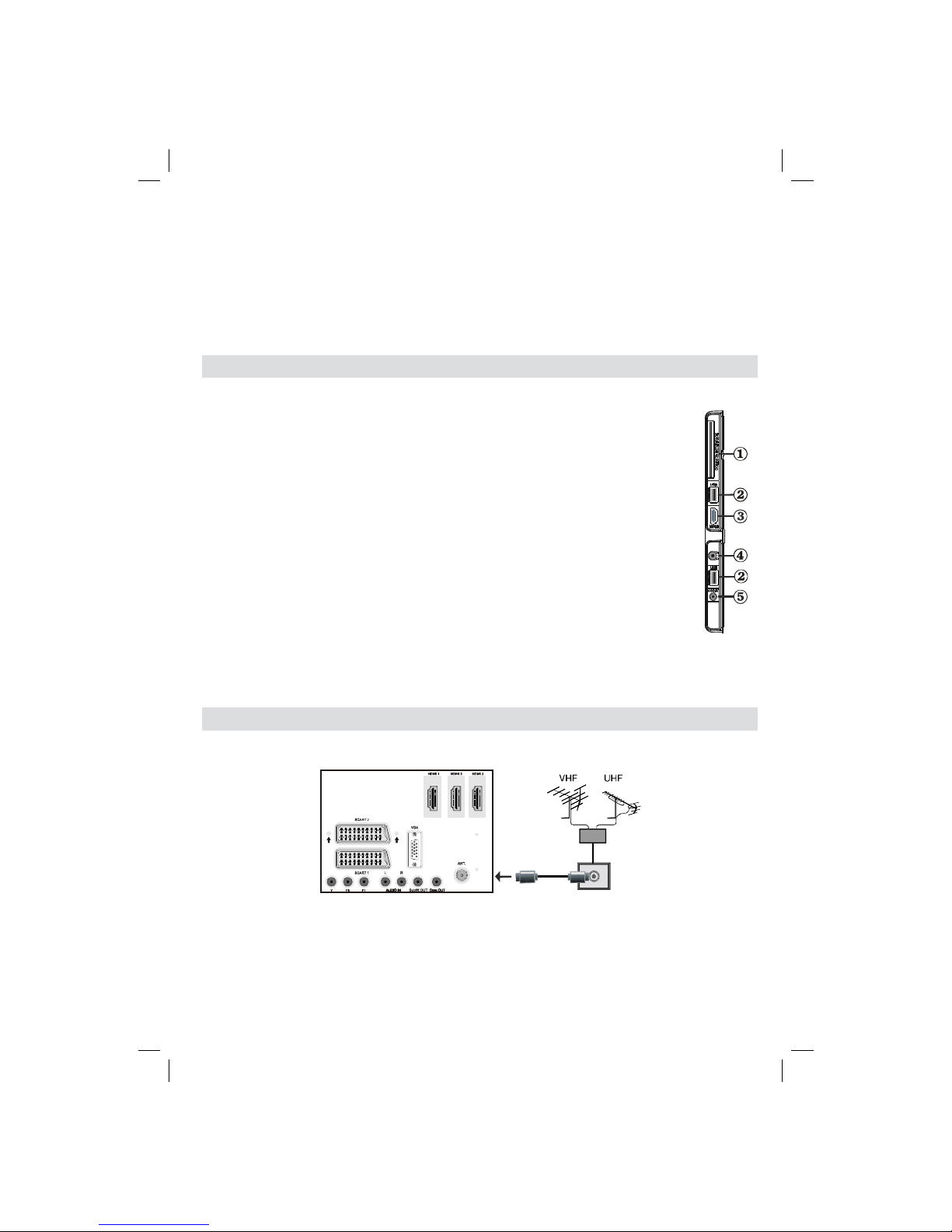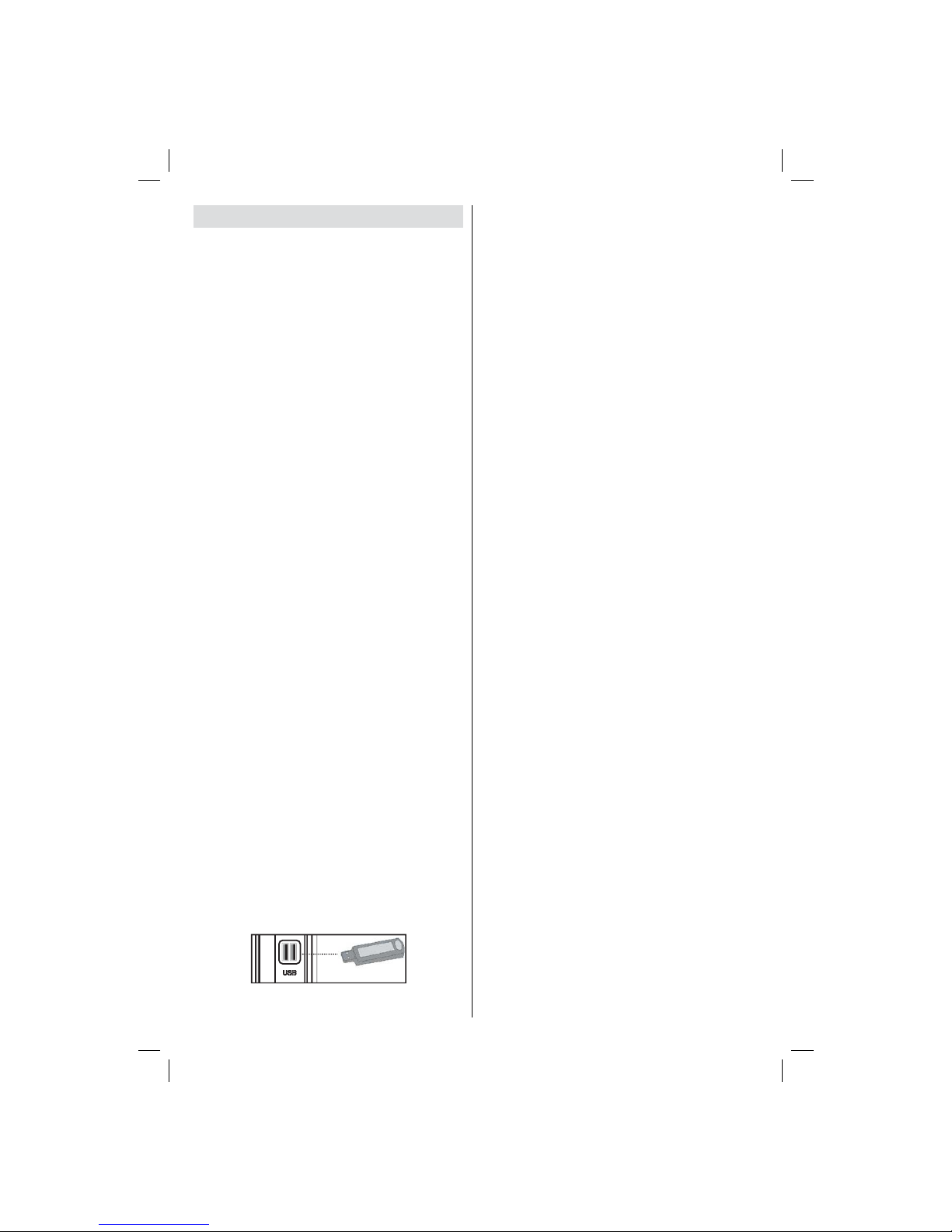English - 1 -
Contents
Features ................................................................. 2
Introduction ............................................................. 2
Preparation ............................................................. 2
Safety Precautions ................................................. 2
Licence Notifi cation (optional)............................. 4
TRADEMARK ACKNOWLEDGMENT ................ 4
Connection to a Television Distribution System
(Cable TV etc.) from Tuner ................................. 4
Package Contents .................................................. 4
Environmental Information ..................................... 4
Repair Information .......................................... 4
Remote Control Buttons ......................................... 5
TV and Operating Buttons ...................................... 6
Viewing the Connections - Back Connectors ......... 6
Viewing the Connections - Side Connectors .......... 7
Aerial Connection ................................................... 7
Aerial & Cable Connection.................................. 7
Using USB Media ................................................... 8
Connecting the TV to a PC ..................................... 9
Connecting to a DVD Player................................... 9
Using Side AV Connectors ................................... 10
Using Other Connectors ....................................... 10
Remote Control Handset ...................................... 10
Inserting Batteries ............................................. 10
Switching On/Off ................................................... 10
To Switch the TV On ......................................... 10
To Switch the TV Off ......................................... 10
Standby Notifi cations ........................................ 10
Digital Teletext ...................................................11
Analogue Teletext ..............................................11
Input Selection .......................................................11
Operation with the Buttons on the TV ................11
Operation with the Remote Control ...................11
Volume Setting ...............................................11
Programme Selection (Previous or Next
Programme) ...................................................11
Programme Selection (Direct Access) ...........11
EPG Timeline Schedule .................................... 12
EPG Channel Schedule .................................... 12
EPG Now and Next........................................... 12
Recording via EPG Screen ............................... 13
Programme Options.......................................... 13
First Time Installation............................................ 13
Installation ............................................................ 14
Manual Tuning ..................................................... 15
Analogue Fine Tune ............................................. 15
Network Channel Scan ..................................... 15
Managing Stations: Channel List .......................... 16
Operating the Channel List ............................... 16
Moving a Channel ............................................. 16
Deleting a Channel ........................................... 16
Renaming a Channel ........................................ 16
Locking a Channel ............................................ 17
Managing Stations: Favourites ............................. 17
Button Functions ............................................... 17
Managing Stations: Sorting the Channel List ....... 17
On-Screen Information ......................................... 17
Media Playback Using Media Browser ................. 18
Timeshift Recording ............................................. 20
Instant Recording ................................................. 20
Watching Recorded Programmes ....................... 21
Changing Image Size: Picture Formats ................ 21
Confi guring Picture Settings ................................. 22
Operating Picture Settings Menu Items ............ 22
Picture Settings Menu Items ............................. 22
PC Picture Settings Operation .......................... 23
Confi guring Sound Settings .................................. 24
Operating Sound Settings Menu Items ............. 24
Sound Settings Menu Items.............................. 24
Confi guring Your TV’s Settings ............................. 24
Operating Settings Menu Items ........................ 24
Settings Menu Items ......................................... 24
Using a Conditional Access Module (not
included) ............................................................... 25
Viewing Conditional Access Menu (*) ............... 25
Confi guring Language Preferences ...................... 25
Language Settings ............................................ 26
Parental Control.................................................... 26
Parental Settings Menu Operation (*) ............... 26
Timers ................................................................... 27
Setting Sleep Timer .......................................... 27
Setting Programme Timers ............................... 27
Recording Confi guration ....................................... 27
Confi guring Date/Time Settings ............................ 28
Confi guring Source Settings ................................. 28
Confi guring Other Settings ................................... 28
Operation .......................................................... 28
Other Features ..................................................... 29
Teletext ................................................................. 29
Tips ....................................................................... 30
Appendix A: PC Input Typical Display Modes ....... 31
Appendix B: AV and HDMI Signal Compatibility
(Input Signal Types) .............................................. 31
Appendix C: Supported DVI Resolutions.............. 32
Appendix D: Supported File Formats for USB
Mode..................................................................... 33
Appendix E: Software Upgrade ............................ 34
Specifi cations ....................................................... 35
Digital Reception (DVB-T) .................................... 35
Digital Reception (DVB-C) .................................... 35
01_MB65_[GB]_DVB_TC_PVR_PLATINIUM7_1900UK_46981WLED_10078060_50213946.indd 1 01.02.2012 17:06:41