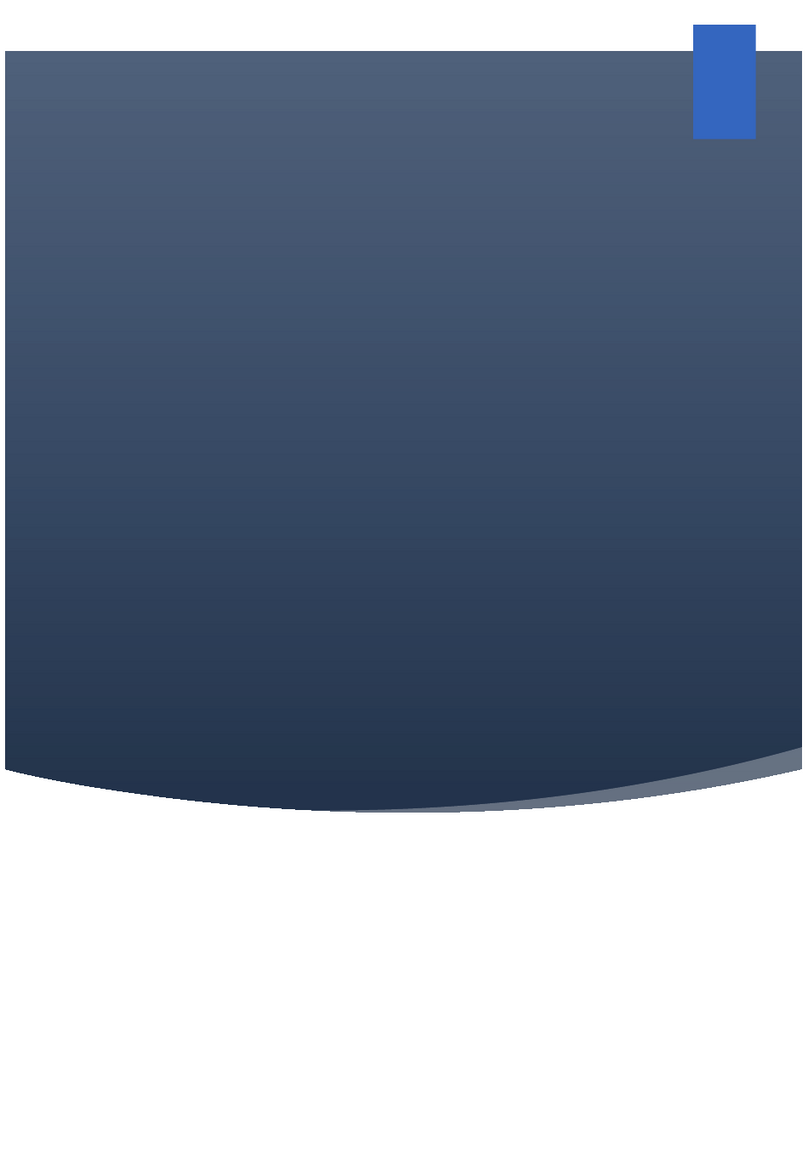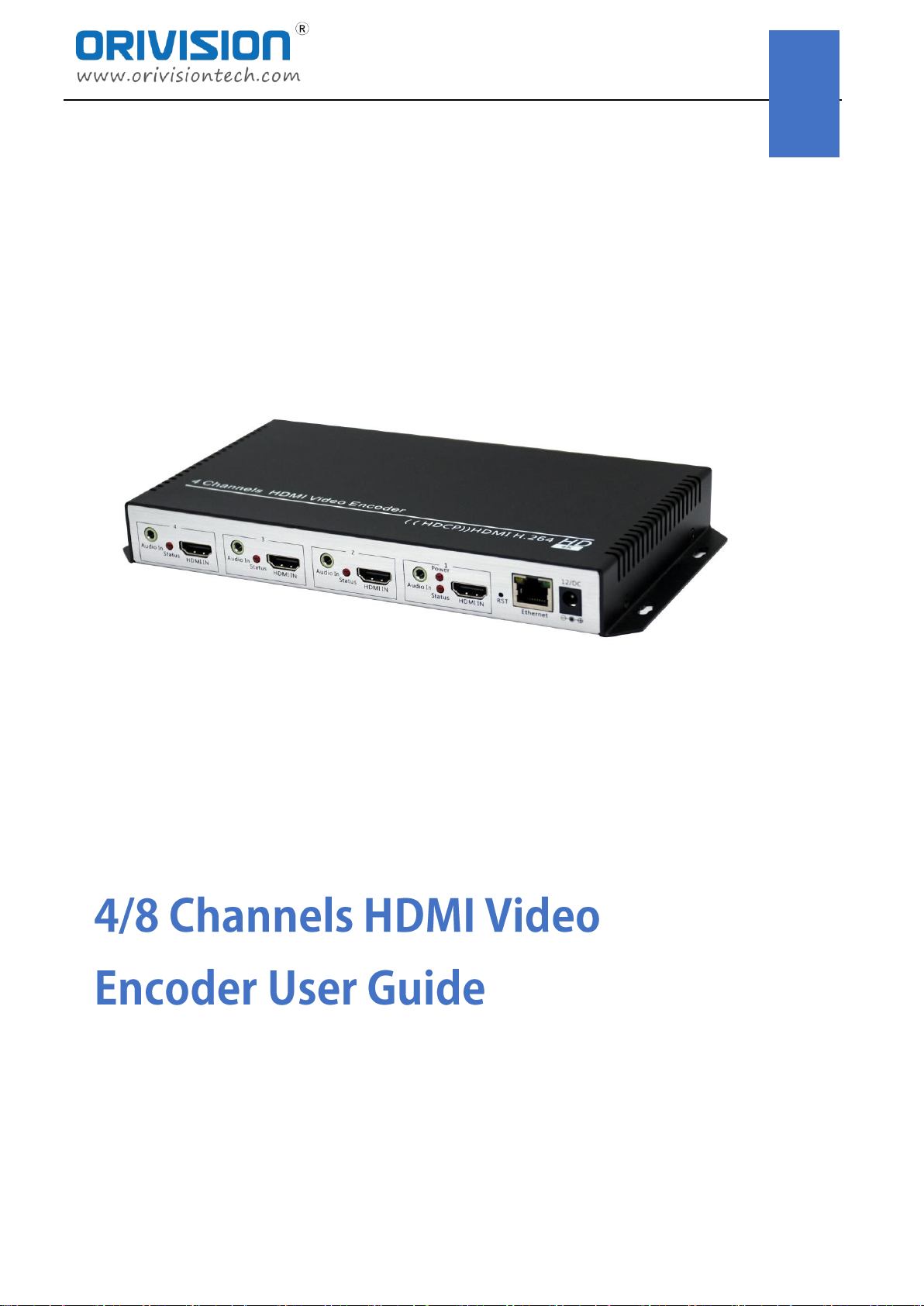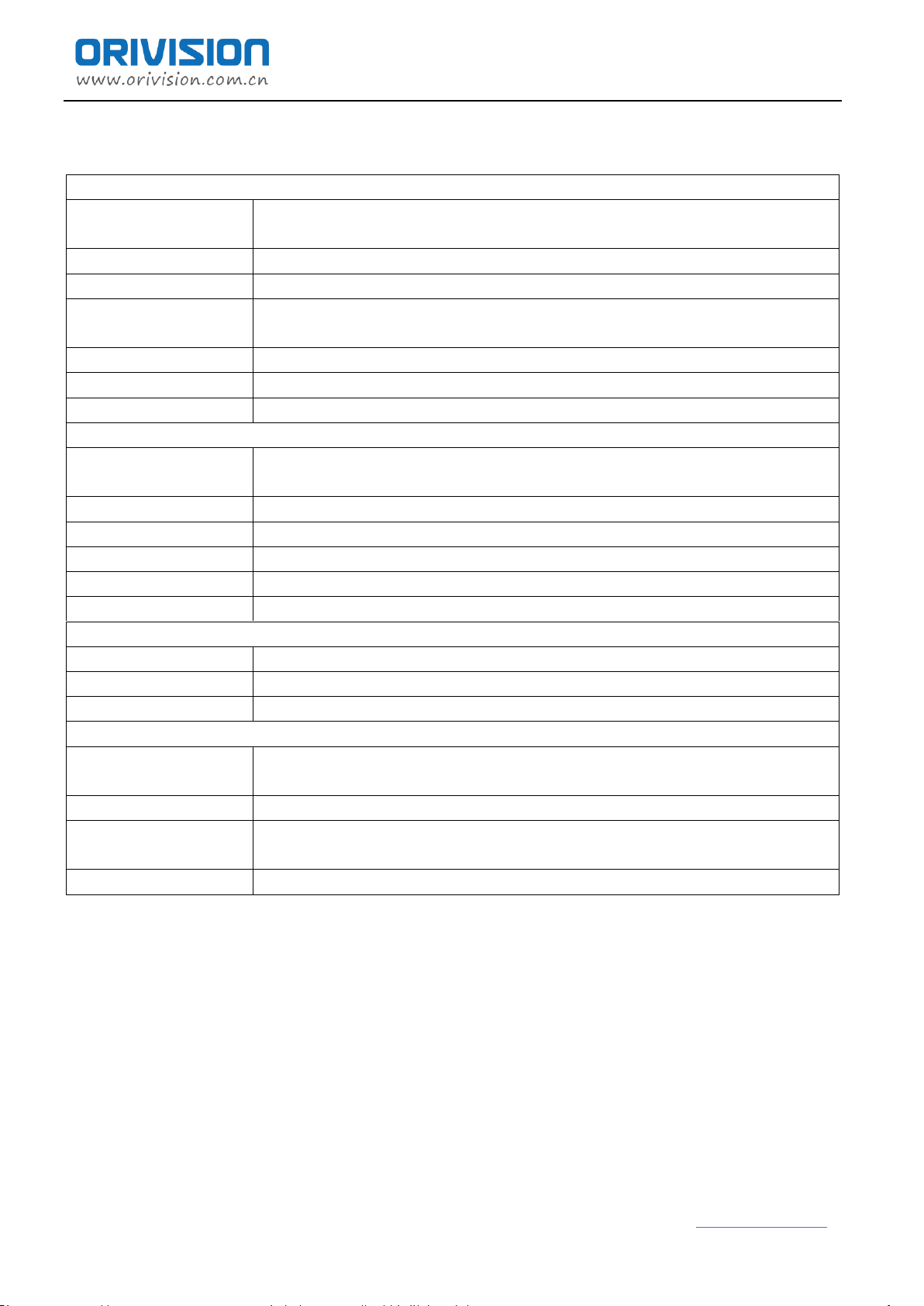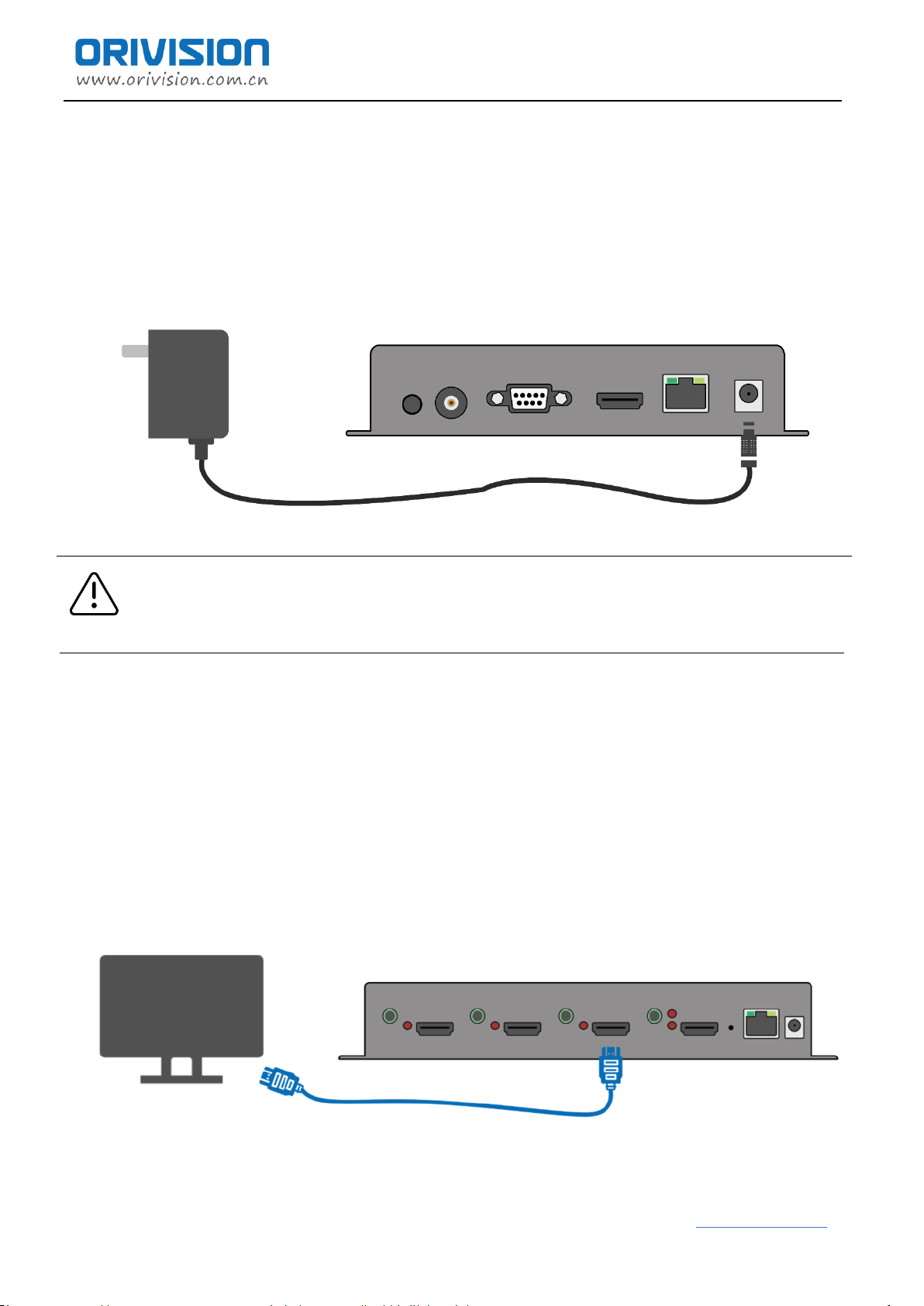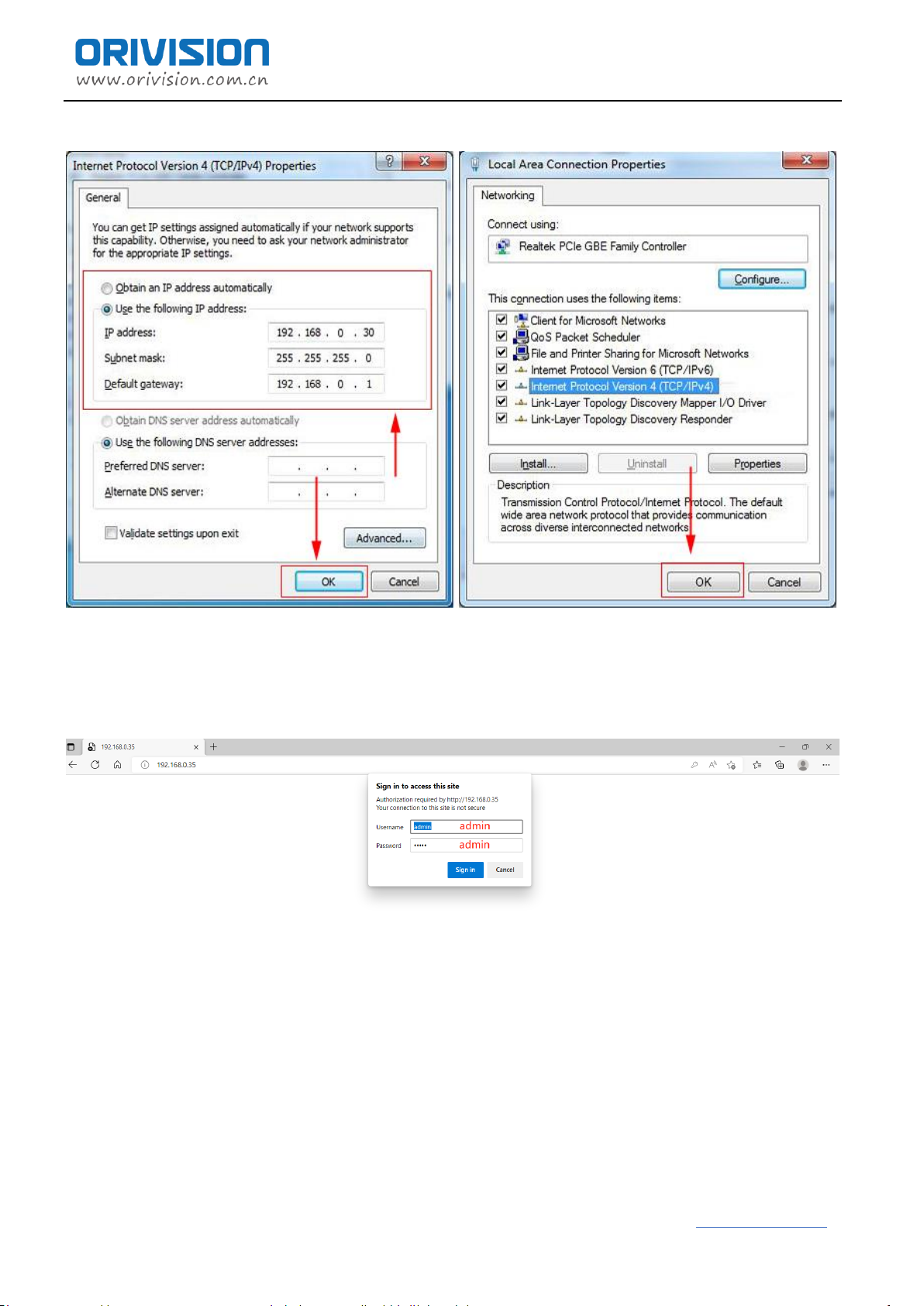Contents
1. Overview .................................................................................................................................................................................2
1.1 product description...........................................................................................................................................................2
1.2 product picture...................................................................................................................................................................2
1.3 Product’s Parameter .........................................................................................................................................................3
2. Initial installation connection............................................................................................................................................4
2.1 Connect power...................................................................................................................................................................4
2.2 Connect displayer..............................................................................................................................................................4
2.3 Connect the encoder to user’s computer..................................................................................................................5
2.4 Log in the control web with 192.168.0.31 .................................................................................................................5
3. Introduction to the control page of the encoder......................................................................................................8
3.1 Status.....................................................................................................................................................................................8
3.2 Network ............................................................................................................................................................................. 10
3.3 Media Setting................................................................................................................................................................... 11
3.4 Protocol Setting...............................................................................................................................................................13
3.5 OSD .....................................................................................................................................................................................14
3.6 System Setting.................................................................................................................................................................16
4. How to connect the Encoder to the internet........................................................................................................... 19
5. How to streaming to YouTube/Facebook via RTMP/RTMPS..............................................................................20
6. How to set the SRT protocol in the encoder ...........................................................................................................23