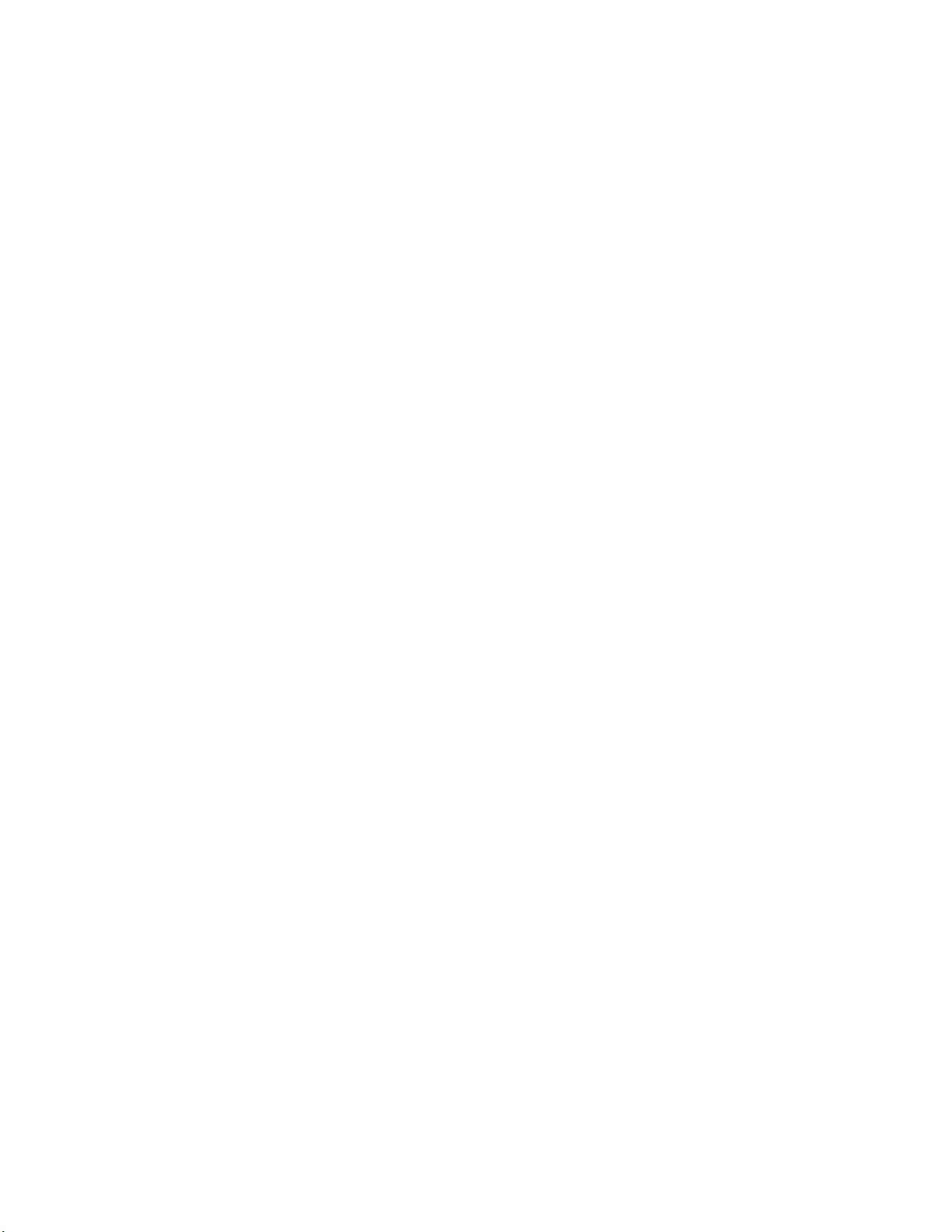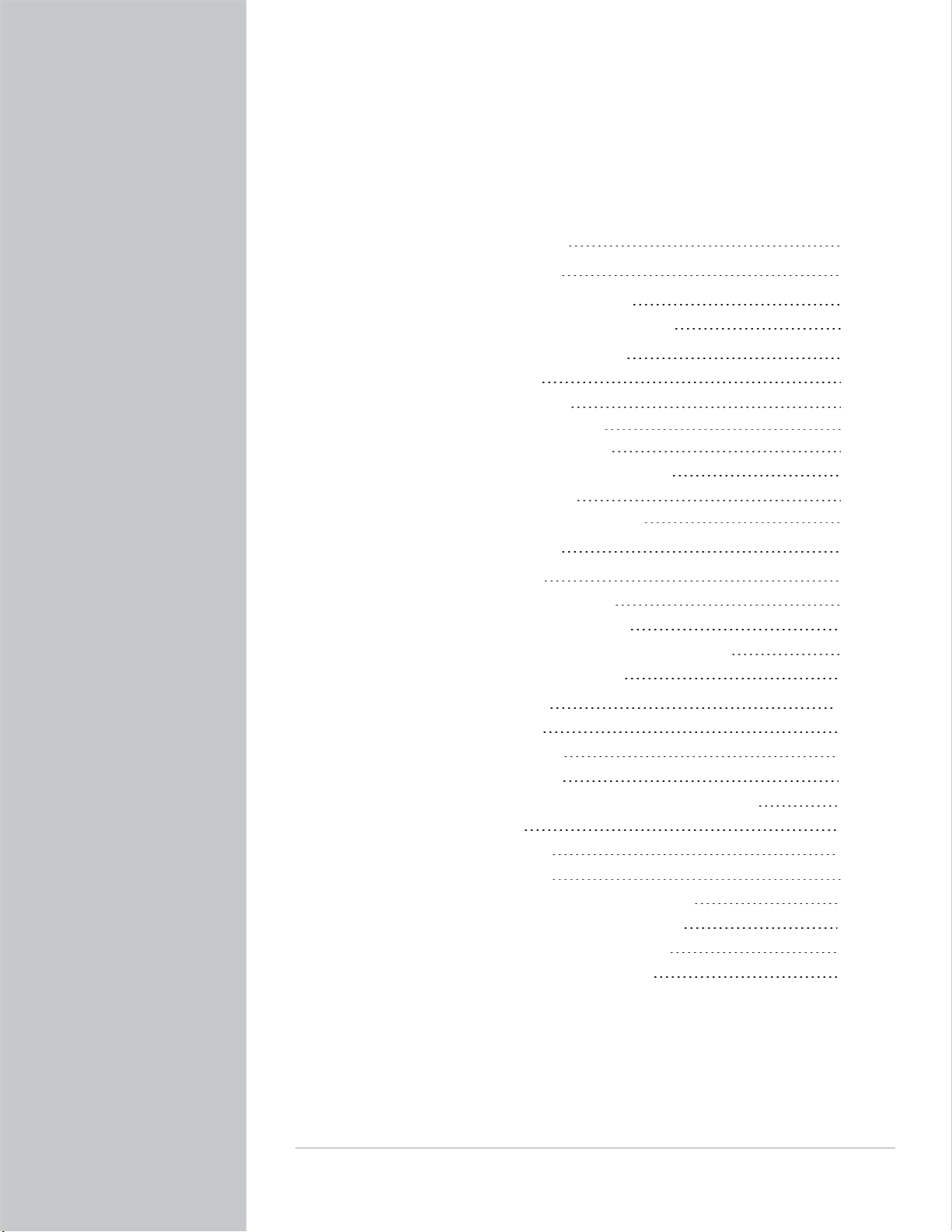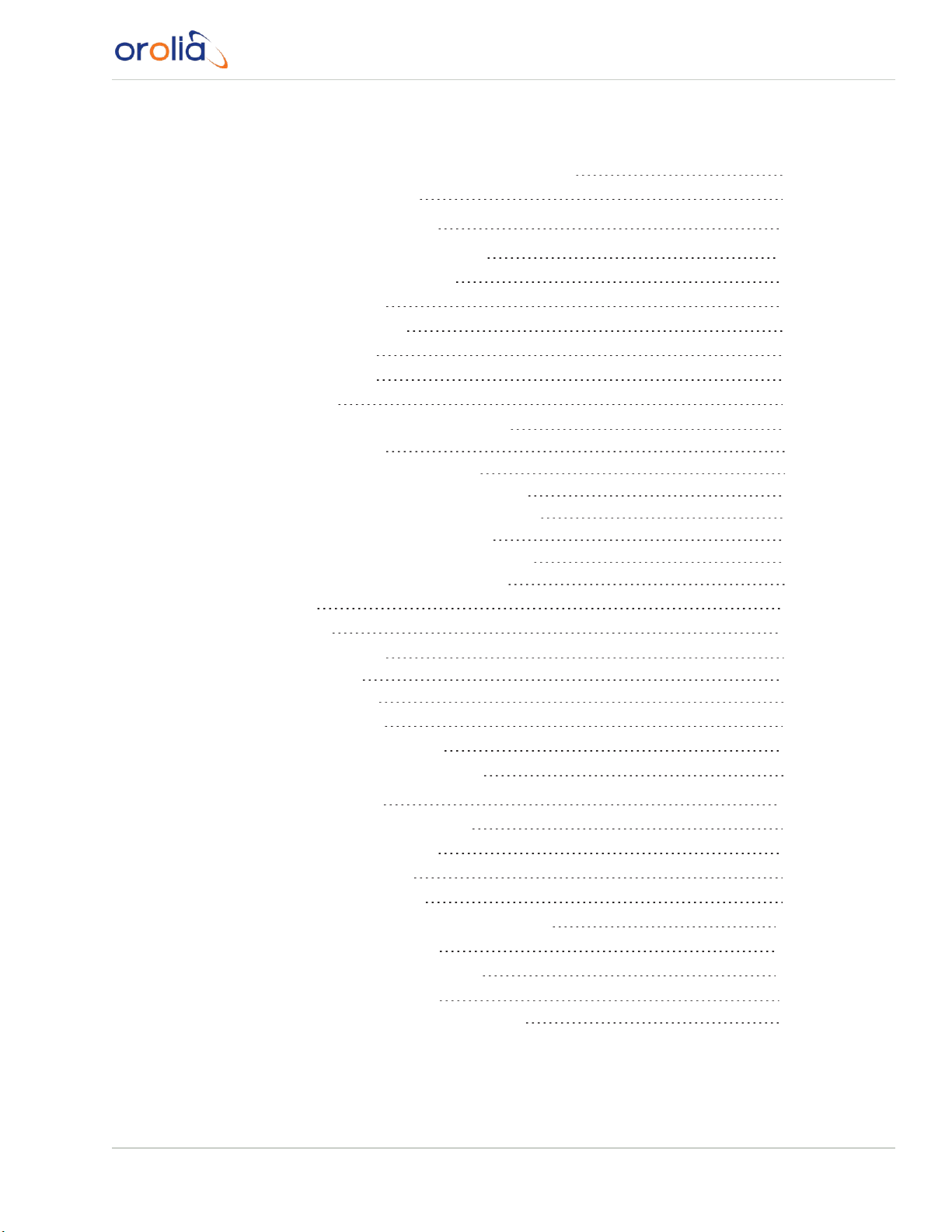© 2021 Orolia. All rights reserved.
The information in this document has been carefully reviewed and is believed to be accurate and up-to-
date. Orolia assumes no responsibility for any errors or omissions that may be contained in this doc-
ument, and makes no commitment to keep current the information in this manual, or to notify any person
or organization of updates. This User Manual is subject to change without notice. For the most current
version of this documentation, please see our web site at orolia.com.
Orolia reserves the right to make changes to the product described in this document at any time and
without notice. Any software that may be provided with the product described in this document is fur-
nished under a license agreement or nondisclosure agreement. The software may be used or copied only
in accordance with the terms of those agreements.
End-user customers of Orolia products may, without the need for a written license from Orolia, repro-
duce and modify any Orolia product documentation accompanying such products, for distribution within
their organization in order to use the products.
Orolia authorized partners, systems integrators, government contractors, and other similarly-situated
third-party installers may, without the need for a written license from Orolia, reproduce Orolia product
documentation (including media type changes) and create derivative works thereof in the form of com-
pilations, for distribution to their end-users.
Except as described above, no part of this publication may be reproduced, stored in a retrieval system, or
transmitted in any form or any means electronic or mechanical, including photocopying and recording for
any purpose without the written permission of Orolia.
Other products and companies referred to herein are trademarks or registered trademarks of their
respective companies or mark holders.
Orolia USA, Inc.
• 45 Becker Road, Suite A, West Henrietta, NY 14586 USA
• 3, Avenue du Canada, 91974 Les Ulis, France
The industry-leading Spectracom products you depend on are now brought to you by Orolia, the global
leader in Resilient Positioning, Navigation and Timing Solutions.
Do you have questions or comments regarding this User Manual?
èE-mail: techpubs@orolia.com
Warranty Information
See the website:http://www.orolia.com/support/spectracom/warranty-information for a copy of
Orolia's Limited Warranty policy.
SecureSync 2400 User Manual I