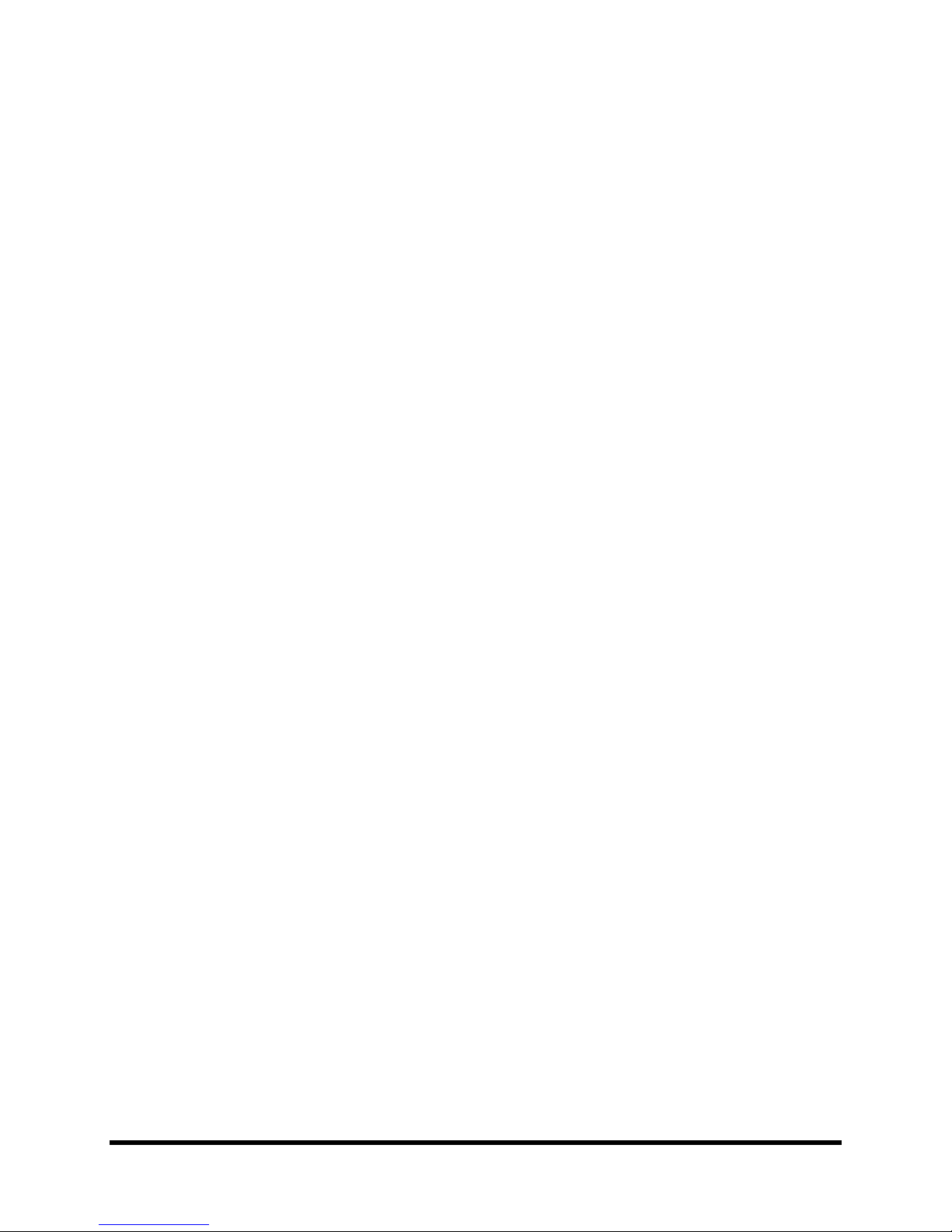Fractal Audio Systems MFC-101 Manual CONTENTS
Doc v1.0.1 vii
12.4.7 IA Switch Control Change (CC#) Settings .............................................................................................49
12.4.8 IA Switch Control Change ON/OFF Values...........................................................................................49
12.4.9 IA Switch Program Change Settings.....................................................................................................50
12.4.10 IA Switch Custom MIDI Messages....................................................................................................51
12.4.11 Internal Control Change Settings.....................................................................................................52
12.4.12 Internal Control Change ON/OFF Values .........................................................................................52
12.4.13 Global External Switch Settings .......................................................................................................53
12.4.14 Global External Switch On/Off Values .............................................................................................53
12.4.15 Global Expression Pedal Settings .....................................................................................................54
12.4.16 Global Expression Pedal Min/Max Values .......................................................................................54
12.5 The Setup Menu ..................................................................................55
12.5.0 Axe-Fx Mode........................................................................................................................................55
12.5.1 Operating Mode...................................................................................................................................55
12.5.2 Axe-Fx Display Offset ...........................................................................................................................55
12.5.3 MFC-101 Display Offset .......................................................................................................................56
12.5.4 MIDI Channel Display Offsets ..............................................................................................................56
12.5.5 MIDI Channel Names ...........................................................................................................................56
12.5.6 Bank Size ..............................................................................................................................................57
12.5.7 Bank Style ............................................................................................................................................57
12.5.8 IA Switch Types ....................................................................................................................................58
12.5.9 IA Switch Names ..................................................................................................................................58
12.5.10 IA Switch Link Settings .....................................................................................................................59
12.5.11 Send IA Switch Link OFF Messages ..................................................................................................60
12.5.12 Internal CC Names ...........................................................................................................................60
12.5.13 External Switch Hardware Type.......................................................................................................61
12.5.14 Expression Pedal Calibration............................................................................................................61
12.5.15 Global Preset....................................................................................................................................62
12.5.16 Save Edits Switch .............................................................................................................................62
12.5.17 SysEx Data Dump/Load....................................................................................................................63
12.5.18 Delete and Reset Factory Settings ...................................................................................................64
12.5.19 Display Contrast...............................................................................................................................65
12.5.20 Firmware Information......................................................................................................................65
13 SYSTEM FUNCTIONS.................................................................. 66
13.1 Firmware Upgrade...............................................................................66
13.2 Factory Default Settings Reset.............................................................66