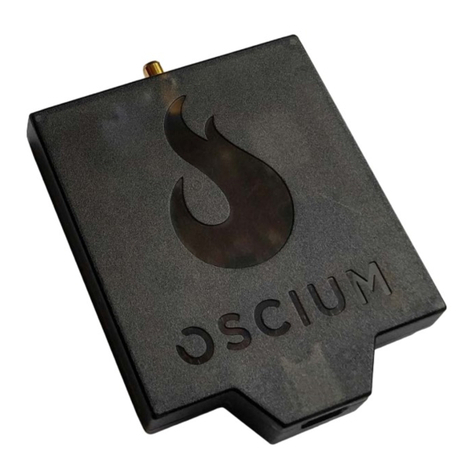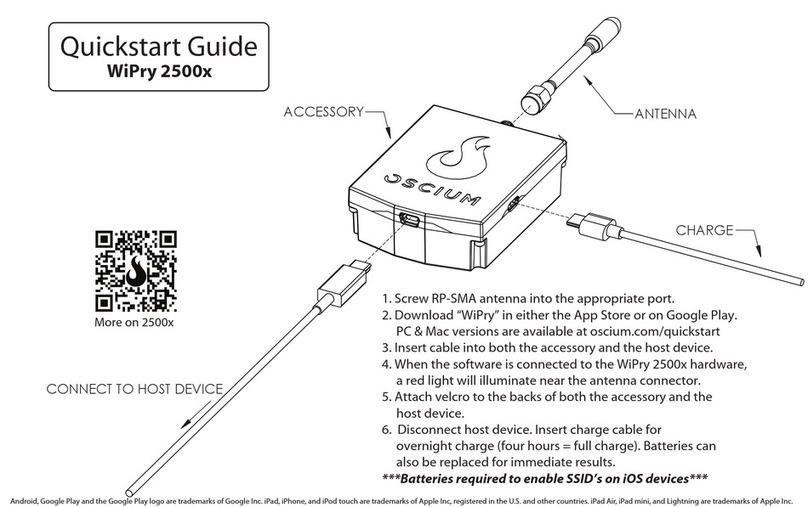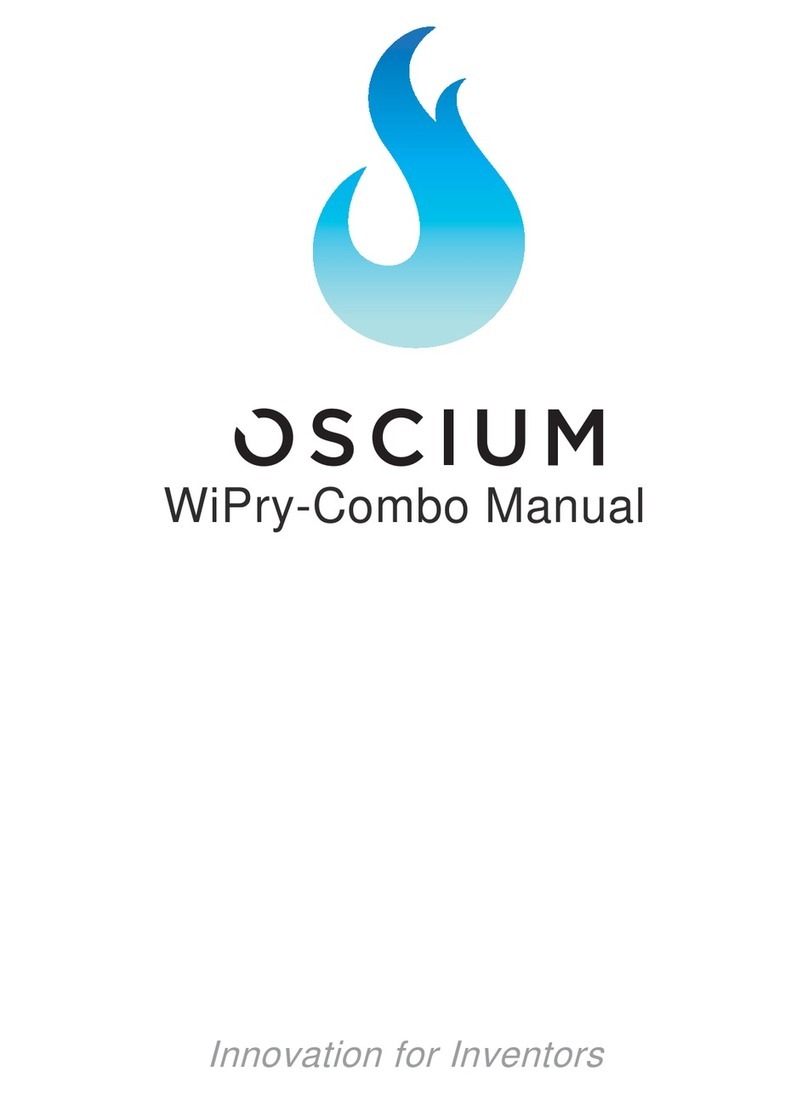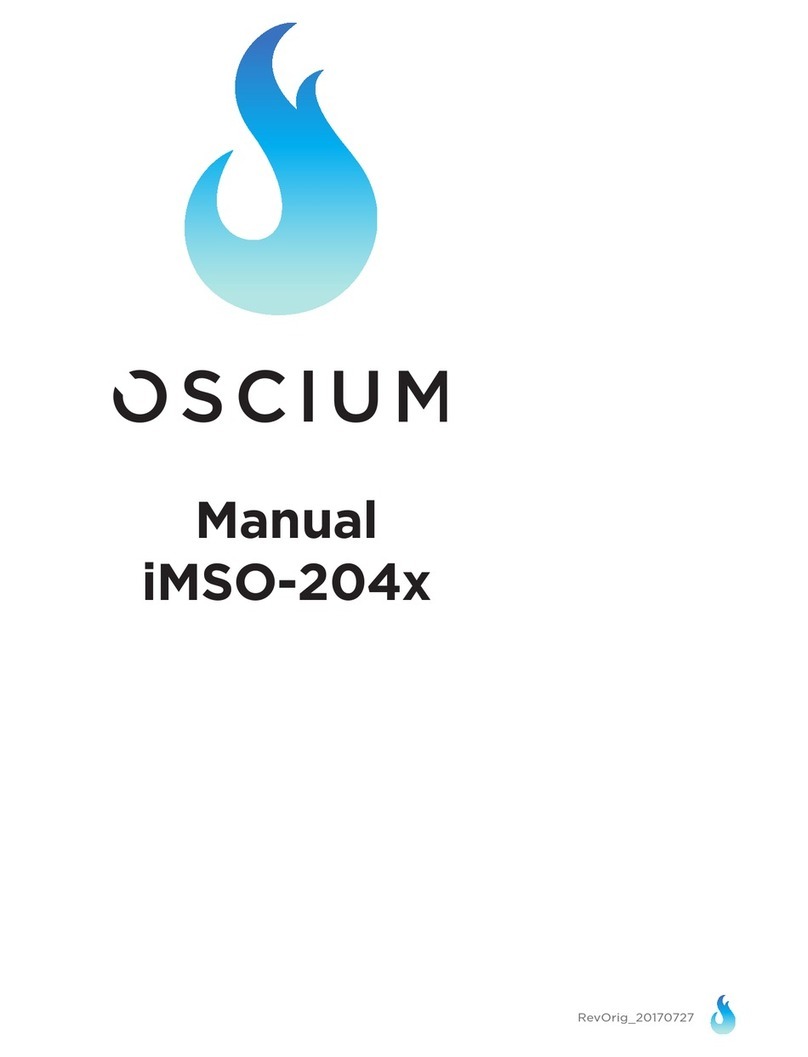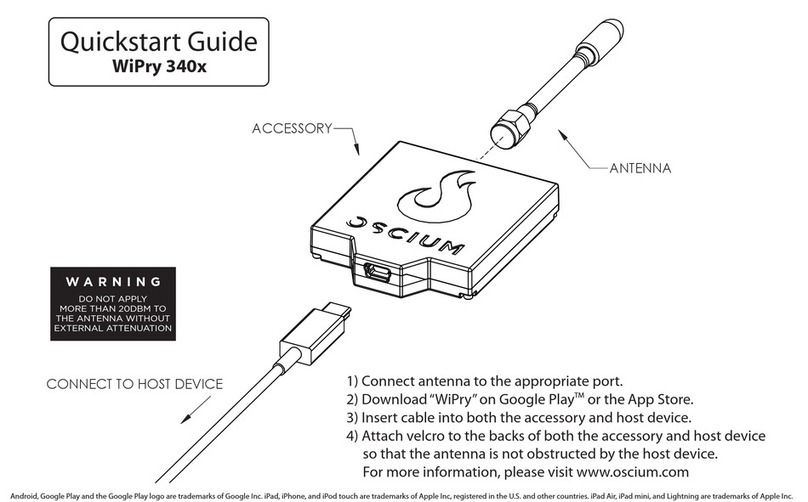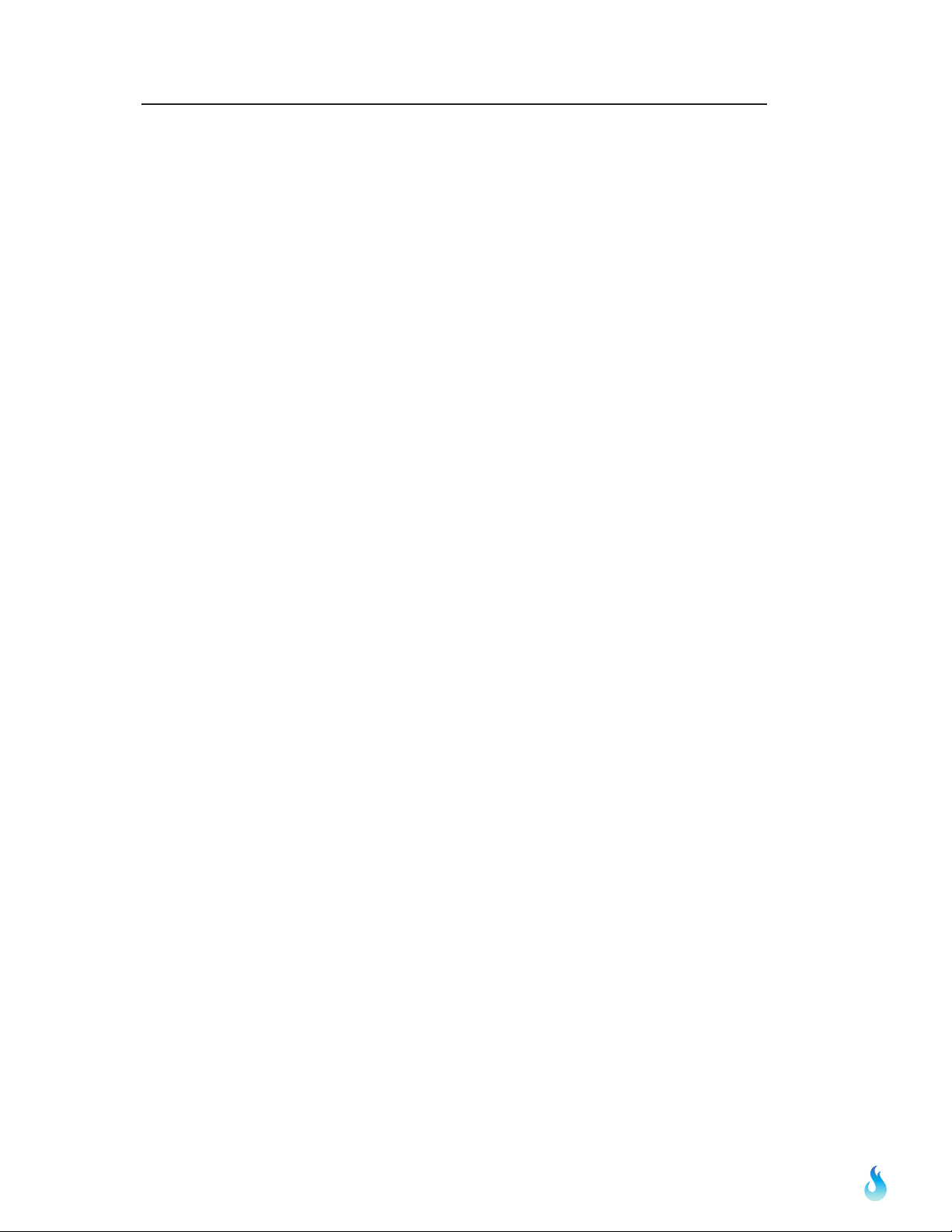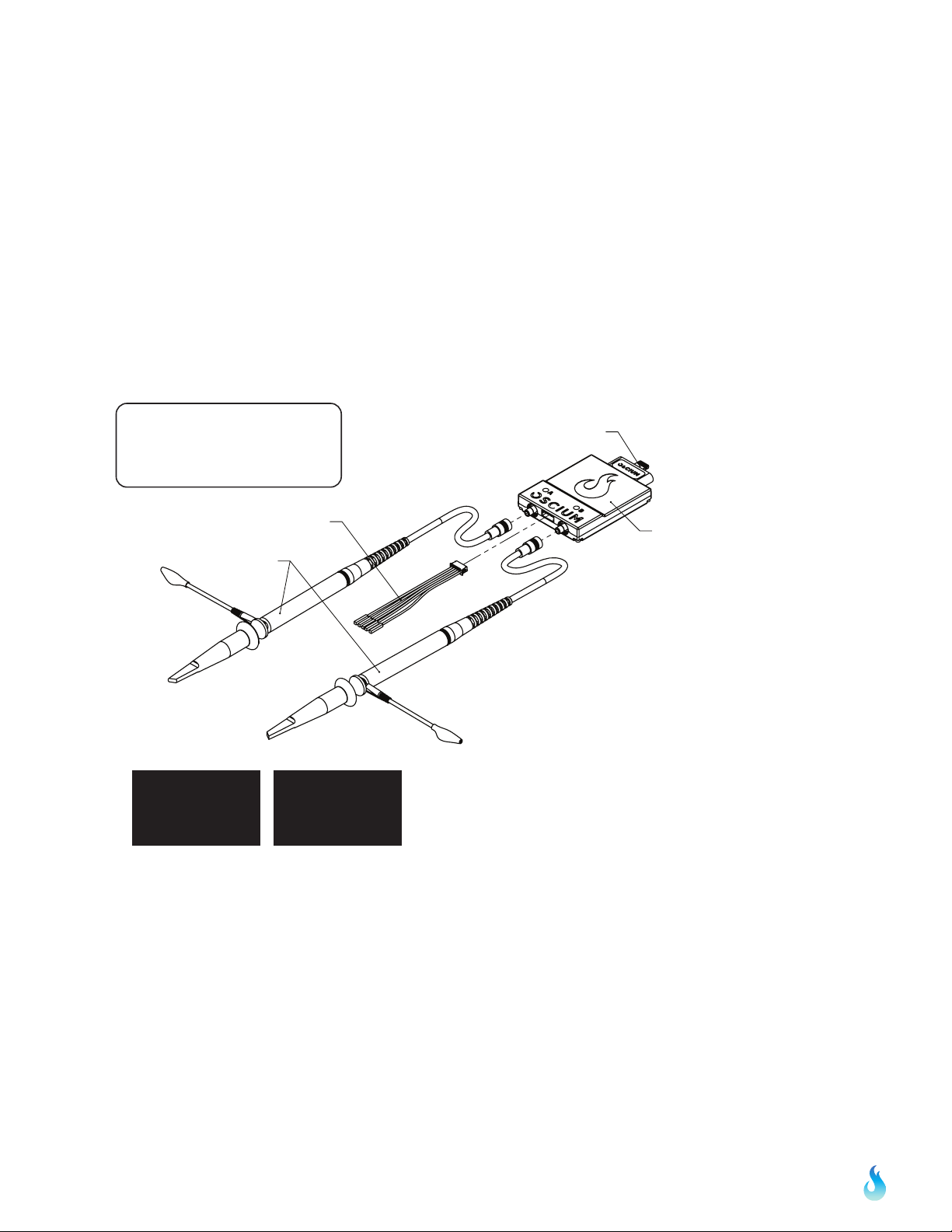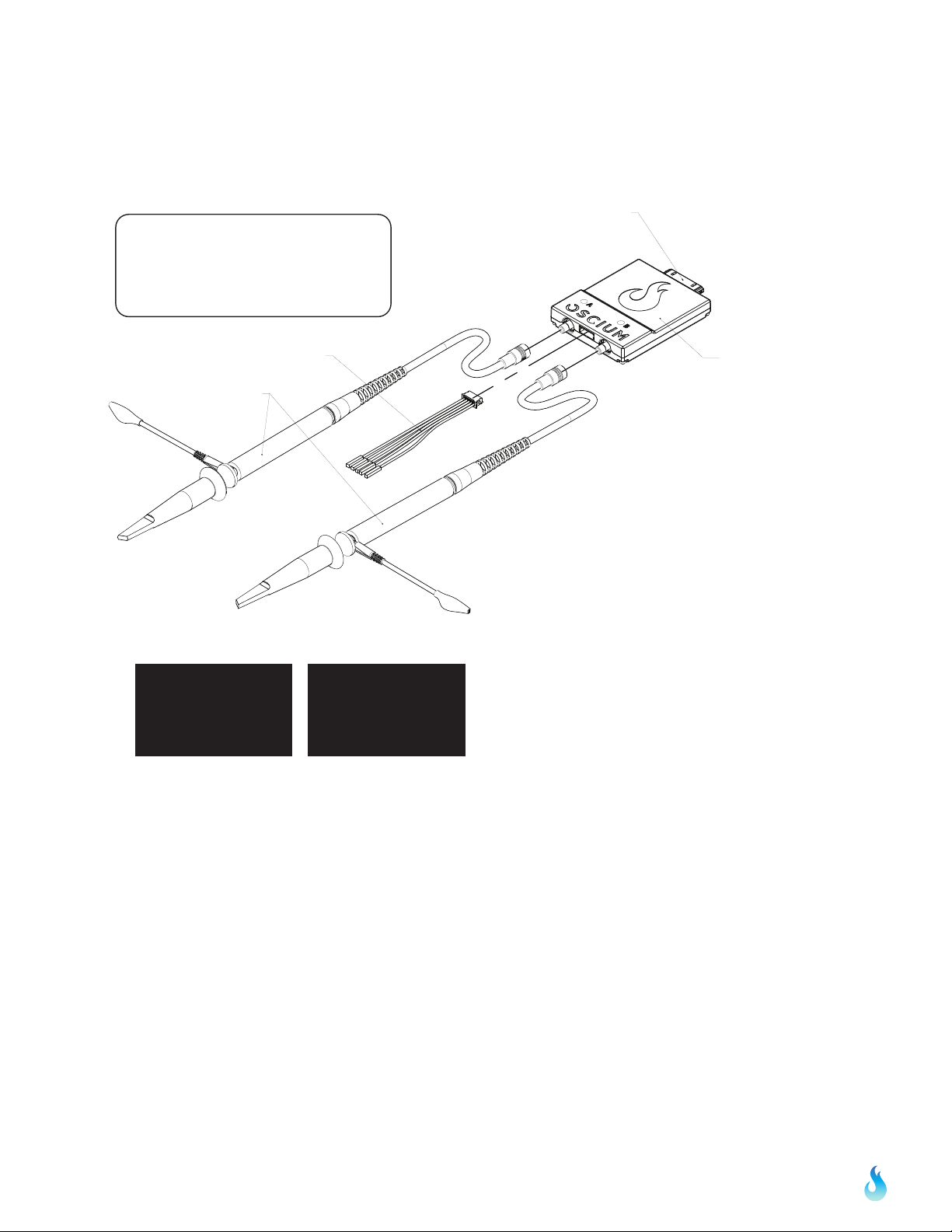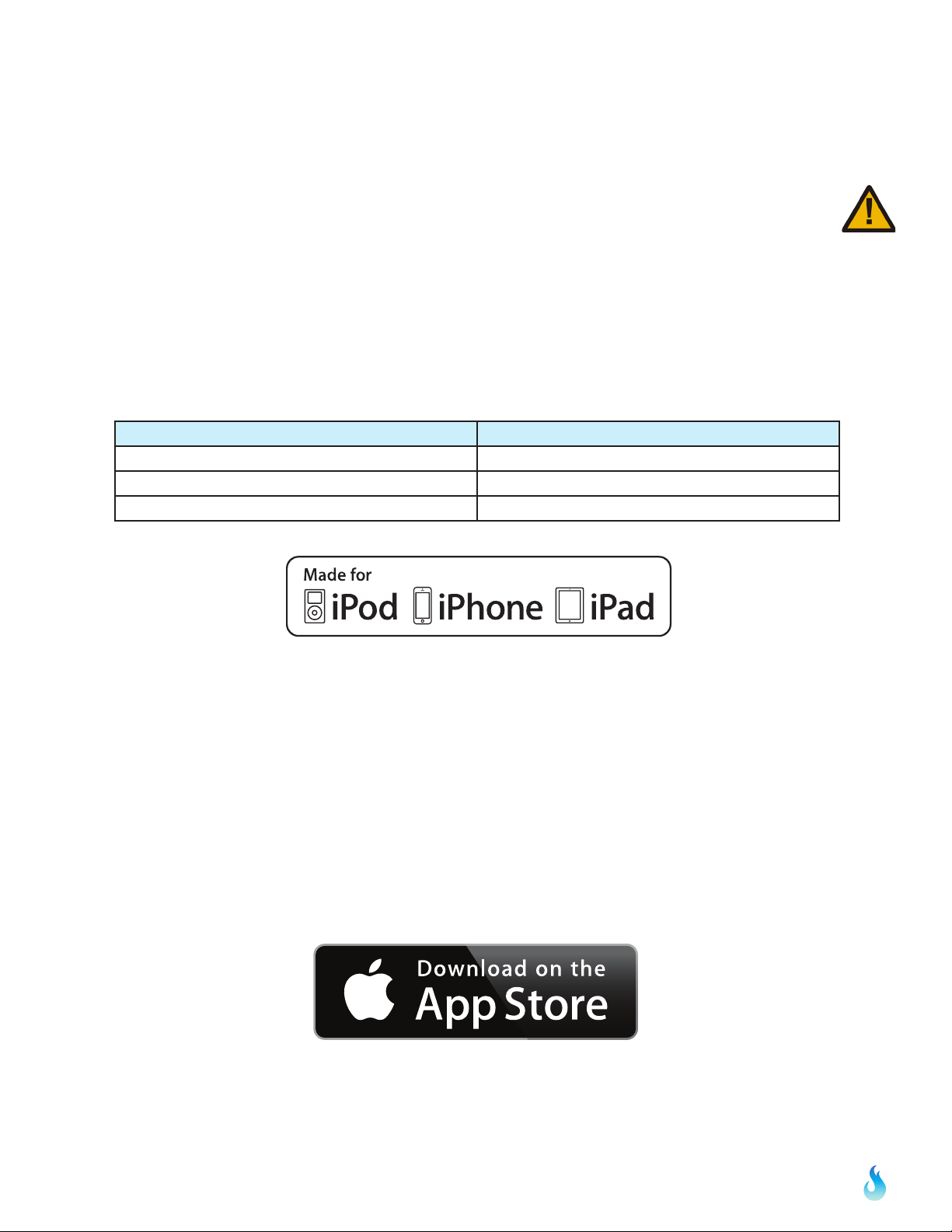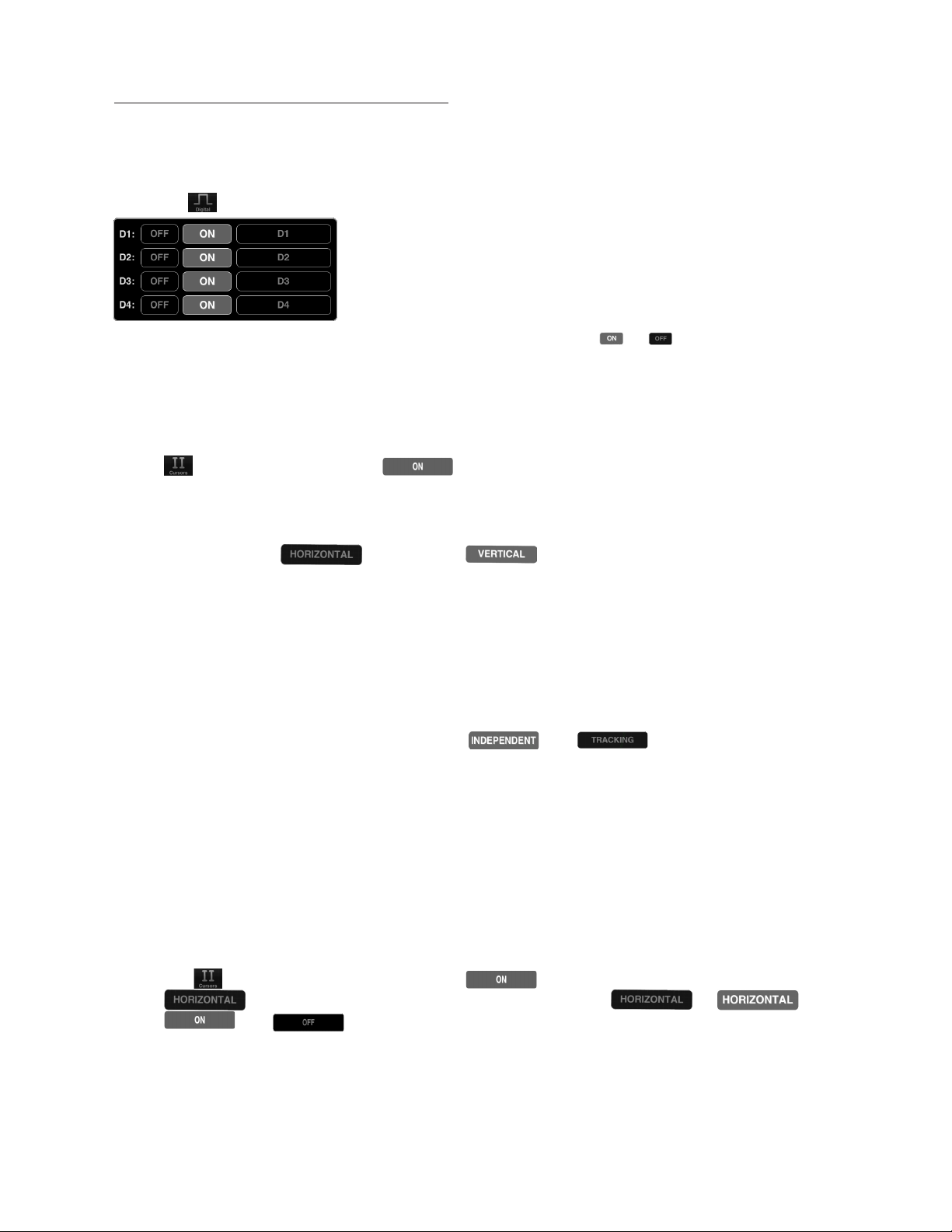iMSO-204 & iMSO-204L Manual
iPad | iPad mini | iPhone | iPod touch
Revised April 21, 2014
10
2.45 Vertical Cursors
Touch the icon from the menu bar. Tap to activate cursors. Touch from
the cursors menu. On the main screen, touch and swipe the desired cursor in the horizontal
direction and place where desired. The selected cursor will be displayed as a solid line and the
un-selected cursor, a dashed line. The position of the selected cursor is indicated next to @t in
the summary bar. The distance between the two cursors is indicated next to ∆t in the summary
bar. The voltage level at the point where the selected cursor crosses the waveform is indicated
in the summary bar next to @V and the vertical difference between the crossing points of the
two vertical cursors is indicated in the summary bar next to ∆V. When using vertical cursors
with the analog channel both @t, t and @V, V will be visible in the summary bar.
Verify that cursors are selected. To move cursors independently of one another,
touch .To move cursors as a single unit with a fixed distance between them, touch
. The following options are available: .
1.If cursor data is to be displayed in Base, touch .The options next to the word UNIT set
the unit of time.
Time settings available in the Base option include: . The option sets the unit of
measure in seconds. The option sets the unit of measure in hertz.
2. If cursor metrics are to be displayed in Phase, touch . The options next to the phrase
360° WITHIN sets the phase. The option of sets 360° within 5 divisions. The option
sets 360° between the two cursors.
3. If cursor data is to be displayed as a ratio, touch . The options next to the phrase 100%
WITHIN set the ratio. Ratio settings available next to 100% WITHIN include: . The
option of sets 100% within 5 divisions. Since there are 10 divisions in the horizontal time
scale, this option effectively cuts the screen in half. The option sets 100% between the two
cursors.
2.46 FFT Units
Touch the icon from the menu bar. The options next to the phrase FFT Units will set the
voltage units. Voltage options available in the FFT Units option include and . By
touching the option the voltage units will display as volts in the summary bar. Touching the
option will change the voltage units to dBv.
2.50 Measurements
Touch from the menu bar. Fifteen different measurements exist: Min, Max, Mean, Peak to
Peak, RMS, Duty Cycle (+), Duty Cycle (-), Pulse Width (+), Pulse Width (-), Cycle Mean, Cycle
RMS, Frequency, Period, Rise Time, and Fall Time. To scroll through the measurement options,
touch . Then, scroll through the pick wheel to choose the desired measurements. To
activate the settings touch away from the menu.