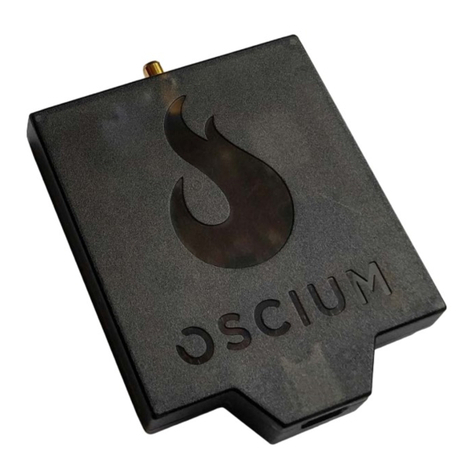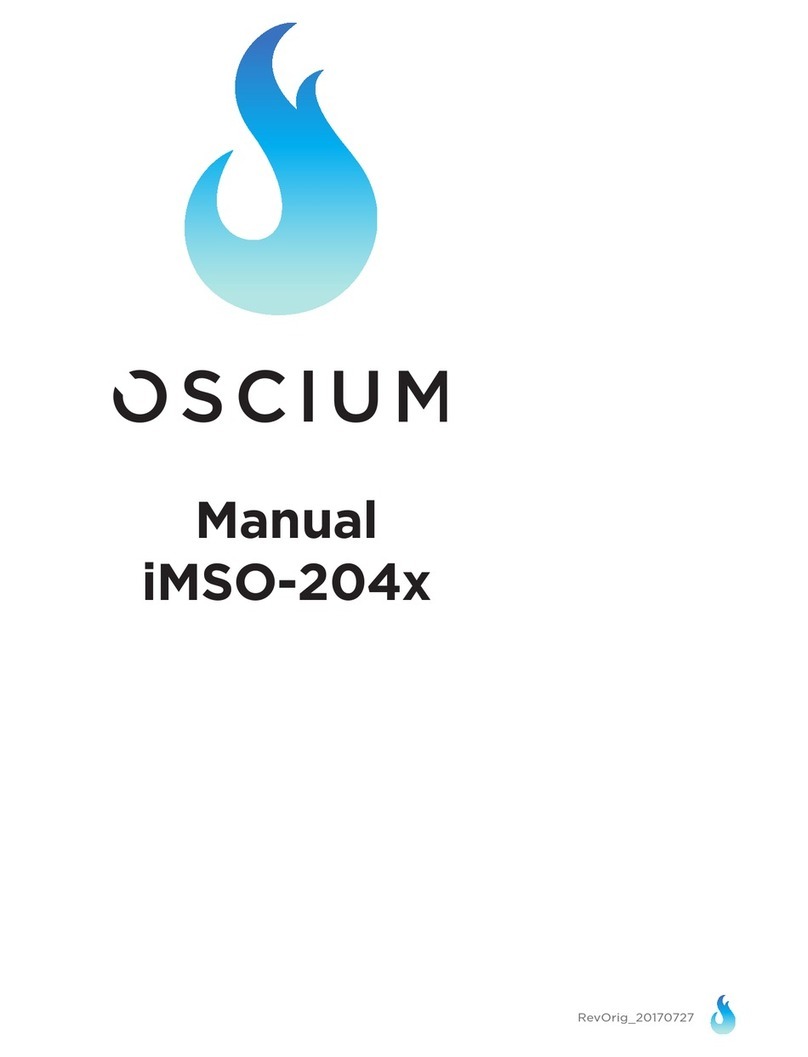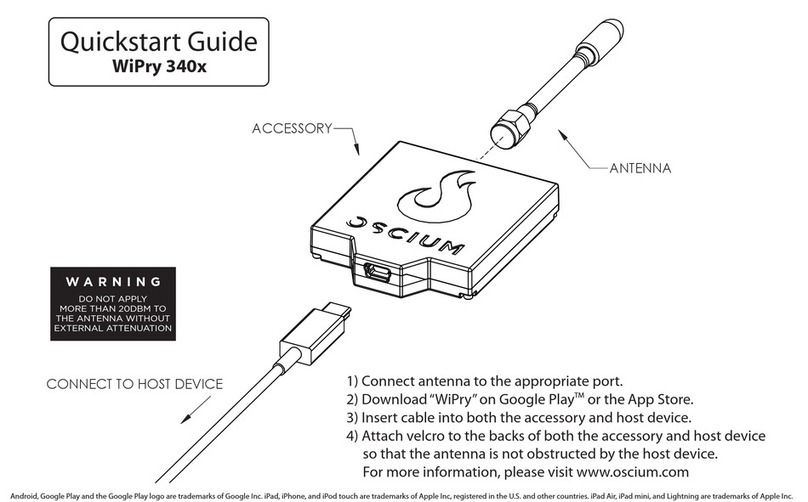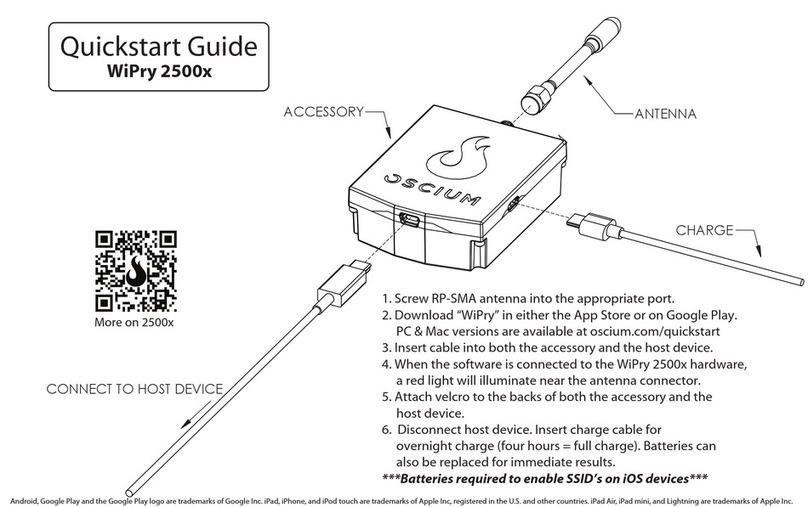Revised March 29, 2013
iPad | iPhone | iPod
7
horizontal or vertical cursors. With the waterfall view, both the horizontal and the vertical cursors will be activated.
2.32 Cursor Axis
Touch either the cursor or the cursor. Double tap the interface until the summary screen appears.
Metrics relating to the cursors appear in the center of the summary screen.
2.33 Cursor Mode
There are two modes available on this device: and . Upon activating cursors, two lines will
appear. One is dotted and the other is solid. The solid line is active and can be moved, while the dotted line is stationary
(unless the cursors are in tracking mode). While in tracking mode both the solid and dotted lines will move together. In
independent mode the solid line is the only line that can be moved. Additionally, dynamic metrics related to the solid
line are available in the summary screen located at the bottom. Touch on the dotted line and it will become a movable
solid line, while the other line will change to dotted.
2.34 Horizontal Cursors
Touch the icon from the menu bar. Touch to activate cursors.
Touch from the cursors menu and it will change from to . Touch and
to turn the horizontal cursors on and off, respectively.
On the main screen, touch and swipe the desired cursor in the vertical direction and place where desired. The selected
cursor will be displayed as a solid line and the un-selected cursor, a dotted line. The position of the selected cursor is
indicated next to @dBm or @mW in the summary bar. The distance between the two cursors is indicated next to ΔdBm
or @mW in the summary bar.
If cursor data is to be displayed in Base, touch .The image next to the word UNIT allows you to view
the current unit of time.
If cursor data is to be displayed as a ratio, touch . The options next to the phrase 100% WITHIN set the ratio.
Ratio settings available next to 100% WITHIN include: . The option of sets 100% within the screen
divisions or grid divisions. The option sets 100% between the two cursors.
2.35 Vertical Cursors
Touch the icon from the menu bar. Touch to activate cursors. Touch from the cursors menu. On
the main screen, touch and swipe the desired cursor in the horizontal direction and place where desired. The selected
cursor will be displayed as a solid line and the un-selected cursor, a dashed line. The position of the selected cursor is
indicated next to @Hz in the summary bar. The distance between the two cursors is indicated next to ΔmW (or ΔdBm)
in the summary bar. The point where the selected cursor crosses the spectrum waveform is indicated in the summary bar
next to @dBm. The vertical difference between the crossing points of the two vertical cursors is indicated in the summary
bar next to ΔdBm. When using vertical cursors both @Hz, Hz and @dBm, dBm or @mW, mW will be visible in
the summary bar.