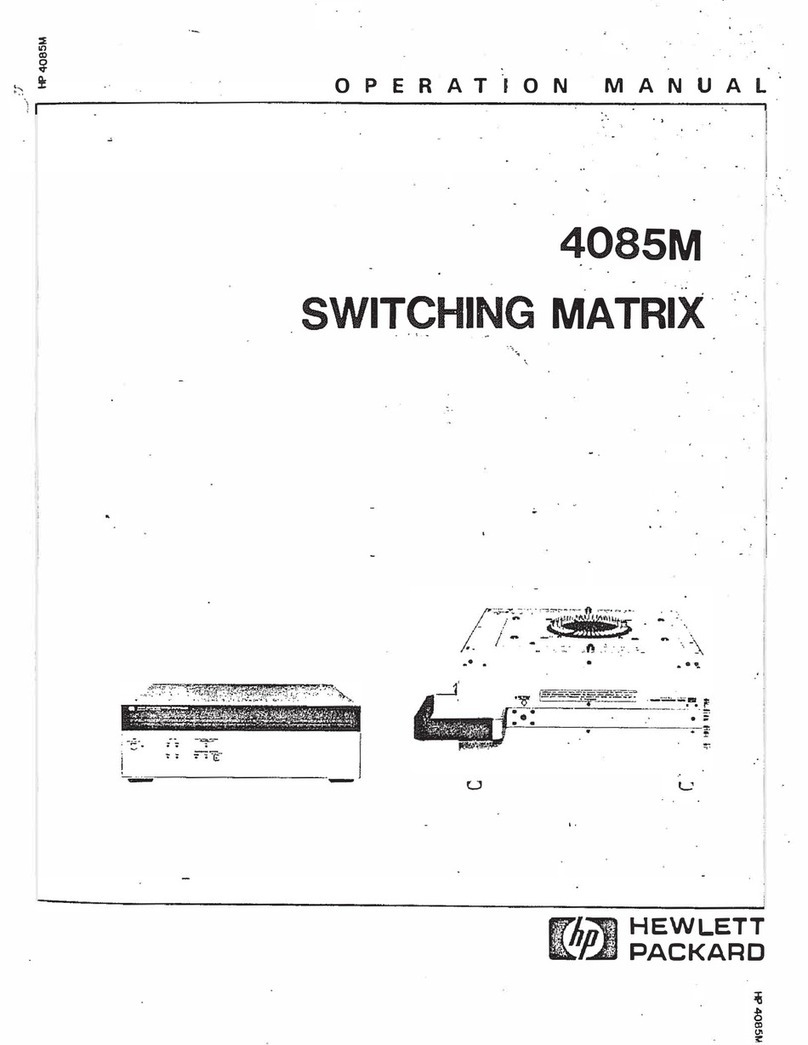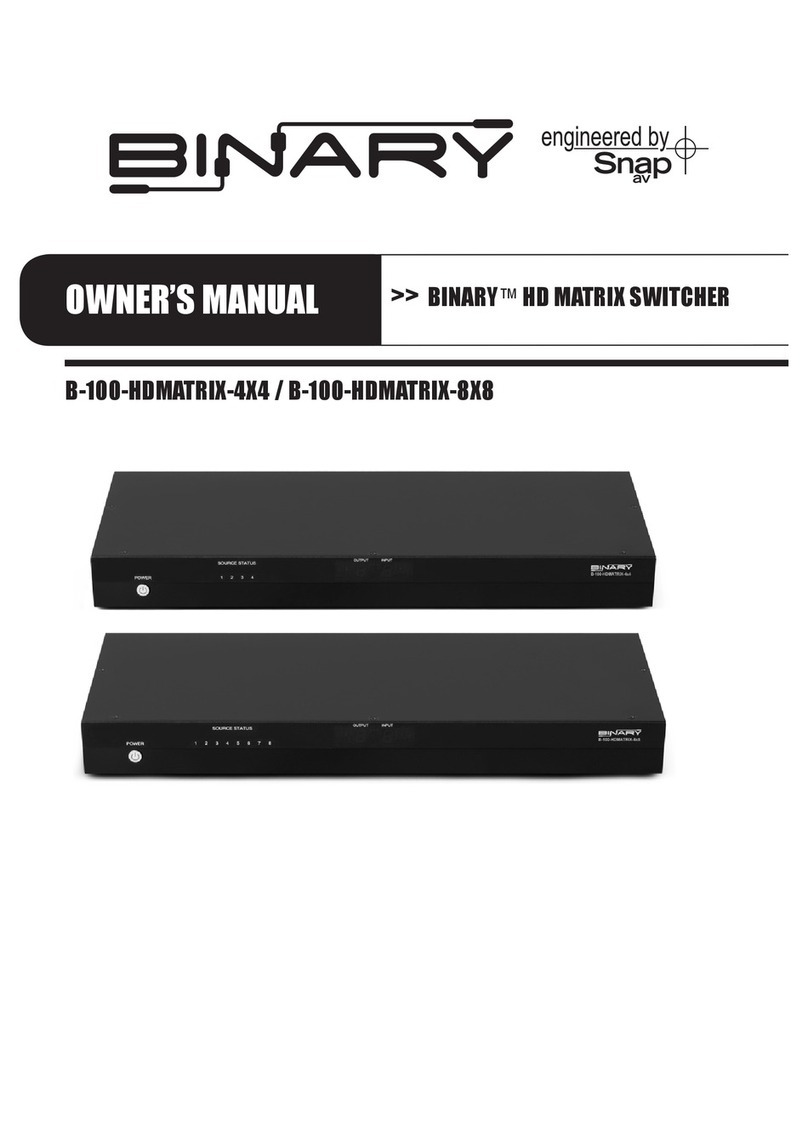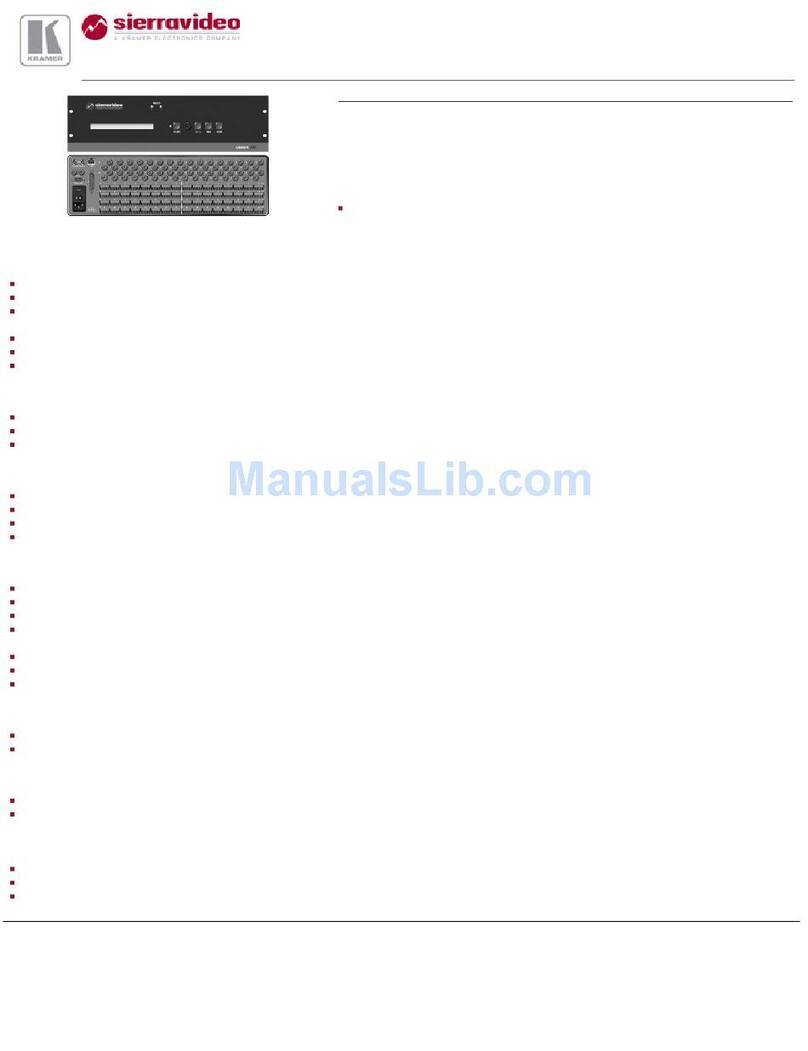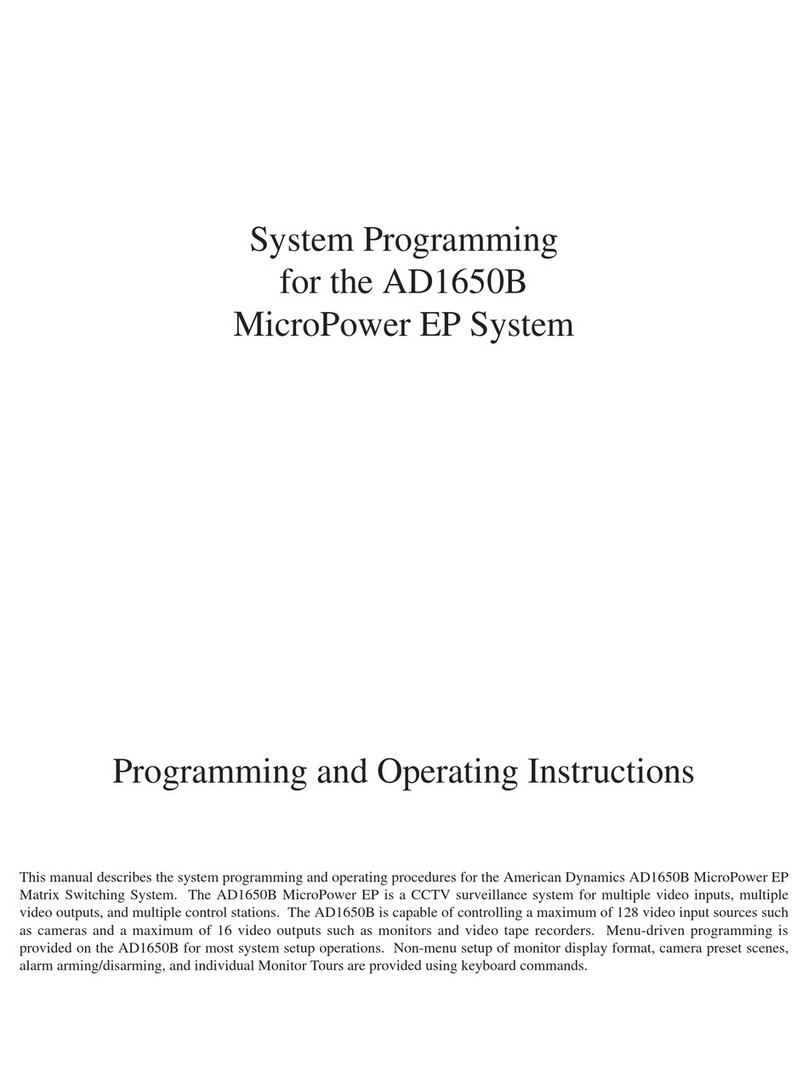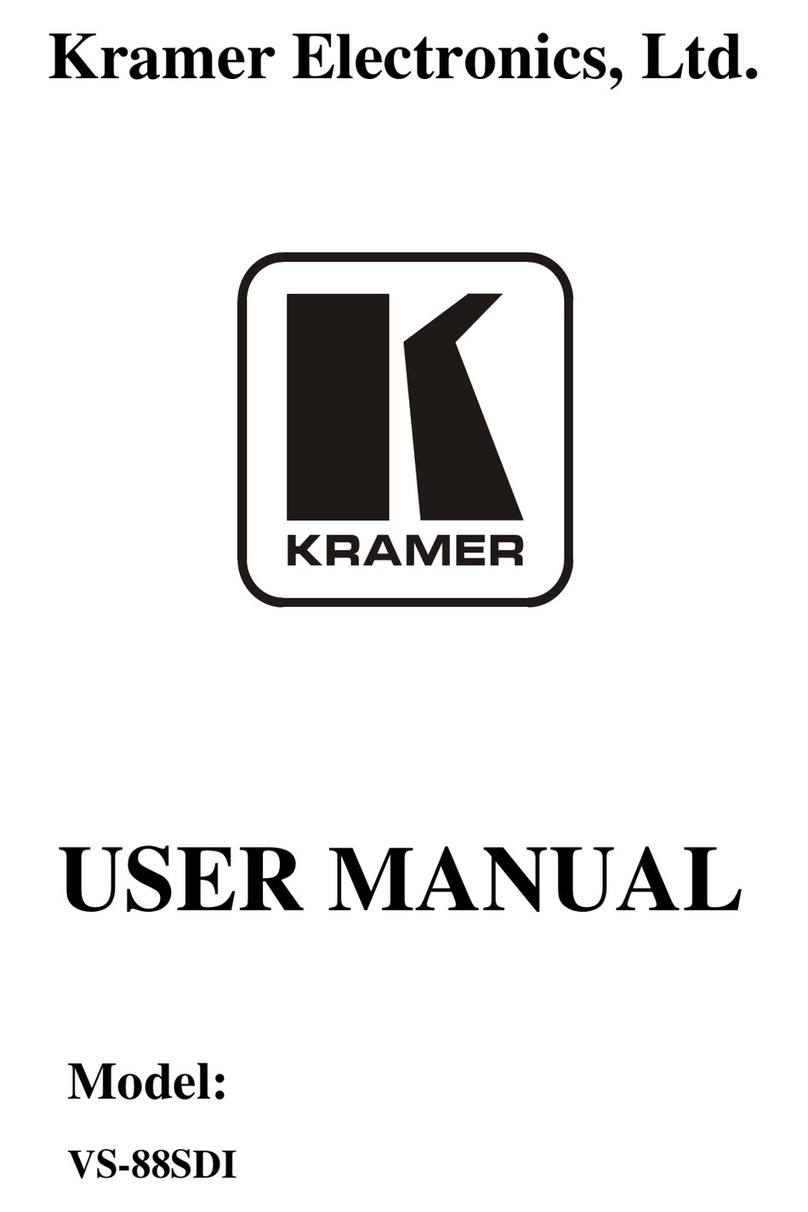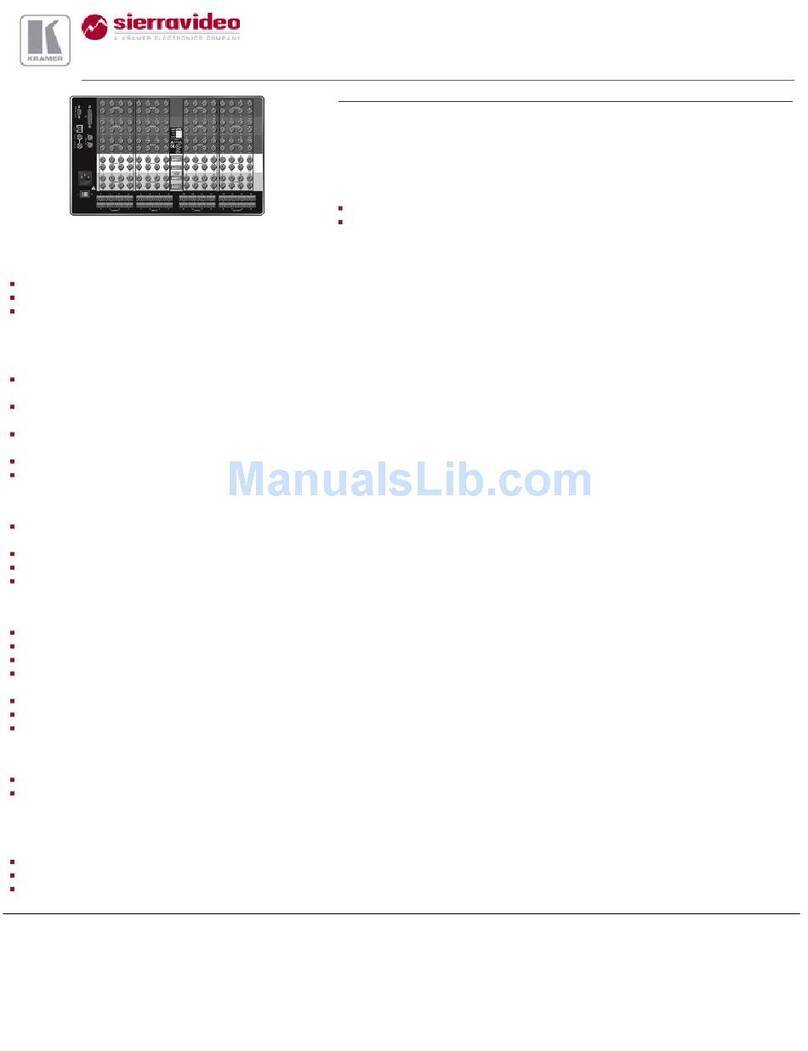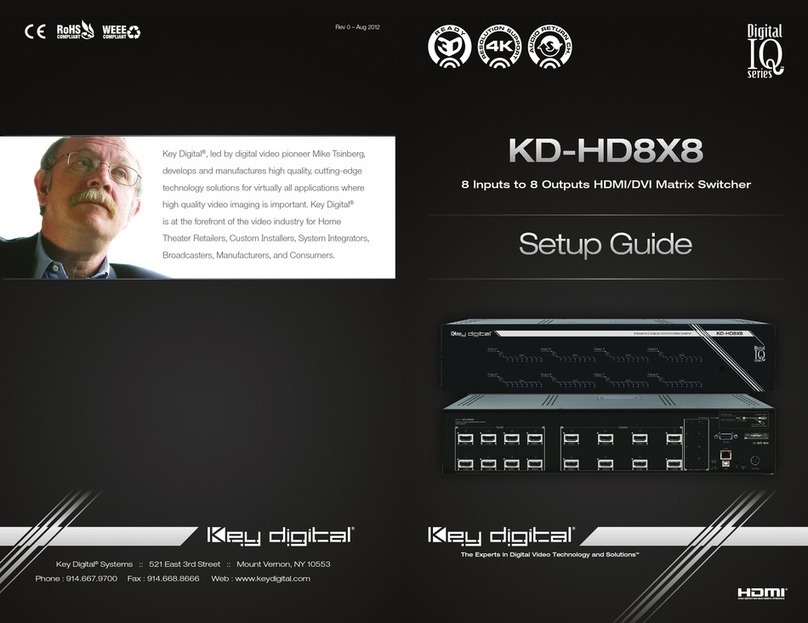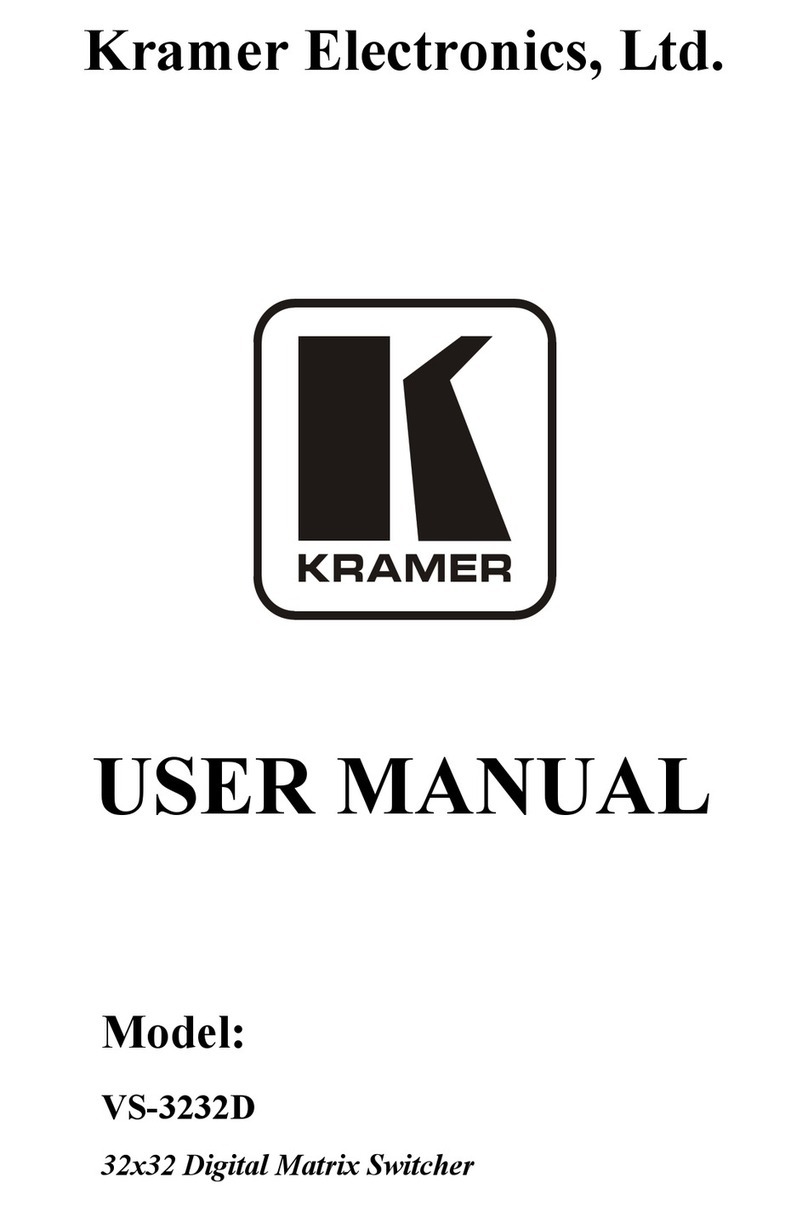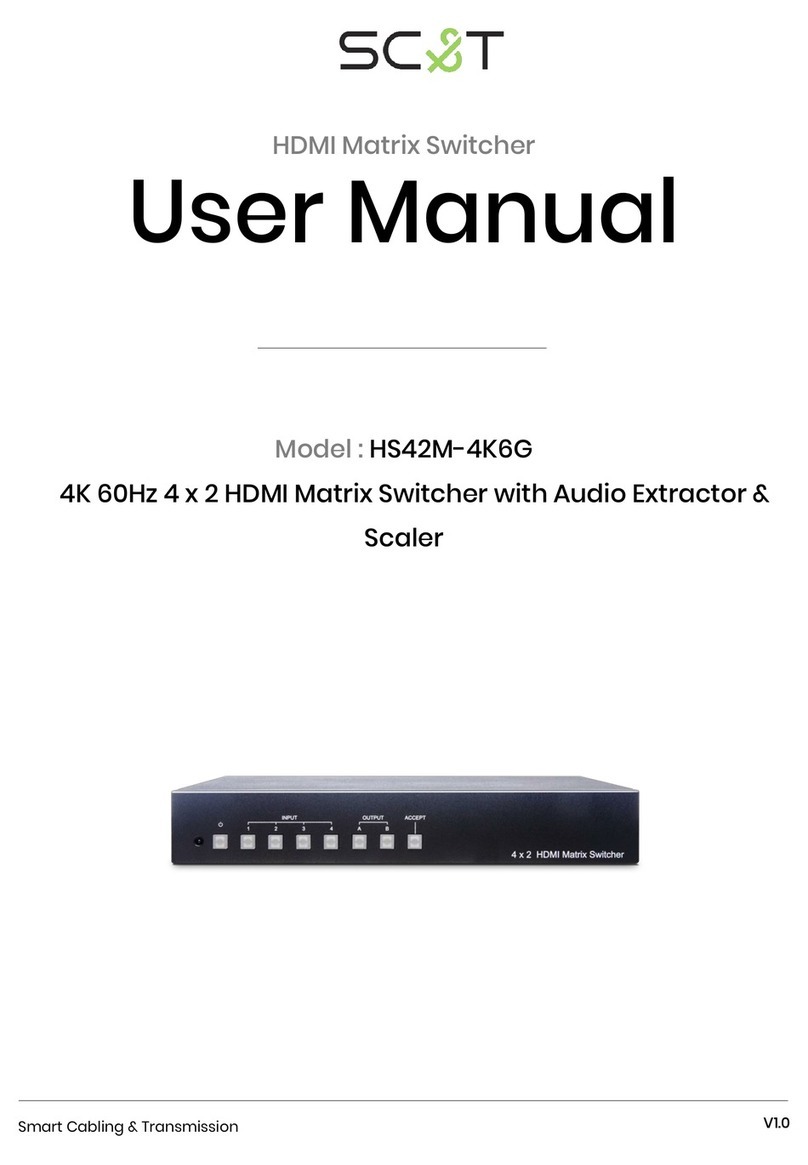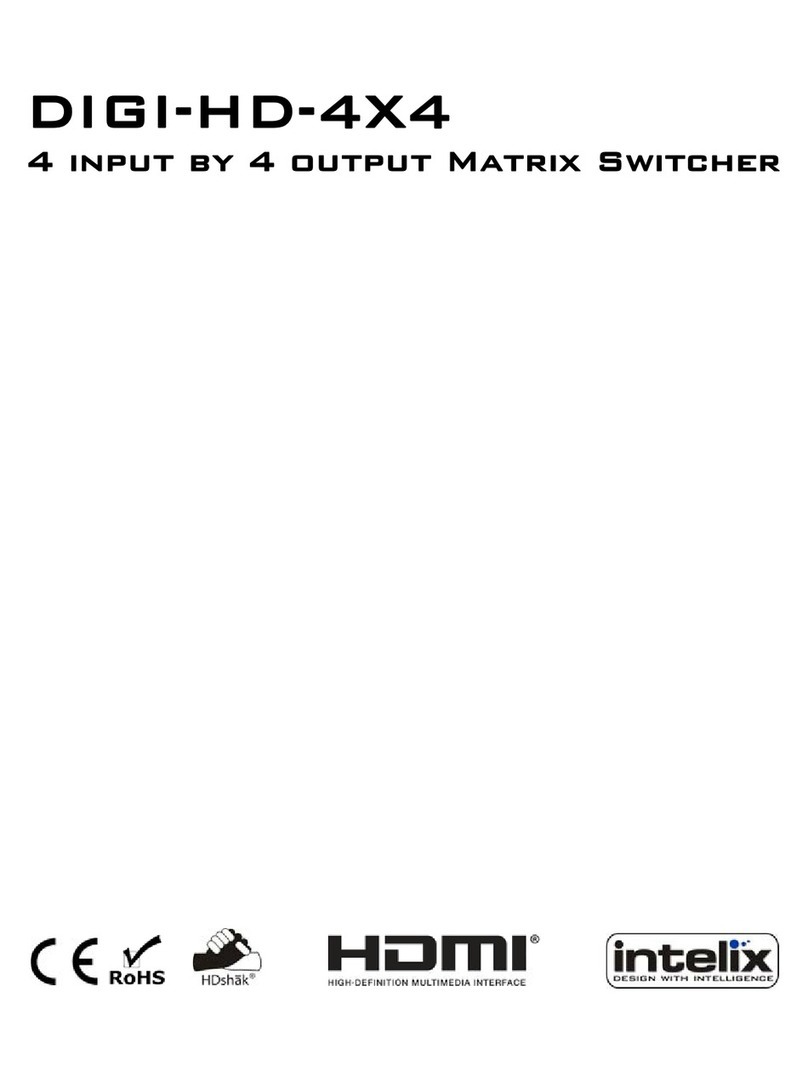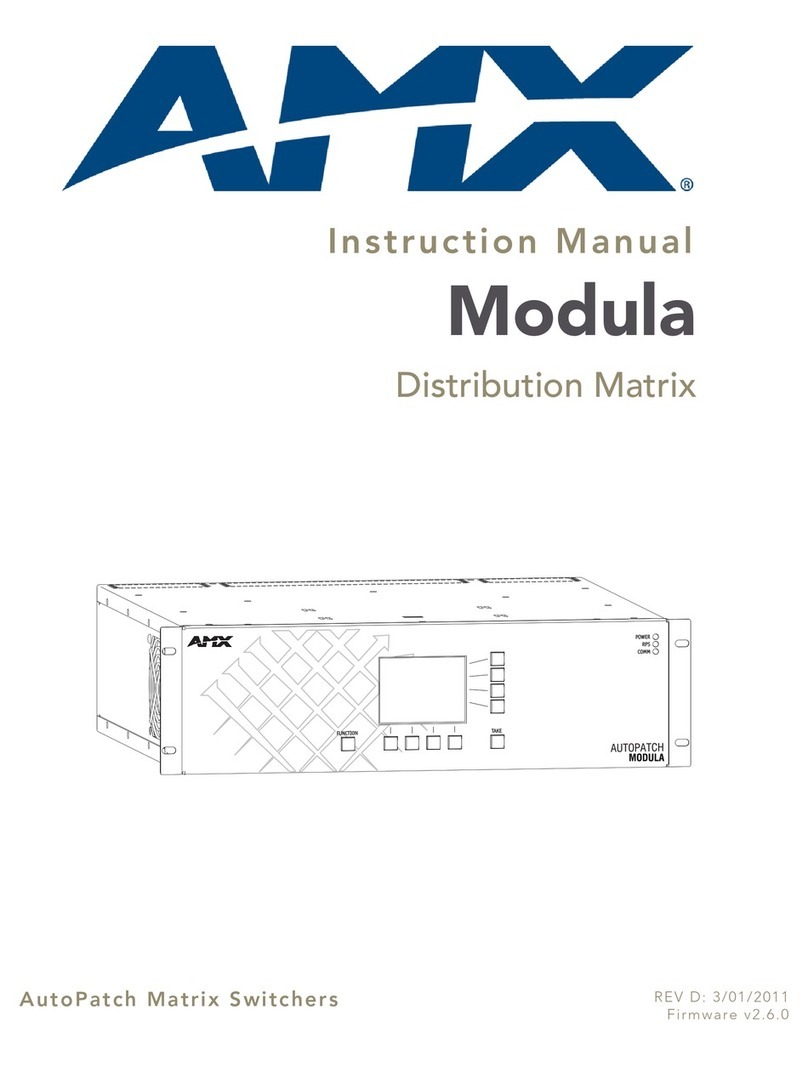OSEE IRS Series User manual

IRS Series
Intelligent Matrix Switcher
USER MANUAL


Product Information
Model: IRS Series Intelligent Matrix Switcher
Version: V010001
Release Date: April 29th, 2015
Company
OSEE TECHNOLOGY CO., LTD.
Contact Information
Address: No.22 Building, No.68 zone, Beiqing Road, Haidian District,
Beijing, China
Post Code: 100094
Tel: (+86) 010-62434168
Fax: (+86) 010-62434169
Web: http://www.osee-dig.com/
E-mail: [email protected]

About The USER MANUAL
The user manual applies to the following device types:
IRS1616-K-3G 16X16-3G Matrix Switcher with control panel
IRS1616-K-HD 16X16-HD Matrix Switcher with control panel
IRS1616-K-SD 16X16-SD Matrix Switcher with control panel
IRS1616-3G 16X16-3G Matrix Switcher
IRS1616-HD 16X16-HD Matrix Switcher
IRS1616-SD 16X16-SD Matrix Switcher
IRS1608-K-3G 16X8-3G Matrix Switcher with control panel
IRS1608-K-HD 16X8-HD Matrix Switcher with control panel
IRS1608-K-SD 16X8-SD Matrix Switcher with control panel
IRS1608-3G 16X8-3G Matrix Switcher
IRS1608-HD 16X8-HD Matrix Switcher
IRS1608-SD 16X8-SD Matrix Switcher
IRS16004-K-3G 16X4-3G Matrix Switcher with control panel
IRS1604-K-HD 16X4-HD Matrix Switcher with control panel
IRS1604-K-SD 16X4-SD Matrix Switcher with control panel
IRS1604-3G 16X4-3G Matrix Switcher
IRS1604-HD 16X4-HD Matrix Switcher
IRS1604-SD 16X4-SD Matrix Switcher
IRS1616-RCP 16X16 Remote panel module
IRS1608-RCP 16X8 Remote panel module
IRS1604-RCP 16X4 Remote panel module
IRS1601-RCP Single busbar remote control panel
IRSPGM/PST-RCP PGM/PST remote control panel
Any of the different specifications between the device types are elaborated. Before reading the
manual, please confirm the device type.
Note: The specs are subject to change without prior notice!

Content
Chapter 1 Overview ............................................................................................... 1
Introduction...............................................................................................................................................1
Feature.....................................................................................................................................................1
Main Function...........................................................................................................................................2
Chapter 2 Safety Precaution for Use ..................................................................... 3
Chapter 3 Unpackaging and installation ................................................................ 4
Chapter 4 Description of product structure ............................................................ 5
4.1 Size ....................................................................................................................................................5
4.2 Product Appearance...........................................................................................................................7
Chapter 5 Signal Flow Graph............................................................................... 10
Signal Flow Graph for Matrix Switcher...................................................................................................10
Signal Flow Graph for Remote Control Panel ........................................................................................10
Chapter 6 Usage.................................................................................................. 11
6.1 Before Use the Device ..................................................................................................................... 11
6.2 Explanation for PGM/PST matrix panel............................................................................................12
6.3 Description of the Panel Keys ..........................................................................................................12
6.4 Explanation for XY panel and single bus panel................................................................................15
6.5 Description of the Panel Keys ..........................................................................................................16
6.6 Description of other keys..................................................................................................................19
Chapter 7 Network Control .................................................................................. 20
7.1 STATUS............................................................................................................................................21
7.2 Setup for Matrix Switcher .................................................................................................................23
7.3 Remote control panel .......................................................................................................................24
7.4 SYSTEM Setup ................................................................................................................................26
Chapter 8 Specification........................................................................................ 27
8.1 Description for Specification.............................................................................................................27
8.2 RS422 Control Protocol Definition....................................................................................................28
Chapter 9 Appendix - RS422 NetWork Control.................................................... 28
9.1 Serial port configuration ...................................................................................................................28
9.2 Switching command .........................................................................................................................28
9.3 X-point Status...................................................................................................................................30
9.4 Output Locking .................................................................................................................................30
9.5 Matrix Switcher REQUEST ..............................................................................................................31

1
IRS Series Intelligent Matrix Switcher
Chapter 1 Overview
Introduction
The IRS Series products include 16X16/16X8/16X4 intelligent matrix switchers, matrix switchers with
control panels, and remote panel modules. The variety of standard models can meet the different needs
of users.
The IRS series of intelligent, HD/SD small matrix switcher are high-performance matrix products for
small and medium-sized broadcast system. This series of products can support up to 16 embedded
digital HD/SD signal output switching. They can fully meet the needs of small and medium-sized signal
scheduling system.
The products with the input signal source status display function and misuse protection mechanism
would make the broadcast system more secure and stable. And, the series products support network
control. As the simple operation, the users can simply operate the switchers without mistake.
The IRS Series products can be applied to the broadcast system on the carrier signal scheduling, are
suitable for broadcast room, master control room, studio, and other areas of a variety of real-time
applications, to switch the SDI input signal to the output signal.
Feature
The intelligent matrix switchers would monitor and text the each channel input signal. The
button is tri-color key. Normal signal lights GREEN while the non-normal signal lights RED.
And PGM output signal is YELLOW. It visually shows the reality of the current work status of
each signal.
The IRS series support intelligent protection function in order to avoiding "misuse". When the
input signal is detected abnormal, the switching operation for output would be invalid.
The IRS1604 matrix switcher series have the automatic switching function. Each switching
matrix switcher has a direct access to BYPASS input signal. When the PGM main output
signal is abnormal, the output will automatically switch to the BYPASS signal.
IRS series matrix switchers have the alarm function for following anomalies: 1) loss of
synchronization; 2) PGM output signals abnormal; 3) the host and the remote control panel
switching detection timeout.
The IRS series matrix switchers have a comprehensive detection function and the test
content including INPUT signal status, synchronization status, and device temperature, etc.
Dual redundant power modular design and the input cable equalization automatically.
Support NETWORK protocol, which enables network control.

2
Main Function
1. Display the status of the signal source.
The matrix switcher would detect each input signal. Tri-color operation panel keys show the status
of eachinput siganl. Each color represents a state of the input signal source. For example, "Green"
means the channel signal is "normal" and "Red" means the signal is "abnormal". And "Yellow"
means it is the current bus output channel. Matrix operator can clearly know the status of each
input signal by the Matrix panel.
2. Misoperation protection mechanism.
The matrix switcher can open the Misoperation protection mechanism by software. When the
function is enabled, the operator can not switch to the channel signal which is abnormal. This
function prevents the operator misuse in the matrix panel switching operation.
3. Permanent source anomaly alarm.
In the broadcast system, there are server permanent signal channels.These channels should be
normal for per-output. The matrix switcher can set up one channel to be permanent channel. When
the channel source is detected be abnormal, the red key would be flashing. On the matrix panel,
the red flashing indicating key reminds the channel signal is abnormal. The system shoul be
checked.
4. Conform to the user operation habit of PGM/PST operation panel.
It has "PGM / PST" operation panel to intelligent switching matrix operation, easy to operate using.
5. Full support for SNMP protocol.
The matrix switcher can provide comprehensive and detailed source and parameters via SNMP
protocol. It also supports for third-party monitoring system through the NETWORK.
6. Secure BACKUP signal.
The series matrix switcher support one-channel of BACKUP signal. When the matrix breaks down,
the BACKUP signal would be output with power-down.
7. Control Mode.
The series products support RS23/RS422 serial port control mode. Remote control panel use the
RS485 control communicating with the host. It also supports the Ethernet control mode and
supports for the third-party control software. It uses the NETWORK matrix switching control
protocol. So it can use all the NETWORK matrix control software which is under the NETWORK
matrix control protocol.

3
Chapter 2 Safety Precaution for Use
Read and keep these instructions. Heed all warnings. Follow all instructions.
About the Position
1. Do not block any ventilation openings.
2. Do not use this unit near water.
3. Do not expose the unit to rain or moisture.
4. Do not install near any heat sources such as radiators, heat registers, stoves, or other
apparatus (including amplifiers) that product heat.
5. A nameplate indicating operating voltage, etc., is located on the rear panel. Install only in
accordance with the instructions in Chapter 3 “Unpacking and Installation”.
6. The socket-outlet shall be installed near the equipment and shall be easily accessible.
About the Power-supply Cord
1. Do not defeat the safety purpose of the polarized or grounding-type plug.
2. Do not damage the power cord, place the heavy objects on the power cord, stretch the power
cord, or bend the power cord.
3. Protect the power cord from being walked on or pinched, particularly at plugs, convenience
receptacles, and the point where they exit from the unit.
4. If the power cord is damaged, turn off the power immediately. It is dangerous to use the unit
with a damaged power cord. It may cause fire or electric shock.
5. Unplug this apparatus during lighting storms or when unused for long periods of time.
6. Disconnect the power cord from the AC outlet by grasping the plug, not by pulling the cord.
7. Should any solid object or liquid fall into the cabinet, unplug the unit and have it checked by
qualified personnel before operating it any further.
About the AC-DC Power Adapter
1. Please use the supplied 12V 5A power adapter.
2. Do not use the AC-DC power adapter to any other device outside the specified device.
3. Set the AC-DC power adapter from the power outlet when it is not in use for a long period of
time.
4. Do not put anything else on the AC-DC power adapter.
5. Do not use the AC-DC power adapter in the outdoor.
6. If the AC-DC power adapter failure or damaged, do not attempt to repair it yourself.
7. Do not try to open the shell of the AC-DC power adapter.
8. Do not use water or a damp cloth to wipe the AC-DC power adapter.
About the device
1. Do not beat with a hard object or scratch it.
2. Install in accordance with the manufacturer’s instructions
3. Refer all servicing to qualified service personnel. Servicing will be required under all of the
following conditions:
The unit has been exposed to rain or moisture.

for it.
things listed on the packing list are received. If there is any missing, contact your distributors or OSEE
4
Liquid had been spilled or objects have fallen onto the unit.
The unit has been damaged in any way, such as when the power-supply cord or plug is
damaged.
The unit does not operate normally.
4. Clean only with dry cloth.
5. Specifications are subject to change without notice.
FCC Caution:
Any Changes or modifications not expressly approved by the party responsible for compliance
could void the user's authority to operate the equipment.
This device complies with part 15 of the FCC Rules.
Operation is subject to the following two conditions: (1) This device may not cause harmful
interference, and (2) this device must accept any interference received, including interference that
may cause undesired operation.
Note: This equipment has been tested and found to comply with the limits for a Class B digital
device, pursuant to part 15 of the FCC Rules. These limits are designed to provide reasonable
protection against harmful interference in a residential installation. This equipment generates uses
and can radiate radio frequency energy and, if not installed and used in accordance with the
instructions, may cause harmful interference to radio communications. However, there is no
guarantee that interference will not occur in a particular installation. If this equipment does cause
harmful interference to radio or television reception, which can be determined by turning the
equipment off and on, the user is encouraged to try to correct the interference by one or more of
the following measures:
Reorient or relocate the receiving antenna.
Increase the separation between the equipment and receiver.
Connect the equipment into an outlet on a circuit different from that to which the receiver is
connected.
Consult the dealer or an experienced radio/TV technician for help.
Chapter 3 Unpackaging and installation
Opening the box, please check whether the device has been damaged during transport. Check all the
We recommend that you should save the packing materials for future needs.
The IRS series produces are standard 1U chassis size, can also be applied to standard cabinet.
1. Install the pedestal following the installation instructions.
2. Put the device on the position you need for installing, and connect the power. Please make sure
the place you put is safety.

5
3. Connect a standard signal lines to the corresponding input port. All BNC connector impedance
must be 75Ω.
Note: Please use the power adapter supplied to avoid unnecessary trouble.
4. Use the power adapter and cord to connect single-phase three-wire AC power or following the
local power supply conditions. Make sure the power cord grounding well.
5. Finally, turn on the power switch, so that the device will be ready for work.
Note: The chassis and the BNC connectors would heatwhen the device is power on and run for some
time.As the metal casing and BNC connectors have good heat conducting properties, the temperature
may up to 40 ° C to 60 ° C. When the device has been powered running forsome time, do not directly
touch the equipment chassis orBNC connector by hand to avoid burns.
Table2-1: Packing List:
NO. Detail list Quantity
1 host 1
2 Accessory
warranty card 1
the base installation
instruction 1
User manual 1
3
The
electric
accessory
12V adapter 2
Power cord with fastening 2
4 Others Key cap X
Note: The keys which has a transparent color key cap on the switchers with control panel or the remote
control panels. Please do notdisassemble the key capafter installation in order to avoid damage.
Chapter 4 Description of product structure
4.1 Size
The IRS series products use the same chassis structure. For example, IRS1616-K will be described
following.
Front panel (Unit: mm) (As the following figure)
Rear panel (Unit: mm) (As the following figure)

6
Side view (Unit: mm) (As the following figure)
Top view (Unit: mm) (As the following figure)

7
4.2 Product Appearance
The series products use different labels. Detail introductions are as following.
Front label of IRS1616-RCP (As the following figure)
Front label of IRS1608-RCP (As the following figure)
Front label of IRS1604-RCP (As the following figure)
Front label of IRS1601-RCP (As the following figure)
Front label of IRSPGM/PST-RCP (As the following figure)
Rear label of RCP Series (As the following figure)

8
Front label of IRS1616-K (As the following figure)
Rear label of IRS1616-K (As the following figure)
Front label of IRS1616 (As the following figure)
Rear label of IRS1616 (As the following figure)
Front label of IRS1608-K (As the following figure)
Rear label of IRS1608-K (As the following figure)
Front label of IRS1608 (As the following figure)

9
Rear label of IRS1608 (As the following figure)
Front label of IRS1604-K (As the following figure)
Rear label of IRS1604-K (As the following figure)
Front label of IRS1604 (As the following figure)
Rear label of IRS1604 (As the following figure)

10
Chapter 5 Signal Flow Graph
Signal Flow Graph for Matrix Switcher
Signal Flow Graph for Remote Control Panel
Matrix Switcher
Remote Control Panel

11
Chapter 6 Usage
6.1 Before Use the Device
1. There are two ways for connecting between the host and the swithers.
1) Connect by RS485 interface. The devices connected via BNC interface. And in this way, the
remote control panel should use an external power adapter.
2) Connect by RJ45 interface.In this way, the remote control panel does not require an external
power supply.
2. If the matrix switcher would be used as the host, the ID of it must be set to 0, and there is only one
host device in a system.
3. When the matrix switcher and the remote control panel are used in a group, each device has one
ID, and the DIP switch range is 0 to 15.
4. A crossover cable should be used between the host matrix switcher and the matrix switcher of the
first-level cascade, while the connection between the matrix switchers in the next cascade level
would use a straight-through cable. The Line orders of the crossover cable are 3 to 5, and 4 to 6.
5. The matrix switchers and the remote control panels are required cascading by the RS485 interface
and the cascaded remote control panels use the straight-through cable.
6. Only through the IP of the host, the entire system network page could be viewed. Viewing the IP of
the slave device, only the information of the slave device could be seen.
7. The matrix switchers with control panel are X/Y panel type. And the remote control panels contain
X/Y panel and PGM/PST panel two types. The two types of remote control panel can be set in the
WEB. The functions of the keys on the panel can also be defined through the WEB.
8. The produces support up to 16-channel HD/SD/3G input signals. If the synchronize switch is
required, the synchronization reference signal should be inputed.
9. The produces support up to 16-channel HD/SD/3G input signals. If the synchronize switch is
required, the synchronization reference signal should be inputed.
10. The matrix switchers with control panel are X/Y type panel. The keys contents SRC key, DST key,
target protective key, targeting key, and panel lock key.
11. Device Address: matrix switchers or remote control panels have an eight-digit DIP switch. The last
four digits used to set the device address. And thr range is 0 to 15. 0 indicates the host matrix
switcher; the other address indicates the other matrix switchers or the remote control panel. If the
first four positions are set on 1 at the same time, the matrix switcher would restore to the default
value and default IP: 192.168.1.86.
12. The two RS485 interface are used to install the Network connection between the matrix switchers
and the remote panels and the baud rate is 115200 bps. The RS422 interface is used to receive
serial network control data and the baud rate is 19200 bps.
13. When a matrix switcher and a remote control panel are used, the address of the matrix switcher
must be appropriated on to 0, and the remote control panel would be 1 to 15. For one-to-one

12
remote, the network control does not need to do any settings and the remote control panel would
record all the states of the matrix switcher, including the presence or absence of the input signal.
14. When several matrix switchers and a plurality of remote control panels are used, there would be
up to 16 devices. 0 is for the host matrix, and 1 to 15 could be assigned to other devices. This
connection must be open through the WEB LVL switch for each panel. Set the LVL list and LVL
control output of each panel in order to ontrol properly. Each panel has dropped prompts function.
When the panel can't receive the signal which is send by the host within 4 seconds, all the keys on
the panel would flash in red. Only when the communication is restored, it could restore.
6.2 Explanation for PGM/PST matrix panel
Signal detection Panel Diagram (As the following figure)
Ordinary Panel Diagram (As the following figure)
6.3 Description of the Panel Keys
Note: IRS series of intelligentmatrix switchers support three types of panel, PGM/PSTpanel, XYpanel,
and single busbar panel.
PGM(1-16):PGM Output source selection key
1. Key Description
Each channel key can select the PGM output source signal. Each button has two states.
Active: The PGM output signal.
Inactivea: The non-current output signal.
2. Instructions
Press the key in "Inactivea", it will trigger the following actions:
The channel signal becomes the the PGM output signal.
The key state changes from "Inactivea"to "Active".
The Tally color of the key changes from the state of "Inactivea" to the state of "Active".
The Tally color of the original PGM output channel key changes from the state of "Active" to
the state of "Inactivea".
Pressing the key in "Inactivea", will not trigger any action operations.

13
3. Tally Description
The Tally is divided into two states: Active, and Inactivea.
In Active, the Tally color is yellow.
In Inactivea, the Tally is in off, on the PGM/PST Panel with Backup Control panel.
On PGM/PST Panel with Signal Monitoring and Backup panel, there are two cases in
Inactivea:
1): Inactivea and Signal to normal: Normal Signal. The Tally color is green.
2): Inactivea and No signal: No signal. The Tally color is red.
PST(1-16):PST Output source selection key
1. Key Description
Each channel key can select the PST output source signal. Each button has two states.
Active: The PST output signal.
Inactivea: The non-current output signal.
2. Instructions
Press the key in "Inactivea", it will trigger the following actions:
The channel signal becomes the the PST output signal.
The key state changes from "Inactivea"to "Active".
The Tally color of the key changes from the state of "Inactivea" to the state of "Active".
The Tally color of the original PGM output channel key changes from the state of "Active" to
the state of "Inactivea".
Pressing the key in "Inactivea", will not trigger any action operations.
3. Tally Description
The Tally is divided into two states: Active, and Inactivea.
In Active, the Tally color is yellow.
In Inactivea, the Tally is in off, on the PGM/PST Panel with Backup Control panel.
On PGM/PST Panel with Signal Monitoring and Backup panel, there are two cases in
Inactivea:
1): Inactivea and Signal to normal: Normal Signal. The Tally color is green.
2): Inactivea and No signal: No signal. The Tally color is red.
TAKE key
1. Key Description
Note: IRS1604 series support TAKE key function.
Change PGM output to the PST output channel.
The key has two states: "Active" and "Inactivea".
2. Instructions
When the PGM and PST current output is not the same channel, Press the TAKE key and it
will trigger the following actions:
The PGM output channel switches to current PST output channel.
The Tally state of the PGM output channel changes from the color in "Inactivea" to the color

14
in "Active".
The original PGM output Tally changes to the color in "Inactivea".
The PST channel "Active" output remains unchanged.
3. Tally Description
The TAKE key has two states: "Active" and "Inactivea".
The Tally color is yellow in "Active".
The Tally color is green in "Inactivea".
BACKUP key
1. Key Description
It is BACKUP bypass signal output select key.
Manually switch the BACKUP bypass signal to the PGM output by pressing this key.
The key has two states: "Active" and "Inactivea".
In Active, the PGM output channel is the BACKUP bypass singal.
In Inactivea, the PGM output channel is not the BACKUP bypass singal.
2. Instructions
Pressing BACKUP key will trigger the following actions:
BACKUP key status changes to "Active".
The Tally color of Backup key, changes from "Inactivea" to "Active".
The original PGM output channel state changes from "Active" to "Inactivea".
Pressing the key in "Inactivea", will not trigger any action operations.It would return to the
pristine PGM channel.
3. Tally Description
The BACKUP key has two states: "Active" and "Inactivea".
The Tally color is yellow in "Active".
The Tally color is green in "Inactivea".
PGM OUT 1 / PGM OUT2
1. Key Description
When the PGM/PST panel is applied to the IRS1604 matrix switcher, selected PGM OUT 1,
the DEST 1 would be set as PGM channel and the DEST 2 would be set as PST channel.
Select the PGM OUT 2, 3 and 4 channels would be PGM/PST.
This button would make the 1604 matrix switcher as two 1602.
This button has two states:
"Active": The panel controls the corresponding bus signal of the current PGMOUT.
"Inactivea": The panel doesn't control the corresponding bus signal of the current PGMOUT.
2. Instructions
Pressing PGM OUT 1/2 key in "Inactivea", will trigger the following actions:
The matrix switcher PGM/PST output bus signal is the corresponding to the T signal of

15
current PGM OUT 1/2.
The status of PST/PGM siganl would change to the current status of the corresponding PGM
OUT 1/2.
The Tally color of PGMOUT 1/2 changes to the "Active" color - yellow. The original PGM OUT
1/2 changes to the state of "Inactivea" color.
Pressing PGM OUT 1/2 in “Active”, will not trigger any action operations.
3. Tally Description
The key has two states: "Active" and "Inactivea".
The Tally color is yellow in "Active".
The Tally color is green in "Inactivea".
PNL LOCK key
1. Key Description
Lock or start the panel.
In LOCK state, the matrix panel can not enable any operation. This button has two states:
"Active" and "Inactivea.
To change the panel operational status, you need to long press the button for 3 seconds.
"Active": the panel is locked; the default Tally state is red.
"Inactivea": the panel is activated; the default Tally state is green.
2. Instructions
In "Inactivea", pressing the button will trigger the following actions:
Press it and the Tally color changes from "Inactivea" to "Active".
The panel changes state from "start" to "lock".
In addition to this key, all the other keys on the panel can not be changed.
In “Active”, pressing the button will trigger the following actions:
Press it and the Tally color changes from "Active" to "Inactivea".
The panel changes state from "lock" to "start".
All the other keys on the panel are enabled.
3. Tally Description
The PNL LOCK key has two states: "Active" and "Inactivea".
The Tally color is red in "Active".
The Tally color is green in "Inactivea".
6.4 Explanation for XY panel and single bus panel
XY Panel Diagram (As the following figure)
This manual suits for next models
23
Table of contents