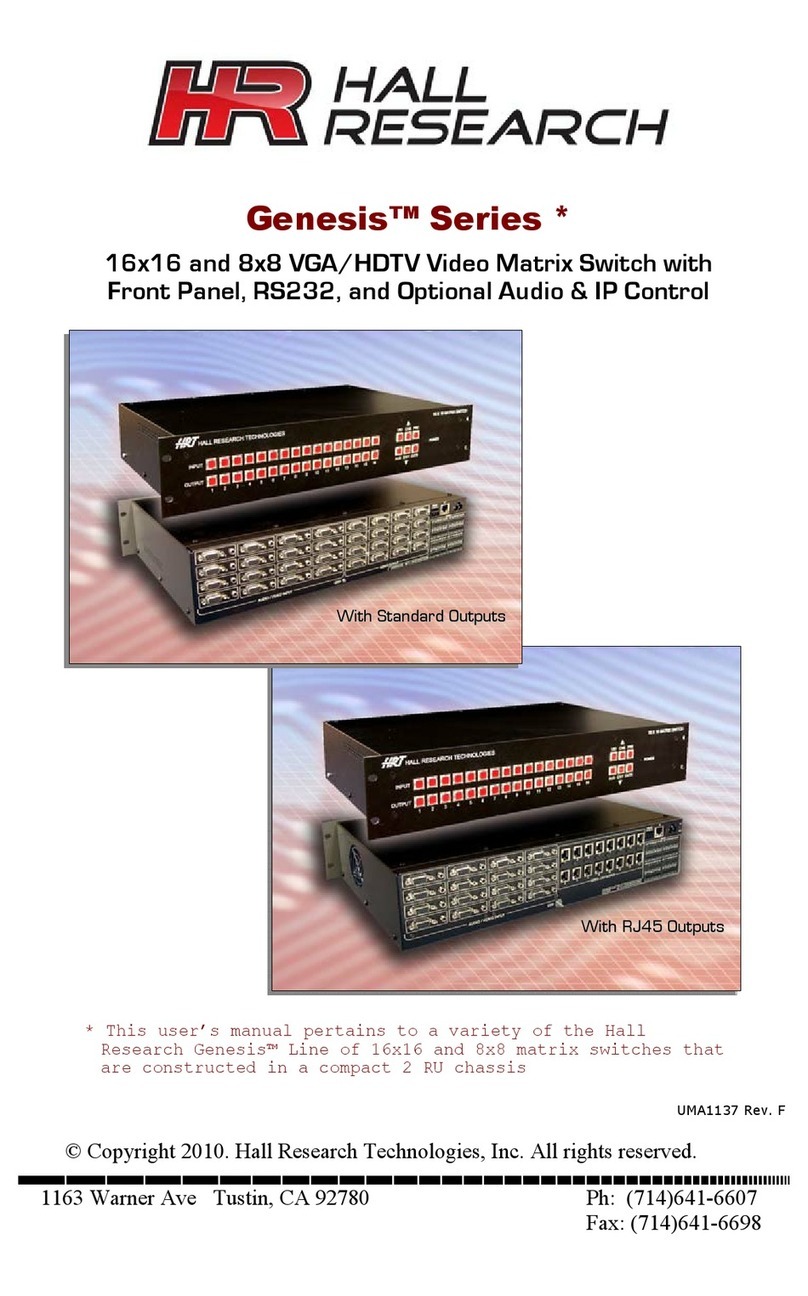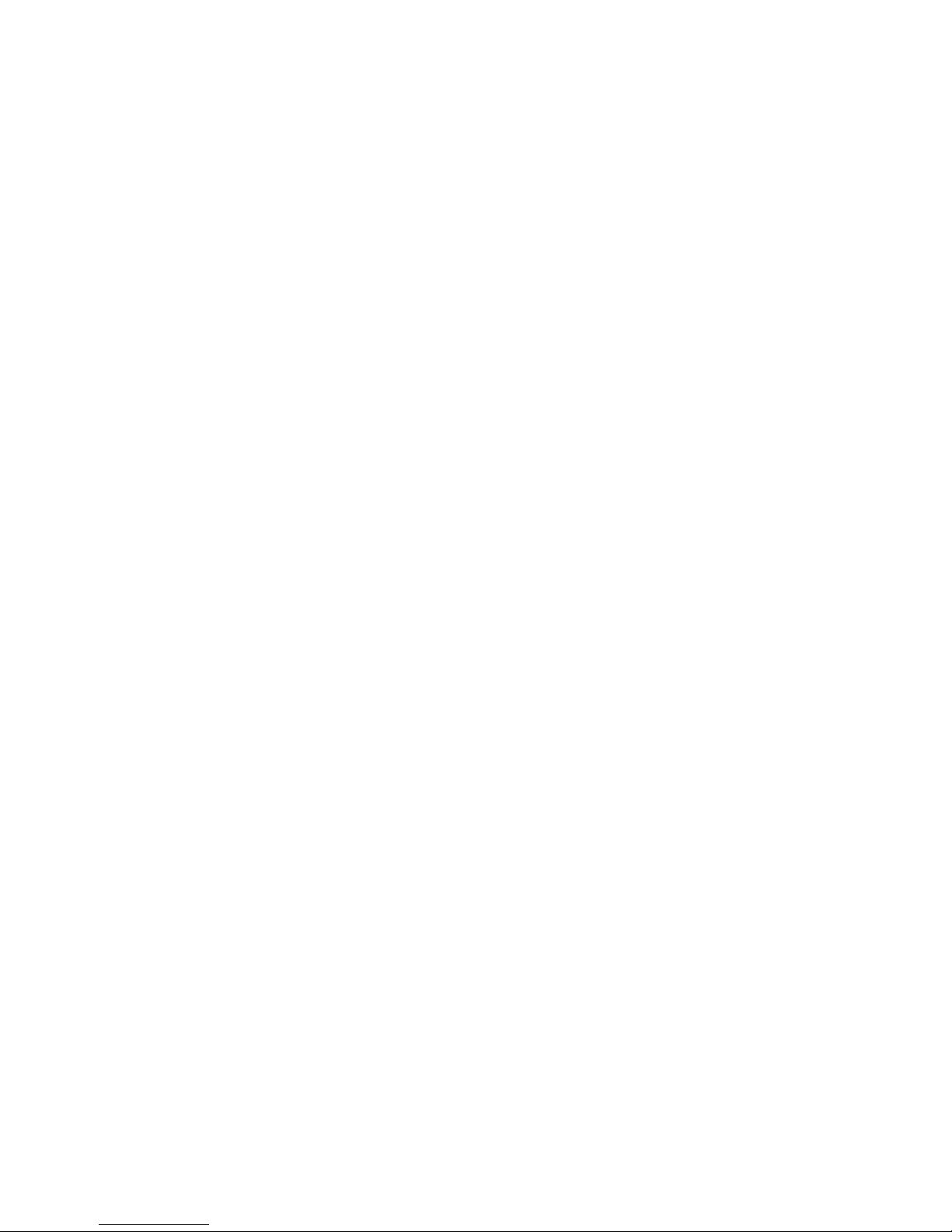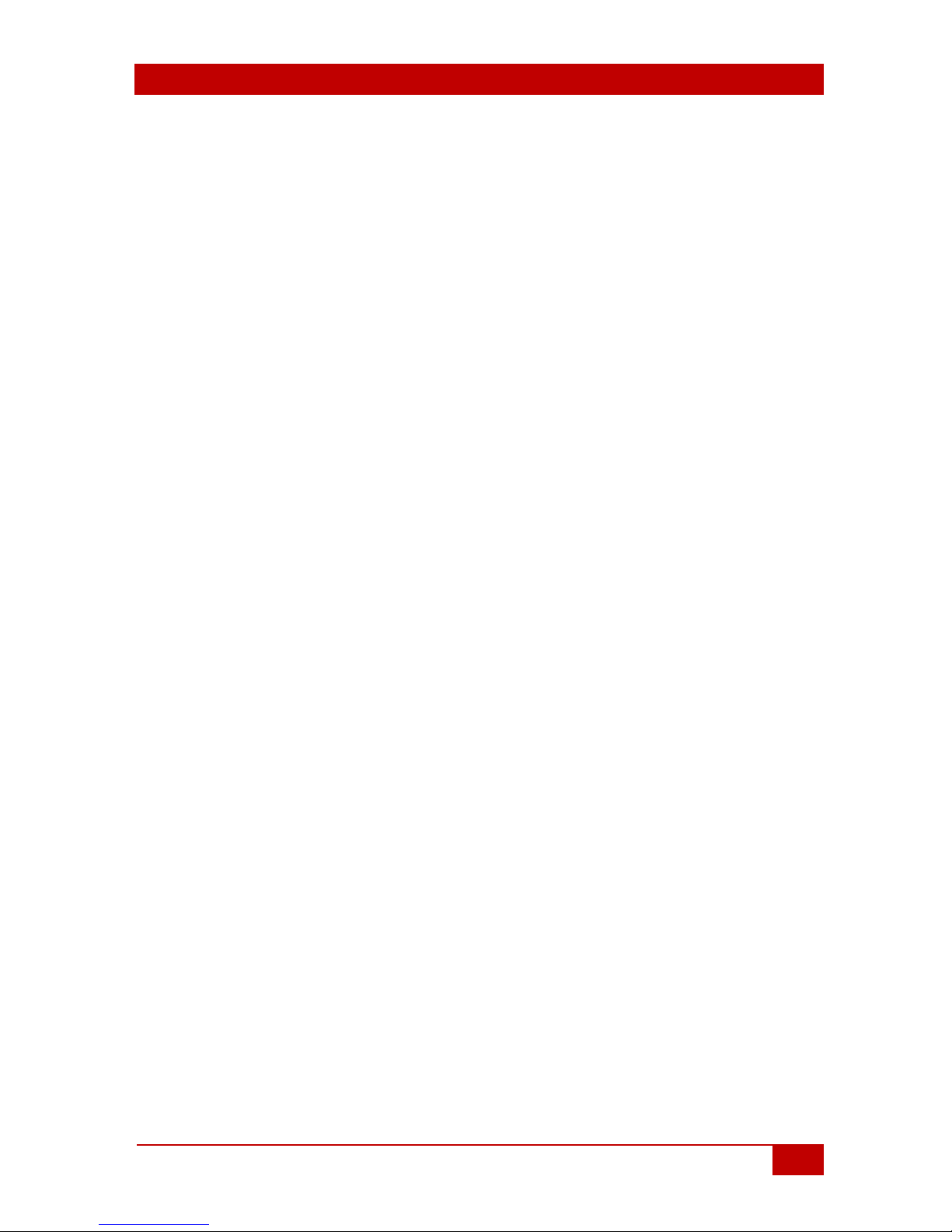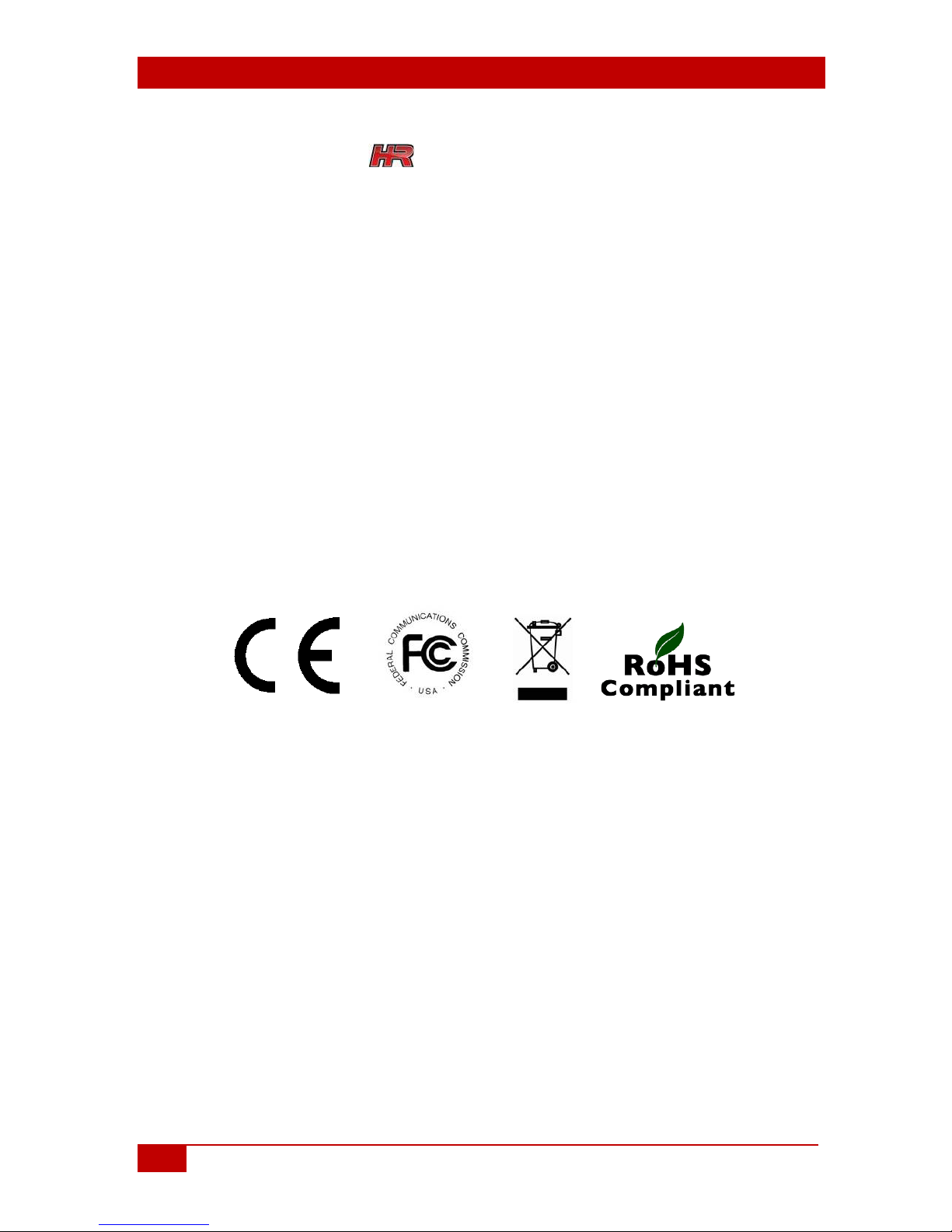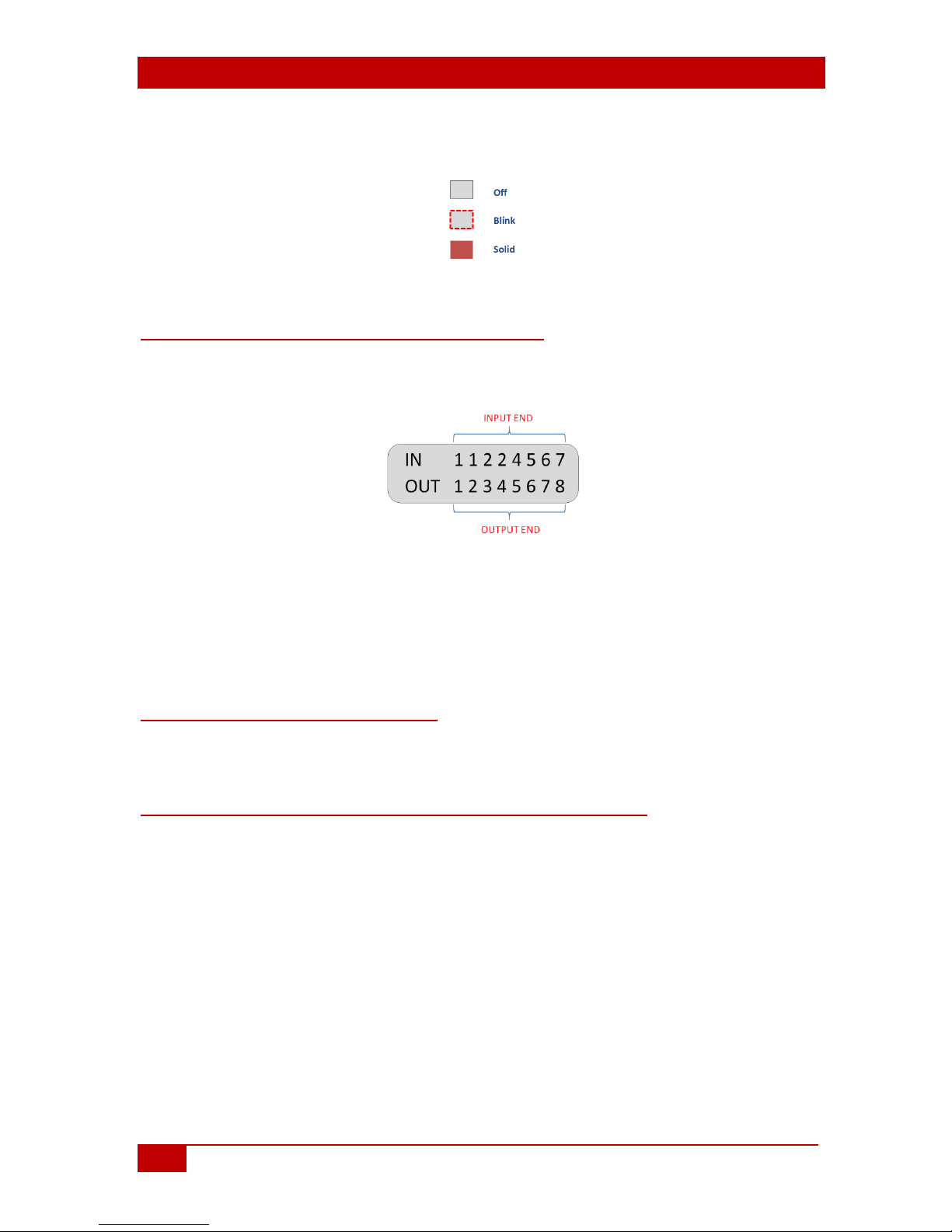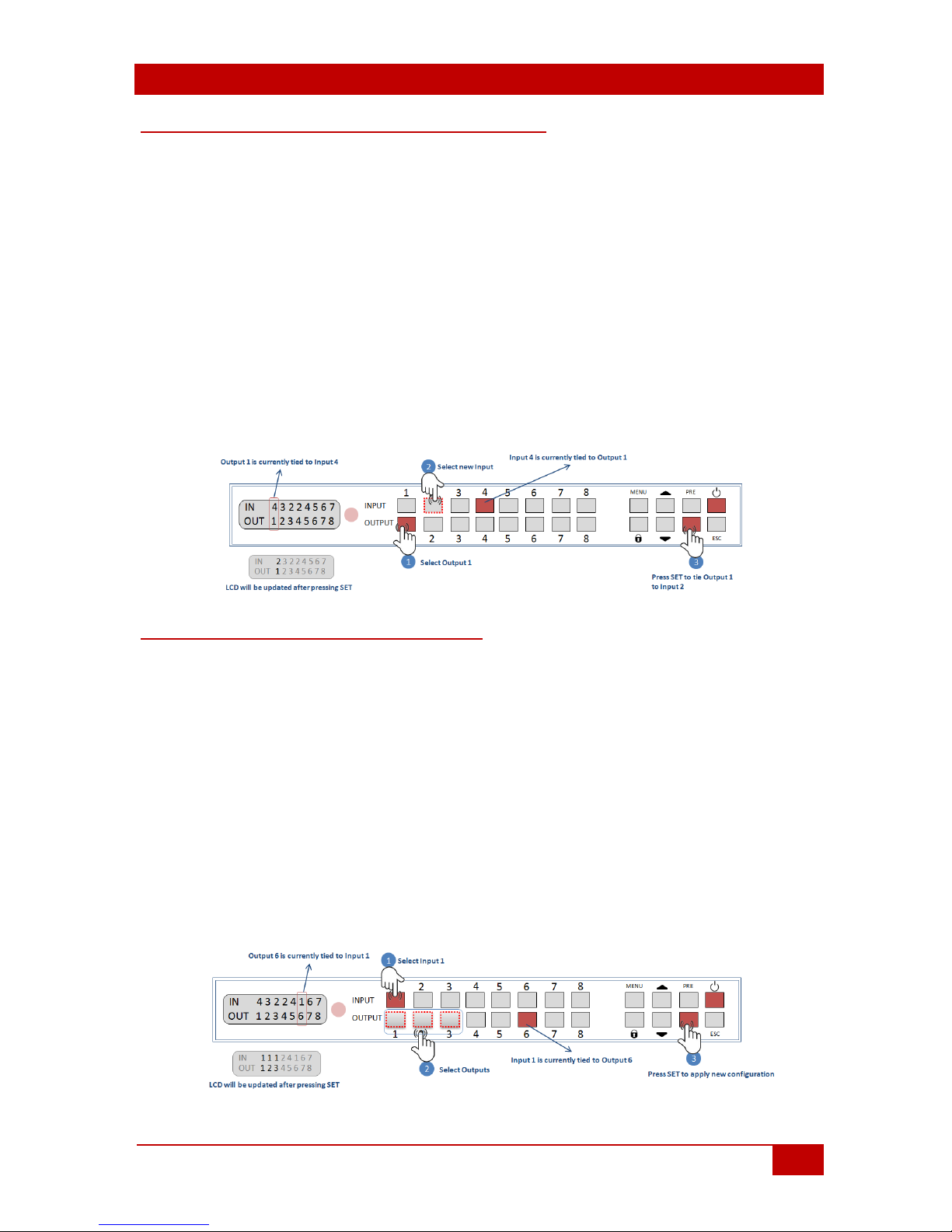1.0 Introduction
1.1 General
As a member of Genesis Digital Matrix™ series of switchers, the HSM-88-4K
matrix provides exceptional quality, intuitive operation and powerful control
methods that are hallmarks of Hall Research's video matrix switches.
The HSM-88-4K is an 8x8 cross-point switch in a compact 1-RU enclosure. It
supports HDMI resolutions up to 4K @ 30 Hz 4:4:4 and 4K @ 60 Hz 4:2:0. It also
supports HDCP 2.2 and 1.4, 3D, deep-color. PCM, Dolby, DTS, and HD audio
standards. The matrix intelligently calculates EDID for each input based on the
EDID of the connected sinks.
Users are able to save and recall multiple matrix routing configuration PRESETs.
HDMI outputs can also be blanked. The matrix includes a two-line character LCD on
its front panel in order to display the current video routing and to facilitate creating
or recalling Presets.
The HSM-88-4K matrix is ideal for conference rooms, multimedia presentations,
digital signage, houses of worship, and many other settings.
1.2 Features
•Supports 4K UHD resolution
•HDCP 2.2 and 1.4 compliant
•Fast-Switch™ technology
•RS-232, IP, IR and intuitive front panel control
•Two-line character LCD on front panel for status indication
•Uses Hall Research Genesis™ Control Command Set (GCCS)
•Supports HDTV resolutions of 4K @60 Hz 4:2:0, 4K @30Hz 4:4:4,
1080P@120Hz, 1080P 3D@60Hz and PC resolutions to WUXGA
•Supports Deep Color 48/36/30/24-bit
•Allows any source to be displayed on multiple displays at the same time
•Save and Recall Presets of commonly used routing patterns
•HDMI video output can be blanked or un-blanked
•Controlled via: Front Panel, RS-232, IP (Telnet), and IR
•1-RU rack mountable metal enclosure