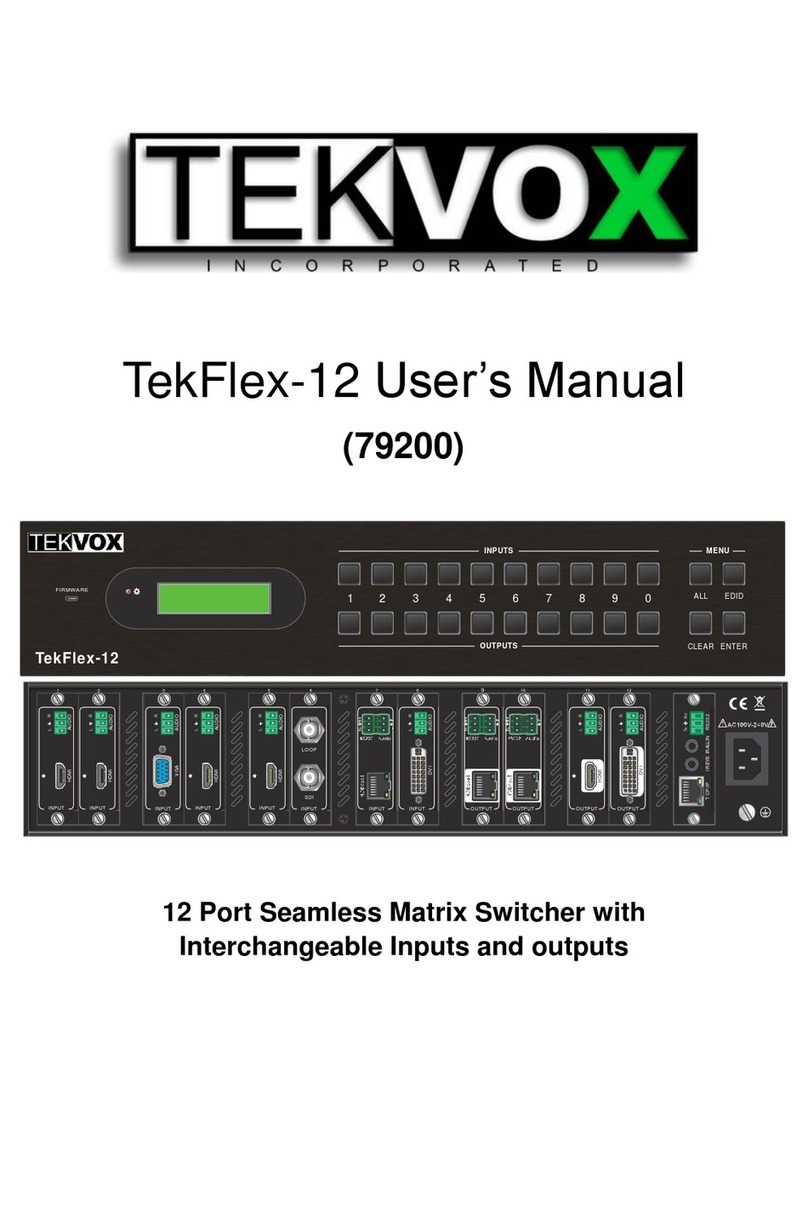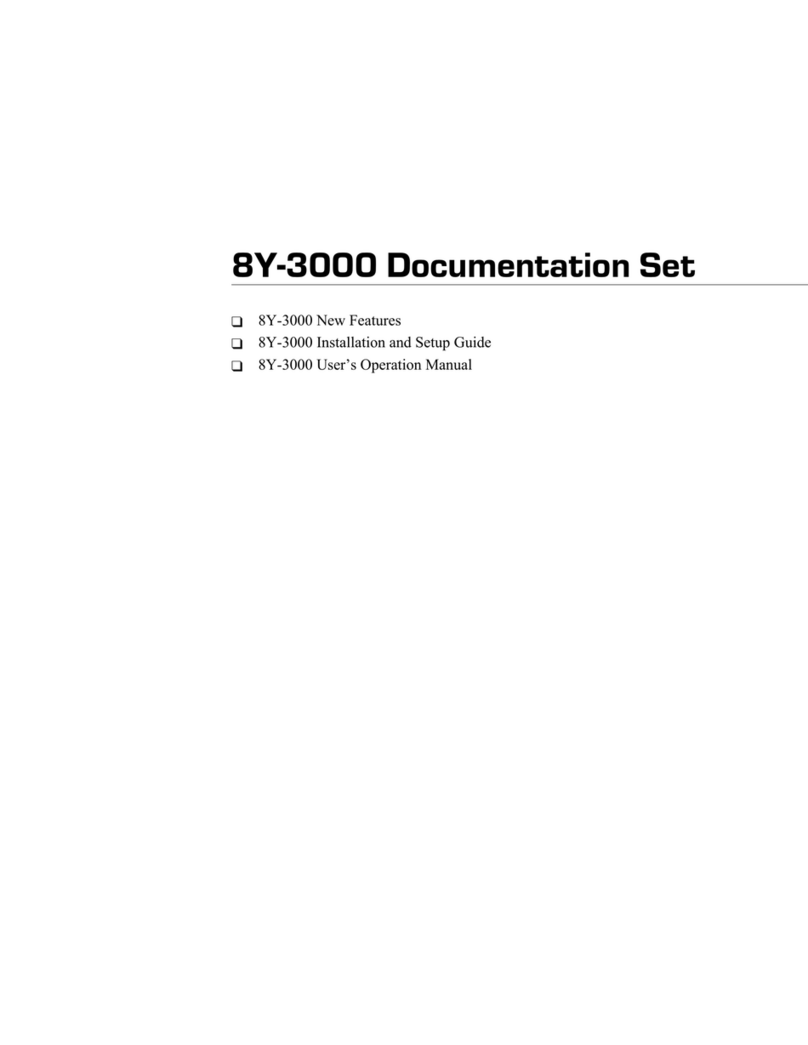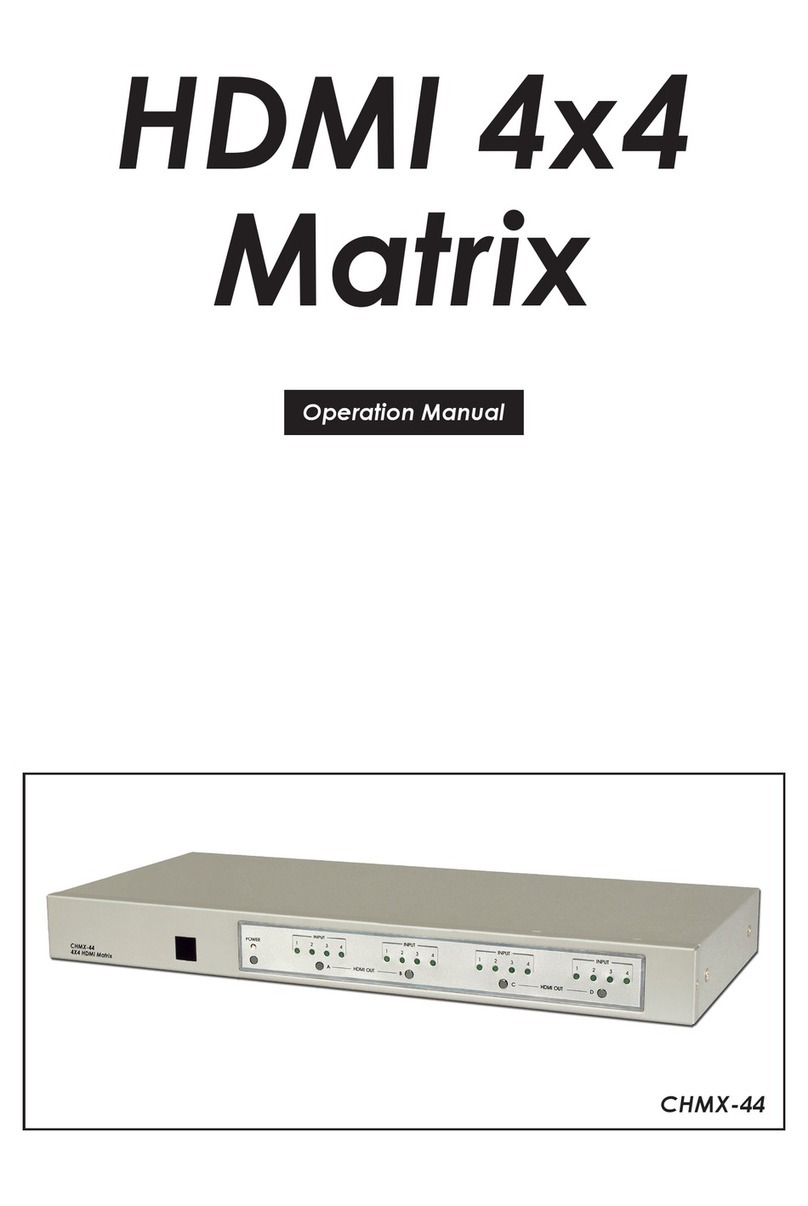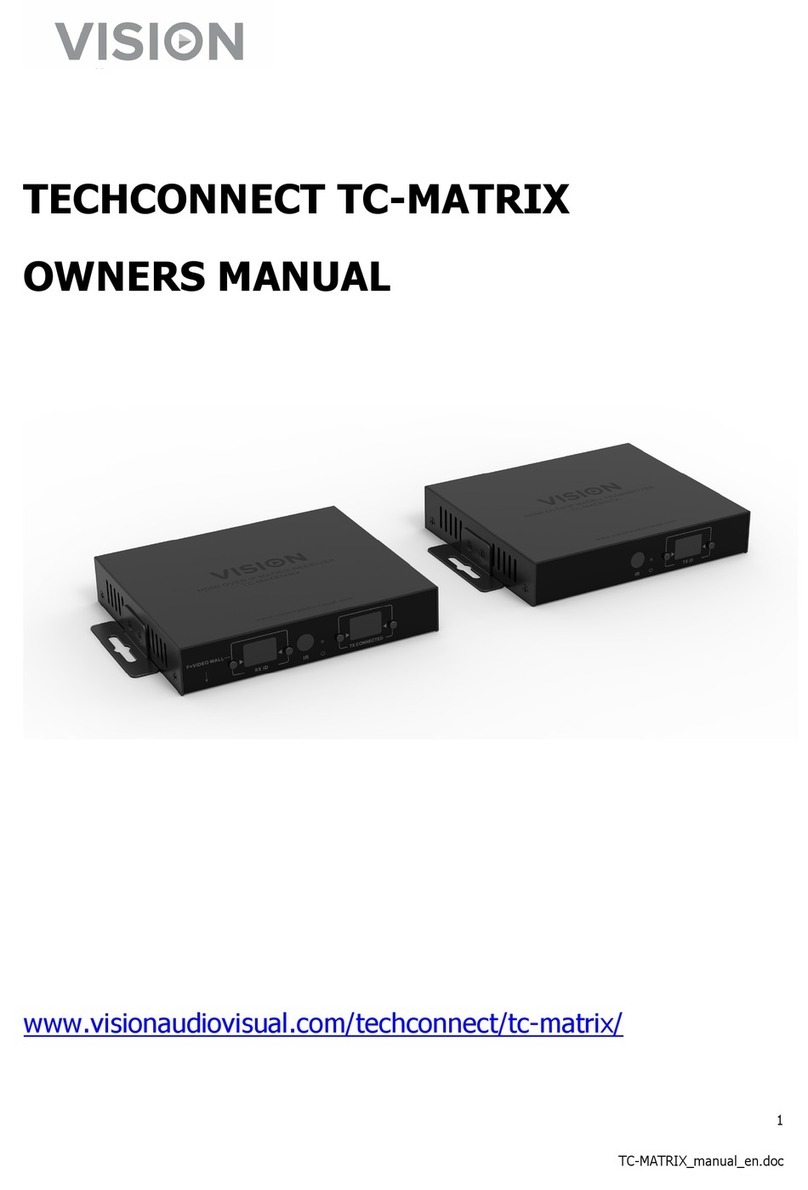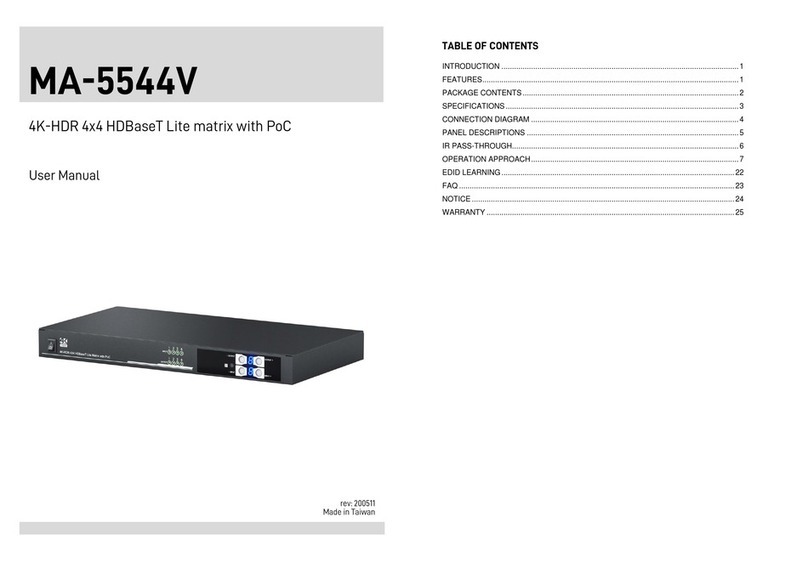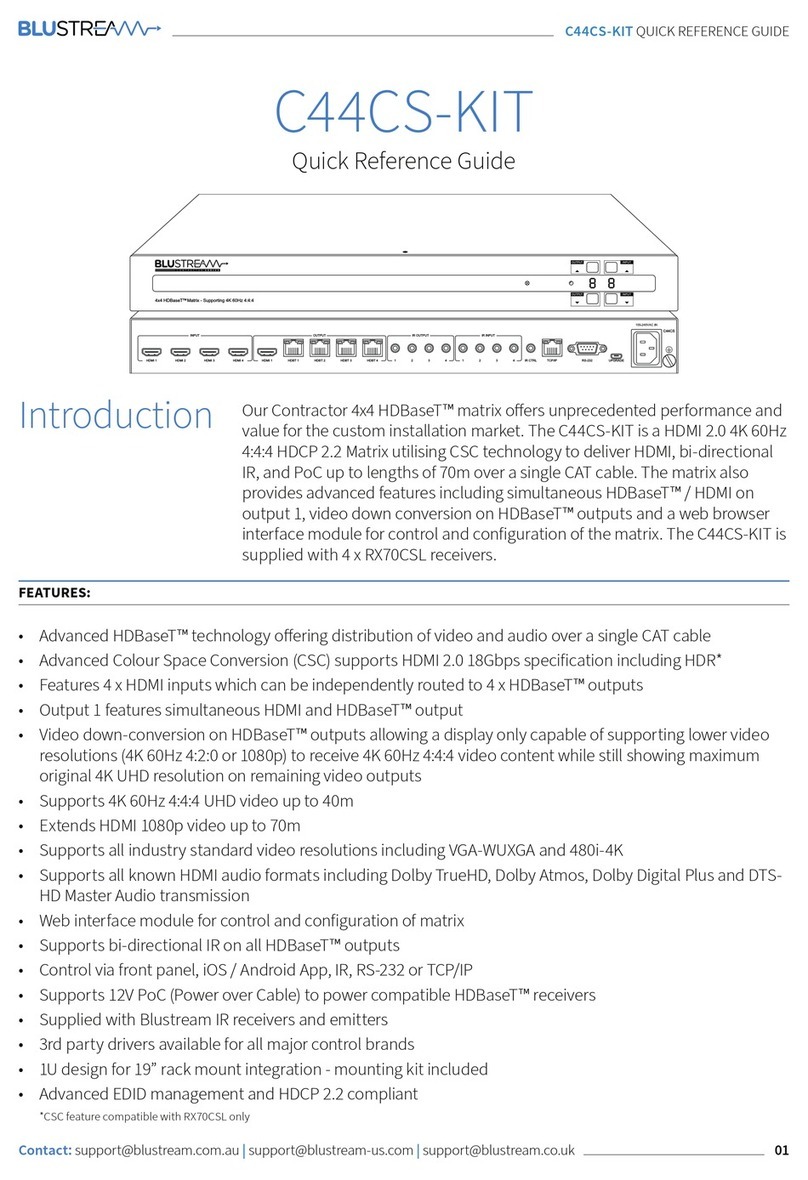Tekvox TEK-MUHD44TP 79055 User manual

TEK-MUHD44TP 79055
4K 4x4 HDMI Matrix with HDBaseT Lite Outputs
User’s Manual
May 14, 2018
This manual only includes operational instructions and specifications,
and is not intended to be used for service. Specifications are subject to
change without notice. Please ask your local dealer for detailed
information.
© Copyright 2018 - TEKVOX, Inc. No part of the contents of this book
may be transmitted or reproduced in any form or by any means without
the written permission of TEKVOX, Inc. All rights reserved.
Please check website or contact local supplier for updates.
www.tekvox.com

Operation Notice
In order to ensure the proper use of the product and the user’s safety, please
comply with the following items during installation and maintenance:
The system must be properly connected to earth ground. Do not use ungrounded
or two bladed plugs and ensure the alternating power supply ranged from 100v to
240v and from 50Hz to 60Hz.
Do not operate the device in locations above 100° F and below 30°F.
To avoid any damage by over heat, please provide adequate ventilation to
radiate the heat when operating the device.
The device should be turned off when in wet or humid areas.
The AC power supply line should be disconnected from main power during the
following operations:
Remove or reinstall any component on the device.
Disconnect or re-connect any connector on the device.
Please do not attempt to remove the cover on the device. There are no
serviceable components and high-voltage is present inside with risk of the
electric shock.
Do not splash any chemical product or liquid on or near the equipment.

Table of Contents
1. DESCRIPTION............................................................................................................1
2. FEATURES.................................................................................................................1
3. PACKAGE CONTENTS..............................................................................................1
4. FRONT AND REAR PANEL DESCRIPTION .............................................................2
4.1 FRONT PANEL OPERATION..........................................................................................................................................2
4.2 REAR PANEL OPERATION............................................................................................................................................3
4.4 HDBASETTWISTED PAIR CABLE CONNECTION ...............................................................................................................4
5. SYSTEM DIAGRAM ...................................................................................................5
6. SYSTEM OPERATION ...............................................................................................6
6.1 FRONT PANEL BUTTON CONTROL.................................................................................................................................6
FRONT PANEL BUTTON CONTROL ......................................................................................................................................6
Switching I/O connection.......................................................................................................................................6
EDID Management ................................................................................................................................................6
Inquiry....................................................................................................................................................................8
Clear operation ......................................................................................................................................................8
6.2 IR CONTROL ............................................................................................................................................................9
6.2.1 IR Remote Operation ....................................................................................................................................9
Usage of IR Remote ...............................................................................................................................................9
6.2.2 IR Operations ..............................................................................................................................................10
Force Carrier ........................................................................................................................................................10
Control Far-end Device locally .............................................................................................................................10
Control Local Device Remotely.............................................................................................................................11
RS232 CONTROL .........................................................................................................................................................12
Connection with RS232 Communication Port ......................................................................................................12
Control through 9-pin RS232 port........................................................................................................................12
Control through 3-pin RS232 port........................................................................................................................12
Installation/uninstallation of RS232 Control Software ........................................................................................13
6.3 RS-232 CONTROL ..................................................................................................................................................14
6.3.1 Commands ..................................................................................................................................................14
6.4 TCP/IP OPERATION -OPTIONAL ...............................................................................................................................18
6.5 IP CONFIGURATION.................................................................................................................................................18
6.6 CONNECTION AND CONTROL.....................................................................................................................................18
GUI for TCP/IP control..........................................................................................................................................19
GUI Update ..........................................................................................................................................................20
7. FIRMWARE UPDATING...........................................................................................21
8. TECHNICAL SPECIFICATION.................................................................................22
6 PANEL DRAWING.....................................................................................................23
9. TROUBLESHOOTING & MAINTENANCE...............................................................23
10. WARRANTY ...........................................................................................................23


TEK-MUHD44TP 4x4 HDBaseT Matrix
TEKVOX, INC. 1 www.tekvox.com
830.460.9099
1. Description
The TEK-MUHD44TP 79055 is a unique 4K 4x4 HDMI matrix switcher with HDBaseT outputs, RS232
and IR control of end-points, and EDID & HDCP management. Included in the unit are IR and RS-232
inserters for the HDBaseT connections, and audio de-embedders with both analog and digital
outputs. Any input can be routed to any output with support for high resolution 1080P and HD-3D.
Breakaway audio is not supported. The HDBaseT output supports PoC and works with TPHD412R to
transmit HDMI, IR and RS-232 over a single Cat6A cable up to 200 feet.
2. Features
HDMI resolution up to 4Kx2K
HDCP Compliant and DVI compatible, supporting DVI 1.0
Powerful EDID and HDCP management
HDBaseT Lite outputs, to transmit HDMI, IR & RS-232 up to 200’@ 1080 or 130’ at 4K over a
single Cat 6A cable
Output PoC provides power for all the receivers connected to the HDBaseT outputs
Front panel Menu operation for configuration, control and status
RS-232 control with simple ASCII commands
IR control
TCP/IP control
IR OUT signal switching follows with video signal, or can break away from video switching
Supports remote control from receiver by IR & RS-232
Supports centralized IR control to control all the remote display devices
Supports PCM, Dolby, and DTS 5.1 surround
Source detection to provide power control for DVDs and Blur-rays.
Standby mode operation to reduce energy and extend life.
3. Package Contents
1 MUHD44TP
2 Mounting ears
1 Power adapter (DC 24V 2.71A)
1 IR remote
1 Power cord
1 RS-232 cable
8 Captive screw connectors
4 table mount cushions

4. Front and Rear Panel Description
4.1 Front Panel Operation
No.
Name
Description
①
Firmware
Micro USB port for update firmware.
②
Power
Indicator
Keep light when power on.
③
IR Receiver
Receive control signal from IR remote.
④
LCD
Indicator
Real-time shows system status.
⑤
INPUTS/
Menu
buttons
Normal mode: Input buttons, ranging from "1" to "4".
Inquire mode: Press “AV”more than 3 seconds to enter this mode.
to change different menus, to change different channels.
⑥
Function
buttons
AV button: To transfer AV and IR signal synchronously by the switcher.
Example: To transfer both AV and IR signals from input channel No.1 to
output channel No.3.
Operation: Press buttons in this order “1”, “AV”, “3”.
ALL outputs button: To transfer one input to all outputs.
Example: To transfer both AV and IR signals from input channel No.1 to
all output channels.
Operation: Press buttons in this order “1”, “ALL”
EDID management button: manually capture and copy the EDID data from
an HDBaseT output device to input port. Do not use the Local HDMI
outputs.
Example: To capture and copy the EDID data from output channel No.4
to input channel No.2.
Operation: Press buttons in this order “EDID”, “2”, “4”
⑦
OUTPUTS
Output buttons, ranging from "1" to "4".
To control the matrix from the front panel controls do the following:
“Input Channel” + “AV” + “Output Channel”
“Input Channel”: Fill with the number of input channel to be controlled.
“Output Channel”: Fill with the number of output channels to be controlled.

TEK-MUHD44TP 4x4 HDBaseT Matrix
TEKVOX, INC. 3 www.tekvox.com
830.460.9099
4.2 Rear Panel Operation
No.
Name
Description
①
IR ALL IN
Input port for IR control signal, connect
with IR receiver, deliver IR signal to all
the HDBaseT ports to control the
remote devices.
②
HDMI INPUTS
HDMI input ports, 4 in total, type A
female HDMI connector, connect
with HDMI input source devices.
③
IR OUT
Connect with IR transmitter, to emit
the IR signal sent from the HDBaseT
ports of the far-end Receiver. These
IR OUT sockets make up an IR matrix
with the IR IN sockets on the
HDBaseT receivers, and all IR signals
can be switched synchronously with
the AV signal, or separately switched.
④
OUTPUTS
a. IR IN: Connect with IR receiver, fixed IR
input for the output, cannot be switched
separately. It makes up an IR bi-directional
transmission with the IR OUT on the
corresponding HDBaseT receiver.
b. COAX: HDMI de-embedded digital audio
output.
c. RS232: Serial port to communicate with the
RS232 port on corresponding HDBaseT
receiver. When controlled by HDBaseT
receiver, the communication protocol must
be the same with MUH44TPR2-N.
d. HDMI: HDMI output port, connect with HDMI
displayers, deliver same input signals with
HDBaseT ports, split HDMI output for local
monitoring.
e. HDBaseT: Works with HDBaseT receivers,
such as TPHD402PR. It can extend AV, IR

and RS232 signal to 70m distance.
Meanwhile, it can provide power for the
receivers which support PoC.
f. AUDIO: HDMI de-embedded stereo audio
output
⑤
IR EYE
Connect with extended IR receiver,
use the IR remote to control
MUH44TPR2-N.
⑥
TCP/IP
TCP/IP port for unit control
⑦
RS232
Serial port for unit control, 9-pin
female connector, connects with
control device such as a PC.
⑧
Power
Indicator
Illuminate red when powered on.
⑨
DC 24V
Connect with DC 24V power adaptor.
⑩
GROUND
Connect to grounding, make the unit
ground well.
4.4 HDBaseT Twisted Pair Cable Connection
Always use a minimum of 30 feet Cat 5E or Cat 6 solid twisted pair cable.
TIA/EIA T568A
TIA/EIA T568B
Pin
Cable
color
Pin
Cable
color
1
green
white
1
orange
white
2
green
2
orange
3
orange
white
3
green
white
4
blue
4
blue
5
blue
white
5
blue
white
6
orange
6
green
7
brown
white
7
brown
white
8
brown
8
brown
1st
Ground
4--5
1st
Ground
4--5
2nd
Ground
3--6
2nd
Ground
1--2
3rd
Group
1--2
3rd
Group
3--6
4th
Group
7--8
4th
Group
7--8

TEK-MUHD44TP 4x4 HDBaseT Matrix
TEKVOX, INC. 5 www.tekvox.com
830.460.9099
5. System Diagram

6. System Operation
6.1 Front Panel Button Control
Front Panel Button Control
MUH44TPR2-N provides with convenient front panel button control. Here we make a brief
introduction to the system operations.
Switching I/O connection
To convert one input to an output:
Operation: “input”+“output”+“ENTER”
Example: input 1 to output 2
Note: In default status, 4 IR OUT sockets correspond with 4 HDMI INPUTS. When you convert an
HDMI input to an output, the corresponding IR OUT will be switched synchronously.
To convert an input to several outputs:
Operation: “input” + “output” + “output” +… + “ENTER”
Example: Switch input 2 to output 2, 4
To convert an input to all outputs:
Operation: “input” + “ALL” + “ENTER”
Example: Convert input 1 to all outputs
Note: Indicators of the pressed buttons will blink green for three times if the conversion is done, then
it will be off. If the conversion failed, they will be off immediately.
EDID Management
MUH44TPR2-N features EDID management to maintain compatibility between all devices. It can be
controlled via EDID learning and EDID invoking.
EDID Learning (from output):
One input port learns the EDID data of one output port
Operation: Press “EDID”, “INPUTS”+“OUTPUTS”+“ENTER”.
Example: Input 2 learns EDID data from output 4
All input ports learn EDID data from one output port
Operation: Press “EDID”, “ALL”+“OUTPUTS”+“ENTER”
Example: All input ports learn EDID data from output 4
Note: Indicators of the pressed buttons will blink green for three times if the conversion is done, then
it will be off. If the conversion failed, they will be off immediately.

TEK-MUHD44TP 4x4 HDBaseT Matrix
TEKVOX, INC. 7 www.tekvox.com
830.460.9099
EDID invoking:
There are five types of embedded EDID data. The chart below illustrates the detailed information of
the embedded EDID data:
No.
EDID Data
1
1080P 2D 2CH
2
1080P 3D 2CH
3
1080P 2D
Multichannel
4
1080P 3D
Multichannel
5
3840x2160 2D(30Hz
)
Press and hold “EDID”for 3 seconds to enter EDID invoking mode, in this mode, use output buttons
1/2 to switch among the 5 embedded EDID data. Then press “ENTER”to confirm invoking.
Format: Press and hold “EDID”for 3 seconds, “INPUTS”+“OUTPUTS 1/2”+“ENTER”.
Operations:
Invoke embedded EDID data for one input
Operation: Press “EDID”(hold for 3 seconds to enter in EDID setting status),
“INPUTS”+“OUTPUTS”+“ENTER”.
Example: Set the EDID data of INPUT 2 to the forth type of embedded EDID data:
Press (hold for 3 seconds) or to switch to the 4th EDID data
.
Note: If the conversion is successful, indicators of the pressed buttons will blink green for three times
at normal speed; if the conversion failed, they will blink for three times quickly.

Inquiry
Check status
Press and hold the button “ENTER”for 3 seconds, it will enter into system inquiry menu. Use Left and
Right direction button to navigate checking the previous/next items.
Function
Items
Example
Description
Check the
connection
status of
inputs
Y means the
corresponding port is
connected with input
device, N means not.
Check the
connection
status of
outputs
Y means the
corresponding port is
connected with output
device, N means not.
Corresponde
nce between
inputs and
outputs
Shows the
correspondence
between the 4 inputs
and 4 outputs.
Check if the
input is with
HDCP
Y means the input
signal is with HDCP,
N means not.
Check if the
output is with
HDCP
Y means the output
signal is with HDCP,
N means not.
Check the
output
resolution
Use the UP and
DOWN direction
button to check all the
4 output resolutions.
Output check
Press any output button to check its corresponding input.
Example: Check which one is the corresponding input for output 2. (Presume Output 2 corresponds
to Input 1.)
Operation: Press Output 2 button, LCD screen display “AV: 1->2 IR: 1->2”, and indicators of input 1
and output 2 turn on and last for 3 seconds. Then output 2 corresponds to input 1.
Clear operation
When you switch output channel, learn EDID data, or set EDID data, press Clear button to withdraw the
operation before you press “ENTER”to carry it on. When you press it,

TEK-MUHD44TP 4x4 HDBaseT Matrix
TEKVOX, INC. 9 www.tekvox.com
830.460.9099
6.2 IR Control
The HDBaseT 4x4 matrix switcher can be controlled by its built-in IR receiver, through the IR EYE
port by connecting with extended IR receiver or controlled remotely by a far-end IR device through
one of its receivers. By using IR & HDBaseT transmission technology the HDBaseT 4x4 matrix
switcher has the following features:
Control far-end output device from local.
Control local input/output device remotely.
Control the HDBaseT 4x4 matrix switcher locally/remotely.
6.2.1 IR Remote Operation
By using IR & HDBaseT transmission technology, the MUH44TPR2-N has some functions as follows:
1) Control far-end output device from local.
2) Control local input/output device remotely.
3) Control the MUH44TPR2-N locally/remotely.
Usage of IR Remote
①Standby button, press it to enter/ exit standby
mode
②Input channels, range from 1~4 (buttons 5~8 are
not available), corresponding IR signal switched
synchronously when switching input channels.
③Menu buttons, ALL, EDID and CLEAR, same
with the corresponding front panel buttons.
Please refer to 4.1 Front Panel Button Control for
details.
④: Navigation buttons.
ENTER: Confirm button.
⑤OUTPUTS (buttons 5~8 are not available)
In normal mode: output channel selection
buttons, each channel has 1 IR IN, 1 HDBaseT, 1
RS232, and 1 AUDIO outputs, and channel 1~4
have HDMI outputs.
In EDID invoking mode: press button 1/2 to
switch among the 5 embedded EDID data
Note: With this IR remote, MUH44TPR2-N can be controlled by the built-in IR, the extended IR
receiver connected to the “IR EYE”/”IR ALL IN”and the IR receiver on the far-end receiver.

6.2.2 IR Operations
Force Carrier
Only if the IR receiver connected to HDBaseT receiver is with IR carrier, can the received IR signal be
transferred to IR OUT port of the matrix.
Only if the IR receiver connected to IR ALL IN port of the matrix is with IR carrier, can the received IR
signal be transferred to IR OUT port of the matrix.
If the IR receiver connected with HDBaseT receiver or IR ALL IN port of the matrix is not with IR
carrier, send the command “%0901.”to enter infrared carrier enforcing mode, and then IR signal can
be transferred to IR OUT port.
Control Far-end Device locally
Connect an IR receiver to IR IN/ IR ALL IN on the switcher, and use the IR Remote of far-end device
to control the device locally.
1 to 1: (through IR IN)
Connect an IR receiver with IR carrier to the IR IN port of MUH44TPR2-N; users can control far-end
output displayer via its IR remote from local.
In that case, the IR signal is transferred via twisted pair. Only the corresponding IR OUT port can emit
control signals to the remote display.
See the figure below:
Control far-end device from Local
Note: The IR receiver connected to IR IN must be with IR carrier
1 to All: (through IR ALL IN)
Connect an IR receiver to the IR ALL IN port of MUH44TPR2-N, the IR signal received from IR ALL
IN port will be transmitted to all the 4 connected far-end HDBT receivers. See as below:
Control far-end device through IR ALL IN port
Note: Send command “%0901.”to enter infrared carrier enforcing mode if the IR Receiver connected to IR ALL IN
is not with carrier.
PoC TPHD402PR
DVD
HDTV
IR Remote
HDTV
IR Emitter
PoC TPHD402PR 1
HDTV
HDTV TPHD402PR 2
HDTV
HDTV TPHD402PR 3
HDTV
TPHD402PR 4
HDTV
PoC PoC PoC
IR Emitter
IR Remote
IR Emitter IR Emitter IR Emitter

TEK-MUHD44TP 4x4 HDBaseT Matrix
TEKVOX, INC. 11 www.tekvox.com
830.460.9099
Control Local Device Remotely
Connect IR receiver(s) to IR IN on far-end HDBT receiver(s), and IR Emitter(s) to IR OUT port of the
switcher, and use the IR Remote of local source to control the device remotely.
1 to 1:
Connect an IR receiver to IR IN on far-end HDBT receiver, and an IR Emitter to IR OUT port of the switcher. Use
the IR Remote of local source to control the device remotely. See below:
Control local device from remote
Note: Send command “%0901.”to enter infrared carrier enforcing mode if the IR Receiver connected to IR IN of
the receiver is not with carrier.
Multiple to Multiple: (IR Matrix)
The 4 “IR OUT”ports and the 4 “IR IN”ports on the far-end receivers make up a 4x4 IR matrix. See as below:
IR Matrix
The IR signal is sent by corresponding IR remote, then it is transferred to HDBaseT receiver, then to
corresponding zone of the matrix through the twisted pair, finally it is transferred to IR OUT port and
received by controlled device.
Switching Operation: (4 IR IN ports correspond with 4 HDMI input ports separately in default mode.)
a) Sending command (reference to 4.3 RS232 Control): [x1]R[x2].
x1: Corresponding to the 4 IR OUT ports of the matrix, the IR transmitter connected to this port can be
placed at IR receiving area of output device or MUH44TPR2-N itself.
x2: Corresponding to the zone (receive IR signal from HDBaseT receiver with IR IN port connects with
IR receiver) number of MUH44TPR2-N.
Example: Send command “3R2.”to transfer IR signal received from zone 2 to IR OUT port 3.
PoC
TPHD402PR
DVD
HDTV
IR Remote
IR Emitter
1 32 4
IR Emitter
PoC TPHD402PR 1
HDTV
HDTV TPHD402PR 2
HDTV
HDTV TPHD402PR 3
HDTV
TPHD402PR 4
HDTV
PoC PoC PoC

RS232 Control
Connection with RS232 Communication Port
The MUH44TPR2-N can be controlled by far-end control system through the RS232 communication
port. You cannot type in the commands using HyperTerminal or PuTTy. They must be entered
using a program like Hercules, where the command is sent by the computer. This RS232
communication port is a female 9-pin D connector. The definition of its pins is listed in the table
below.
Pin Out
2 –TX
3 –RX
5 - GND
Control through 9-pin RS232 port
Connect a control device to the 9-pin RS232 port of the switcher; users are able to control the
switcher& far-end device. See the figure below:
Control the switcher& 3rd-party Device through 9 pin female RS232 port
Control the switcher: send RS232 commands directly
Control 3rd party: send command: “/+[Y]/[X]:******.”(Refer to for detailed information.)
Control through 3-pin RS232 port
Control 3rd party device from local
Connect the RS232 (3-pin pluggable terminal block) port in any zone to PC, and connect the
controlled RS232 device (3rd party device) to the corresponding (same zone as PC) receiver, see
below:
Control 3rd party device from local
PC
PoC
3rd party
TPHD402PR
PC
PoC
3rd party
TPHD402PR

TEK-MUHD44TP 4x4 HDBaseT Matrix
TEKVOX, INC. 13 www.tekvox.com
830.460.9099
Control 3rd party device from remote
Connect the RS232 (3-pin pluggable terminal block) port in any zone to controlled device (3rd party
device), and connect PC to the corresponding (same zone as controlled device) receiver, see below:
Control 3rd party device from remote
Installation/uninstallation of RS232 Control Software
Installation Copy the control software file to the computer connected with MUH44TPR2-N.
Uninstallation Delete all the control software files in corresponding file path.
PC
PoC
3rd party
TPHD402PR

6.3 RS-232 Control
These same commands are used for IP communication.
Communication protocol:
Baud rate: 9600
Data bit: 8
Stop bit: 1
Parity bit: none
Connector type: DB9 FM (Use Straight through cable)
6.3.1 Commands
Command
Function
Feedback Example
System Commands
/*Type;
Inquire the models information.
MUH44TPR2-N
/%Lock;
Lock the front panel buttons on the Matrix.
System Locked!
/%Unlock;
Unlock the front panel buttons on the Matrix.
System Unlock!
/^Version;
Inquire the version of firmware
VX.X.X
Demo.
Switch to the “demo” mode, convert input and output
in turn like1B1, 1B2, …4B3, 4B4, 1B1… and so on
.The switching interval is 2 seconds.
Demo Mode
AV:01->01
IR:01->01
AV:01->02
IR:01->02
……
AV:04->04
IR:04->04
……
Undo.
To cancel the previous operation.
Undo Ok!
Out 01 02 03 04
In 01 01 01 01
Operation Commands
[x]All.
Transfer signals from the input channel [x] to all
output channels
X To All. (X=01~04)
All#.
Transfer all input signals to the corresponding output
channels respectively like 1->1, 2->2…
All Through.
All$.
Switch off all the output channels.
All Closed.
[x]#.
Transfer signals from the input channel [x] to the
output channel [x].
X Through. (X=01~04)
[x]$.
Switch off the output channel [x].
X Closed. (X=01~04)
[x]@.
Switch on the output channel [x].
X Open. (X=01~04)
All@.
Switch on all output channels.
All Open.
[x1]V[x2].
Transfer the AV signal from the input channel [x1] to
one or several output channels ([x2], separate output
channels with comma).
AV: X1-> X2
(X1/X2=01~04)
[x1]B[x2].
Transfer the AV and IR signal from input channel [x1]
to one or several output channels ([x2], separate
output channels with comma).
AV: X1-> X2
(X1/X2=01~04)
[x1] R[x2].
Transfer the IR signal from output [x1] to input [x2].
IR: X1-> X2(X1、
X2=01~04)
Status[x].
Check the I/O connection status of output [x]
AV: Y-> X
(X=01~04, Y=01~04)
Status.
Inquire the input channel to the output channels one
by one.
AV:01->01
……

TEK-MUHD44TP 4x4 HDBaseT Matrix
TEKVOX, INC. 15 www.tekvox.com
830.460.9099
Command
Function
Feedback Example
AV: 04->04
IR: 01->01
……
IR: 04->04
Save[Y].
Save the present operation to the preset command
[Y], ranges from 0 to 9.
Save To FY (Y=0-9)
Recall[Y].
Recall the preset command [Y].
Recall From FY (Y=0-
9)
Clear[Y].
Clear the preset command [Y].
Clear FY (Y=0-9)
PWON.
Work in normal mode.
PWON
PWOFF.
Enter into standby mode and cut off the power supply
to HDBaseT receivers.
PWOFF
STANDBY.
Enter into standby mode. (Do not cut off the power
supply to HDBaseT receivers, press other buttons or
send other commands to start.)
STANDBY
/%[Y]/[X]:[Z].
HDCP management command.
[Y] is for input (value: I) or output (value: O); [X] is the
number of the port, if the value of X is ALL, it means
all ports; [Z] is for HDCP compliant status, the value
may be 1 (HDCP compliant) or 0 (not HDCP
compliant).
/%[Y]/[X]:[Z].
DigitAudioON[x].
Enable HDMI audio output of port x.
X=1, 2, 3, 4, enable this port.
X=5, enable all the 4 ports.
DigitAudio ON with [x]
DigitAudioOFF[x].
Disable HDMI audio output of port x.
X=1, 2, 3, 4, disable this port.
X=5, disable all the 4 ports.
DigitAudio OFF with
[x]
/+[Y]/[X]:******.
Set communication between PC and HDBaseT
receiver.
Y is for RS232 port (connect with RS232 port of HDBaseT
receiver)
Y= 1~5 or A~H, The value of Y is defined into the following
meanings (in a given baud rate depended by the value of
X):
a. Y = 1~4, send this command to the corresponding
HDBaseT receiver to control far-end device.
b. Y = 5, send this command to all HDBaseT receivers to
control all far-end devices.
c. Y = A, B, C, or D
d. Y = E, F, G, or H
For items c or d, send this command, it will be
saved to the matrix switcher but taken without
action to corresponding HDBaseT receiver. And
its command function will be effective almost at
the same time when you send the command
PWON (for item c) or PWOFF (for item d).
Note:
A & E are for port 1. B & F are for port 2.
C & G are for port 3. D & H are for port 4.
X is for baud rate, its value ranges from 1 to 7 (1--2400, 2--
******

Command
Function
Feedback Example
4800, 3--9600, 4--19200, 5--38400, 6—57600, 7--115200)
***** is for data (max 48 Byte)
EDIDH[x]B[y].
Input port [y] learns the EDID from output port [x].
If the EDID data is available and the audio part
supports not only PCM mode, then force-set it to
support PCM mode only. If the EDID data is not
available, then set it as initialized EDID data.
EDIDH[x]B[y]
EDIDPCM[x].
Set the audio part of input port [x] to PCM format in
EDID database.
EDIDPCM[x]
EDIDG[x].
Get EDID data from output [x] and display the output
port number.
Hexadecimal EDID
data and carriage
return character
EDIDMInit.
Restore the factory default EDID data of every input.
EDIDMInit.
EDIDM[X]B[Y].
Manually EDID switching. Enable input[Y] to learn
the EDID data of output[X]. If the EDID data is not
available, then set it as initialized EDID data.
EDIDM[X]B[Y]
EDIDUpgrade[x].
Upgrade EDID data via the RS232 port.
[x] is the input port, when the value of X is 9, it
means to upgrade all input ports. When the switcher
receives the command, it will show a message to
prompt you to send EDID file (.bin file). Operations
will be canceled after 10 seconds. Please cut off all
connections of HDBaseT ports.
Please send the EDID
file
EDID/[x]/[y].
Set the EDID data of input port [x] to built-in EDID
No.[y].
[y]=1~5, correspond to the 5 embedded EDID data
separately
EDID/[x]/[y]
UpgradeIntEDID[x
].
Upgrade one of the 5 embedded EDID data, x is the
serial number for EDID data:
1. 1080P 2D 2CH
2. 1080P 3D 2CH
3. 1080P 2D Multichannel
4. 1080P 3D Multichannel
5. 3840x2160 2D (30Hz)
When the switcher gets the command, it will show a
message to send EDID file (.bin file). Operations will
be invalid after 10 seconds.
Please send the EDID
file
GetIntEDID[x].
Return the embedded EDID data ranked x, [x]=1~5
GetInPortEDID[X].
Return the EDID data of input [x], [x]=1~4
%0801.
Auto HDCP management, activate carrier native
mode
%0801
%0900.
Switch to carrier native mode.
Carrier native
%0901.
Switch to force carrier mode.
Force carrier
%0911.
Reset to factory default.
Factory Default
%9951.
Check the command sent by port 1 when PWON.
Port 1:data when
PWON
%9952.
Check the command sent by port 2 when PWON.
Port 2:data when
PWON
%9953.
Check the command sent by port 3 when PWON.
Port 3:data when
PWON
%9954.
Check the command sent by port 4 when PWON.
Port 4:data when
PWON
%9955.
Check the command sent by port 1 when PWOFF.
Port 1:data when
Table of contents
Other Tekvox Matrix Switcher manuals