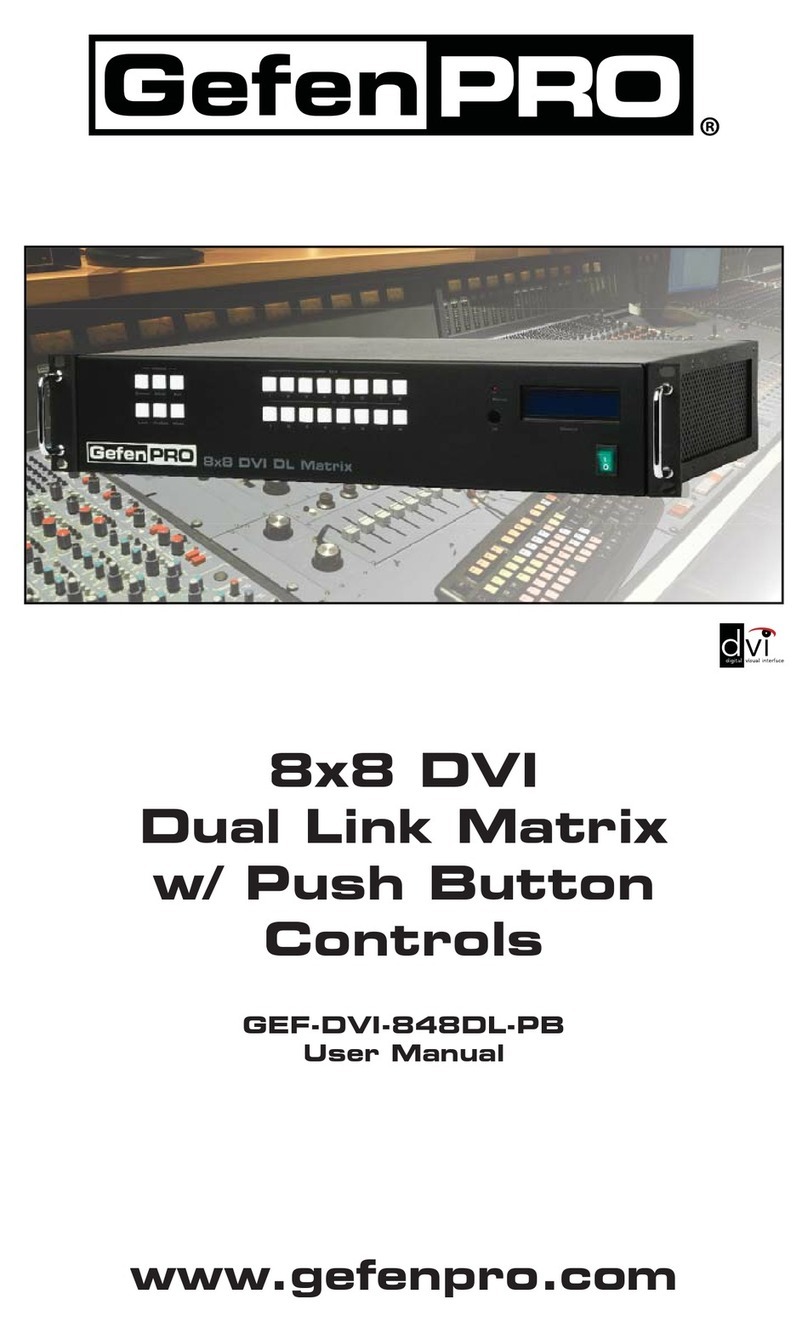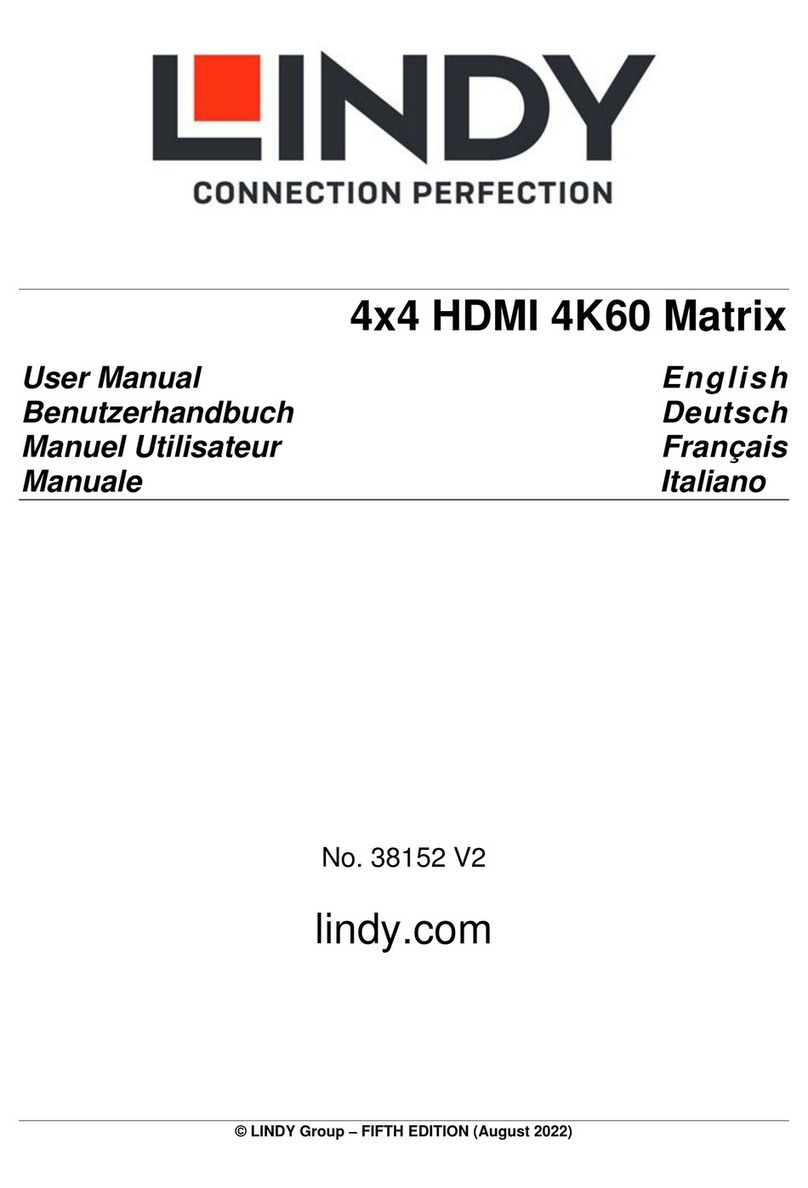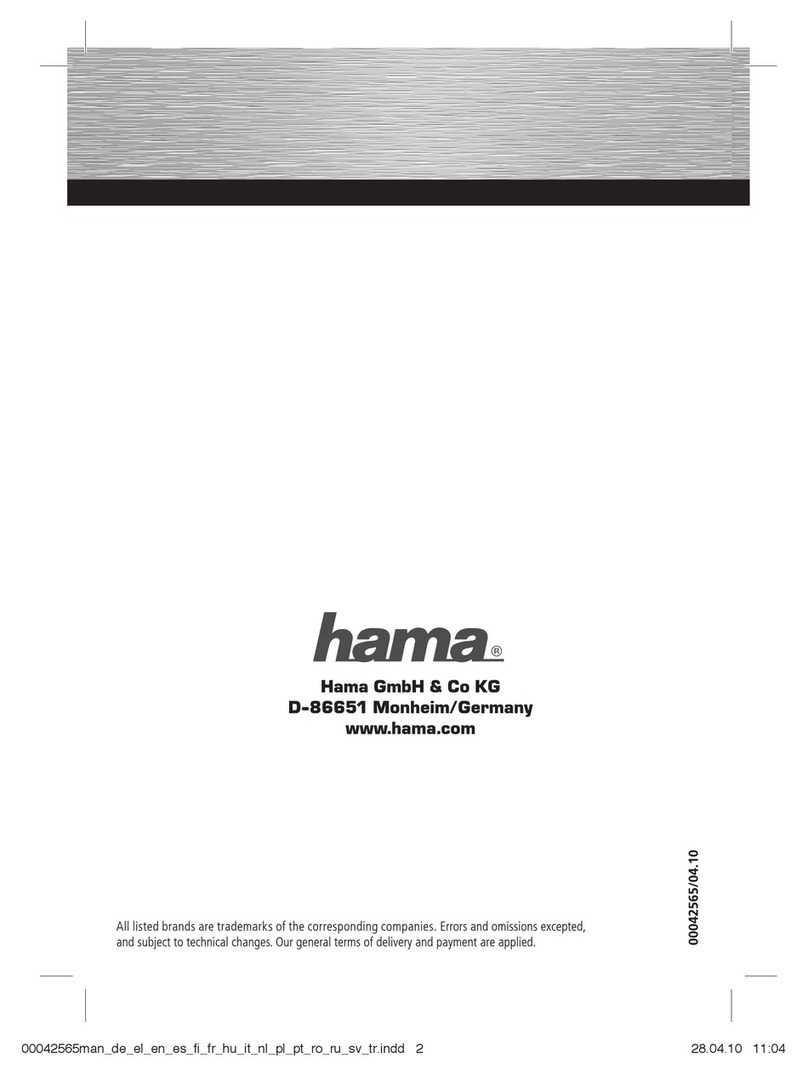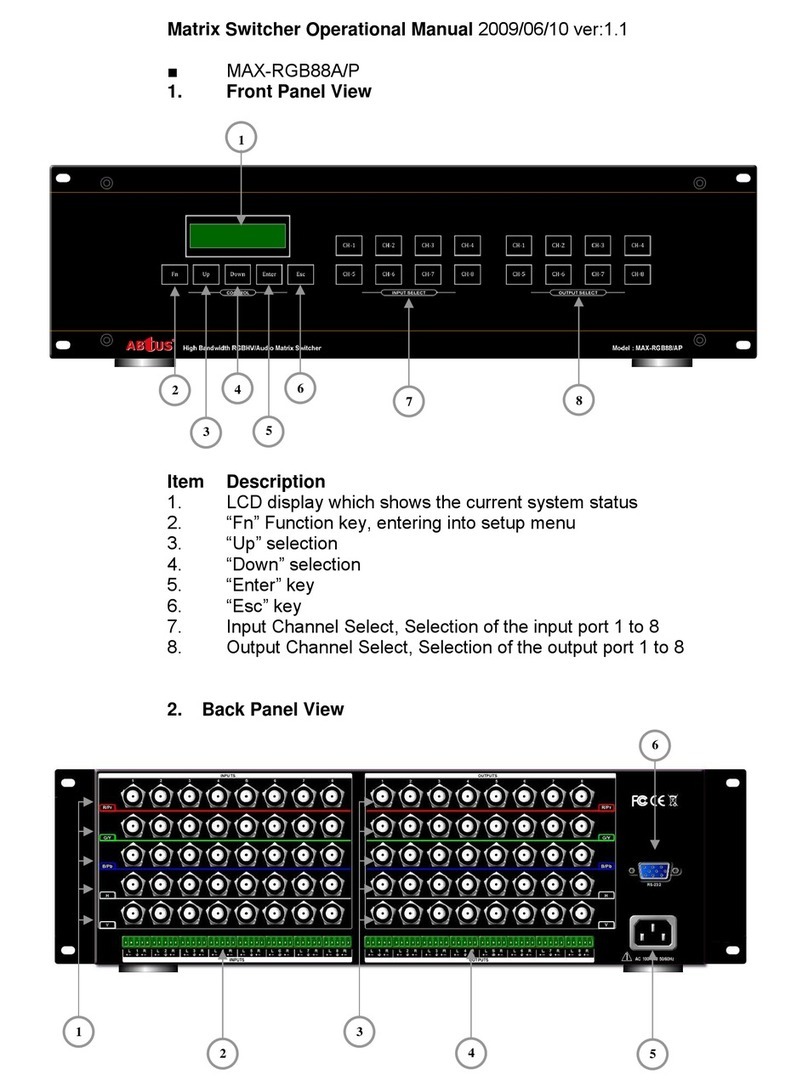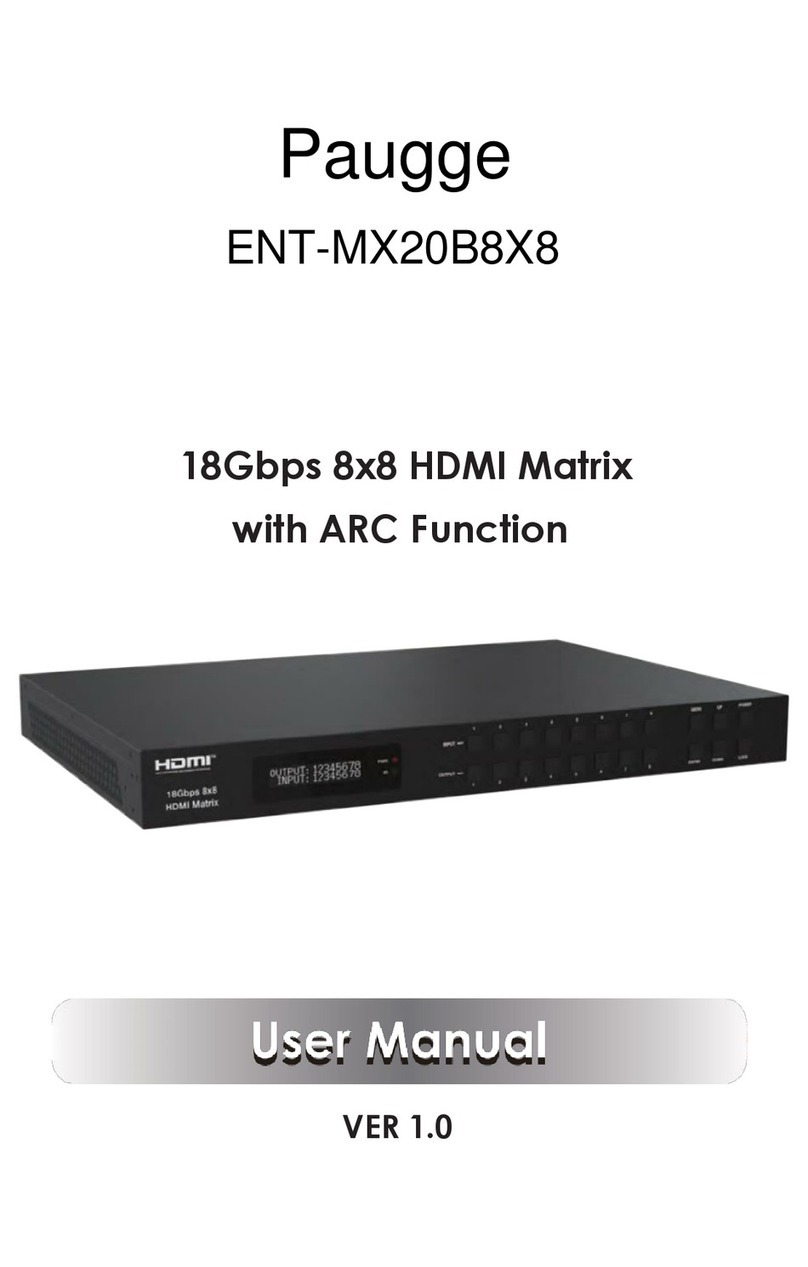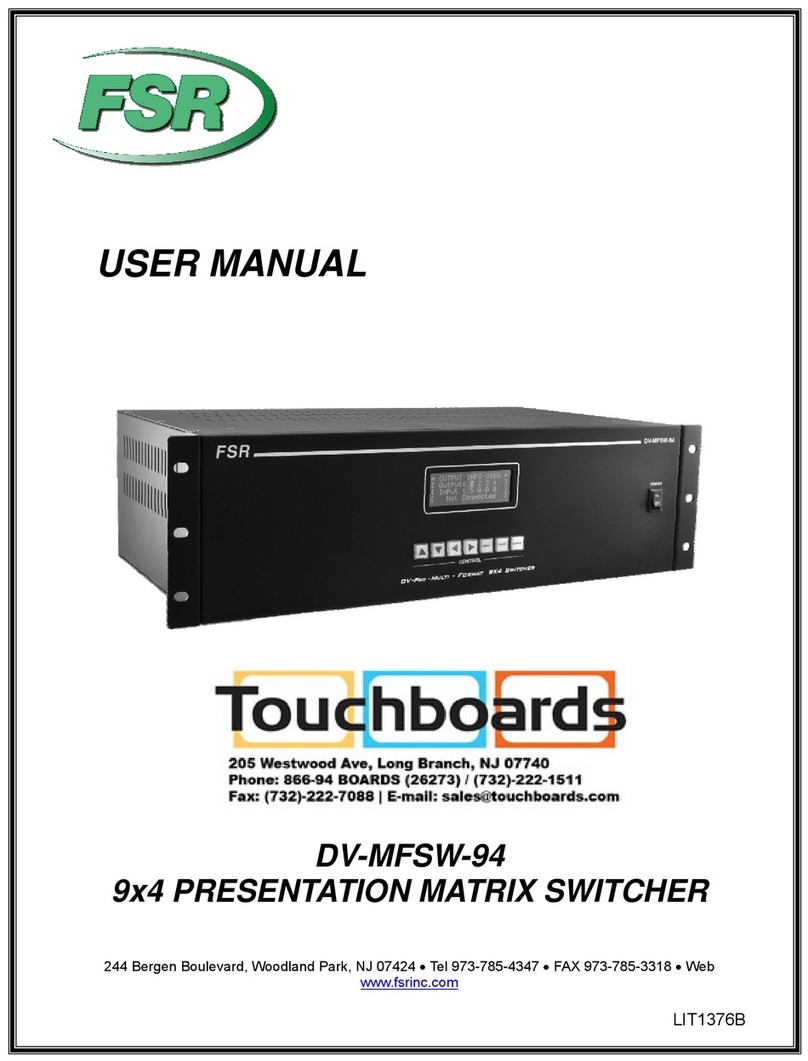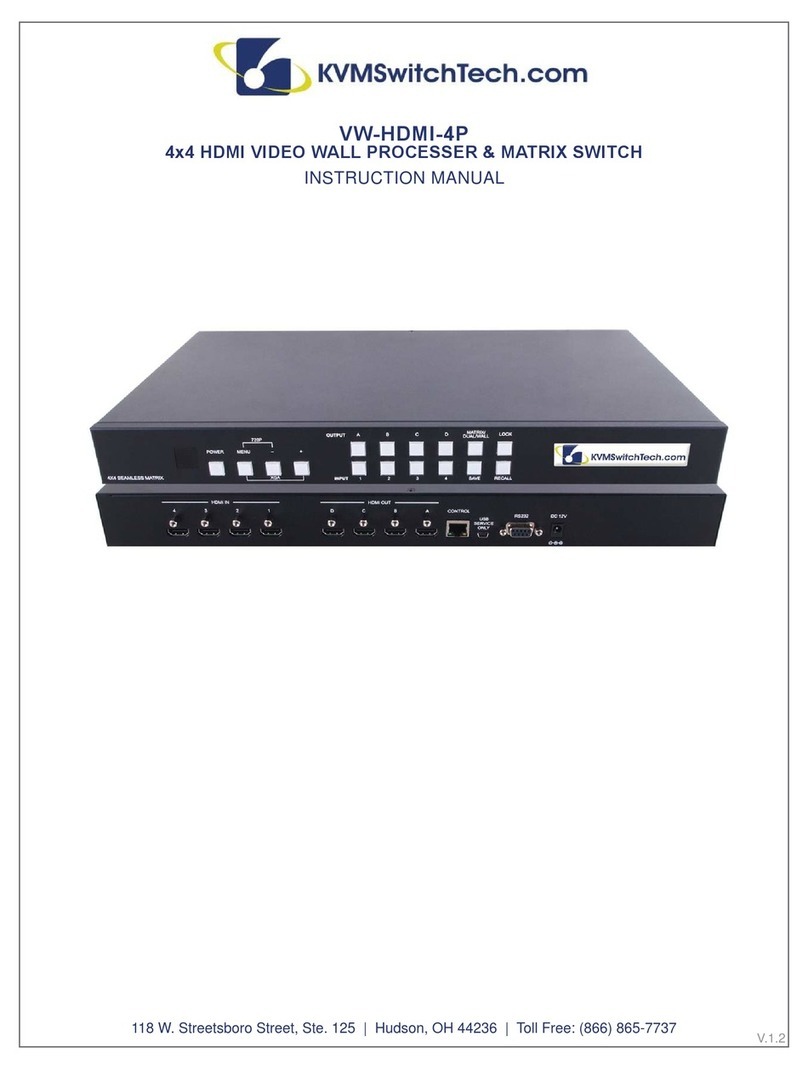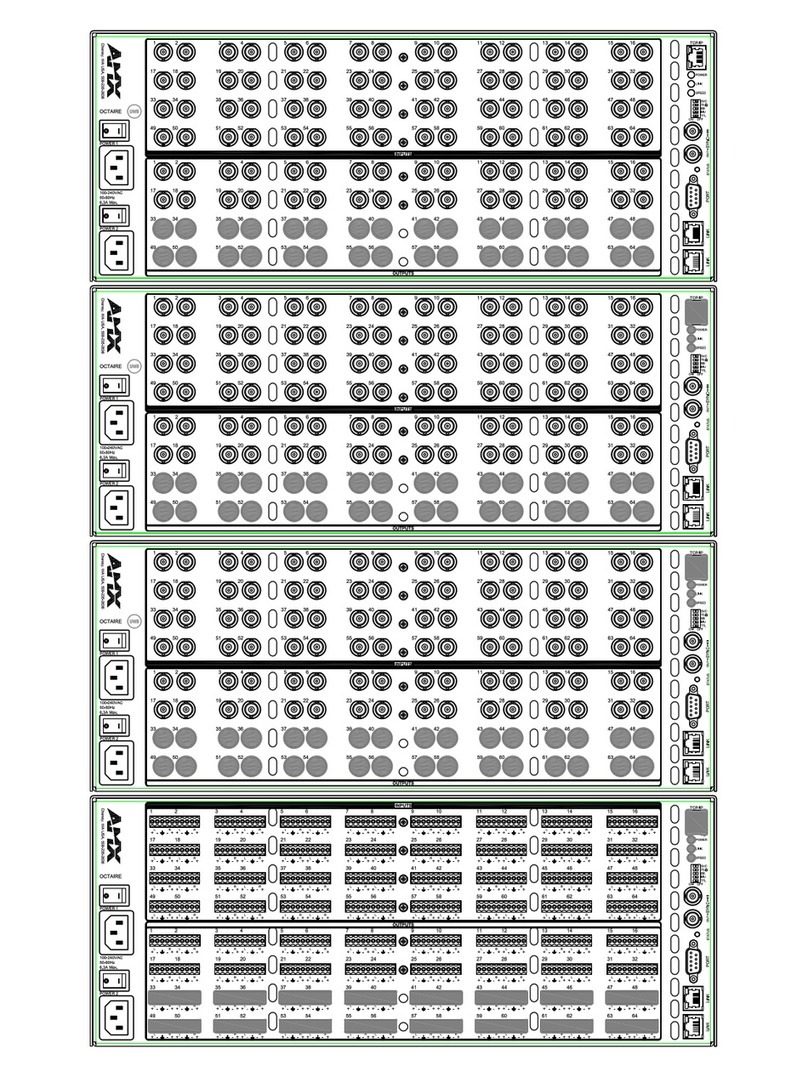PRAGMATIC COMMUNICATIONS SYSTEMS CATS-HDMI-MX8 v1.2 User manual

User Guide for CATS-HDMI-MX8
8x8 HDMI over CAT5 Matrix with
IR Pass-through
User Manual

Safety and Notice
The CATS-HDMI-MX8 v1. /v1.3 8x8 HDMI over CAT5 Matrix with IR Pass-through has
been tested for confor ance to safety regulations and require ents, and has been certified for
international use. However, like all electronic equip ents, the CATS-HDMI-MX8 should be used
with care. Please read and follow the safety instructions to protect yourself fro possible injury
and to ini ize the risk of da age to the unit.
Follow all instructions and warnings arked on this unit.
Do not atte pt to service this unit yourself, except where explained in this anual.
Provide proper ventilation and air circulation and do not use near water.
Keep objects that ight da age the device and assure that the place ent of this unit is on a
stable surface.
Use only the power adapter and power cords and connection cables designed for this unit.
Do not use liquid or aerosol cleaners to clean this unit. Always unplug the power to the device
before cleaning.
~ 2 ~

The CATS-HDMI-MX8 8x8 HDMI over CAT5 Matrix with IR Pass-through provides the ost flexible and cost
effective solution in the arket to route high definition video sources plus ultichannel (up to 7.1-channel) digital-
audio fro any of the eight HDMI source devices to the re ote displays at the sa e ti e. Through low cost Cat-
5/5e/6 UTP/STP cables, not only high quality video and audio can be trans itted to the display sites, but also users
can switch a ong eight HDMI sources using the push-in button or re ote control. With single power design at the
source site, each re ote odule is easily installed without power supply. Further ore, the built-in IR extension
function let users can control the HDMI source devices such as the Blu-ray Disc player or satellite receiver at display
site directly!
~ 3 ~
Introduction

Features
State-of-the-art Silicon I age (Founder of HDMI) chip-set e bedded for ut ost co patibility
and reliability
HDMI 1.2a/1.3c* co pliant
HDCP co pliant
Allows any source to be displayed on ultiple displays at the sa e ti e
Allows any HDMI display to view any HDMI source at any ti e
Supports 7.1 channel digital audio
Supports default HDMI EDID and learns the EDID of displays
The atrix aster can switch every output channels to any HDMI inputs by push-in button, IR
re ote control, or RS-232 control
Allows controlling local HDMI sources such as DVD and TiVo by IR extender through control
path at re ote receiver
Allows to control ain atrix center through control line at re ote receiver
Extends video signal up to 35 (115 feet) over CAT5e at 1080p and likely longer with better
HDMI source device, better grade HDMI display, and better quality solid CAT6 cable
Easy installation with rack- ounting and wall- ounting designs for aster and receiver
respectively
Fast response ti e – 2~5 seconds for channel switch
The length depends on the characteristics and qualit of the cables. Higher resolutions
and longer transmission distances require low skew cables (<25ns/100m) for best
performance. Unshielded CAT6 with metal RJ-45 connectors is recommended.
~ 4 ~
*HDMI 1.2a for CATS-
HDMI-MX8 v1.2

Specifications & Package Contents
Model Name CATS-HDMI-MX8 v1. / CATS-HDMI-MX8 v1.3
Technical CATS-HDMI-MX8 CATS-HDMI-RX8
Role of usage 8x8 true atrix
Trans itter [TX]
Receiver [RX]
HDMI co pliance [CATS-HDMI-MX8 v1. ] – HDMI 1.2a [CATS-HDMI-MX8 v1.3] – HDMI
1.3c
HDCP co pliance Yes
Video bandwidth [CATS-HDMI-MX8 v1. ] – Single-link 165MHz [4.95Gbps]
[CATS-HDMI-MX8 v1.3] – Single-link 225MHz [6.75Gpbs]
Video support 480i / 480p / 720p / 1080i / 1080p60
Audio support Surround sound (up to 7.1ch) or stereo digital audio
HDMI over CAT5
trans ission range
Full HD (1080p) – 35 (115ft) [CAT5e] / 40 (130ft) [CAT6]
HD (720p/1080i) – 50 (165ft) [CAT5e] / 55 (180ft) [CAT6]
HDMI equalization N/A 8-level digital rotary control
Input TMDS signal 1.2 Volts [peak-to-peak]
Input DDC signal 5 Volts [peak-to-peak, TTL]
ESD protection [1] Hu an body odel — ±15kV [air-gap discharge] & ±8kV [contact
discharge]
[2] Core chipset — ±8kV
PCB stack-up 4-layer board [i pendence control — differential 100; single 50]
Input 8x HDMI
1x RS-232
1x RJ-45 [HDMI signal]
1x RJ-45 [Channel control]
1x IR socket for IR receiver
Output 8x RJ-45 [HDMI signal]
8x RJ-45 [Channel control]
9x IR socket for IR blaster
1x HDMI
HDMI Input
selection
Push-in button / IR re ote control / RS-
232
Push-in button / IR re ote control
HDMI source
control
Controllable via IR pass-through fro IR receiver at RX to IR blaster at TX
IR re ote control Electro-optical characteristics: = 25 / Carrier frequency: 38kHz
HDMI connector Type A [19-pin fe ale]
RJ-45 connector WE/SS 8P8C with 2 LED indicators [TMDS & DDC channels]
RS-232 connector DE-9 [9-pin D-sub fe ale]
USB connector3Standard type-B [square shape]
3.5 connector Earphone jack for IR blaster
[IR Main] IR control on all source devices
[IR PASS-THROUGH1~8] IR control on
individual source device
Earphone jack for IR receiver
[IR RECEIVER] Receives IR co ands
fro re ote control
DIP switch [CATS-
HDMI-MX8]
[SW1~SW8] 2-pin for EDID & audio ode
[SW Main] 4-pin for operation & fir ware update
Mechanical CATS-HDMI-MX8 CATS-HDMI-RX8
Enclosure Metal case
Di ension
s
(L x W x
H)
Model 440 x 290 x 44 [1’5” x 11.4” x
1.7”]
85 x 90 x 25 [3.3” x 3.5” x 1”]
Packa
ge
528 x 398 x 130 [1’9” x 1’4” x
5.1”]
90 x 85 x 25 [3.5” x 3.3” x 1”]
Carton 585*242*565
Weight Model 3250g [7.2 lbs] 180g [6.3oz]
Packa
ge
7.1 kg [15.6 lbs]
Fixedness 1U rack- ount with ears Wall- ount with screws
~ 5 ~

Power supply AC Power 100-240V Not necessarily required1
Power
consu ption
60 Watts [ ax] 1.5 Watt [ ax] (provided by CATS-
HDMI-MX8)
Operation
te perature
0~40C [32~104F]
Storage
te perature
-20~60C [-4~140F]
Relative hu idity 20~90% RH [no condensation]
Package
Contents
1x CATS-HDMI-MX8
1x IR blaster
2x 1U rack ounting-ear
1x IR re ote control
1x User Manual
8x CATS-HDMI-RX8
8x IR receiver
16x Wall- ounting screws
1x UL AC power cord
1 The CATS-HDMI-RX8 has been tested extensivel and found that it doesn’t require
external power suppl . If in rare situation ou find it cannot work with the CATS-HDMI-
MX8, please use an +5V power adapter to plug in the power jack and see if it can work. If
not, please contact our technical support for further service.
Additional IR remote control and IR blaster cable can be purchased as optional
accessories to control the HDMI sources located separatel .
3 USB or RS-232 control must be connected either one at a time. Connecting both t pes of
cables ma cause command confusion.
~ 6 ~

CATS-HDMI-MX8
1. Power On/Off control switch
2. LED displays for output ports and input channels
3. Front panel push buttons used to select the nu ber of input source and
display channel
4. IR SENSOR: IR sensor for receiving the IR co ands fro the IR re ote
5. RS- 3 : RS- 3 control port AC Power: 100-240V
6. SW 1–8: DIP switch (see DIP Switch section in p.8)
7. IR PASS-THROUGH 1–8: 3.5 IR blaster socket for individual HDMI
source control
8. INPUT 1 –8: HDMI inputs
9. OUPUT PORT 1–8: RJ-45 outputs for each output channel
10. IR Main: 3.5 IR blaster socket for HDMI source control on all 8 inputs
[default socket for IR blaster]
11. AC Power: 100-240V
12. SW Main: DIP switches (see DIP Switch section in p.8)
13. USB: USB control port
~ 7 ~

CATS-HDMI-RX8
1. +5V DC: Spare power jack for over 60 trans ission when the RX ay need external
power to work*.
. A/V SIGNAL: Plug in the CAT5 connected to the respective A/V SIGNAL port on the
CATS-HDMI-MX8
3.CHANNEL CONTROL: Plug in the CAT5 connected to the respective CHANNEL
CONTROL port on the CATS-HDMI-MX8
4.INPUT CHANNEL: Display the current showing HDMI source channel
5.INPUT SELECT: Push button for switching input source channel in sequential order
6. Signal Level 0-7: Adjust the 8-level equalization control to the received HDMI signals.
The HDMI signal level varies fro 0 (strongest) to 7 (weakest) for
respective trans ission length fro longest possible range to short
distance. Please adjust the signal level fro 7 to 0 and stop turning the
rotary switch whenever the audio/video is playing nor ally. Inappropriate
signal level setting ay cause overpowering issue that would shorten
the product life significantly!
7. HDMI Output: Connect to HDTV with a HDMI cable
8. IR RECEIVER: Plug in IR receiver
*The CATS-HDMI-RX8 has been tested extensivel and found that it doesn’t require
external power suppl . If in rare situation ou find it cannot work with the CATS-HDMI-
MX8, please use an +5V power adapter to plug in the power jack and see if it can work.
If not, please contact our technical support for further service.
~ 8 ~

SW1-SW8 for EDID/Audio
Note
1 If the HDTV shows video but without audio, please tr to set audio mode to stereo.
Factor default setting of [SW1]-[SW8] is pin#1-OFF[] & pin#2- OFF[] for 1080p with
stereo.
3 If ou encounter an unsolved audio/video output problem during s stem installation,
please turn an [SW1]-[SW8] to pin#1-OFF[] & pin#2-ON[] for safe mode to enforce the
most compatible 720p stereo output for s stem check. However, the safe mode cannot
be initiated if our HDMI source is set to enforce 1080p output. In this case, please
reconfigure our HDMI source to all resolution output for troubleshooting.
4 B pass means the matrix will maintain pla ing the original format of HDMI signals in
video and perhaps audio. B setting at this mode, the users ma encounter
compatibilit issue among different kinds of HDMI sources and displa s. If ou cannot
get the audio and/or video output normall at the s stem installation, please change
the DIP switch setting to default mode or even safe mode to verif the functionalit of
the device.
5 To learn the EDID of HDMI displa for respective HDMI source devices, please see the
[EDID Learning] section in the next page for more detail information.
~ 9 ~
DIP Switch
Position
Video Audio Description
Pin#1 Pin#
OFF
[]
OFF []Up to
1080p
Stereo1Default Mode2 – Up to 1080p & stereo audio output for
ost HDTVs
OFF
[]
ON []Up to
720p /
1080i
Stereo Safe Mode3 – Enforce the syste output at 720p/1080i
video and stereo audio for basic co patibility a ong
HDTVs
ON []OFF []Bypass4Bypass4EDID Learning Mode5 – for learning EDID fro the
display while playing any received HDMI audio for at
ON []ON []Bypass Stereo EDID Learning & Stereo Mode5 – for learning EDID
fro the display while enforcing stereo output if any
HDTV cannot play surround sound nor ally
DIP Switch

SW Main for firmware update (for technical support only)
DIP Switch Position Pin#1 Pin# Pin#3 Pin#4
Normal Operation Mode [via RS- 3
port]6
OFF[]OFF[]OFF[]OFF[]
Normal Operation Mode [via USB port]7OFF[]OFF[]OFF[]ON[]
Firmware Update
Mode8
Block A [main] ON[]OFF[]OFF[]OFF[]
Block B
[remote]
ON[]OFF[]ON[]OFF[]
Block C [HDMI] ON[]ON[]OFF[]OFF[]
Note
6 Factor default for SW Main is pin#1-OFF[], pin#2-OFF[], pin#3- OFF[], & pin#4-OFF[].
PLEASE MAINTAIN THIS SETTING AT ANYTIME FOR REGULAR USE VIA RS-232 CONTROL!
7 Factor default for SW Main is pin#1-OFF[], pin#2-OFF[], pin#3- OFF[], & pin#4- ON[].
PLEASE MAINTAIN THIS SETTING AT ANYTIME FOR REGULAR USE VIA USB CONTROL!
8 Sequence for firmware update
WARNING! [Fir ware update only can be done via RS-232 port and connection to PC set at
COM1)
1. Power off the CATS-HDMI-MX8. Execute the firmware update pro ram on your PC
via COM1 port connection to the RS-232 port of the CATS-HDMI-MX8.
2. Set the pin#1 of [SW Main] at ON[] for firmware update mode.
3. Set pin#2 and pin#3 at respective positions to assi n which Block to be updated.
4. Power on the CATS-HDMI-MX8. The firmware update pro ram should be in this
update sequence automatically. If not, please check the RS-232 connection status
between PC and CATS-HDMI-MX8.
5. After the OK messa e shows up to indicate the firmware update sequence for
desi nated Block is complete, please turn off the CATS-HDMI-MX8.
6. Repeat step 3 ~ step6 if you want to update the firmware of the remainin Blocks.
7. Set the [SW Main] switch position to Normal Operation Mode.
8. Power on the CATS-HDMI-MX8.
~ 10 ~

IR Extender
IR Blaster IR Receiver
IR Sockets
CATS-HDMI-MX8
IR Main: The default location for IR blaster to trans it all IR co and signals received fro any of
the eight re ote receivers to all of the HDMI sources.
IR PASS-THROUGH 1–8: IR blaster connected here can only trans it IR co and signals fro
the re ote receivers that are setting at respective input channel fro 1 to 8.
CATS-HDMI-RX8
IR RECEIVER: IR receiver connected here can receive all IR co and signals fro the IR re ote
controls of CATS-HDMI-MX8 and all other HDMI source devices.
Definition of IR Earphone Jack
IR Blaster IR Receiver
You can bu an IR extension cables in the market that are compatible to the definition
of the IR sockets for the matrix if necessar for replacement use.
~ 11 ~
IR Pass-through

Supported IR Data Format
Data Format Suitable Not
Recommended
NEC
RC5
TOSHIBA MICOM
CODE
GRUNDIG CODE
SONY 12 BIT CODE
SONY 15 BIT CODE
SONY 20 BIT CODE
RCA CODE
RCM CODE
MATSUSHITA CODE
MITSUBISHI CODE
ZENITH CODE
JVC CODE
M50560-001P
MN6125H
MN6125L
MN6014_C5D7
MN6014-C6D6
MC14457P
LC7464(AHEA)
GEMINI_CM
~ 12 ~

CATS-HDMI-MX8 as master
1.Connect all sources to HDMI Inputs on the 8x8 HDMI over CAT5 atrix aster CATS-HDMI-
MX8
2. Connect each CHANNEL CONTROL output port on the CATS-HDMI-MX8 to respective
CHANNEL CONTROL port on the re ote receiver CATS-HDMI-RX8
3. Connect each A/V SIGNAL output port on the CATS-HDMI-MX8 to respective A/V SIGNAL
input on the re ote receiver CATS-HDMI-RX8
4. Connect IR blaster to the IR MAIN jack of CATS-HDMI-MX8 and direct the IR blaster to the
built-in IR receiver of the sources
5.Connect the +5V 6A DC power supply to the CATS-HDMI-MX8
6.Power on all HDMI sources
7.Power on the CATS-HDMI-MX8
CATS-HDMI-RX8 as receiver
1.Connect each HDMI output to HDMI displays
2. Connect the A/V SIGNAL port on the CATS-HDMI-RX8 to the A/V SIGNAL port on the CATS-
HDMI-MX8
3. Connect the CHANNEL CONTROL port on the CATS-HDMI-RX8 to the CHANNEL CONTROL
port on the CATS-HDMI-MX8
4.Connect IR receiver and place the IR receiver at the appropriate position that can receive the
IR co and signals sent fro the users
5.Dial the 8-level rotary control switch to adjust the HDMI signal level until the picture and sound
are clear
~ 13 ~
Hardware Installation

Source Side
Method A: Push Button
1. Use the “+” or “—“ channel button on output port to select which port to be changed.
“+”: change selected output port in ascending order
“—“: change selected output port in descending order
2. Push the “+” or “—“ channel button on Input channel to select the HDMI input source you
want to display on this selected output port in step 1 in sequential order. Once you reach the
desired input channel you want to display on this selected output port, leave it and the setting
will be effective in a few seconds.
Method B: IR Remote Control
a. Firstly please push one of the INPUT buttons to choose which HDMI input source you are
going to setup. After that, you can have ultiple outputs playing the sa e content fro the
selected INPUT #1 - #8 by pushing the corresponding OUTPUT buttons. The setting will
be effective in a couple of seconds.
INPUT & OUTPUT MAPPING
INPUT 1 HDMI input port #1
INPUT 2 HDMI input port #2
INPUT 3 HDMI input port #3
INPUT 4 HDMI input port #4
INPUT 5 HDMI input port #5
INPUT 6 HDMI input port #6
INPUT 7 HDMI input port #7
INPUT 8 HDMI input port #8
OUTPUT 1 HDMI output port #1
OUTPUT 2 HDMI output port #2
OUTPUT 3 HDMI output port #3
OUTPUT 4 HDMI output port #4
OUTPUT 5 HDMI output port #5
OUTPUT 6 HDMI output port #6
OUTPUT 7 HDMI output port #7
OUTPUT 8 HDMI output port #8
FUNCTION KEY
FUNCTION
FN + SOURCE
SEL. 1
Escape Syste LOCK
FN + SOURCE
SEL.
Enter Syste LOCK ( ost buttons, IR control, and RS-232 control
beco e inactive, except Escape Syste LOCK co and)
~ 14 ~
Channel Control

Method C: Software Control through RS- 3 or USB port
Software Control Menu
1.Scan button:
Serial Port Scan:
Press Scan button, the achine will scan the all co port and show the .
Select the RS232 serial port connected to the achine. And set device ID 255 is for all
device.
Only the sa e device id or 255 can get the co and you sent.
Press OK. Get the new status fro the achine you select.
~ 15 ~
HDMI Input
Source Selection
Mapping Area
HDMI Output
Port Selection
Mapping Area
Status Indicator

. Setting button:
Press Get button to read back device ID.
Press Set button to write device ID.
3. Linkage button:
Press Linkage button to read back all status.
4. Open/Close button:
Press this button to close or open COM port.
5. Mapping button:
Select All Output:
Select “set all output”, then select the source on ain-
enu. You can quickly set all output to the sa e source.
Unselect All Output:
Release output selection.
Select Input1~8-Output:
Select Input Source. Then select the output port icon.
For exa ple:
Select input source 1. Then select output port 1 and 2. The video and audio will be sent to
port 1 and 2.
6. Fast Select button:
Press Fast select button for quick setting
Input one Output Port one
Input two Output Port two
…..
Press Fast select pull down enu
Select Input Nu -Output Nu
Input source #1 Output port #1
Input source #2 Output port #2
…..
Select Input - All Output
Send the sa e source to all output
~ 16 ~

7. Output Port:
Pull down enu and select which source to be sent to this output port.
One by one setting
On ain enu screen
First select input source. Then select the output ports which you want
to send the video and audio fro this source. When you select the
input source, the source will change to gray. When you select the
output port one by one, the selected output port will change to gray.
The linking line will change to yellow.
Group setting
First select output ports one by one. Then select the input source. The selected output ports
change the setting at the sa e ti e.
By using Terminal:
Baud rate: 9600
Data length: 8bit
Parity check: No
Stop bit: 1
Command Set:
COMMAN
D
ACTION COMMAN
D
ACTION COMMAN
D
ACTION
ST Syste Status C5 Output C select Input 5 F3 Output F select Input 3
VR Fir ware Version C6 Output C select Input 6 F4 Output F select Input 4
A1 Output A select Input
1
C7 Output C select Input 7 F5 Output F select Input 5
A Output A select Input
2
C8 Output C select Input 8 F6 Output F select Input 6
A3 Output A select Input
3
D1 Output D select Input 1 F7 Output F select Input 7
A4 Output A select Input
4
D Output D select Input 2 F8 Output F select Input 8
A5 Output A select Input
5
D3 Output D select Input 3 G1 Output G select Input 1
A6 Output A select Input
6
D4 Output D select Input 4 G Output G select Input 2
A7 Output A select Input
7
D5 Output D select Input 5 G3 Output G select Input 3
A8 Output A select Input
8
D6 Output D select Input 6 G4 Output G select Input 4
B1 Output B select Input
1
D7 Output D select Input 7 G5 Output G select Input 5
B Output B select Input
2
D8 Output D select Input 8 G6 Output G select Input 6
B3 Output B select Input
3
E1 Output E select Input 1 G7 Output G select Input 7
B4 Output B select Input
4
E Output E select Input 2 G8 Output G select Input 8
B5 Output B select Input
5
E3 Output E select Input 3 H1 Output H select Input 1
B6 Output B select Input
6
E4 Output E select Input 4 H Output H select Input 2
B7 Output B select Input
7
E5 Output E select Input 5 H3 Output H select Input 3
B8 Output B select Input
8
E6 Output E select Input 6 H4 Output H select Input 4
~ 17 ~

C1 Output C select Input
1
E7 Output E select Input 7 H5 Output H select Input 5
C Output C select Input
2
E8 Output E select Input 8 H6 Output H select Input 6
C3 Output C select Input
3
F1 Output F select Input 1 H7 Output H select Input 7
C4 Output C select Input
4
F Output F select Input 2 H8 Output H select Input 8
~ 18 ~

Display Side
Method A: Push button for switching input channels
Press the INPUT SELECT push button to switch the input source on the respective output port
connected to the atrix receiver in sequential order. The selected input source will be displayed
on the LED of INPUT CHANNEL.
Method B1: IR remote control for switching input channels
Please decide which input channel to be selected by pressing Source Selection 1 to Source
Selection 8. Or you can use left — and right + button to enter IR control ode and select
the input channel in ascending and descending order respectively. The setting will be effective
in a couple of seconds.
Switch input port in descending order*
Switch input port in ascending order*
SOURCE SEL.
1
Switch the display channel at the
re ote site to input port 1
SOURCE SEL.
Switch the display channel at the
re ote site to input port 2
SOURCE SEL.
3
Switch the display channel at the
re ote site to input port 3
SOURCE SEL.
4
Switch the display channel at the
re ote site to input port 4
SOURCE SEL.
5
Switch the display channel at the
re ote site to input port 5
SOURCE SEL.
6
Switch the display channel at the
re ote site to input port 6
SOURCE SEL.
7
Switch the display channel at the
re ote site to input port 7
SOURCE SEL.
8
Switch the display channel at the
re ote site to input port 8
Note
Right ( ) button to switch input source in ascending order (1, 2, 3, 4, 5, 6, 7, 8, 1, 2, ......)
Left ( )button to switch input source in descending order (1, 8, 7, 6, 5, 4, 3, 2, 1, 2, ......)
Method B : IR remote control for controlling the HDMI
sources
Users can use the corresponding IR re otes to control respective BD players, DVD players,
or any HDMI input devices including CATS-HDMI-MX8 itself with IR control at any display site.
~ 19 ~
—
—

The EDID learning function is only necessary whenever you encounter any display on the
HDMI output port that cannot play audio and video properly. Because the HDMI source devices
and displays ay have various level of capability in playing audio and video, the general principle
is that the source device will output the lowest standards in audio for at and video resolutions to
be co only acceptable a ong all HDMI displays. In this case, a 720p stereo HDMI signal output
would be probably the safest choice. Nevertheless, the user can force the atrix to learn the EDID
of the lowest capable HDMI display a ong others to ake sure all displays are capable to play
the HDMI signals nor ally by perfor ing the procedures stated below.
SW1-SW8 Pin#1 must be set “ON” for EDID Learning Mode
Method 1: Manually connect HDMI displays to HDMI input
ports
1. Power up the atrix aster unit. Connect the HDMI display that its EDID needs to be learned
to any of the HDMI INPU1-INPU8 port where your source device has trouble to show the
picture nor ally.
2. To learn the display’s EDID for source device connected to respective HDMI INPU1-INPUT8
port, pull both pins of respective DIP switch SW1-SW8 up-and-down to stay at ON[]-ON[]
and wait for about 5 seconds to co plete the EDID learning process. You DON’T NEED to pull
up the DIP switch again unless you want to learn another display’s EDID by pulling both DIP
switch pin-1 & pin-2 of SW1-SW8 up-and-down one ore ti e.
3.Repeat step1 & step2 if you want to learn the EDID of this HDMI display on any other HDMI
input ports that have sa e trouble playing the audio/video properly.
~ 20 ~
DIP Switch Position Video Audio Description
Pin#1
ON []Bypass Stereo EDID Learning – for learning EDID fro the
receiver
EDID Learning
This manual suits for next models
1
Table of contents