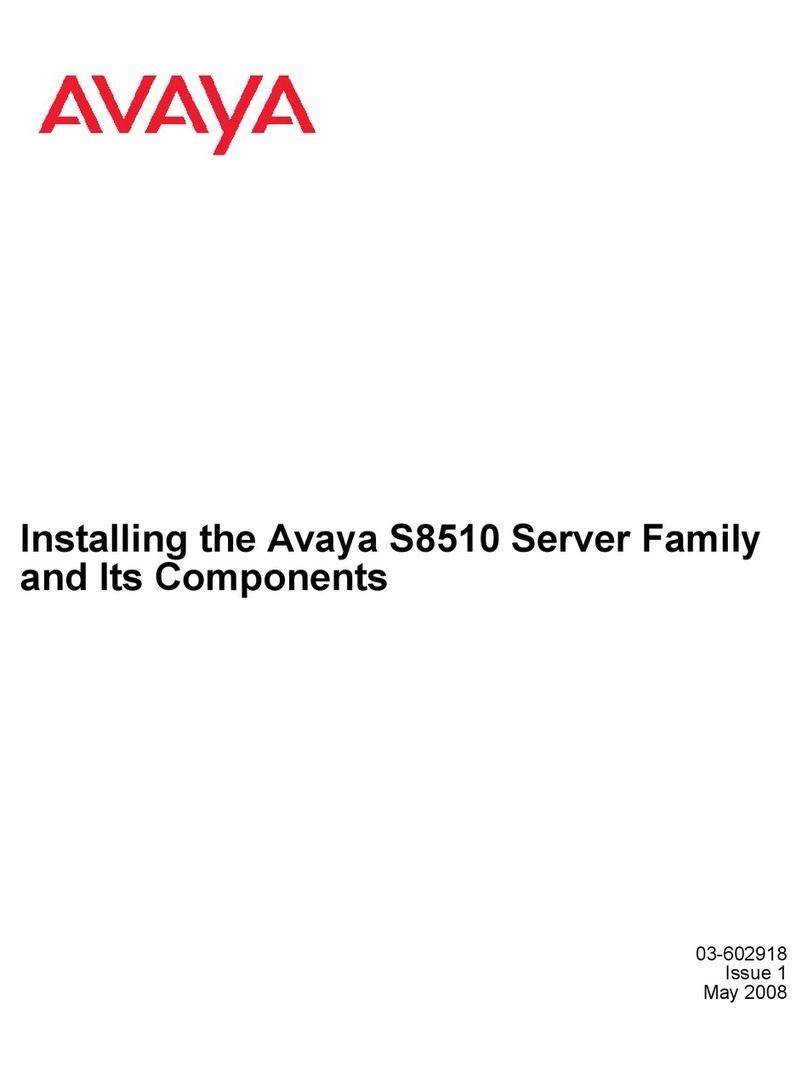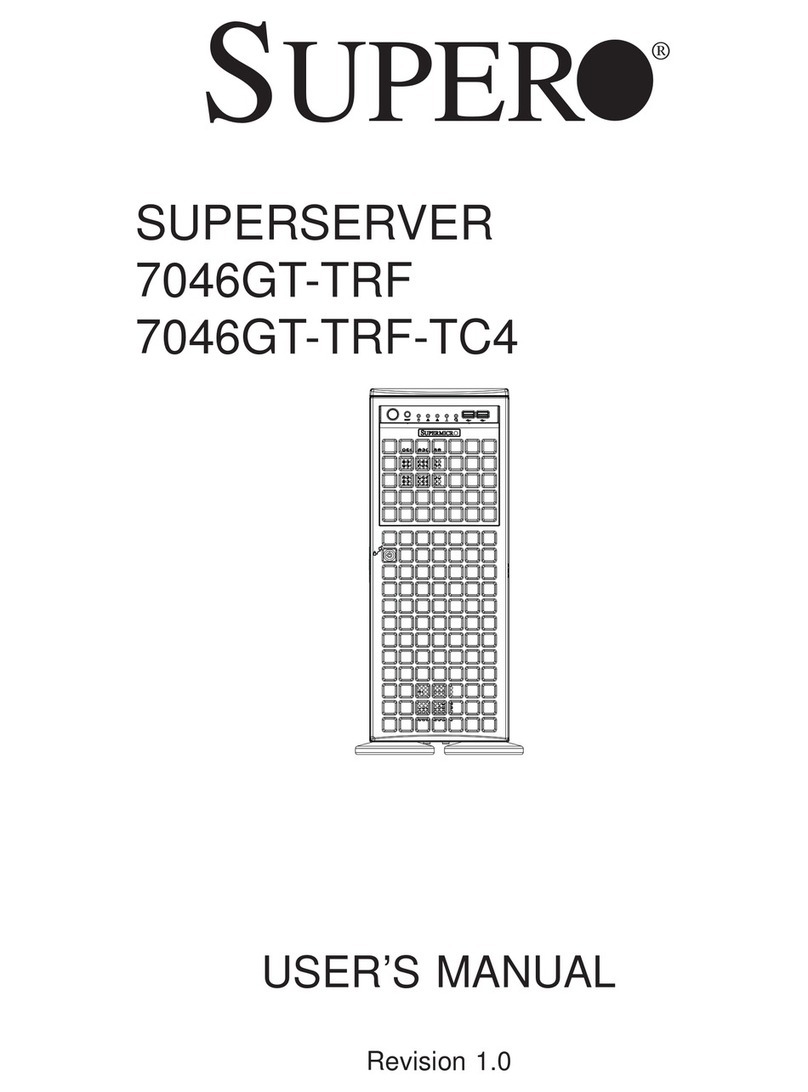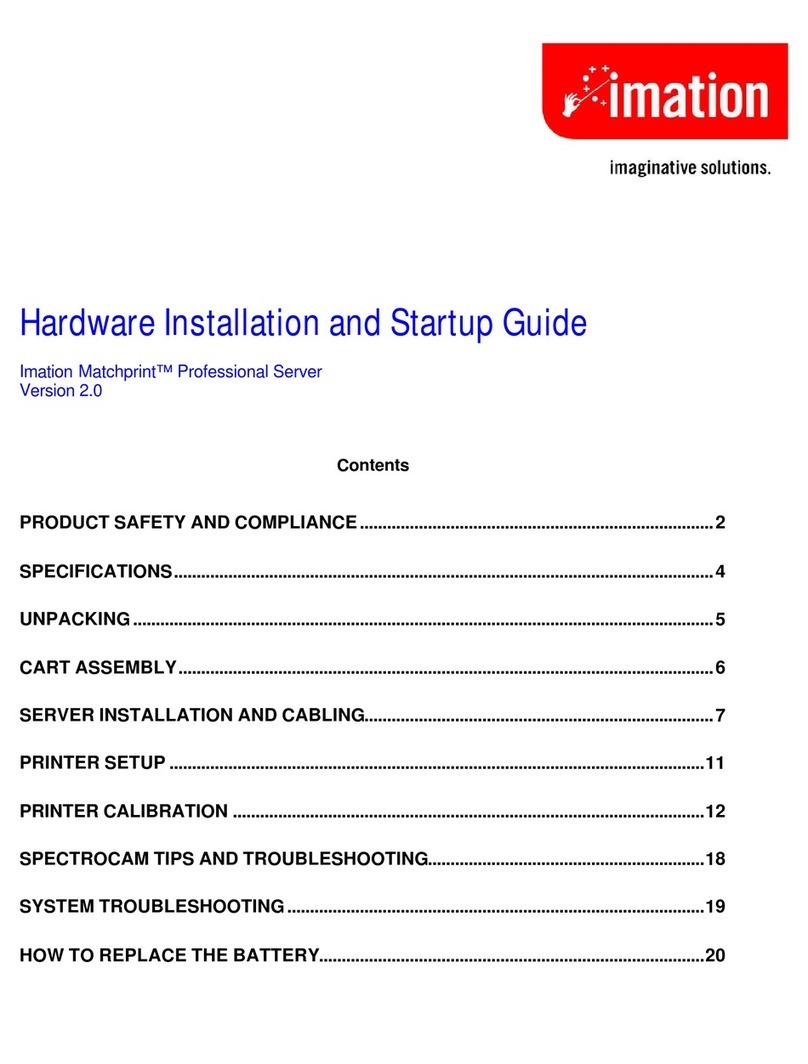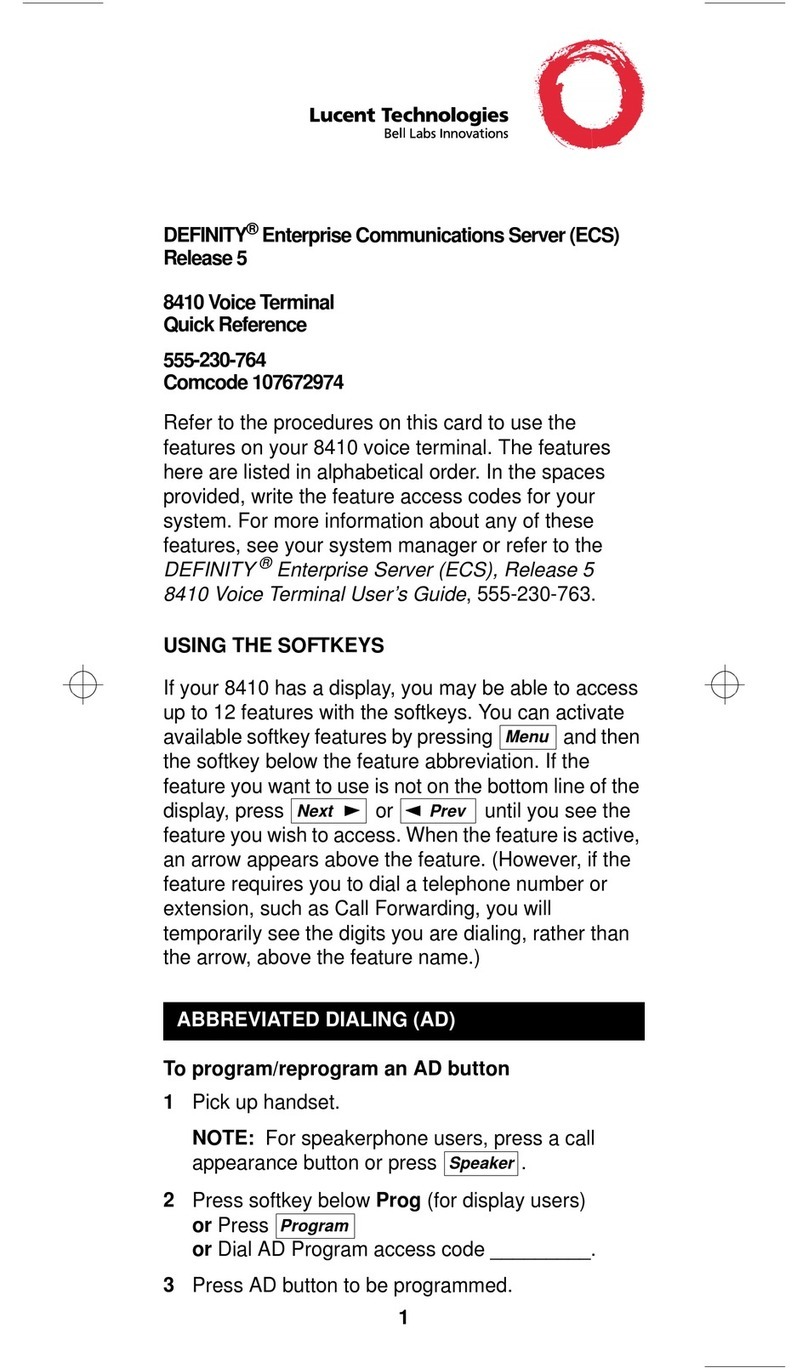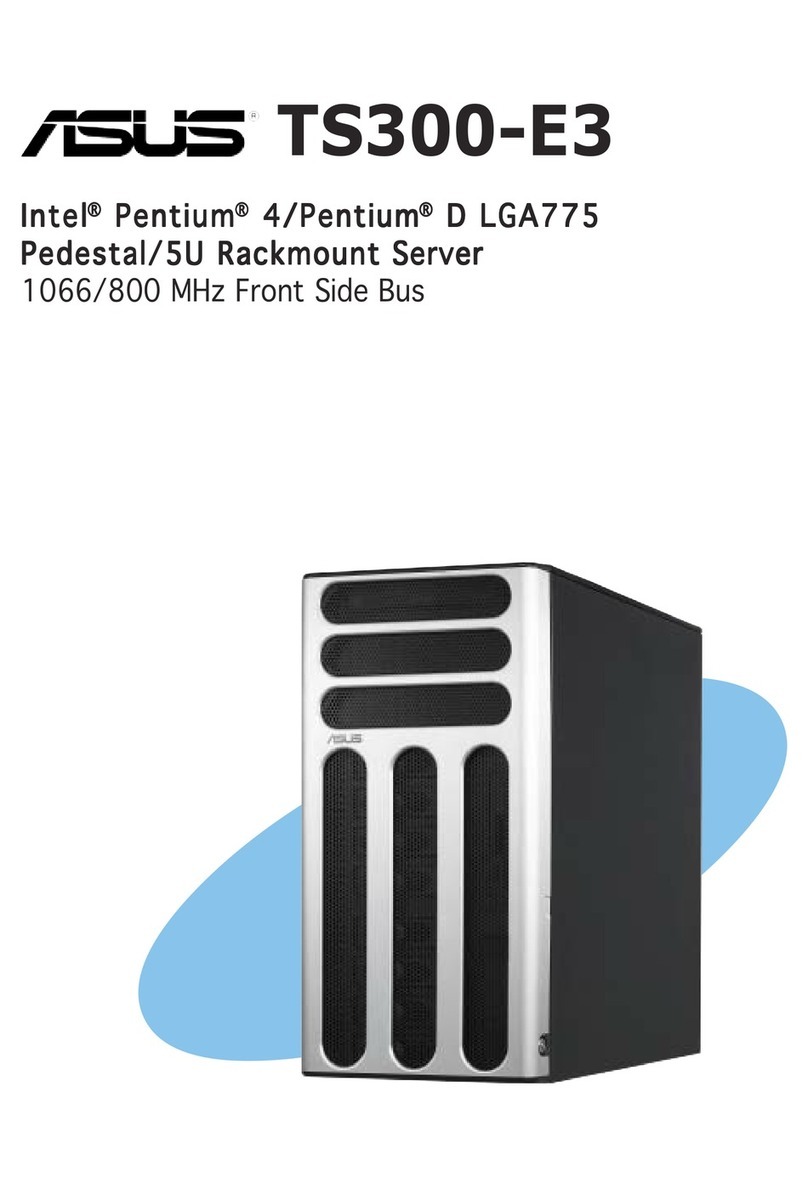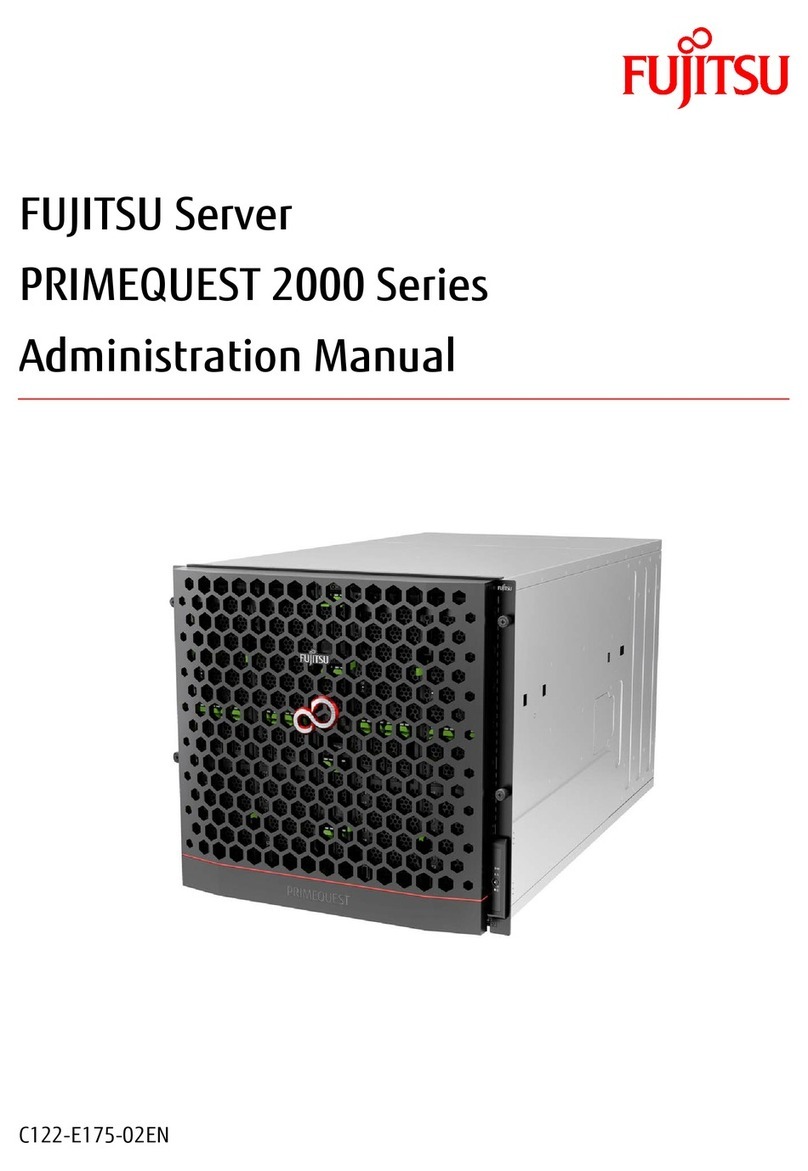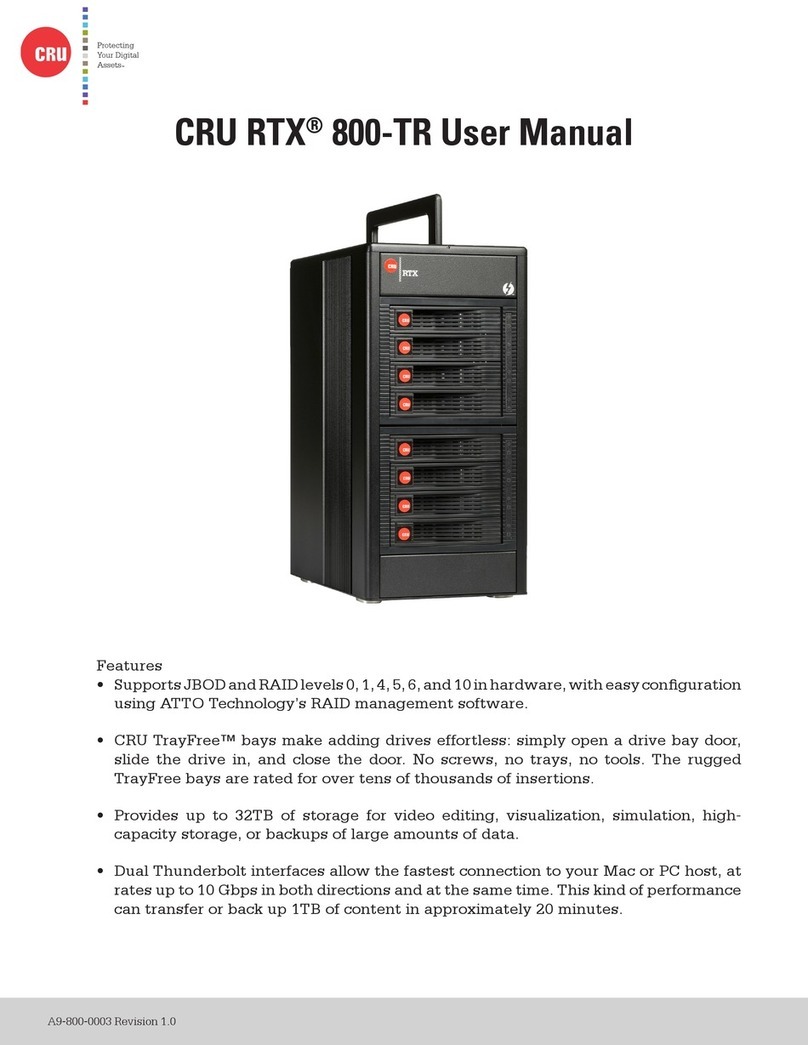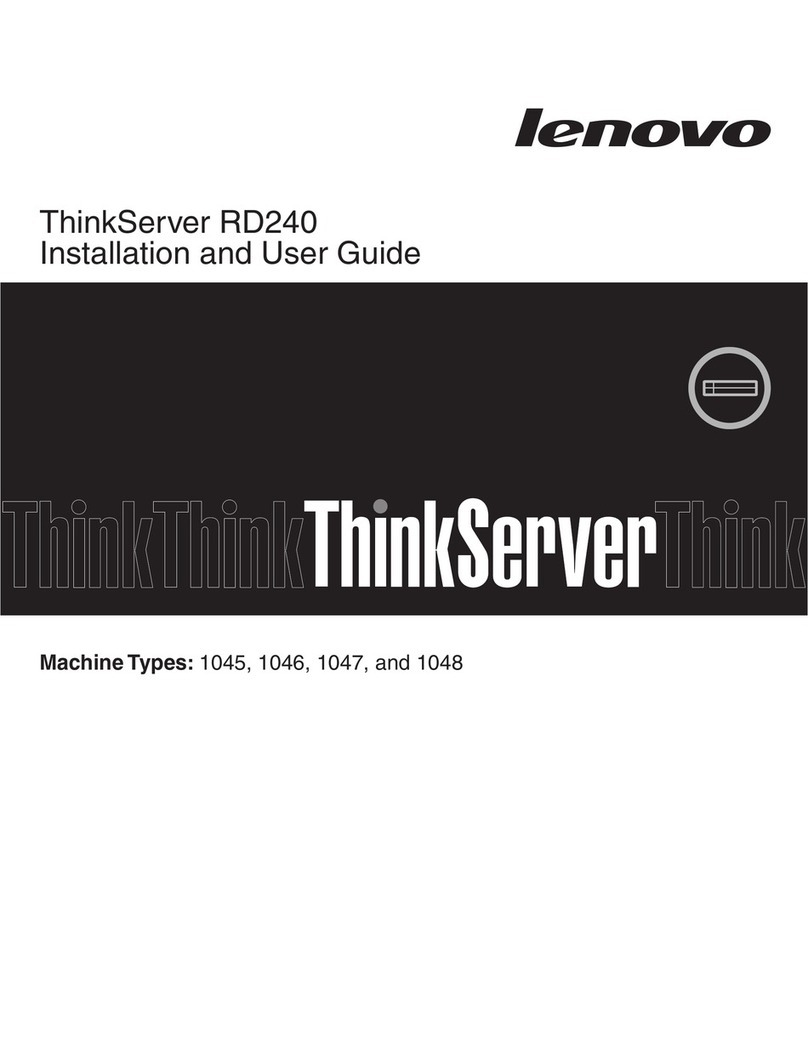OSS SDS-3U-4i User manual

One Stop Systems
OSS-SDS-3U-4i (Intel) 2
Table of Contents
1Preface........................................................................................................................................................................... 5
1.1 Advisories.....................................................................................................................................................5
1.2 Safety Instructions .......................................................................................................................................6
1.3 Protecting Against Electrostatic Discharge ..................................................................................................7
2General Specifications.................................................................................................................................................... 8
2.1 Features .......................................................................................................................................................9
2.3 Overview ......................................................................................................................................................9
2.4 Motherboard Layout..................................................................................................................................11
2.5 Quick Reference .........................................................................................................................................12
2.6 Reference Table .........................................................................................................................................13
2.7 Motherboard Features...............................................................................................................................15
3Setting Up .....................................................................................................................................................................16
3.1 Installation-Procedures Overview..............................................................................................................16
3.2 Connect IO Cables ......................................................................................................................................16
3.3 Power ON the Unit .....................................................................................................................................16
3.4 Log in..........................................................................................................................................................17
4Verify PCIe cards / Devices............................................................................................................................................18
5Storage Drive Installation..............................................................................................................................................20
5.1 Remove Drive Pack.....................................................................................................................................20
5.2 Install Storage Drive ...................................................................................................................................21
5.3 Reinstall the Drive pack..............................................................................................................................23
6Front Panel Drive LEDs ..................................................................................................................................................24
6.1 LED Color Definition ...................................................................................................................................24
7Drive Slot & Bracket LINK Status LEDs ...........................................................................................................................25
8How to Access Motherboard BMC Web Interface..........................................................................................................28
9Configuring the BMC in the BIOS...................................................................................................................................30
10 How to Remove Power Supply Module .........................................................................................................................31

One Stop Systems
OSS-SDS-3U-4i (Intel) 3
11 How to Remove Top Cover............................................................................................................................................32
12 How to Add / Remove PCIe Card ...................................................................................................................................33
13 OSS Host Card Installation (Gen 4).................................................................................................................................34
14 Attach OSS Expansion Unit............................................................................................................................................35
14.1 Connect LINK Cables (Gen 4) .......................................................................................................................35
15 M.2 NVME Installation ..................................................................................................................................................36
15.1 Verify M.2 Media .......................................................................................................................................37
16 IPMI ..............................................................................................................................................................................39
16.1 Check IPMI Hardware.................................................................................................................................39
16.2 IPMI Module Location................................................................................................................................39
17 IPMI Set Up...................................................................................................................................................................40
17.1 Connect Ethernet Cable .............................................................................................................................40
17.2 Connect Power Cables ...............................................................................................................................40
17.3 Locate Mac Address ...................................................................................................................................41
17.4 Discovering the Mac Address / IP Address.................................................................................................42
17.4.1 Using The DHCP To Find IP Addresses...............................................................................................42
17.4.2 Using A Network or IP scanner..........................................................................................................43
17.4.3 Using Command Prompt or Windows Terminal................................................................................43
17.5 Start Internet Browser ...............................................................................................................................45
18 How To Login to IPMI Console.......................................................................................................................................47
18.1 Using SSH ...................................................................................................................................................47
18.1.1 On windows:......................................................................................................................................47
18.1.2 On Linux:............................................................................................................................................47
19 IPMI Command Lines.....................................................................................................................................................48
20 Drive Packs....................................................................................................................................................................49
20.1 Slot / Port Mapping....................................................................................................................................50
20.1.1 OSS-536 Port Mapping ......................................................................................................................51
20.2 OSS-536 LEDs / Board LEDs:.......................................................................................................................51
20.4 Bracket LINK STATUS LEDs .........................................................................................................................51

One Stop Systems
OSS-SDS-3U-4i (Intel) 4
21 Hierarchy of NVME Drives –Windows OS......................................................................................................................53
22 Hierarchy of NVME Drives –Linux OS............................................................................................................................61
23 Contacting Technical Support........................................................................................................................................64
24 Returning Merchandise to One Stop Systems................................................................................................................64
2241 Shipping / transporting the card ................................................................................................................64
25 APPENDIX A Compliance.............................................................................................................................................65

NOTE
Used
to
amplify
or
explain
a
comment
related
to
procedural
steps
or
text.
IMPORTANT
Used
to
indicate
an
important
piece
of
information
or
special
"tip"
to
help
you
CAUTION
Used
to
indicate
and
prevent
the
following
procedure
or
step
from
causing
damage
to
the
equipment.
WARNING
Used
to
indicate
and
prevent
the
following
step
from
causing
injury.
DANGER
or
STOP
Used
to
indicate
and
prevent
the
following
step
from
causing
serious
injury
or
significant
data
loss
One Stop Systems
OSS-SDS-3U-4i (Intel) 5
1 Preface
1.1 Advisories
Five types of advisories are used throughout this manual to provide helpful information, or to alert you to the
potential for hardware damage or personal injury.
Disclaimer: We have attempted to identify most situations that may pose a danger, warning, or caution condition
in this manual. However, One Stop Systems does not claim to have covered all situations that might require the
use of a Caution, Warning, or Danger indicator.

One Stop Systems
OSS-SDS-3U-4i (Intel) 6
1.2 Safety Instructions
Always use caution when servicing any electrical component. Before handling the One Stop Systems Expansion
chassis, read the following instructions and safety guidelines to prevent damage to the product and to ensure your
own personal safety. Refer to the “Advisories” section for advisory conventions used in this manual, including the
distinction between Danger, Warning, Caution, Important, and Note.
Always use caution when handling/operating the computer. Only qualified, experienced, authorized electronics
personnel should access the interior of the computer and expansion chassis.
WARNING
Never modify or remove the radio frequency interference shielding from your workstation or
expansion unit. To do so may cause your installation to produce emissions that could interfere
with other electronic equipment in the area of your system.
When Working Inside a Computer
Before taking covers off a computer, perform the following steps:
Turn off the computer and any peripheral devices.
Disconnect the computer and peripheral power cords from their AC outlets or inlets in order to prevent electric
shock or system board damage.
In addition, take note of these safety guidelines when appropriate:
To help avoid possible damage to systems boards, wait five seconds after turning off the computer before
removing a component, removing a system board, or disconnecting a peripheral device from the computer.
When you disconnect a cable, pull on its connector or on its strain-relief loop, not on the cable itself. Some cables
have a connector with locking tabs. If you are disconnecting this type of cable, press in on the locking tabs before
disconnecting the cable. As you pull connectors apart, keep them evenly aligned to avoid bending any connector
pins. Also, before connecting a cable, make sure both connectors are correctly oriented and aligned.
CAUTION
Do not attempt to service the system yourself except as explained in this manual. Follow
installation instructions closely.

One Stop Systems
OSS-SDS-3U-4i (Intel) 7
1.3 Protecting Against Electrostatic Discharge
Electrostatic Discharge (ESD) Warning
Electrostatic Discharge (ESD) is the enemy of semiconductor devices. You should always take
precautions to eliminate any electrostatic charge from your body and clothing before touching
any semiconductor device or card by using an electrostatic wrist strap and/or rubber mat.
Static electricity can harm system boards. Perform service at an ESD workstation and follow proper ESD
procedures to reduce the risk of damage to components. One Stop Systems strongly encourages you to follow
proper ESD procedures, which can include wrist straps and smocks, when servicing equipment.
You can also take the following steps to prevent damage from electrostatic discharge (ESD):
When unpacking a static-sensitive component from its shipping carton, do not remove the component’s anti-static
packaging material until you are ready to install the component in a computer. Just before unwrapping the anti-
static packaging, be sure you are at an ESD workstation or are grounded.
When transporting a sensitive component, first place it in an anti-static container or packaging.
Handle all sensitive components at an ESD workstation. If possible, use anti-static floor pads and workbench pads.
Handle components and boards with care. Do not touch the components or contacts on a board. Hold a board by
its edges or by its metal mounting bracket.

One Stop Systems
OSS-SDS-3U-4i (Intel) 8
2 General Specifications
Item Description
Dimensions 5.2” H x 17.2” (19.2” with rack ears) W x 20.0” D
CPU Dual Intel® Xeon® Ice Lake Scalable CPUs up to 270W TDP and 40 cores LGA 4189 socket P with 3 UPI chip-to-chip
bus up to 11.2GT/s
System Memory 16x 288-pin DDR4 DIMM sockets
Up to 4TB DDR4-2933MHz 3DS ECC RDIMM or LRDIMM, 1.2V low profile 2933/2666/2400/2133MHz Frequencies
in 64GB, 128GB and 256GB capacities each module
Expansion Slots •4x PCIe 4.0 x16 full height, 10.5” length, double width slots suitable for GPUs
•2 x PCIe 4.0 x16 full height, half length, single width slots 1 x PCIe 4.0 x8 full Height, half length, single
width slot with x8 physical connector
Storage Subsystem •8x or 16x hot-swap configurable SATA-3, SAS-3 or NVMe x4 2.5” x 15mm drive carriers
o12Gb SAS-3 or 6Gb SATA-3 SFF-8680 slots -or-
oNVMe x4 32Gb slots
•Up to 8 SATA-3 slots use no PCIe slots
•8x and 16x SAS-3 slots require 1 and 2 PCIe x16 HHHL slots respectively
•8x and 16x NVMe x2 slots require 1 and 2 x16 PCIe HHHL slots respectively
•Further expansion up to 4PB possible using OSS JBOF expansion systems such as the SB2000
•2x M.2 x4 and 2x SATA-DOM internal drive connections
Onboard Devices 2x Intel X550 10Gigabit Ethernet each with an RJ-45
Additional 25, 40 and 100Gb Ethernet, 100Gb InfiniBand or 32Gb Fiber Channel interfaces available
USB 6x USB 3.0 with 4 on rear panel, 1x header and 1x Type A internal
2x USB 2.0 (1 internal header)
Network Controllers 2x RJ45 10GBASE-T LAN from Intel® X550-AT2
1 x RJ45 Dedicated IPMI LAN port from RTL8211E
Input / Output 7.1HD Audio Header, 1 VGA port, 2 COM ports (1 rear and 1internal header)
2x Disk-on-Module ports
1x Trusted Platform Management TPM 1.2 20-pin header
BIOS 128 Mb SPI flash EEPROM with AMI BIOS Supports PnP, PCI 3.0, ACPI 1.0-4.0, USB keyboard support, UEFI 2.3.1,
1TB BAR1 max size and 256 PCI bus enumeration support
Cooling Fans
Six 40x56mm and (1) 80x38mm high powered fans mount behind front bezel and cool add-in-cards up to 300w
Chassis Rugged and lightweight aluminum construction
Weight 45lbs
Power Supply Dual N+1 2600-watt AC 110-240V CPRS Power Supplies
Dual N+1 48V DC Input Power Supplies
Environment Operating:
*10°C to 35°C (50°F to 95°F) at 0 to 915m (3,000ft) altitude
*5% to 90% non-condensing relative humidity, max dew point 21°C, max rate of change 5°C/hr
Non-Operating:
*-40°C to 70°C (-40°F to 158°F)
*5% to 90% non-condensing relative humidity, max dew point 27°C, max rate of change 5°C/hr
Agency Evaluated to conform to the following standards:
*FCC - Verified to comply with Part 15 of the FCC Rules, Class A
*Canada ICES-003, issue 4, Class A
*CE Mark (EN55022 Class A, EN55024, EN61000-3-2, EN61000-3-3)
*CISPR 22, Class A
*MIL-STD-810G
Designed to conform to the following extended standards:
*NOM-019
*Argentina IEC60950-1
*Japan VCCI, Class A
*Australia/New Zealand AS/NZS CISPR 22, Class A
*China CCC (GB4943), GB9254 Class A, GB17625.1
*Taiwan BSMI CNS13438, Class A; CNS14336-1
*Korea KN22, Class A; KN24
*Russia/GOST ME01, IEC-60950-1, GOST R 51318.22, GOST R 51318.24, GOST R 51317.3.2, GOST R 51317.3.3
*TUV-GS (EN60950-1 /IEC60950-1,EK1-ITB2000)
Compliance RoHS 3, WEEE

No.
Description
1
OSS
LOGO
&
LED
2
Power
Button
3
USB
Ports
4
Front
ack
Ears
/
Handles
5
Top
Cover
6
Drive-Pack
#1
7
Drive-Pack
#2
8
Air
Vent
No.
Description
9
Power
Supply
modules
10
COM
1
11
VGA
12
USB
3.0
Ports
13
Motherboard
BMC
Port
14
LAN
Ports
15
IPMI
Port
16
Slot
Panels
17
Earth
Grounding
One Stop Systems
OSS-SDS-3U-4i (Intel) 9
2.1 Features
•Dual Intel® Xeon™Scalable Ice Lake Processors
•20” Depth
•2x Internal PCIe 4.0 M.2 Boot Drives
•8 or 16 U.2/U.3 SATA/SAS/NVMe drives
•4 x16 FH dual width plus 2 x16 FH and 1 x8 FH single width PCIe 4.0 slots
•Embedded Dual-Port 10Gb/e Network Interfaces
•System Monitoring
•AC or DC Input Power Supplies
•Resource expanded BIOS for large expansion capability
•Guaranteed to operate with all OSS expansion products
2.3 Overview

No.
Description
18
Internal
Fan
19
Motherboard
20
OSS-536:
Storage
Drives
Controller
21
Ethernet
Cable:
Connection
to
IPMI
module
22
IPMI
Module
23
Aux
Power
Connectors
24
ATX
Power
Connector
/
Cable
25
Drive
Pack
/
Storage
Housing
One Stop Systems
OSS-SDS-3U-4i (Intel) 10

One Stop Systems
OSS-SDS-3U-4i (Intel) 11
2.4 Motherboard Layout

One Stop Systems
OSS-SDS-3U-4i (Intel) 12
2.5 Quick Reference

Jumper
Description
Default
Setting
JBT1
CMOS
Clear
Open
(Normal)
JHD_AC1
AC97/Hig
Definition
Audio
Enable
Off
(HD
Enabled)
JPAC1
Audio
Enable
Pins
1-2
(Enabled)
JPME2
ME
Manufacturing
Recovery
Pins
1-2
(Normal)
JPTG1
LAN
Port
Enable/Disable
Pins
1-2
(Enabled)
JVRM1
VRM
SMB
Clock
(to
BMC
or
PCH)
Pins
1-2
(BMC,
Normal)
JVRM2
VRM
SMB
Data
(to
BMC
or
PCH)
Pins
1-2
(BMC,
Normal)
JWD1
Watc dog
Timer
Reset
Pins
1-2
(Reset)
LED
Description
Status
LED1
Unit
Identifier
(UID)
LED
Solid
Blue:
Unit
Identified
LEDBMC
BMC
Heartbeat
LED
Blinking
Green:
BMC
Normal
M2_1_LED1,
M2_2_LED1
M.2
LEDs
Blinking
Green:
Device
Working
Connector
Description
AUDIO_FP
Front
Panel
Audio
Header
Battery
(BT1)
Onboard
CMOS
Battery
BMC_LAN
Dedicated
BMC
LAN
Port
C
O
M1
Rear
I/O
COM
Port
COM2
Front
Accessible
COM
Port
Header
FAN1
-
FAN6,
FANA
-
FAND
CPU/System
Fan
Headers
(FAN5:
CPU1
Fan
Header,
FAN6:
CPU2
Fan
Header)
JF1
Front
Control
Panel
Header
JIPMB1
4-pin
BMC
External
l
2
C
Header
JL1
C assis
Intrusion
Header
JNCSI1
NC-SI
(Network
Controller
Sideband
Interface)
Connector
JNV
2
C
NVMe
PC
Header
JP
I2
C1
Power
System
Management
Bus
(SMB)
PC
Header
JPWR1
24-pin
ATX
Power
Connector
JPWR2,
JPWR3,
JPWR4
8-pin
Power
Connectors
JPWR5
4-pin
Power
Connector
JSD1,
JSD2
SATA
DOM
Power
Connectors
JSEN1
Inlet
Sensor
Header
One Stop Systems
OSS-SDS-3U-4i (Intel) 13
2.6 Reference Table

Connector
M.2_HC1,
M.2_HC2
P1_NVME0/1,
P1_NVME2/3
l-SATA
0
-3,
I-SATA4-7
S-SATA4,
S-SATA5
S-SGPIO2
SLOT2,
SLOT4.SLOT9
SLOT6,
SLOT8,
SLOT10
SLOT11
SP1
USBO/1
(2.0)
USB2/3,
USB4/5
(3.0)
USB6/7
(3.0)
USB8
(3.0)
VGA1
VGA2
VROC
(JRK1)
Description
PCIe
4.0
x4
M.2
Slots
(wit
support
of
M-Key
2242,
2260,
2280,
and
22110)
PCIe
4.0
x4
SlimSAS
Ports
wit
support
of
four
NVMe
connections
Intel
PCH
SATA
3.0
Ports
(wit
RAID
0,
1,
5,
10)
Intel
PCH
Powered
S-SATA
3.0
Ports
wit
support
for
SuperDOM
(Disk
on
Module)
devices
Serial
Link
General
Purpose
I/O
Connection
Header
(for
S-SATA4/5
SuperDOM
support)
PCIe
4.0
x16
Slots
supported
by
CPU1
PCIe
4.0
x16
Slots
supported
by
CPU2
PCIe
4.0
x8
Slot
supported
by
CPU2
Internal
Speaker/Buzzer
Front-accessible
USB
Header
wit
support
for
two
USB
2.0
port
Rear
I/O
USB
3.0
Ports
Front-accessible
USB
Header
wit
support
for
two
USB
3.0
port
Internal
USB
3.0
Type-A
Header
Front
VGA
Header
Rear
VGA
Port
on
t e
I/O
back
panel
Intel
VROC
Key
Header
for
NVMe
RAID
support
One Stop Systems
OSS-SDS-3U-4i (Intel) 14

One Stop Systems
OSS-SDS-3U-4i (Intel) 15
2.7 Motherboard Features
CPU Supports two 3rd Gen. Intel Xeon Scalable Processors (in Socket P+ LGA 4189) with up to 38 cores per CPU and a
thermal design power (TDP) of up to 270W
Memory Supports up to 4 TB of 3DS LRDIMM/LRDIMM/3DS RDIMM/RDIMM DDR4 (288-pin) ECC memory with speeds of
3200/2933/2666 MHz in 16 memory slots and up to 4 TB of Intel Optane PMem 200 Series with speeds of up to 3200
MHz Note 1: The Intel Optane Persistent Memory (PMem) 200 Series are supported by the 3rd Gen. Intel Xeon
Scalable (83xx/63xx/53xx/4314) series processors. Note 2: Memory speed and capacity support depends on the
processors used in the system.
DIMM Size Up to 256 GB at 1.2V Note: For the latest CPU/memory updates, please refer to our website at
http://www.supermicro.com/products/ motherboard
Chipset Intel PCH C621A
Expansion Slots • One PCIe 4.0 x8 slot (CPU2 Slot11)
• Six PCIe 4.0 x16 slots (CPU1 Slot2 / CPU1 Slot4 / CPU1 Slot9 / CPU2 Slot6 / CPU2 Slot8 / CPU2 Slot10)
• Two PCIe 4.0 x4 M.2 slots (supports M-Key 2242, 2260, 2280, and 22110)
• Two PCIe 4.0 x8 SlimSAS ports w/support of two connections each port (P1_NVME0/1, P1_NVME2/3)
Network • Two 10G Ethernet LAN ports supported by Intel X550 LAN controller
•One Dedicated BMC LAN located on the rear I/O panel (via AST2600 BMC)
Baseboard
Management
Controller (BMC)
ASPEED AST2600 BMC
Graphics Graphics controller & VGA support via ASPEED AST2600 BMC
I/O Devices
Serial (COM) Port • One (serial port on the rear I/O panel (COM1)
• One front accessible serial port header (COM2)
SATA 3.0 • Eight I-SATA 3.0 ports at 6 Gb/s (I-SATA0~3, I-SATA4~7)
• Two Intel PCH powered S-SATA 3.0 Ports with support for
SuperDOM (Disk on Module) devices (S-SATA4, S-SATA5)
Video (VGA) Connections • One VGA port on the rear I/O panel (VGA2)
• One VGA header on the motherboard for front access (VGA1
Peripheral Devices • Four USB 3.0 ports on the rear I/O panel (USB2/3, USB4/5)
• One front-accessible USB header with support for two USB 2.0 ports (USB0/1)
• One front-accessible USB header with support for two USB 3.0 ports (USB6/7)
• One internal USB 3.0 Type-A header (USB8)
BIOS • AMI BIOS
• ACPI 3.0 or later, PCI firmware 4.0 support, BIOS rescue hot-key, SPI dual/quad speed support, RTC (Real Time
Clock) wakeup, and SMBIOS 3.0 or later
Power
Management
• ACPI power management
• Power buttons override mechanism
• Power-on mode for AC power recovery
• Wake-on-LAN
• Power supply monitoring
System Health
Monitoring
• Onboard voltage monitoring for +/-12V, +5V/+5V standby, +3.3V, and +3.3V standby
• Onboard temperature monitoring for CPU, VRM, LAN, PCH, system, and memory
• 7+1 CPU switch phase voltage regulator
• CPU thermal trip support
• Platform Environment Control Interface (PECI)
Fan Control • Fan status monitoring via BMC connections
• Single cooling zone
• Low-noise fan speed control
• Ten 4-pin fan headers
LED Indicators • Power LED
• UID/remote UID
• LAN activity LED
• BMC Heartbeat LED
Dimensions 15.12" (W) x 13.2" (L) ATX (384.05 mm x 335.28 mm)

One Stop Systems
OSS-SDS-3U-4i (Intel) 16
3 Setting Up
3.1 Installation-Procedures Overview
1. Connect video cable
2. Connect mouse and keyboard
3. Connect Ethernet cable
4. Plug in power cords in the back of the unit
5. Press the front switch to power ON the unit
6. Login
3.2 Connect IO Cables
Connect keyboard, mouse, video and ethernet cables to the unit.
3.3 Power ON the Unit
•Connect the power cords.
•Press the front switch button to turn ON the unit.
Upon powering ON the unit, the following LEDs will illuminate
•LOGO will illuminate as sold blue.
•Power supply LEDs will illuminate as solid green. Blinking green, indicates the unit is on standby mode.

One Stop Systems
OSS-SDS-3U-4i (Intel) 17
•Front panel drive LEDs will illuminate as solid green and solid amber.
oSolid green (presence of drive) indicates that there is a drive installed in the carrier slot.
oSolid Amber: No Activity. Blinking Amber: Activity
oIf only AMBER LEDs are illuminated, the IPMI module is malfunctioning, or the firmware is
corrupted / not installed. Contact Technical Support for assistance, send the unit to OSS for service.
3.4 Log in
You can log in to the Linux system using the following account credentials. If your system is equipped with a pre-
installed Operating System, use the following account credentials.
Username: oss
Password: oss#111
You can erase the existing OS in the system and install your preferred OS.

One Stop Systems
OSS-SDS-3U-4i (Intel) 18
4 Verify PCIe cards / Devices
The following are the PCIe cards installed in the SDS unit. Other models may not have all the PCIe cards installed.
1. OSS-536 card (storage controller card)
2. One or two NVIDIA GPUs
3. One Mellanox card (optional)
To check the OSS storage controller card (OSS-536): lspci -vvv | grep 02b2

One Stop Systems
OSS-SDS-3U-4i (Intel) 19
To check the NVIDIA GPUs: #nvidia-smi. See output below
To check on the NVME drive: #nvme -list. See sample output below.
To check on Mellanox: #lspci | grep Mellanox

One Stop Systems
OSS-SDS-3U-4i (Intel) 20
5 Storage Drive Installation
5.1 Remove Drive Pack
Turn OFF the storage expansion unit prior to installation of the Drive pack.
Turn the Thumbscrew counterclockwise to loosen the Drive pack.
Grab the Drive pack front handle and gently pull the Drive pack away from the enclosure.
Set the Drive pack on a solid surface. Remove the mounting screw on each side.
Dismount the handle to access the drive trays.
Table of contents
Other OSS Server manuals
Popular Server manuals by other brands
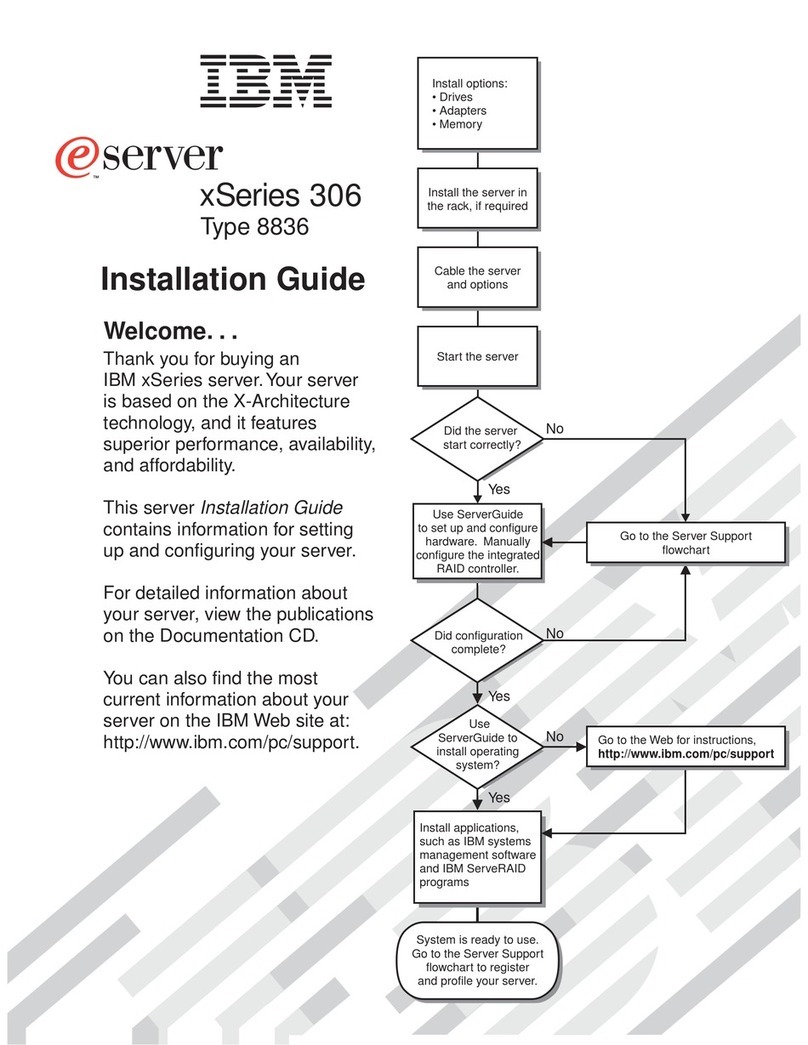
IBM
IBM 8836 - Eserver xSeries 306 installation guide
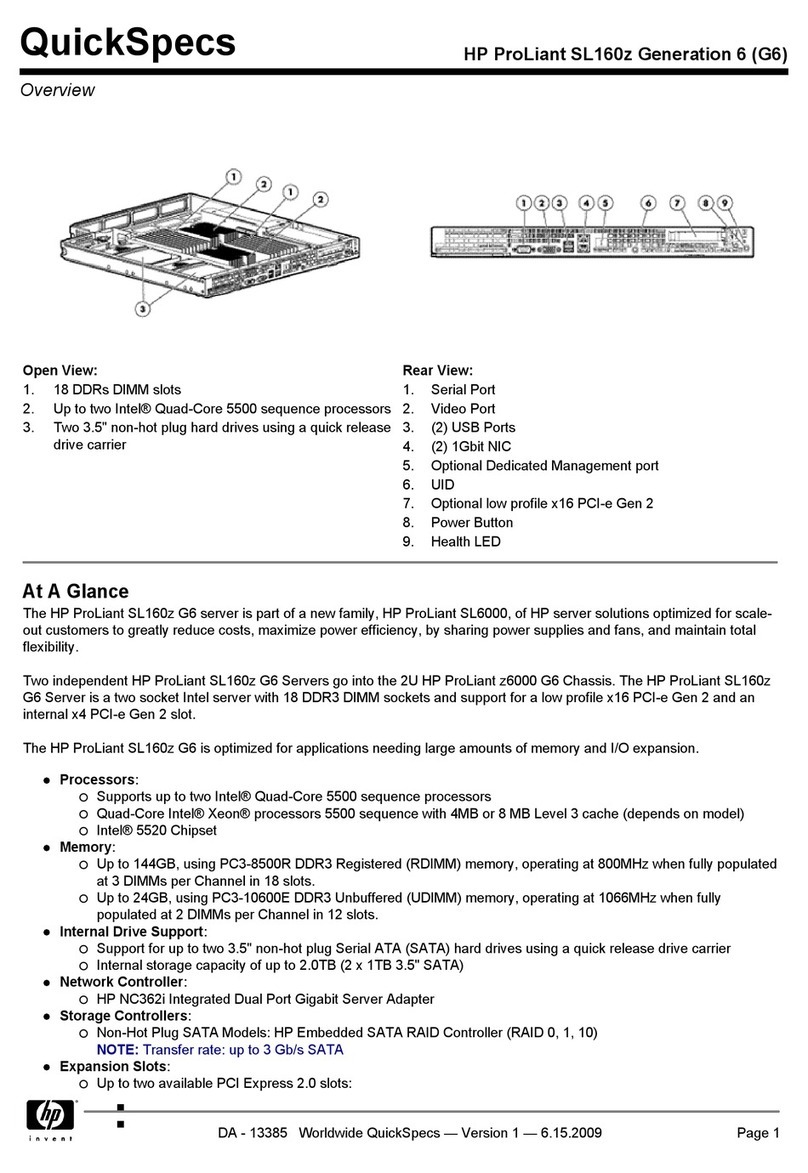
HP
HP ProLiant SL160z Generation 6 (G6) specification

Supermicro
Supermicro Supero SUPERSERVER 6027TR-DTRF user manual

Fujitsu
Fujitsu SPARC Enterprise T5440 Server Getting started guide
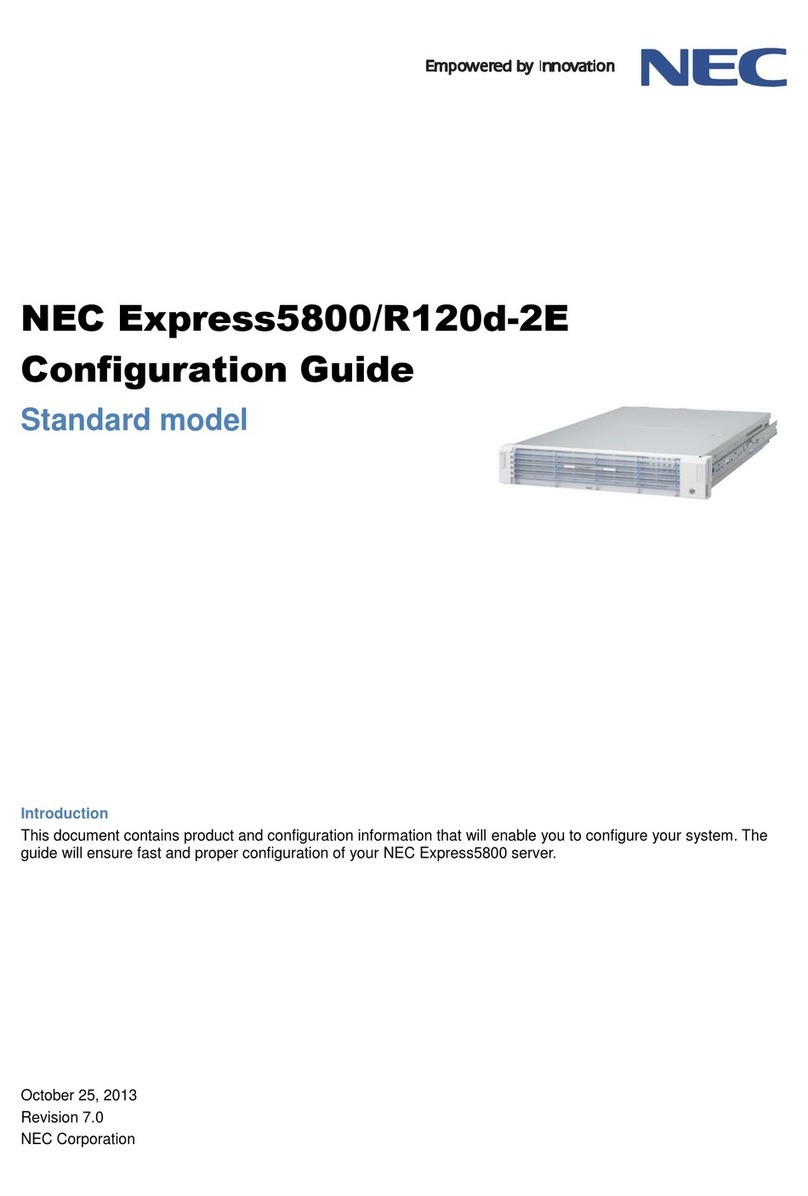
NEC
NEC NEC Express5800/R120d-2E Configuration guide
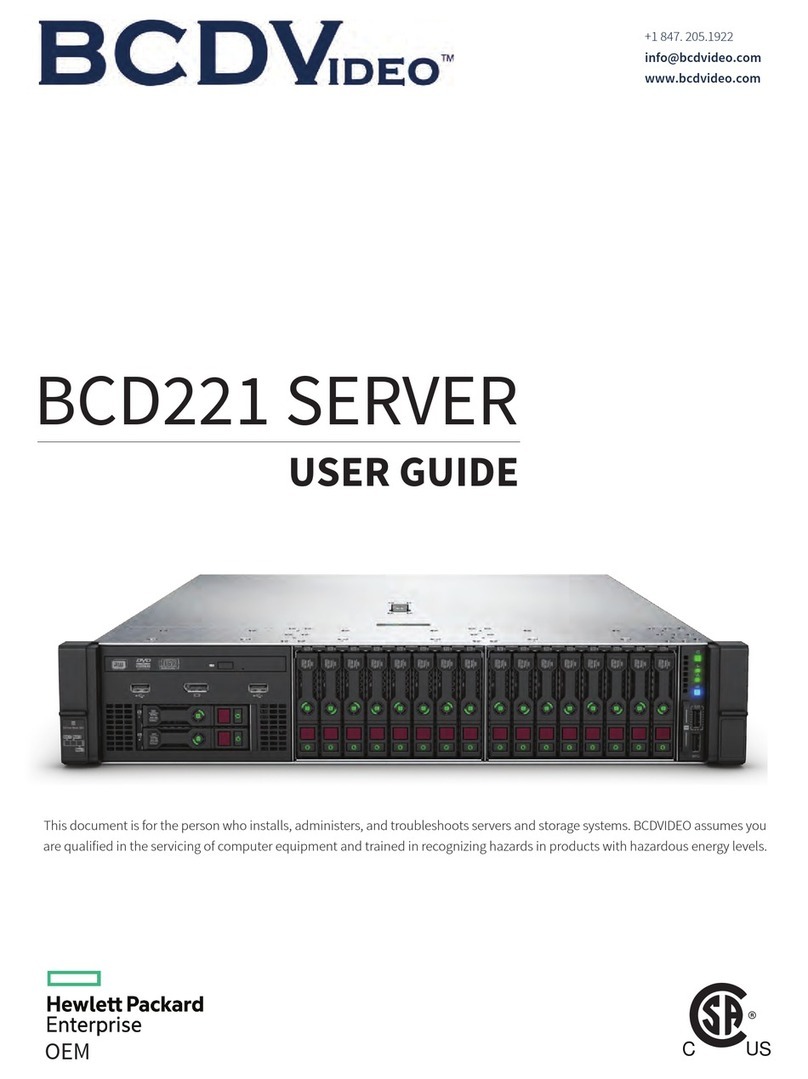
BCDVideo
BCDVideo BCD221 user guide