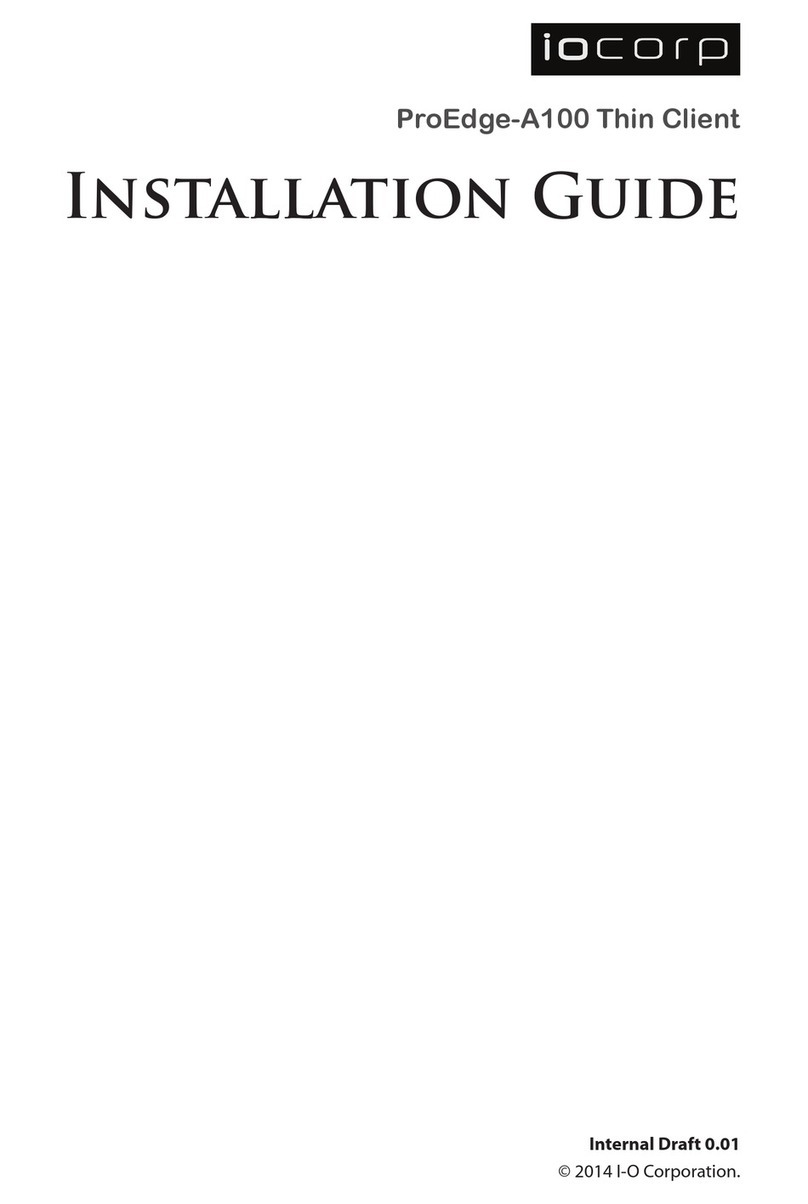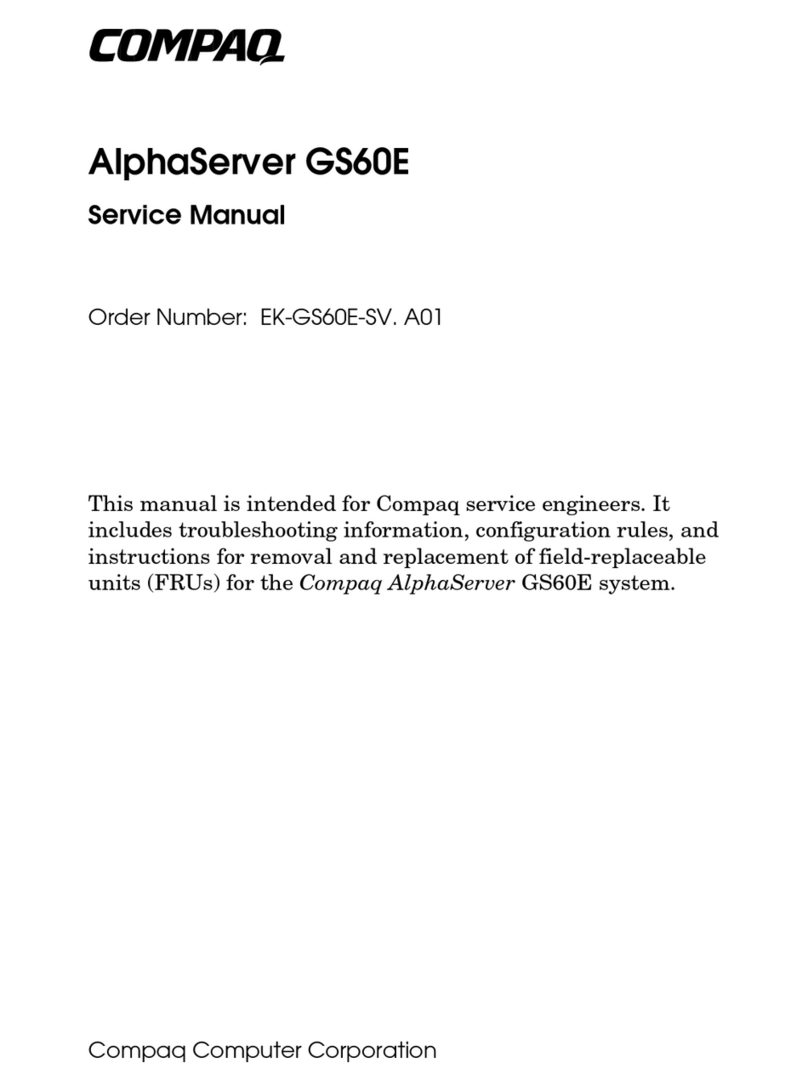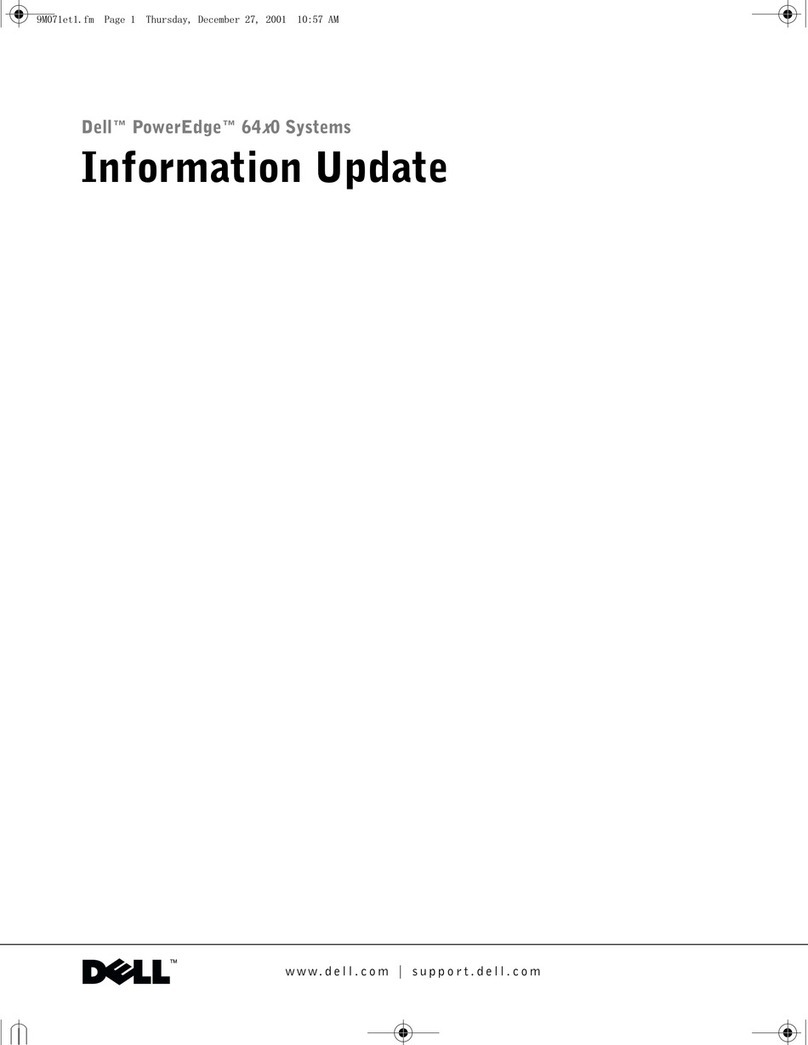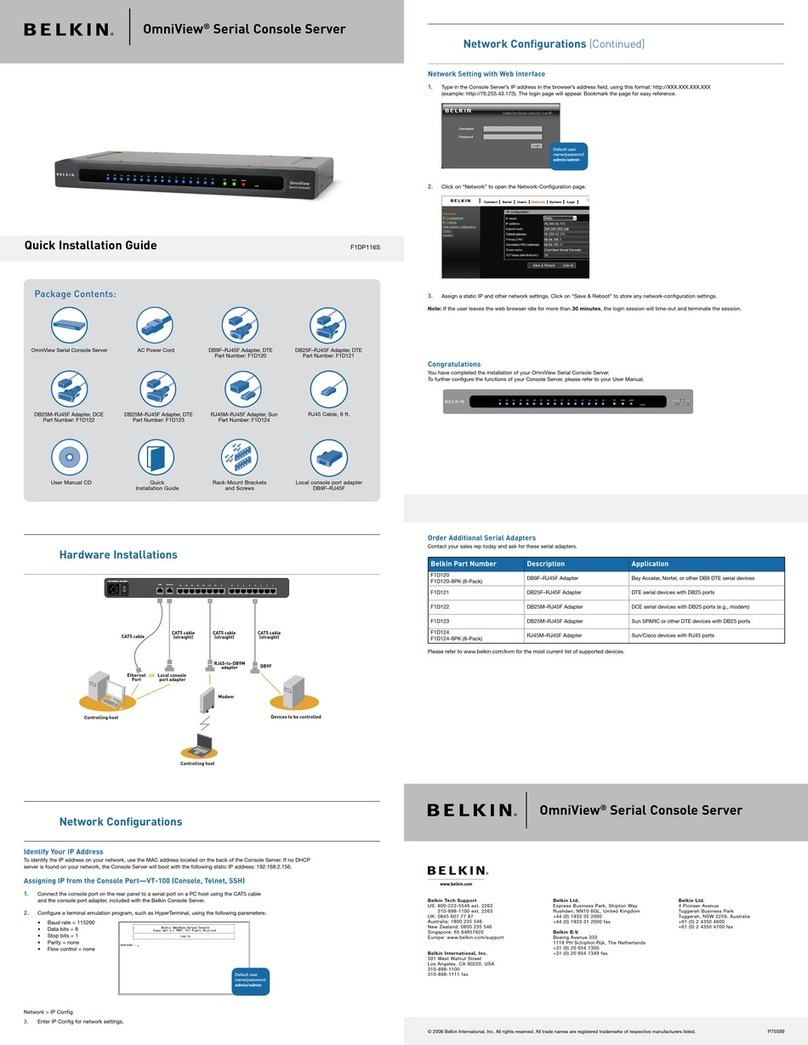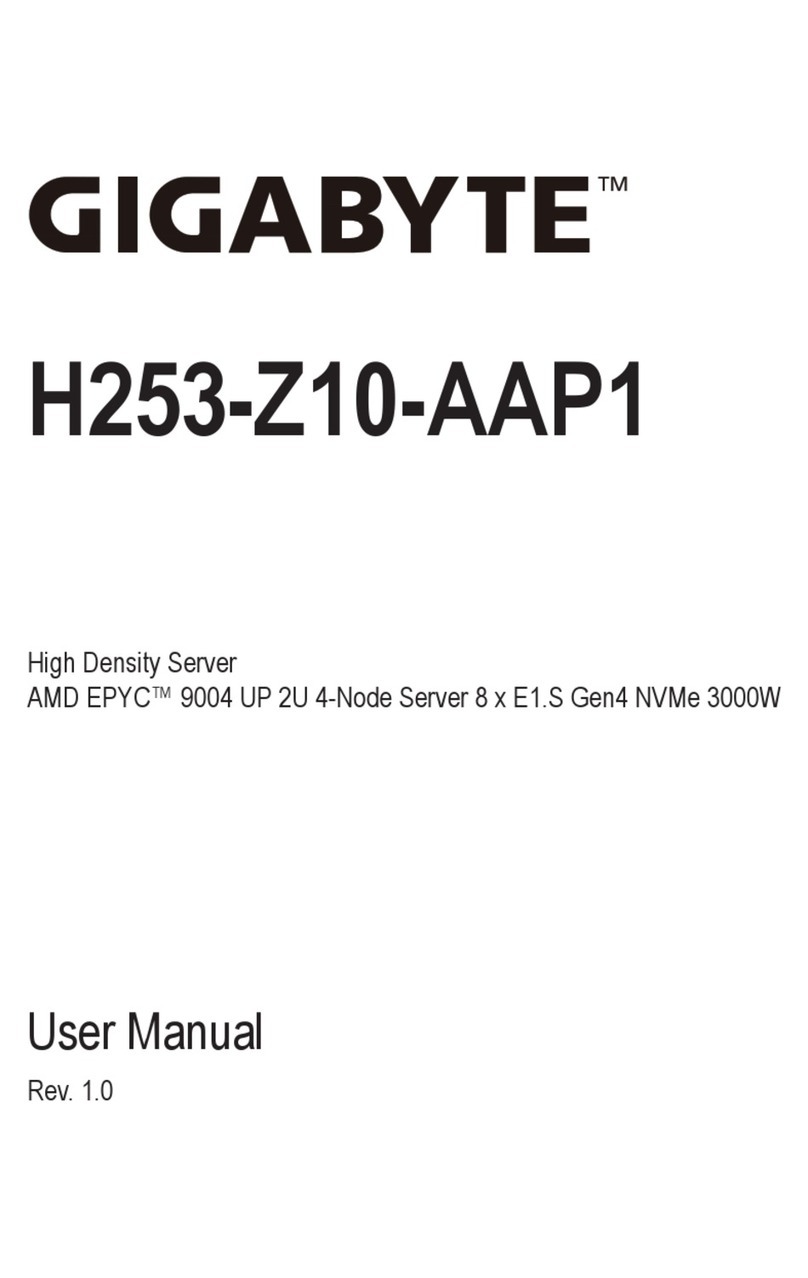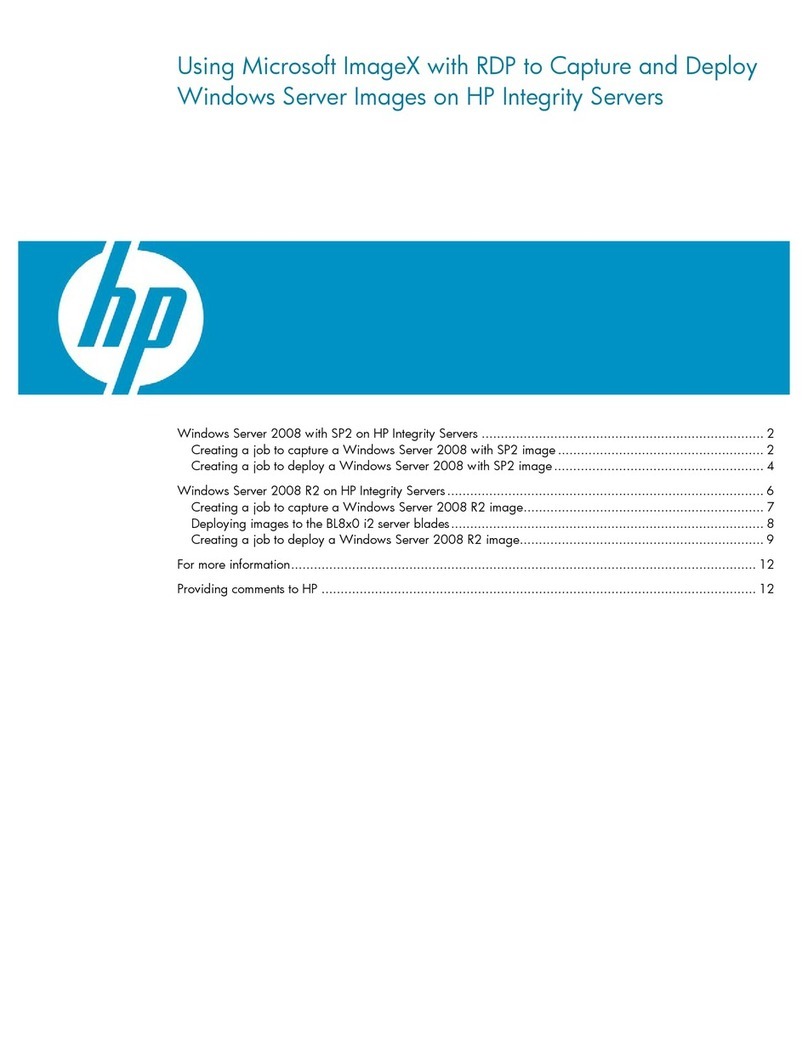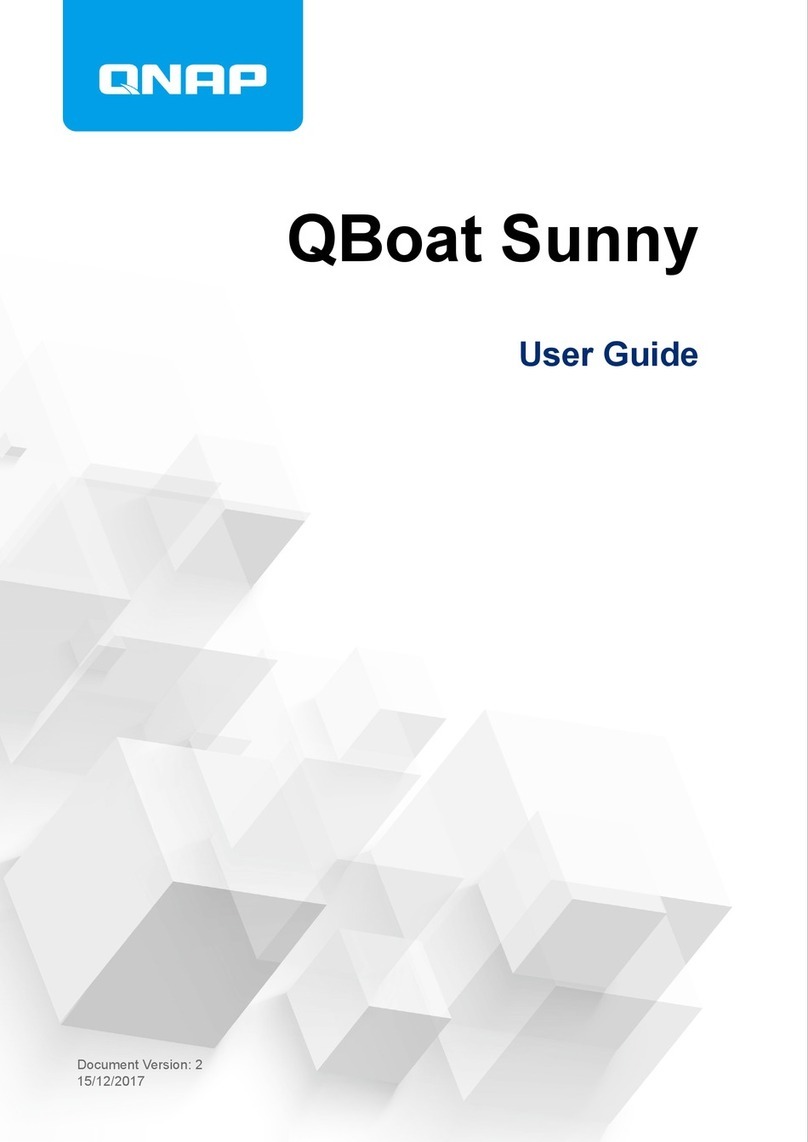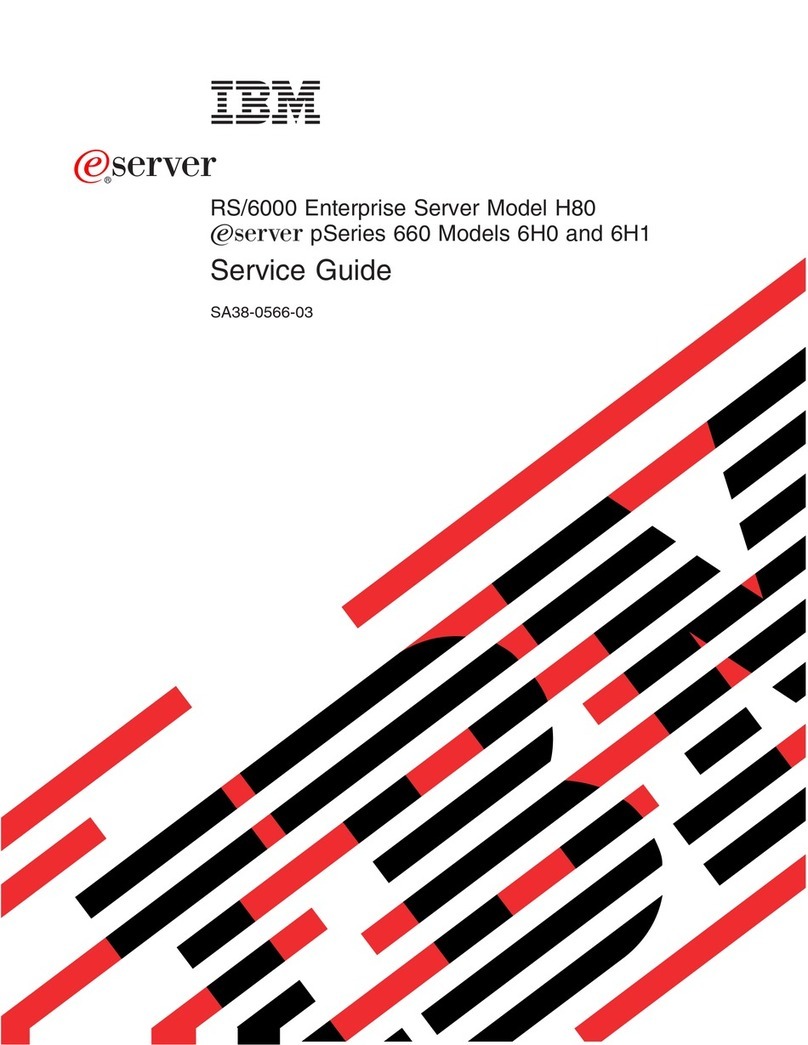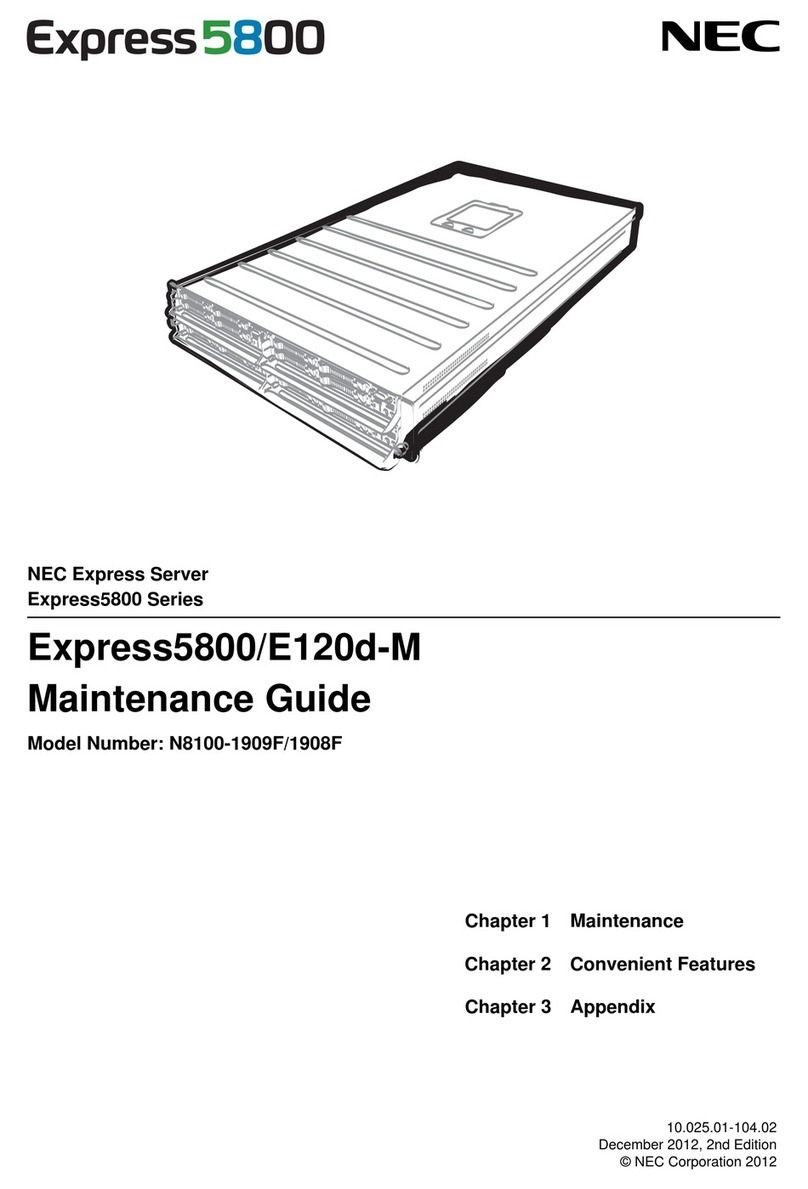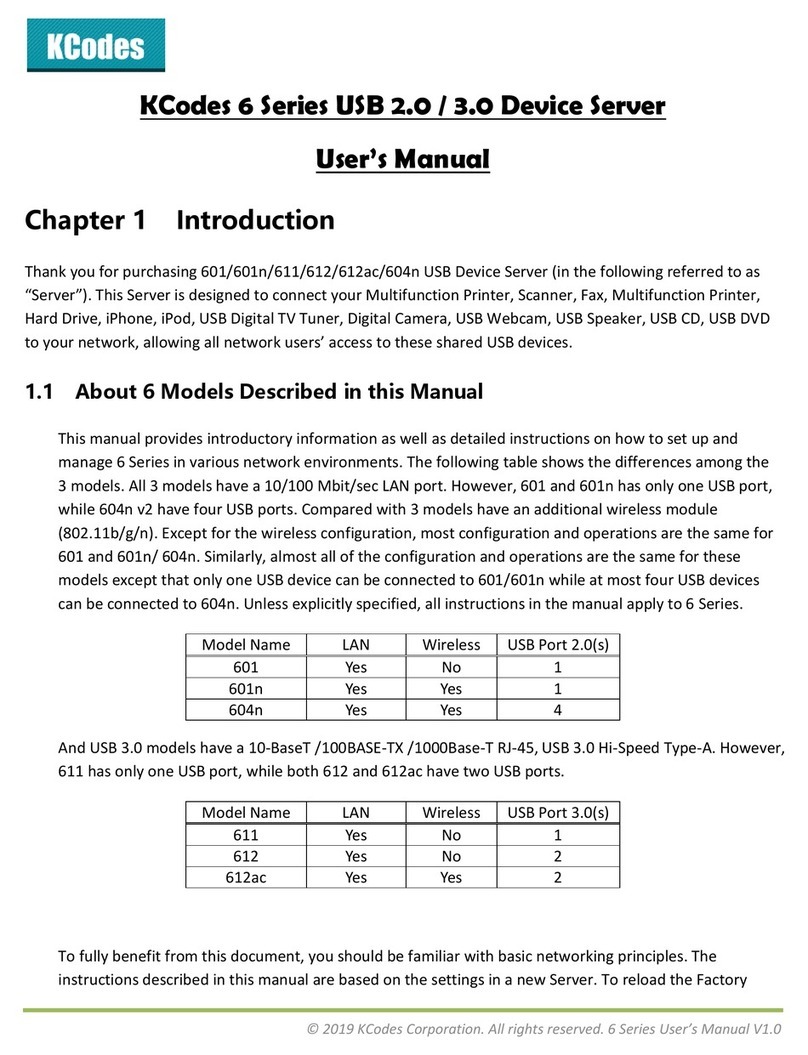OSS SDS-3U-4a User manual

One Stop Systems
OSS-SDS-3U-4A 2
Table of Contents
1Preface........................................................................................................................................................................... 4
1.1 Advisories.................................................................................................................................................................................................. 4
1.2 Safety Instructions ....................................................................................................................................................................................5
1.3 Protecting Against Electrostatic Discharge................................................................................................................................................6
2Product Information....................................................................................................................................................... 7
2.1 General Specifications...............................................................................................................................................................................7
2.2 Features ....................................................................................................................................................................................................8
2.3 Overview................................................................................................................................................................................................... 8
2.4 Motherboard Layout...............................................................................................................................................................................10
2.5 Motherboard Descriptions......................................................................................................................................................................11
3Setting Up .....................................................................................................................................................................13
3.1 Installation-Procedures Overview...........................................................................................................................................................13
3.2 Connect IO Cables ...................................................................................................................................................................................13
3.3 Power ON the Unit..................................................................................................................................................................................13
3.4 Log in.......................................................................................................................................................................................................14
4Verify PCIe cards / Devices............................................................................................................................................15
5Storage Drive Installation..............................................................................................................................................17
5.1 Remove Drive Carrier..............................................................................................................................................................................17
5.2 Install Storage Drive ................................................................................................................................................................................18
6Drive Slot & LINK Status LEDs ........................................................................................................................................19
7How to Access Motherboard BMC Web Interface..........................................................................................................22
8How to Update BIOS via IPMI Web User Interface.........................................................................................................23
9How to Update BMC Firmware via Web User Interface .................................................................................................26
10 How to Remove Power Supply Module .........................................................................................................................30
11 How to Remove Top Cover............................................................................................................................................31
12 How to Add / Remove PCIe Card ...................................................................................................................................32
13 M.2 Installation.............................................................................................................................................................33
14 Contacting Technical Support........................................................................................................................................34
15 Returning Merchandise to One Stop Systems................................................................................................................34

One Stop Systems
OSS-SDS-3U-4A 3
16 Shipping / transporting the card....................................................................................................................................35
17 APPENDIX A Compliance.............................................................................................................................................35

Note
NOTE
Used
to
amplify
or
explain
a
comment
related
to
procedural
steps
or
text.
Important
IMPORTANT
Used
to
indicate
an
important
piece
of
information
or
special
"tip"
to
help
you
Caution
CAUTION
Used
to
indicate
and
prevent
the
following
procedure
or
step
from
causing
damage
to
the
equipment.
Warning
WARNING
Used
to
indicate
and
prevent
the
following
step
from
causing
injury.
DANGER
or
STOP
Used
to
indicate
and
preventthe
followingstep
from
causing
serious
injury
or
significant
data
loss
One Stop Systems
OSS-SDS-3U-4A 4
1 Preface
1.1 Advisories
Five types of advisories are used throughout this manual to provide helpful information, or to alert you to the potential for hardware damage
or personal injury.
Disclaimer: We have attempted to identify most situations that may pose a danger, warning, or caution condition in this manual. However, One
Stop Systems does not claim to have covered all situations that might require the use of a Caution, Warning, or Danger indicator.

One Stop Systems
OSS-SDS-3U-4A 5
1.2 Safety Instructions
Always use caution when servicing any electrical component. Before handling the One Stop Systems Expansion chassis, read the following
instructions and safety guidelines to prevent damage to the product and to ensure your own personal safety. Refer to the “Advisories” section
for advisory conventions used in this manual, including the distinction between Danger, Warning, Caution, Important, and Note.
Always use caution when handling/operating the computer. Only qualified, experienced, authorized electronics personnel should access the
interior of the computer and expansion chassis.
WARNING
Never modify or remove the radio frequency interference shielding from your workstation or expansion unit. To do so
may cause your installation to produce emissions that could interfere with other electronic equipment in the area of
your system.
When Working Inside a Computer
Before taking covers off a computer, perform the following steps:
Turn off the computer and any peripheral devices.
Disconnect the computer and peripheral power cords from their AC outlets or inlets in order to prevent electric shock or system board damage.
In addition, take note of these safety guidelines when appropriate:
To help avoid possible damage to systems boards, wait five seconds after turning off the computer before removing a component, removing a
system board, or disconnecting a peripheral device from the computer.
When you disconnect a cable, pull on its connector or on its strain-relief loop, not on the cable itself. Some cables have a connector with locking
tabs. If you are disconnecting this type of cable, press in on the locking tabs before disconnecting the cable. As you pull connectors apart, keep
them evenly aligned to avoid bending any connector pins. Also, before connecting a cable, make sure both connectors are correctly oriented
and aligned.
CAUTION
Do not attempt to service the system yourself except as explained in this manual. Follow installation instructions
closely.

One Stop Systems
OSS-SDS-3U-4A 6
1.3 Protecting Against Electrostatic Discharge
Electrostatic Discharge (ESD) Warning
Electrostatic Discharge (ESD) is the enemy of semiconductor devices. You should always take precautions to eliminate
any electrostatic charge from your body and clothing before touching any semiconductor device or card by using an
electrostatic wrist strap and/or rubber mat.
Static electricity can harm system boards. Perform service at an ESD workstation and follow proper ESD procedures to reduce the risk of
damage to components. One Stop Systems strongly encourages you to follow proper ESD procedures, which can include wrist straps and
smocks, when servicing equipment.
You can also take the following steps to prevent damage from electrostatic discharge (ESD):
When unpacking a static-sensitive component from its shipping carton, do not remove the component’s anti-static packaging material until you
are ready to install the component in a computer. Just before unwrapping the anti-static packaging, be sure you are at an ESD workstation or
are grounded.
When transporting a sensitive component, first place it in an anti-static container or packaging.
Handle all sensitive components at an ESD workstation. If possible, use anti-static floor pads and workbench pads.
Handle components and boards with care. Do not touch the components or contacts on a board. Hold a board by its edges or by its metal
mounting bracket.

One Stop Systems
OSS-SDS-3U-4A 7
2 Product Information
The Gen 4 PCIe SDS-3U-4a contains options for Dual or Single-Socket AMD EPYC™ 7003 Series Processors and provides a feature packed server
platform for GPU or FPGA accelerated computing, U.2/U.3 NVMe storage and the most native PCIe Gen 4 x16 slots available on the market. This
functionality is delivered in a size efficient edge ready rugged chassis with 3U height and 20” depth. This allows the edge optimized server to
stand alone as a hyperconverged PCIe Gen 4 server or form the core CPU and memory resources for a scale-out, rack level, expandable or
composable solution in the shallowest available racks. The SDS-3U-4a features up to 7 PCIe Gen 4 x16 slots, and 16 SATA/SAS/NVMe drives. The
server supports up to 2TB of memory per CPU socket and a resource expanded BIOS for scale-out device enumeration and large memory
mapped I/O used for GPUs and accelerators.
2.1 General Specifications
Item Description
Dimensions 5.2” H x 17.2” (19.2” with rack ears) W x 20.0” D
CPU AMD EPYC™ 7002 (Rome) and 7003 (Milan) Series Processors up to 225W TDP
LGA 4094 single or dual socket SP3
System Memory 8x DDR4 3200/2933/2666/2400 RDIMM slots per CPU socket
LRDIMM (Modules up to 256GB Supported)
8 (Single-Socket) or 16 (Dual-Socket) Memory Channels, 1.2V DIMMs
Expansion Slots 6x PCIe 4.0 x16 FH, 10.5” length slots
1x PCIe 4.0 x16 FH, half-length slot or 2x M.2 (2230/2242/2260/2280) or no PCIe Slot +2x miniSAS-HD, + 2x
Oculink by jumper
Storage Subsystem 8 or 16 hot-swap configurable SATA-3, SAS-3 or NVMe x4 2.5” x 15mm drive carriers
*12Gb SAS-3 or 6Gb SATA-3 SFF-8680 slots -or-
*NVMe x4 32Gb slots
Up to 8 SATA-3 slots use no PCIe slots
8x and 16x SAS-3 slots require 1 and 2 PCIe x16 HHHL slots respectively
8x and 16x NVMe x2 slots require 1 and 2 x16 PCIe HHHL slots respectively
Further expansion up to 4PB possible using OSS JBOF expansion systems such as SB2000
2x M.2 x4 or 4x NVMe internal drive connections possible with jumper option.
Ethernets 2x RJ45 10GBASE-T LAN from Intel® X550-AT2
1 x RJ45 Dedicated IPMI LAN port from RTL8211E
USB 2x USB 3.2
1x USB 3.1 Gen 2 (Type C)
BIOS 32 MB AMI UEFI BIOS
Cooling Fans
(6) 40x56mm and (1) 80x38mm high powered fans mount behind front bezel and cool add-in-cards up to 300w
Chassis Rugged and lightweight aluminum construction
Weight 45lbs
Power Supply Dual N+1 2600-watt AC 110-240V CPRS Power Supplies
Dual N+1 48V DC Input Power Supplies
Environment Operating:
*10°C to 35°C (50°F to 95°F) at 0 to 915m (3,000ft) altitude
*5% to 90% non-condensing relative humidity, max dew point 21°C, max rate of change 5°C/hr
Non-Operating:
*-40°C to 70°C (-40°F to 158°F)
*5% to 90% non-condensing relative humidity, max dew point 27°C, max rate of change 5°C/hr
Agency Tested to conform to the following standards:
*FCC - Verified to comply with Part 15 of the FCC Rules, Class A
*Canada ICES-003, issue 4, Class A
*CE Mark (EN55022 Class A, EN55024, EN61000-3-2, EN61000-3-3)
*CISPR 22, Class A
*MIL-STD-810G
Designed to conform to the following extended standards:
*NOM-019
*Argentina IEC60950-1
*Japan VCCI, Class A
*Australia/New Zealand AS/NZS CISPR 22, Class A
*China CCC (GB4943), GB9254 Class A, GB17625.1
*Taiwan BSMI CNS13438, Class A; CNS14336-1
*Korea KN22, Class A; KN24
*Russia/GOST ME01, IEC-60950-1, GOST R 51318.22, GOST R 51318.24, GOST R 51317.3.2, GOST R 51317.3.3
*TUV-GS (EN60950-1 /IEC60950-1,EK1-ITB2000)
Compliance RoHS 3, WEEE

No.
Description
1
OSS
LOGO
LED
2
Power
Button
3
Front
Hand es
4
Air Vent
5
Drive-Pack
#1
6
Drive-Pack
#2
7
Top
Cover
No.
Description
8
Power
Supp y
modu es
9
COM
1
10
VGA
11
USB
3.0
Ports
12
Motherboard
BMC
Port
13
LAN
Ports
14
IPMI
Port
15
S ot
Panes
16
Earth
Grounding
One Stop Systems
OSS-SDS-3U-4A 8
2.2 Features
•Dual Intel® Xeon™ Scalable Ice Lake Processors
•20” Depth
•2x Internal PCIe 4.0 M.2 Boot Drives
•8 or 16 U.2/U.3 SATA/SAS/NVMe drives
•4 x16 FH dual width plus 2 x16 FH and 1 x8 FH single width PCIe 4.0 slots
•Embedded Dual-Port 10Gb/e Network Interfaces
•System Monitoring
•AC or DC Input Power Supplies
•Resource expanded BIOS for large expansion capability
•Guaranteed to operate with all OSS expansion products
2.3 Overview

No.
Description
17
Interna
Fan
18 Motherboard
1
Storage
Drives
Contro er
20
IPMI
Modu e
21
Aux
Power
Connectors
22
ATX
Power
Connector
/
Cabe
One Stop Systems
OSS-SDS-3U-4A 9

One Stop Systems
OSS-SDS-3U-4A 10
2.4 Motherboard Layout

Description
1
2
3
4
5
6
7
8
9
10
11
12
13
14
15
16
17
18
19
20
21
22
23
24
25
26
27
28
29
30
31
32
33
PSU
SMBus
Header
(PSU_SMB1)
ATX
12V
Power
Connector
(ATX12V1)
ATX
12
Power
Connector
(ATX12 2)
ATX
Power
Connector
(ATXPWR
1
)
USB
3.1
Genl
Header
(USB3_3_4)
N DIMM
Power
Support
Jumper
(N 12 _1)
System
Fan
Connector
(FANl)
N
DI
MM
Power
Support
Jumper
(N 12 _3)
System
Fan
Connector
(FAN2)
OCuLink
x4
Connector
(OCUl)
System
Fan
Connector
(FAN3)
OCuLink
x4
Connector
(OCU2)
M.2
Socket
(M2_2)
(Type
2230
/
2242
/
2260
/
2280
/
22110)
M.2
Socket
(M2 l)
(Type
2230
/
2242
/
2260
/
2280)
Mini-SAS
HD
Connector
(SATA_0_3)
Mini-SAS
HD
Connector
(SATA_4_7)
System
Fan
Connector
(FAN4)
System
Fan
Connector
(FANS)
System
Fan
Connector
(FAN6)
System
Fan
Connector
(FAN7)
Graphics
12
Power
Connector
(GFX_12 1)
Speaker
Header
(SPEAKER
1)
System
Panel
Header
(PANELl)
Auxiliary
Panel
Header
(AUX_PANEL1)
Clear
CMOS
Pad
(CLRMOSl)
PCIE2
xl6
Selection
Jumper
(PE16_SEL)
PCIE2
x8
Selection
Jumper
(PE8_SEL)
Thermal
Sensor
Header
(TRI)
TPM
Header
(TPMl)
BMC
SMBus
Header
(BMC_SMB1)
Intelligent
Platform
Management
Bus
Header
(IPMBl)
CPU
HP-SMBus
Connector
(CPU1_HSBP1)
Non
Maskable
Interrupt
Button
(NMI_BTN1)
No.
One Stop Systems
OSS-SDS-3U-4A 11
2.5 Motherboard Descriptions

No.
Description
34
Chassis
ID
Jumper
(CHASSIS_IDO)
35
Front
Panel
Type
C
USB
3.1
C,en2
Header
(USB31_TC_2)
36
2x288-pin
DDR4
DIMM
Slots
(DDR4.B1.
DDR4_D1)**
37
2x288-pin
DDR4
DIMM
Slots
(DDR4_Al.
DDR4_Cl)
“
38
TPM-SPI
Header
(TPM_BIOS_PH1)
39
2x288-pin
DDR4
DIMM
Slots
(DDR4.E1,
DDR4_G1)**
40
2x288-pin
DDR4
DIMM
Slots
(DDR4_F1,
DDR4_H1)**
41
N DIMM
Power
Support
Jumper
(N 12 _4)
42
N DIMM
Power
Support
Jumper
(N 12 _2)
One Stop Systems
OSS-SDS-3U-4A 12

One Stop Systems
OSS-SDS-3U-4A 13
3 Setting Up
3.1 Installation-Procedures Overview
1. Connect video cable
2. Connect mouse and keyboard
3. Connect Ethernet cable
4. Plug in power cords in the back of the unit
5. Press the front switch to power ON the unit
6. Login
3.2 Connect IO Cables
Connect keyboard, mouse, video and ethernet cables to the unit.
3.3 Power ON the Unit
Connect the power cords. Press the front switch button to turn ON the unit.
Upon powering ON the unit, the following LEDs will illuminate
•LOGO will illuminate as sold blue. Power supply LEDs will illuminate as solid green. Blinking green, indicates the unit is on standby
mode.

One Stop Systems
OSS-SDS-3U-4A 14
•Storage Drives will illuminate as solid green and solid amber.
oSolid green (presence of drive) indicates that there is a drive installed in the carrier slot.
oSolid Amber: No Activity. Blinking Amber: Activity
oIf only AMBER LEDs are illuminated, the IPMI module is malfunctioning, or the firmware is corrupted / not installed.
▪To fix, send the unit to OSS for service to load the firmware on the IPMI module
3.4 Log in
You can log in to the Linux system using the following account cred
Username: oss
Password: oss#111
Username: root
Password oss123
You can erase the existing OS in the system and install your preferred OS.

One Stop Systems
OSS-SDS-3U-4A 15
4 Verify PCIe cards / Devices
The following are the PCIe cards installed in the SDS units.
1. Two NVIDIA GPUs
2. One Mellanox card
3. One FPGA card (from HiTech Global)
4. OSS-537 card (storage controller card).
To check the OSS storage controller card (OSS-537): lspci -vvv | grep 02b2
To check the NVIDIA GPUs: #nvidia-smi. See output below

One Stop Systems
OSS-SDS-3U-4A 16
To check on the NVME drive: #nvme -list. See sample output below.
To check on Mellanox: #lspci | grep Mellanox
To check on FPGA card from HiTech Global
o#lspci -s 01:00.0 | grep -i 19bb
o#lspci | grep 19bb

One Stop Systems
OSS-SDS-3U-4A 17
5 Storage Drive Installation
5.1 Remove Drive Carrier
Hold the front handle and press the lever (from right to left motion) using your thumb while gently pulling the carrier out.
Place the drive carrier on a flat sturdy surface. Remove the two mounting screws on both sides.
Dismount the front handle to access the drive trays.
Press the eject button, grasp the handle, and gently pull the drive tray out.

One Stop Systems
OSS-SDS-3U-4A 18
5.2 Install Storage Drive
Place the hard drive tray on a flat, stable surface such as a desk, table, or work bench. Slide the hard drive into the tray with the gold-connector
facing upward, see photos below.
Carefully align the mounting holes between the hard drive and the tray. Secure the hard drive using all four of the screws.
Insert the drive tray into its bay vertically, keeping the carrier oriented so that the release button is on the bottom. Using the thumb, push
against the lower part of the hard drive handle. Push the hard drive into the hard drive bay as illustrated below, until the hard drive clicks into
the locked position.

One Stop Systems
OSS-SDS-3U-4A 19
6 Drive Slot & LINK Status LEDs
In the SDS unit, there are two Drive Packs installed. A drive pack is a single removal container that can accommodate from single to eight
storage drives. Each drive pack has 8 drive slots. A drive slot is an individual slot where the storage drive is physical inserted or installed.
The following photo represents the LINK STATUS LED of the controller card (visible and accessible from the back of card
bracket) when drive slots are occupied with storage devices.
•Slots are numbered 1 to 8, from left to right.
•On both “Drive Packs # 1 and 2”, the storage drive slots 2, 4, 6 and 8 are connected to the LINK STATUS LED.
•When drives are present in those slots, the associated bracket LINK STATUS LEDs will illuminate.
Drive Pack #1, occupied with 8 storage devices, LINK STATUS LEDs 0, 1, 2 and 3 are illuminated as solid green.
Drive Pack #2, occupied with 8 storage devices, LINK STATUS LEDs 4, 5, 6 and 7 are illuminated as solid green.

One Stop Systems
OSS-SDS-3U-4A 20
Photos below show individual drive slot on Drive Pack # 1 and their corresponding LINK STATUS LED.
Drive Pack #1:
•Drive slot 2 is tied to LINK STATUS LED 0
•Drive slot 4 is tied to LINK STATUS LED 1
•Drive slot 6 is tied to LINK STATUS LED 2
•Drive slot 8 is tied to LINK STATUS LED 3
Drive Pack# 1, storage drive slots 1, 3, 5 and 7 are not connected to the LINK STATUS LED. No LINK STATUS LED associated with
these drive slots will illuminate when drive is present except the LED located on the front
Table of contents
Other OSS Server manuals