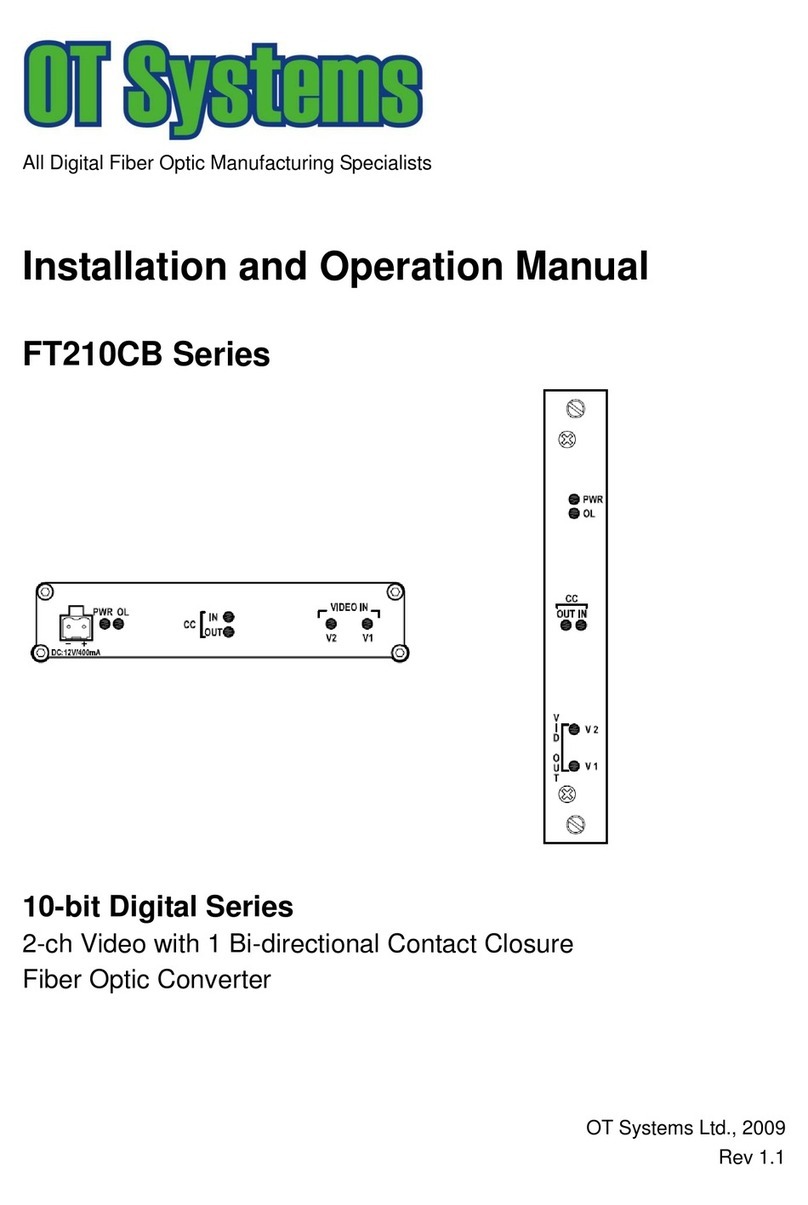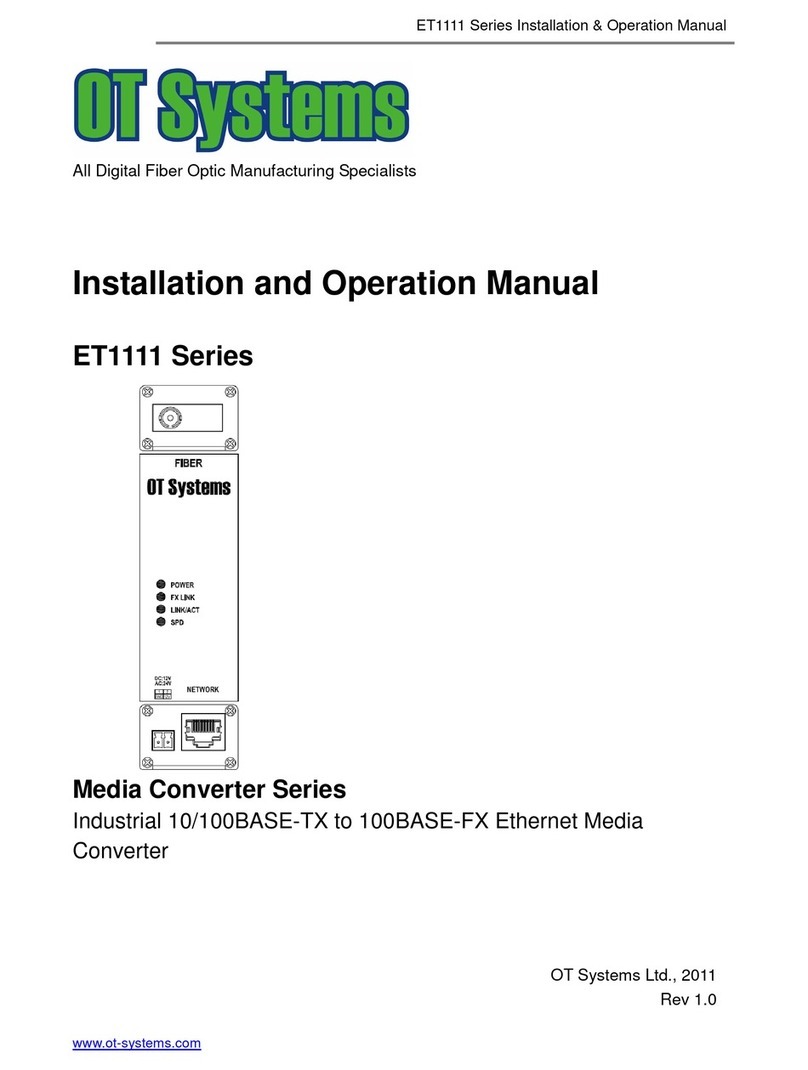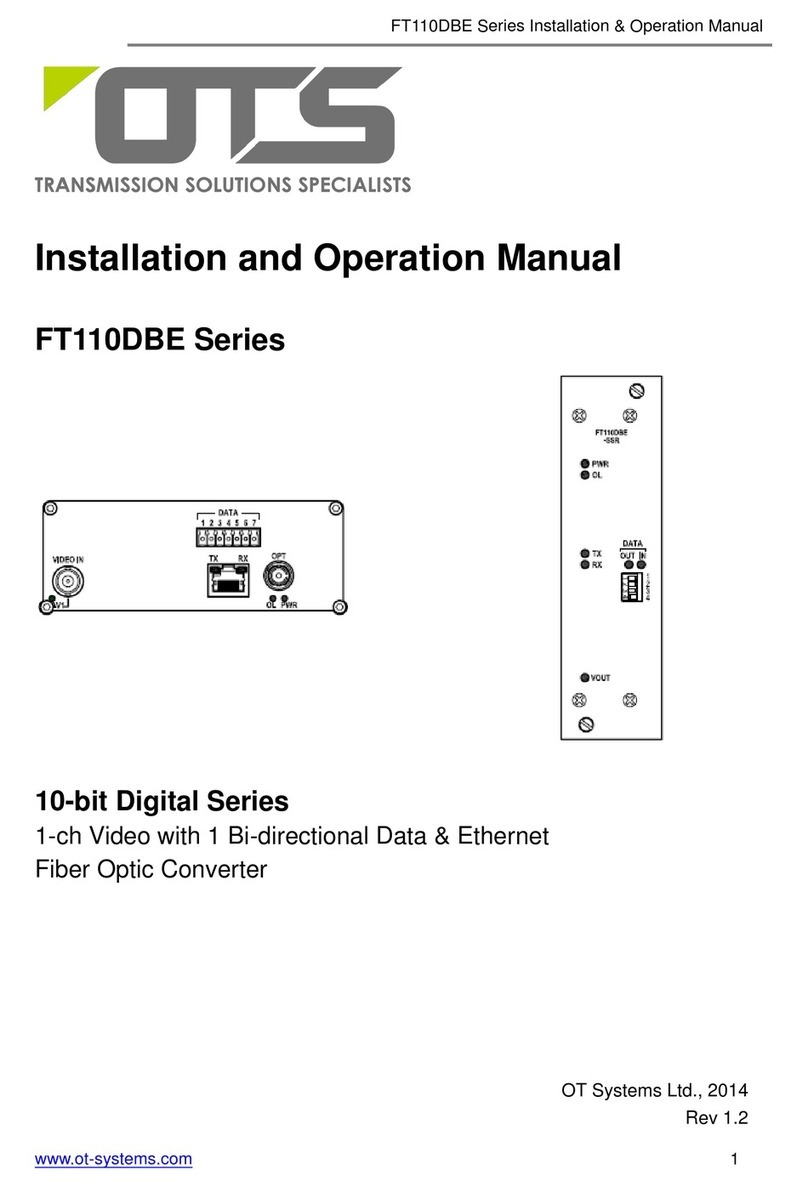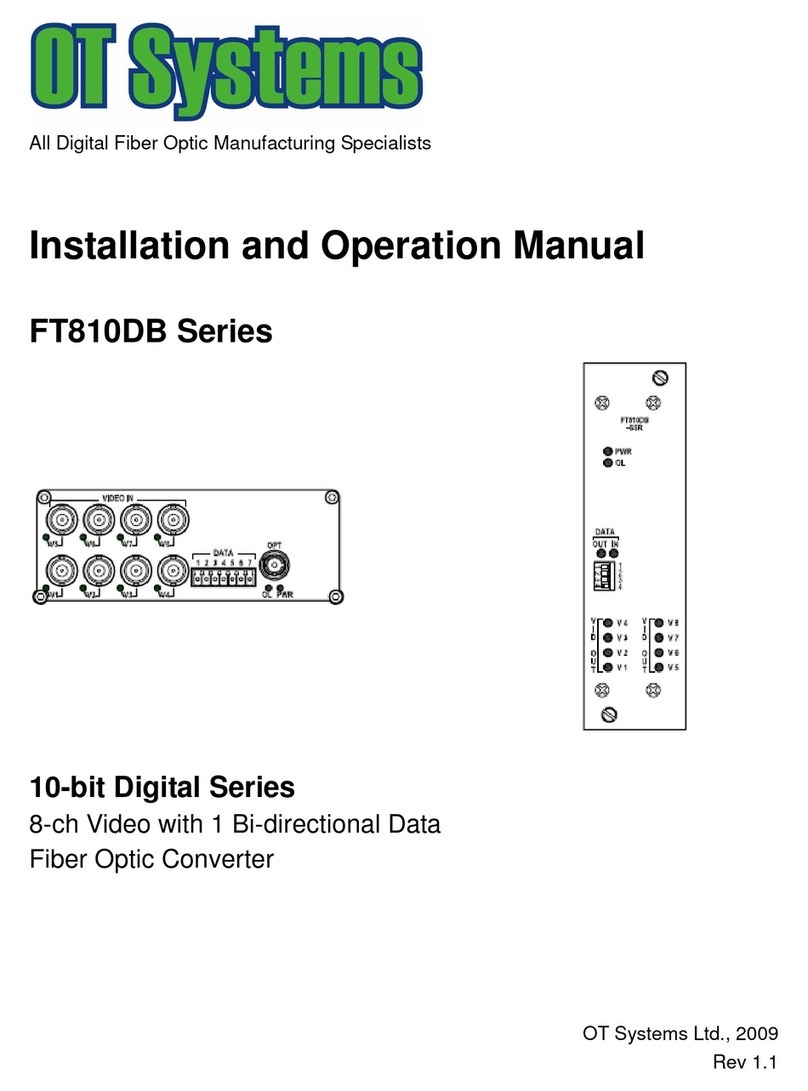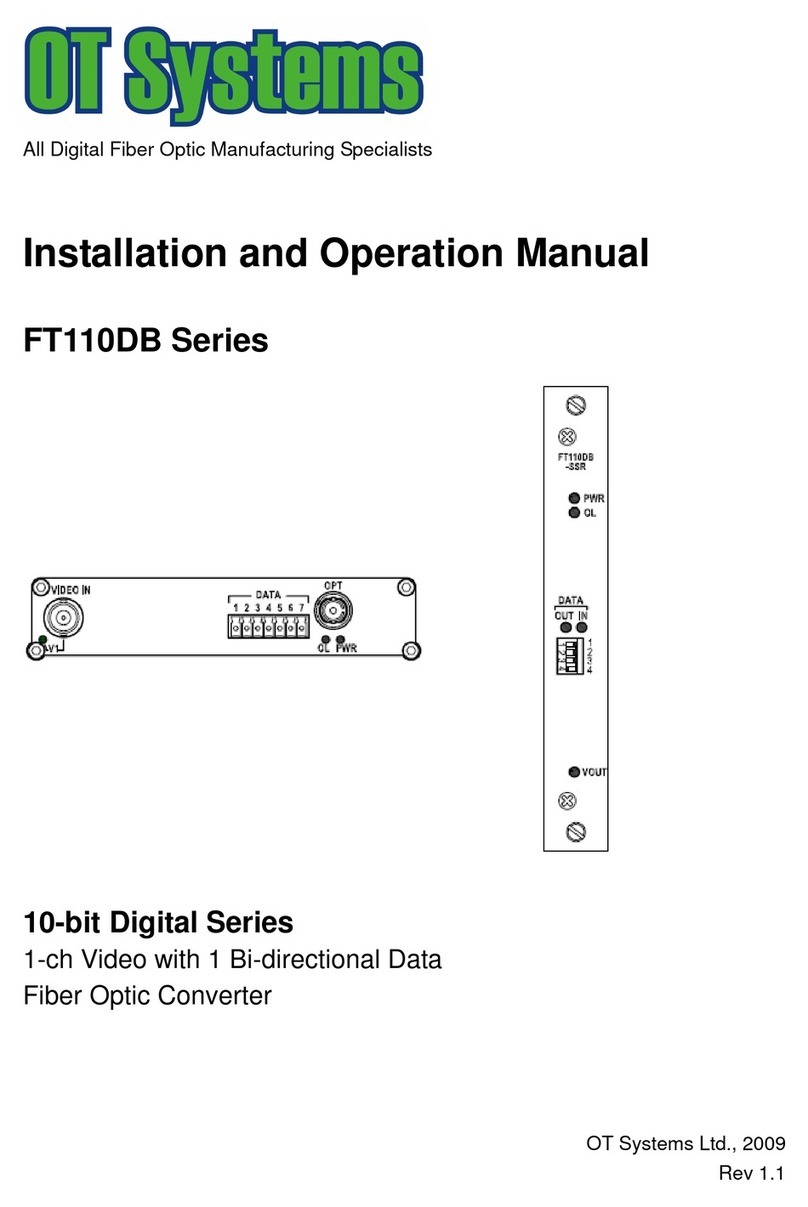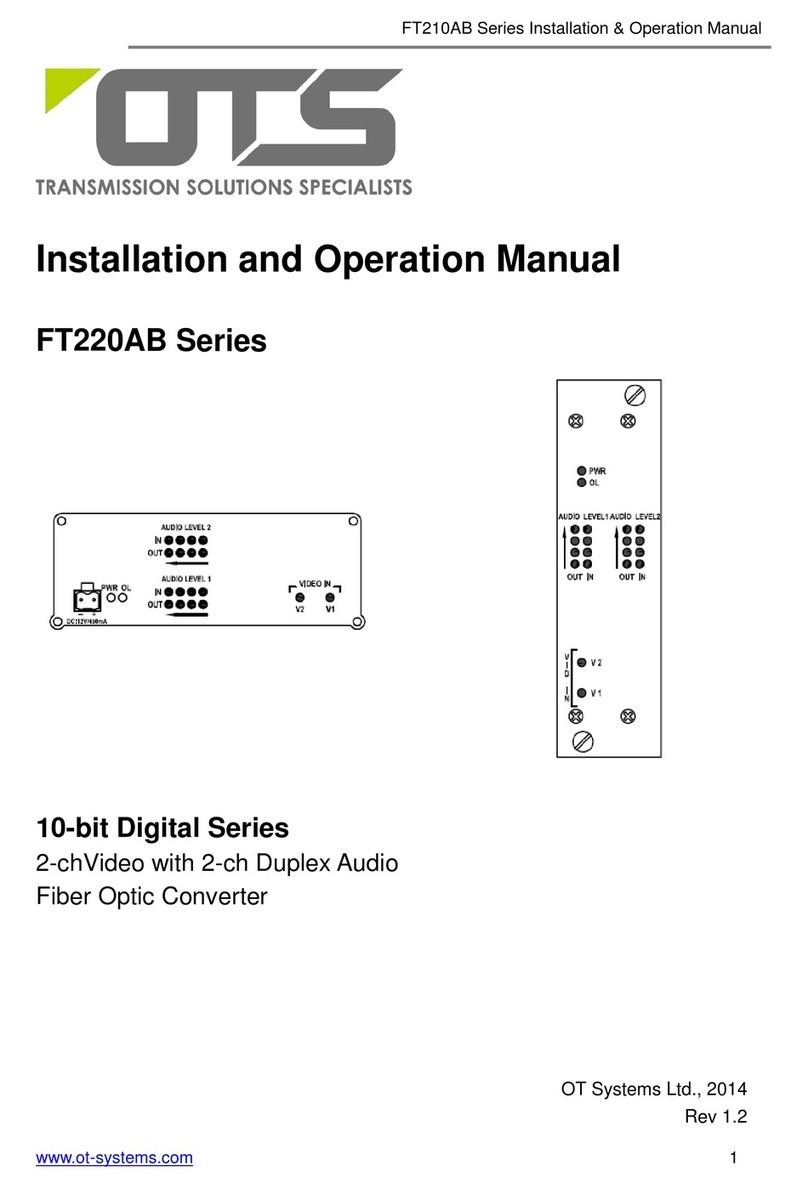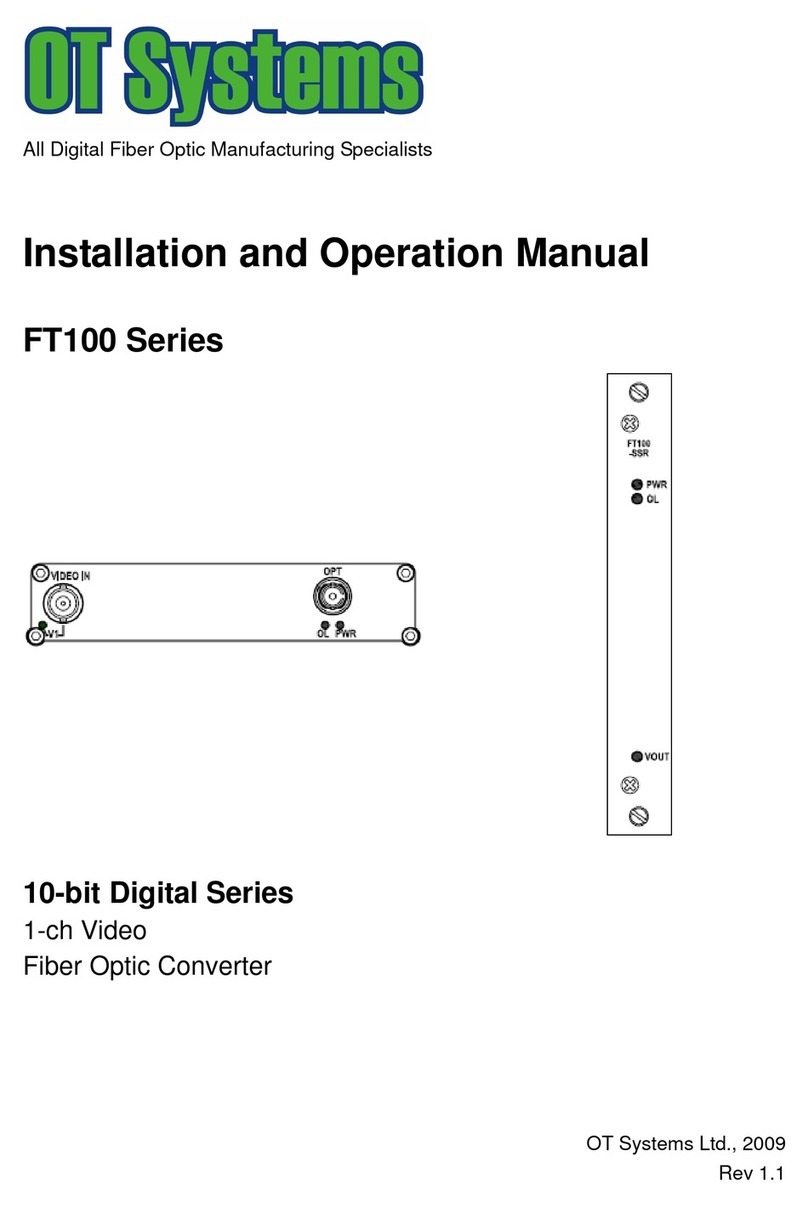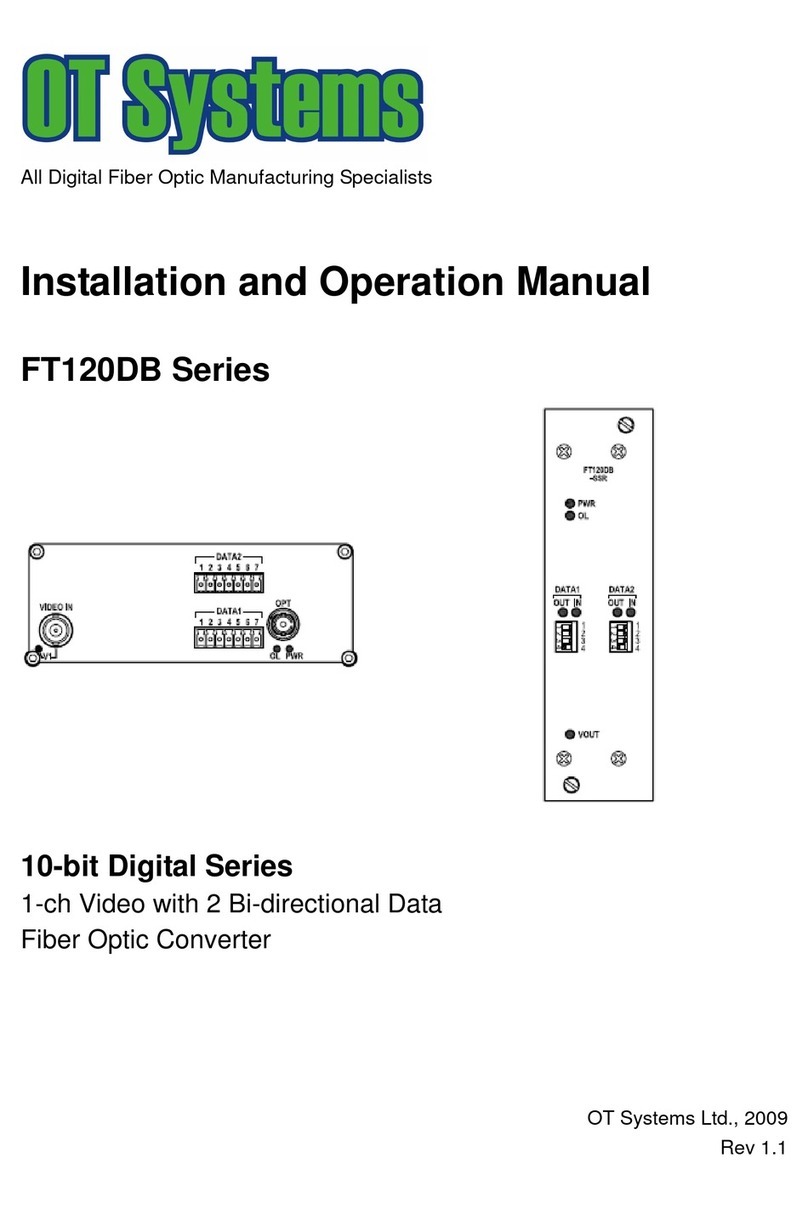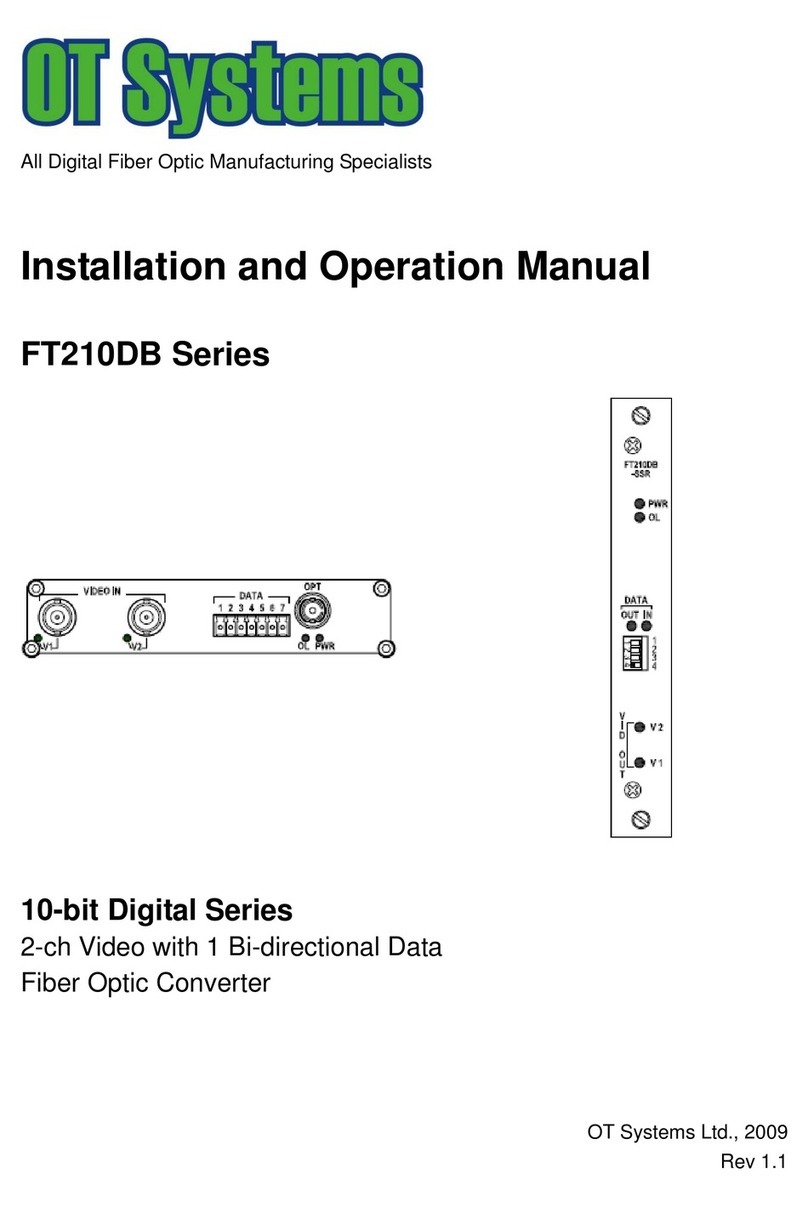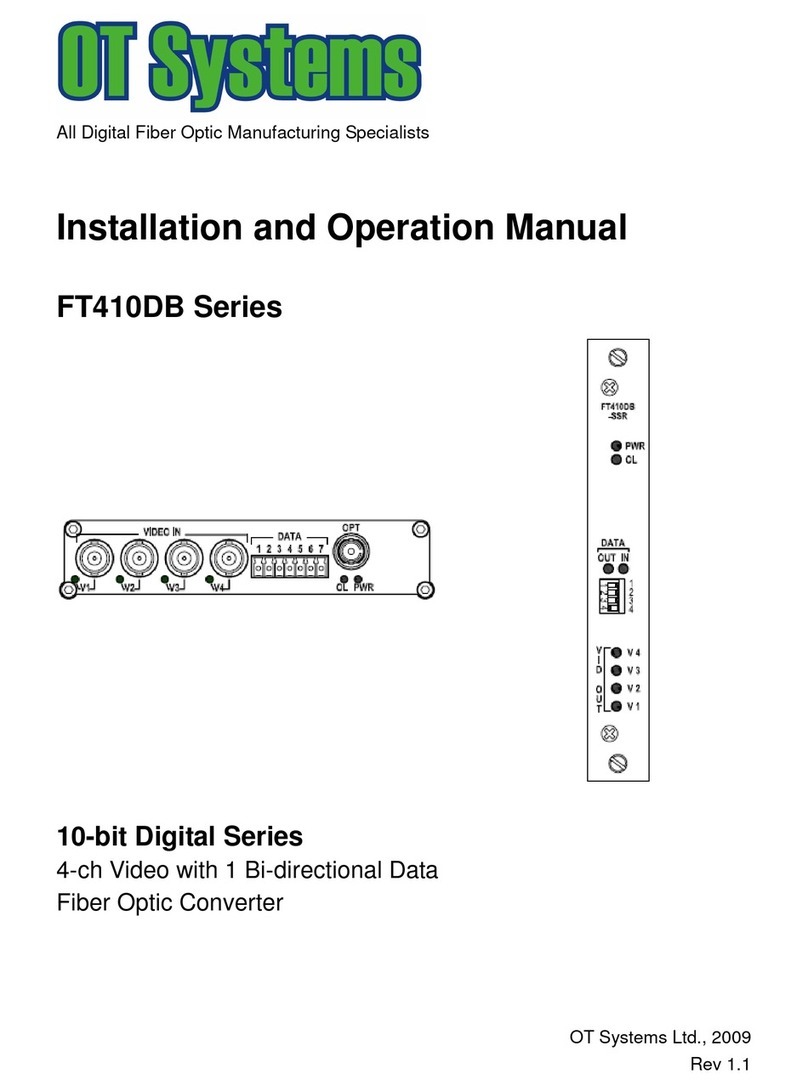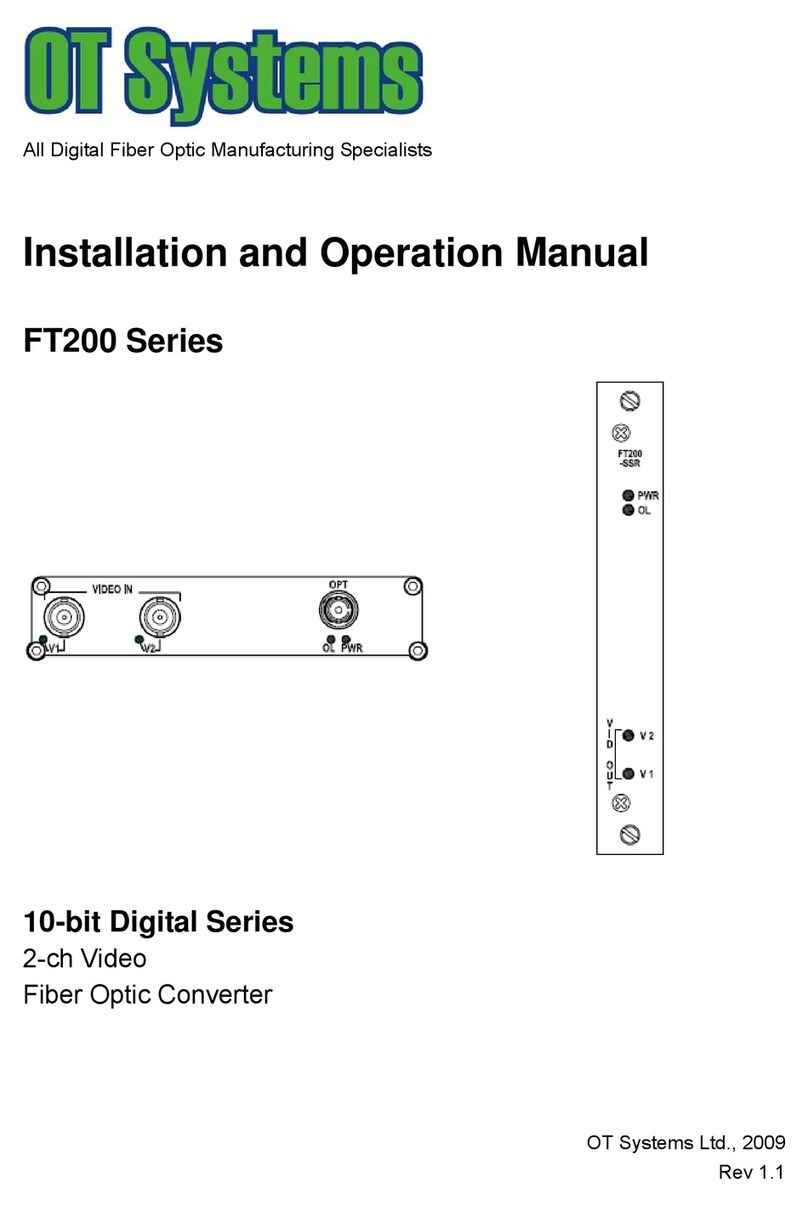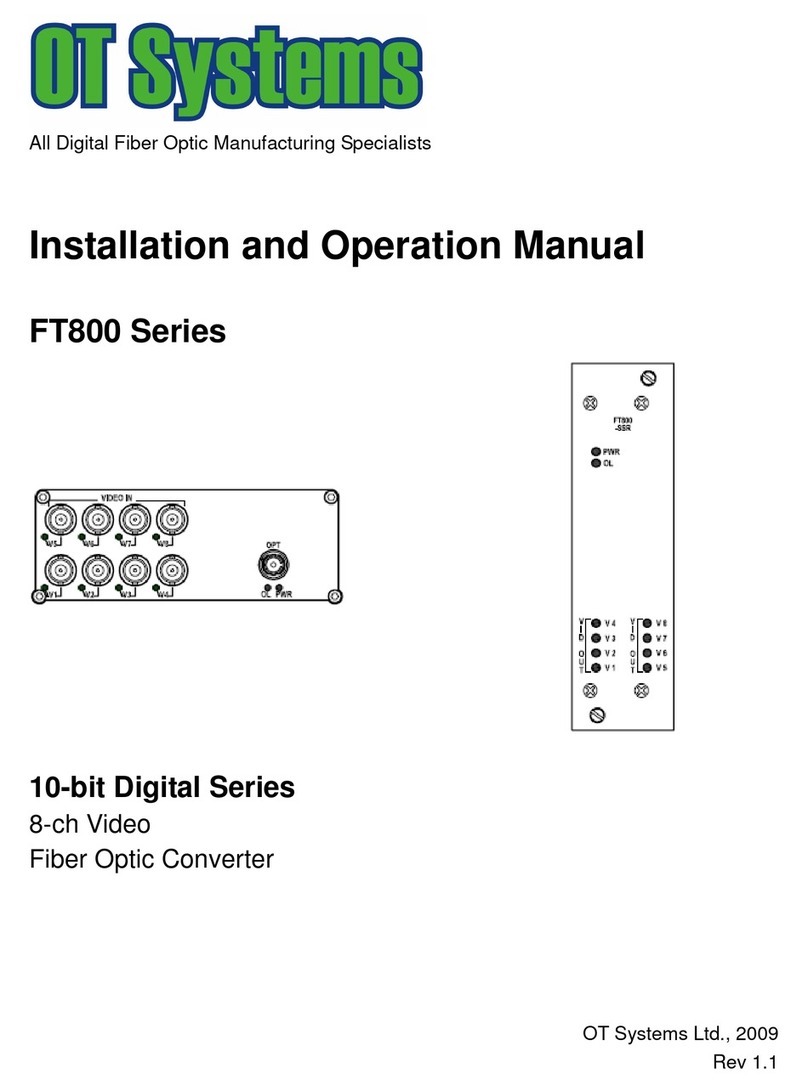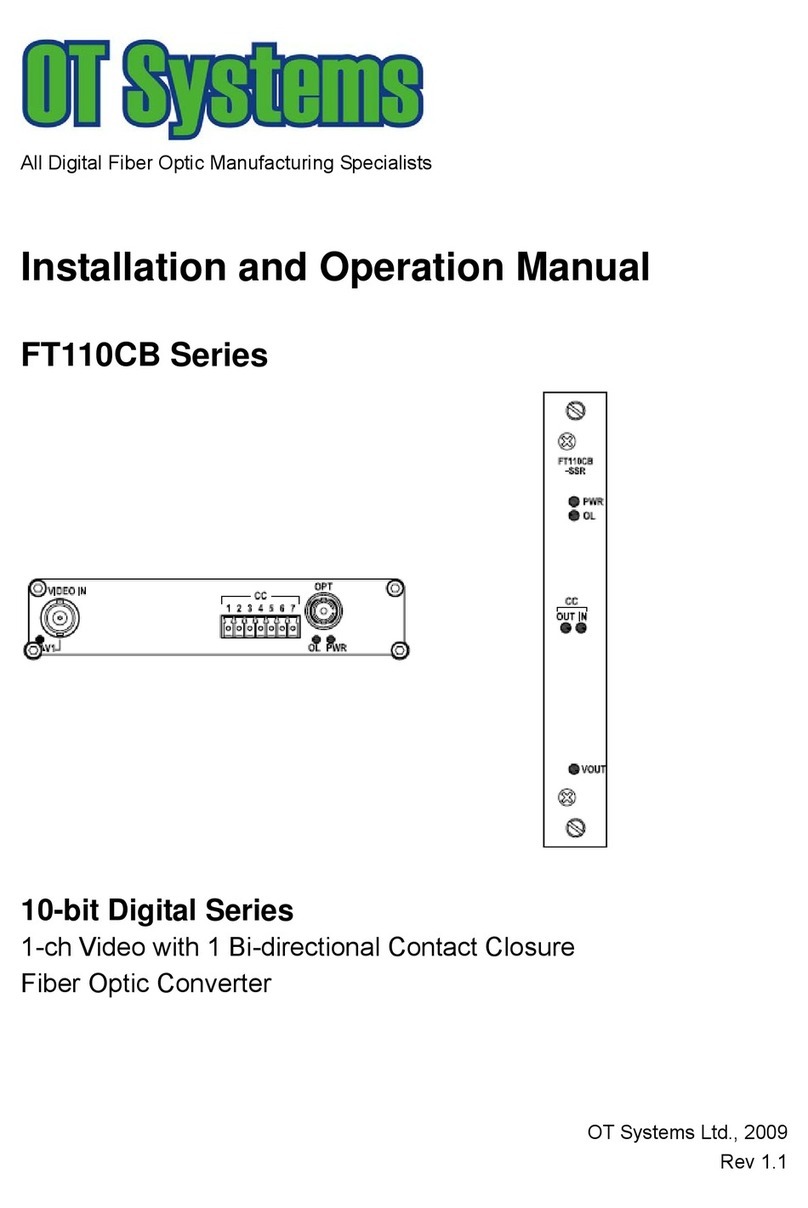ET2212 Series Installation & Operation Manual
www.ot-systems.com 1
Table of Contents
TABLE OF CONTENTS ................................................................................................... 1
(1)
SAFETY INSTRUCTIONS...................................................................................... 2
(2)
PRODUCT OVERVIEW ......................................................................................... 3
2.1
Introduction ...................................................................................................... 3
2.2
Products Highlights.......................................................................................... 3
2.3
Models selection table ..................................................................................... 4
(3)
INSTALLATION ...................................................................................................... 5
3.1
General............................................................................................................ 5
3.2
Package Contents ........................................................................................... 5
3.3
Selecting a site for the Media Converter.......................................................... 5
3.4
Connecting to Power ....................................................................................... 6
3.5
Installation........................................................................................................ 7
(4)
Cable Connections & Setup Procedures................................................................. 9
4.1
System cable connections ............................................................................... 9
4.2
Connecting to Your Network .......................................................................... 10
(5)
OPERATIONAL GUIDES ..................................................................................... 12
5.1
LEDs Status ................................................................................................... 12
5.2
Signal and Power Ports ................................................................................. 12
(6)
SPECIFICATIONS................................................................................................ 13
(7)
DRAWINGS.......................................................................................................... 15
(8)
WARRANTY INFORMATION ............................................................................... 15
(9)
CONTACT INFORMATION .................................................................................. 16
APPENDIX A..................................................................................................................... I