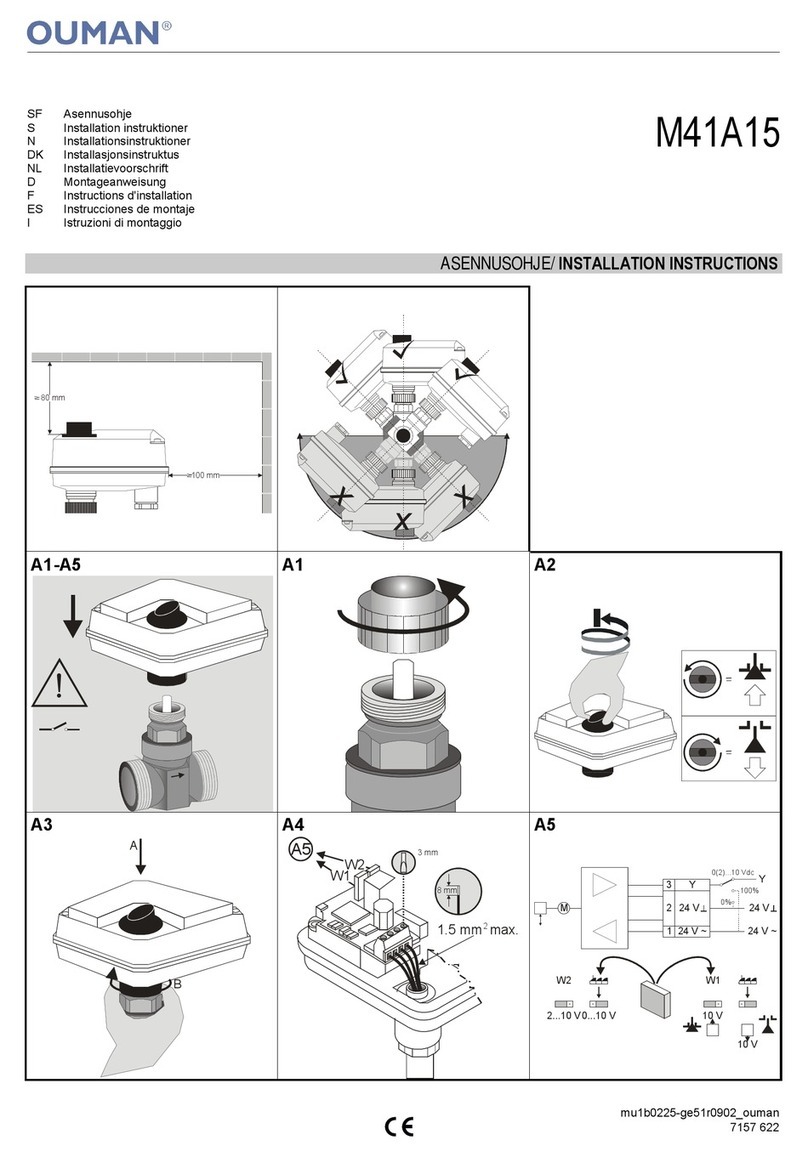8
Modbus TCP/IP
Modbus TCP port (internal registers) 5 0 2 >
Max connections 5 >
Idle timeout 0 >
Function active On >
Modbus TCP_IP_Gateway >
SNMP
IP address >
Functon active On >
Modbus TCP server settings are changed via Modbus TCP/IP settings.
It is possible to communicate with an Ouflex A device and the Mod-
bus/RTU slave devices connected to it via Modbus TCP/IP interface.
Modbus TCP port (internal registers): Port number 502 is reserved
for communication of Ouflex A device. Information of Modbus regis-
ters of Ouflex A device are read through this port. Recommendation
is that the value should not be changed unless there is a compelling
reason.
Max connections: It is possible to decrease server load by changing
this setting that defines the maximum number of simultaneous con-
nections from dierent IP addresses to the server. Recommendation is
that the values should not be changed unless there is a compelling
reason.
Idle timeout: This setting defines the time after which the server clo-
ses an inactive connection. Recommendation is that the value should
not be changed unless there is a compelling reason.
Allowed address: It is possible to improve the information security
of the system by taking permitted connection address into use. If the
value is 0.0.0.0, connections to the server are permitted from any IP
address. If you define one permitted connection address, connections
to the server are not permitted from any other IP address.
Function active: This selection either enables or disables the entire
Modbus/TCP communication.
A1,B1
RJ45
A2,B2
Modbus TCP/IP settings
System settings > Network settings -> ModbusTCP/IP
System settings > Network settings -> SNMP
Modbus TCP/IP gateway -> Modbus RTU master
System settings > Network settings -> ModbusTCP/IP-> FTP
It is possible to connect three Modbus/RTU buses to an Ouflex A de-
vice. Each bus has its own port address that is used to communicate
with bus devices via Modbus/TCP interface. ”Modbus RTU master 1
(A1,B1)” setting defines the TCP/IP port for Modbus 1. Similarly, Mod-
bus RTU master 2 (A2,B2)” setting defines the TCP/IP port to Modbus
2. ”Modbus RTU master (RJ45)” setting defines the TCP/IP port that
functions as a gateway to Ouflex I/O extension bus. Gate addresses
can be changed.
SNMP settings: SNMP function can be used to send notifications
about alarms activating, inactivating and being acknowledged via
SNMP protocol to a desired server.
IP address: The IP address of the target server to which messages
are sent.
Function active: This selection either enables or disables the entire
SNMP function.
Retry delay (min): If the alarm is not acknowledged in Ounet, Ouflex
A sends SNMP messages again. The retransmission is limited to max
240 minutes. By setting the Retry delay to 0, the retransmission is is
disabled.
FTP
Ouflex A device support also FTP but read only mode. So cases this
can be use to read Modbus templates from device to Ounet.
Network settings
Modbus TCP/IP >
SNMP >
FTP Off >
Modbus RTU slave >
Modbus TCP/IP gateway
Modbus RTU master 1 (A1, B1) 504 >
Modbus RTU master 2 (A2,B2) 505 >
Modbus RTU master 3 (RJ45) 503 >
Modbus RTU master 1 (A1,B1)
Approve: Press OK for a number of seconds
Cancel: Press ESC for a number of seconds
00 5 0 4