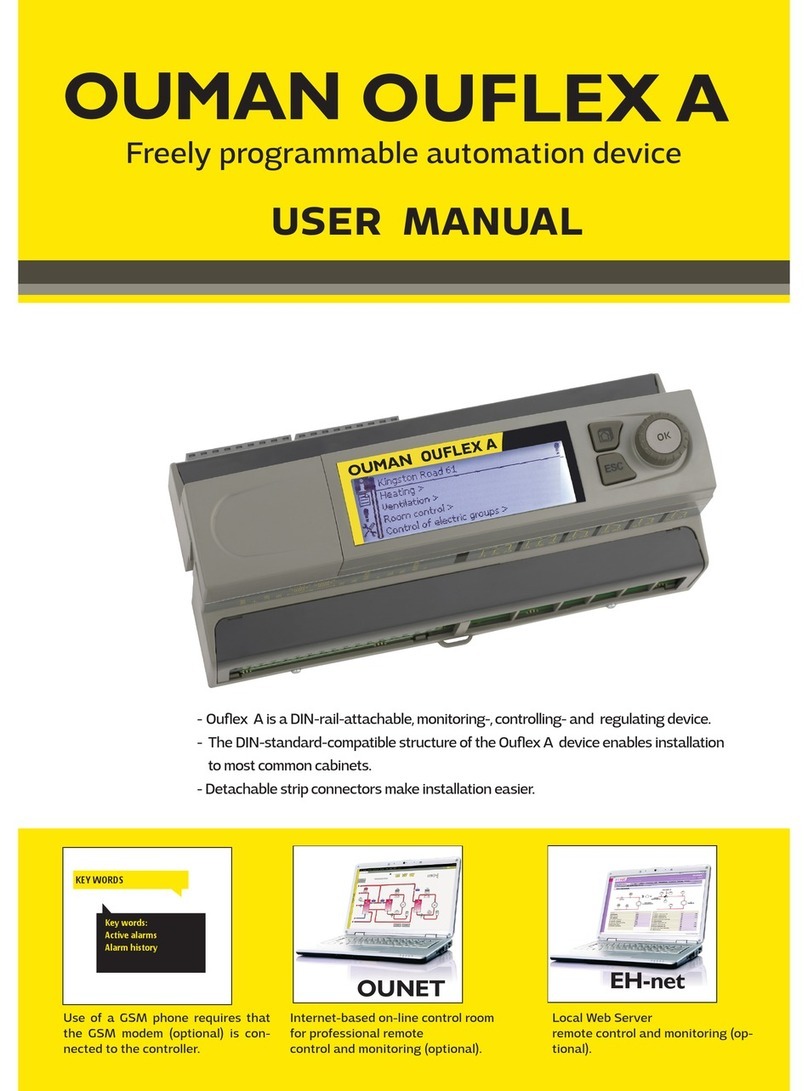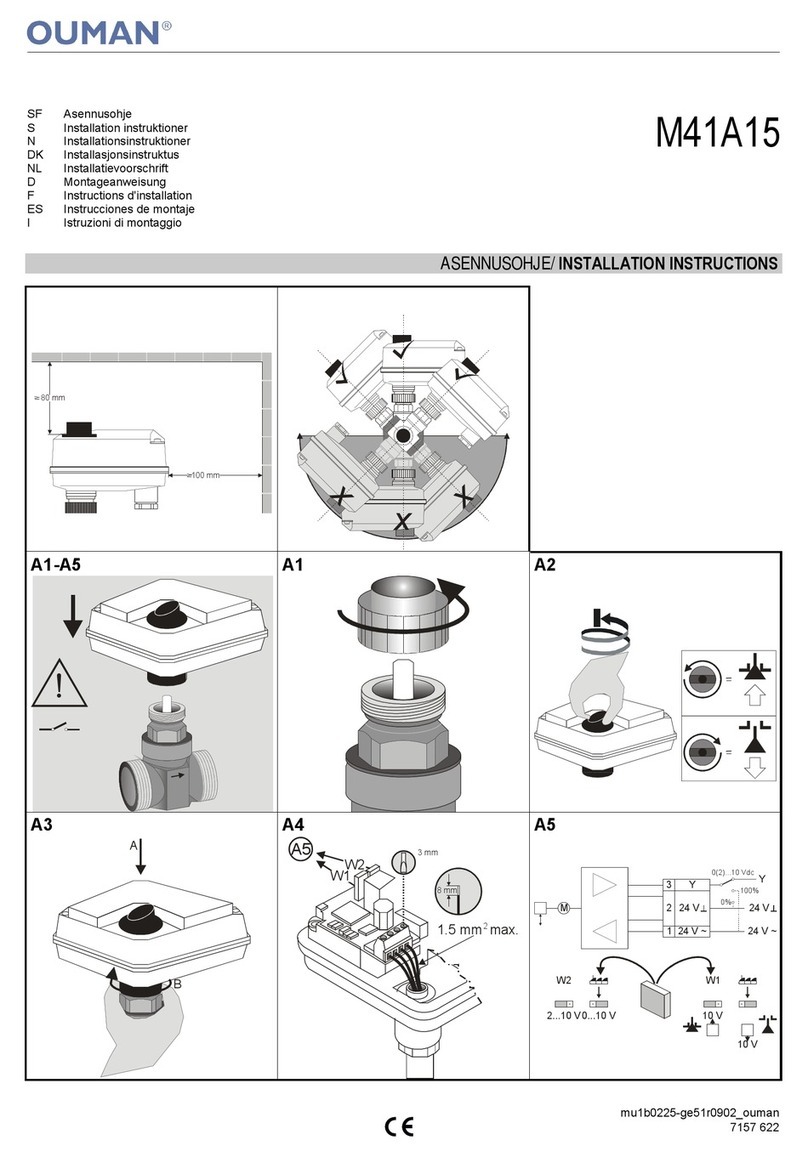7
Modbus TCP/IP port (internal registers): Port number 502 is reser-
ved for communication of Ouflex M BA device. Information of Modbus
registers of Ouflex M BA device are read and written through this port.
Max connections: It is possible to decrease server load by changing
this setting that defines the maximum number of simultaneous con-
nections from dierent IP addresses to the server.
Idle timeout: This setting defines the time after which the server clo-
ses an inactive connection.
Allowed address: It is possible to improve the information security
of the system by taking permitted connection address into use. If the
value is 0.0.0.0, connections to the server are permitted from any IP
address. If you define one permitted connection address, connections
to the server are not permitted from any other IP address.
Function on: This selection either enables or disables the Modbus/
TCP communication.
Modbus TCP/IP gateway →Modbus 1 port: It is possible to connect a
Modbus/RTU bus to Ouflex M BA controller. The bus has its own port
address that is used to communicate with bus devices via Modbus/
TCP interface. Port 1 setting defines the TCP/IP port that functions as
a gateway to Modbus RTU-bus.
System settings → Network settings → Modbus RTU slave
Ouflex M BA unit can be connected to a Modbus RTU as a slave de-
vice. The first row shows to which bus Ouflex M BA is connected as
a slave device. Set Ouflex M BA bus address. Note. Two devices may
not have the same bus address. All devices in the bus should be set to
the same setting value of the baud rate, data bits, stopbits and parity.
System settings > Network settings→Modbus TCP/IP
If the Ouman Access is taken into use, the sent SNMP alarm mes-
sage will include the Access IP-address. In this case, Access IP
address must be entered as local IP-address in Ounet.
SNMP: SNMP function can be used to send notifications about alarms
activating, inactivating and being acknowledged via SNMP protocol
to a desired server.
IP address: The IP address of the target server to which messages are
sent. Ounet IP address is a default.
Active: This selection either enables or disables the entire SNMP fun-
ction.
System settings > Network settings→ SNMP
System settings → Network settings → Modbus RTU master
Ouflex M BA device can be a master device in two Modbus RTU. It
is shown in the first line in which the bus Ouflex M BA is the master
device. All the devices in the same bus should be set to the same set-
ting value of the baud rate, data bits, stopbits and parity. If a device is
unstable on the bus, it may be possible to get the bus trac stable by
increasing the delay between the packets.
Modbus TCP/IP
ModbusTCP/IP
Modbus 1 port 503
Modbus 2 port 504
SNMP
IP address >
Function active On >
Modbus TCP/IP port 502 >
Max connections 5 >
Idle timeout 0 >
Allowed address 0.0.0.0 >
Function active On >
Modbus TCP/IP gateway >
Network settings
-------------------------------------
FTP Off >
Modbus TCP/IP >
Modbus RTU slave (COM2 (A1/B1))>
ModbusTCP / IP settings are used to change ModbusTCP (slave) server set-
tings.
Modbus RTU slave (COM2 (A1/B1)
Modbus RTU master 1 COM4(A21 /B2))
A1; B1
Address 1>
Baudrate 9600 >
Data bits 8 >
Stop bits 1 >
Parity None>
A2; B2
Baudrate 9600 >
Data bits 8 >
Stop bits 1 >
Parity None>
Delay between packages >