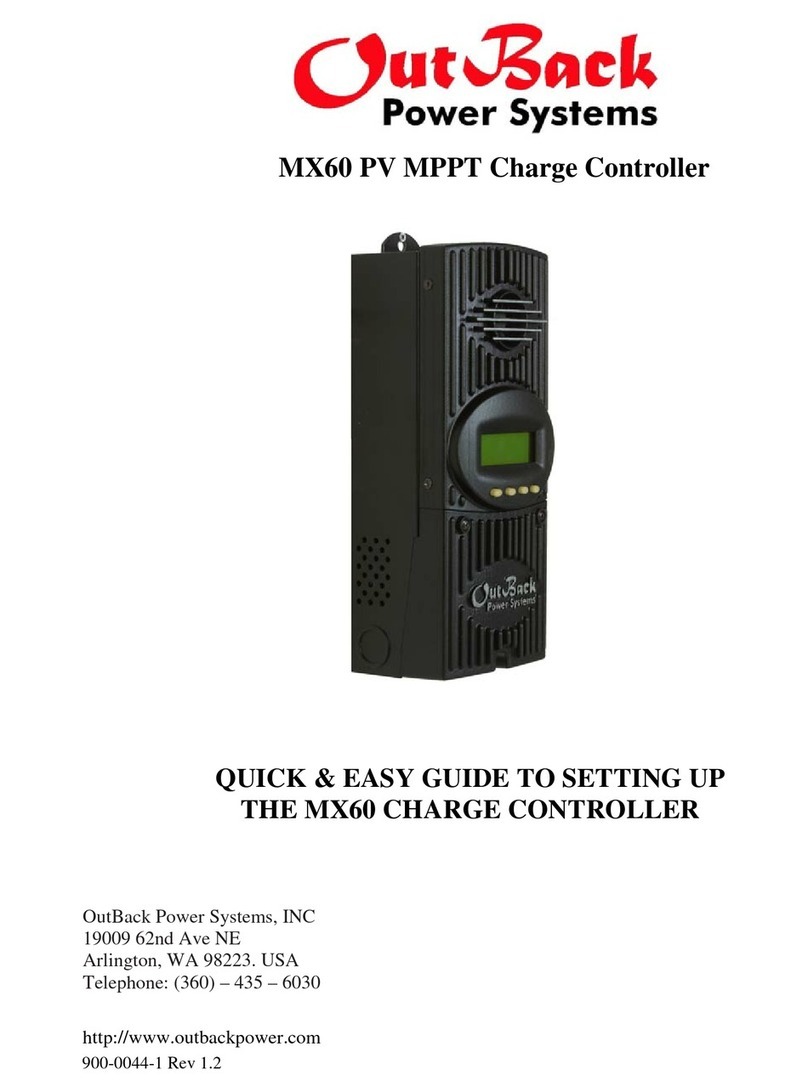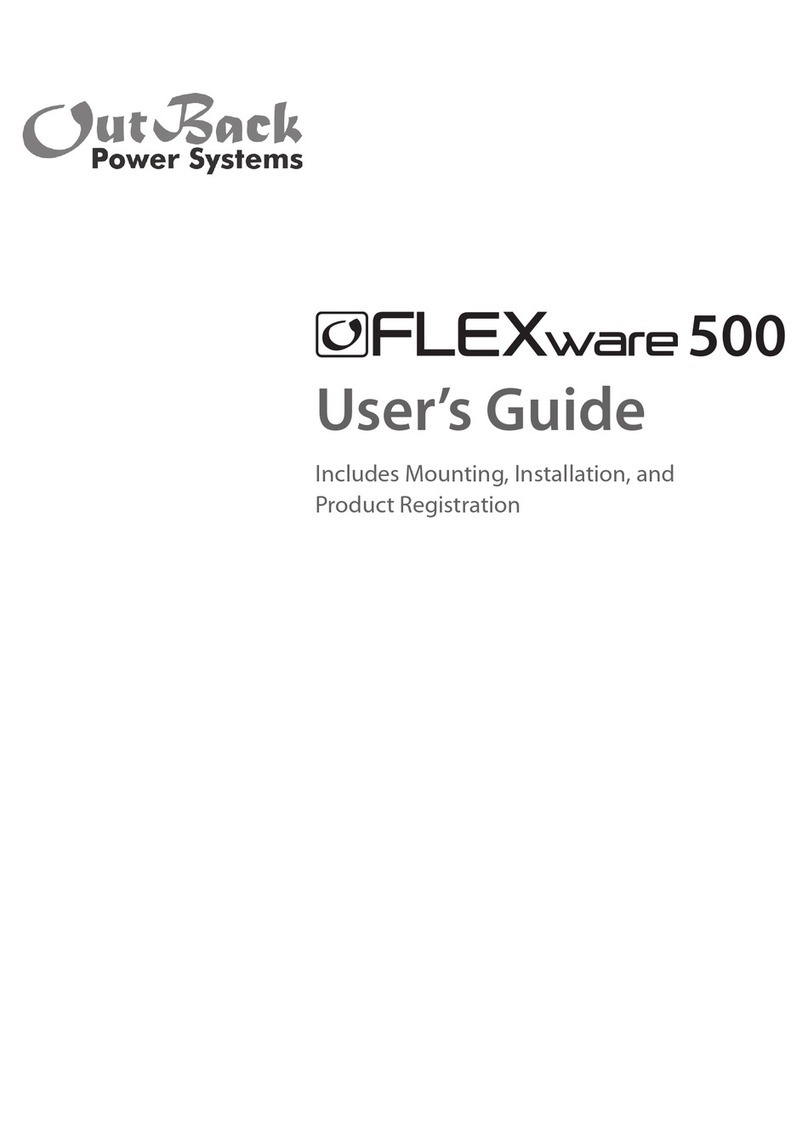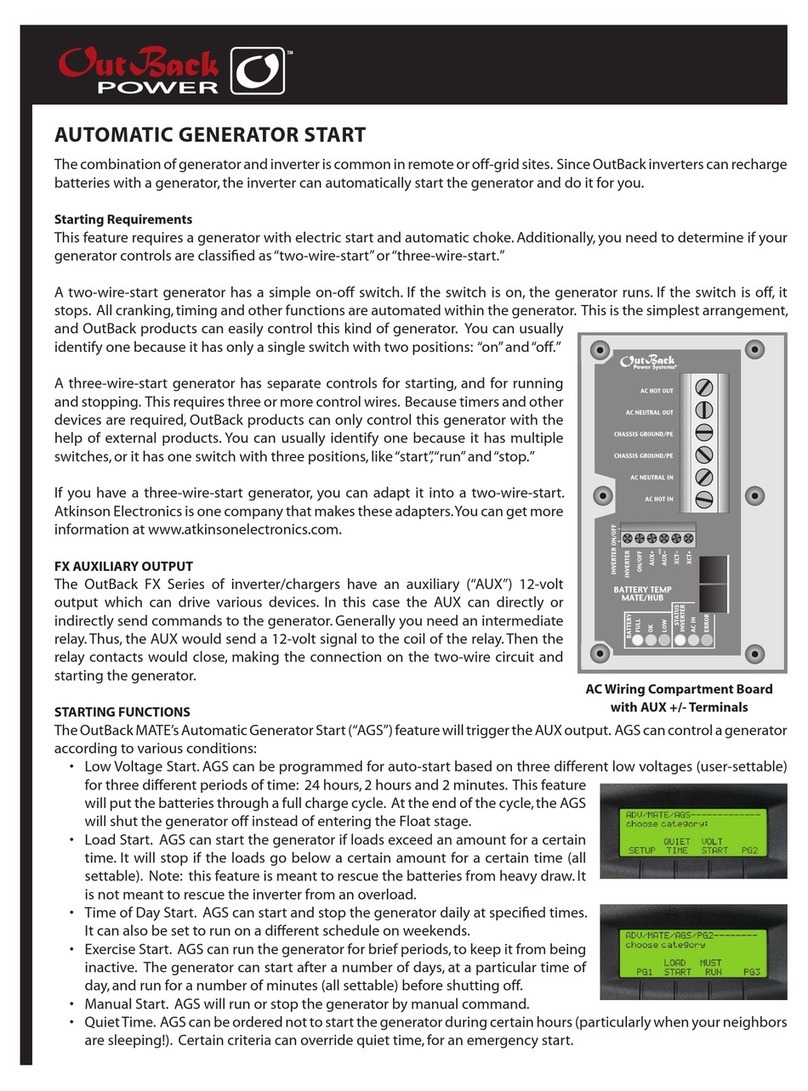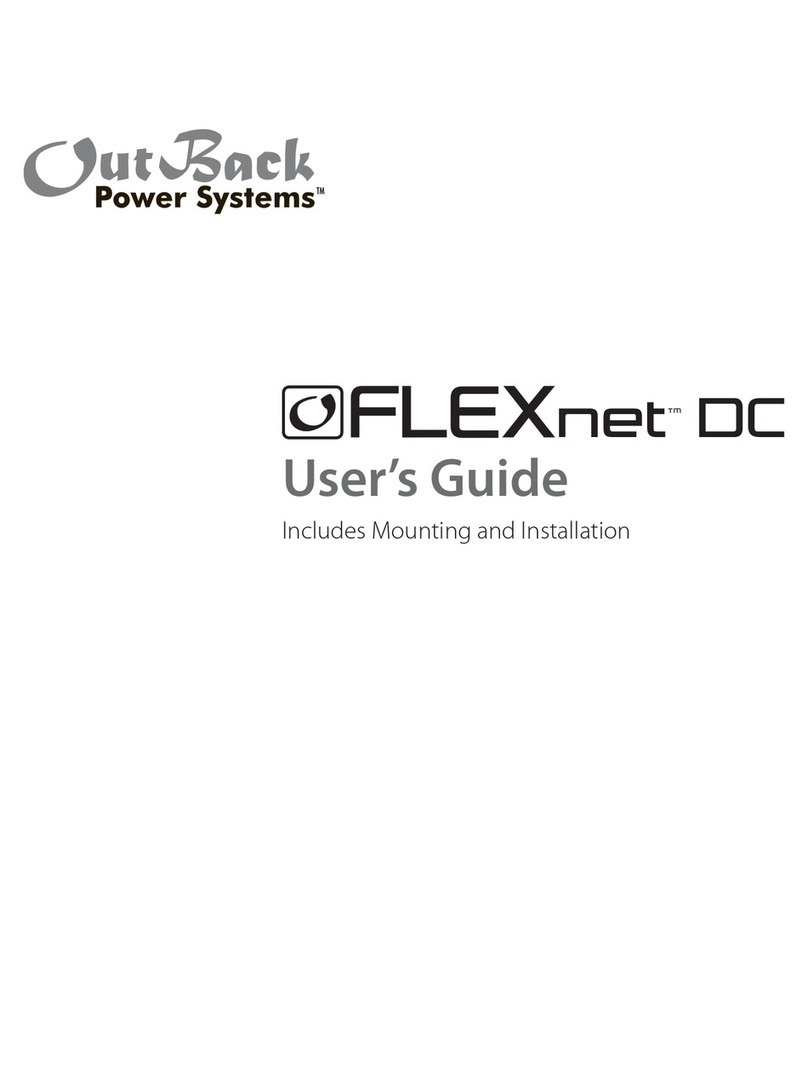1.2 Installation
The OutBack MATE is designed for surface mounting in an Indoor location. Keep the MATE out of direct sunlight to make the
display easier to view.
The cabling from the MATE to the FX inverter/charger, MX60 PV MPPT charge controller or HUB is standard CAT5 type
computer cable. Standard Ethernet CAT5 cable, can be found at any home improvement or computer store. Consult your local
inspector for specific installation requirements. The current and voltage in the communication cable is limited to less than 30
volts DC and is considered to be a “limited energy circuit”. No conduit should be required. Either CAT5 or CAT5e cable can be
used. The MATE is shipped with 50’ of cable with the correct RJ45 connectors already installed. Longer or shorter cables can
be purchased pre-made or custom length cable can be made on site. Follow the cable manufactures’ instructions when
choosing connectors and crimping tools.
NOTE: The maximum tested cable length from the MATE to an OutBack product is 1000 feet (300 meters). This
distance can vary depending on cable routing and location. MATE cable that is run in a ‘noisy’
environment (ex. MATE cable run in conduit with AC wiring) will suffer from signal degradation,
impacting the maximum length the cable can be run without incurring transmission errors.
The MATE should be wall mounted at just below the eye level of the typical user. No wiring box is required, although a
standard 2 gang wiring box mounted in the horizontal position (as opposed to the typical vertical position of a light switch) can
be used for the cable entry. By bending the wiring at a 90 degree angle just after the connector, no wiring will be visible. The
RS-232 port for the PC computer is accessible from the bottom of the MATE when it is wall mounted. It also can be removed
from the wall for connection of the serial cable.
To install the MATE, unsnap the cover from the back of the MATE. There are four holes in this plate for mounting screws.
After installing the mounting plate on the wall, connect the cable to the jack on the back of the circuit board. Snap the MATE
onto the mounting plate and push any excess cable back into the wall.
2.0 Basic Operation
2.1 Power Up
A soon as the MATE cable is plugged into a powered OutBack product, the MATE will power-up and display several
information screens. After a greeting and copyright screen appears, the next screen displayed has the MATE Code and
Screen Revisions (see below).
Copyright 2003 ©OutBack Power Systems, Inc User Manual . MATE System Controller and Dis
la
19009 62nd Ave NE, Arlington WA 98223 USA
Tel 360 435 6030 Fax 360 435 6019 Rev 2.30 03/31/04 Page 5
The MATE’s operation and features are dictated by the code version. The serial
number displayed matches the bar coded sticker on the MATE’s main PCB. This can
be viewed by removing the MATE’s back cover. The Screen EE version refers to the
menu system currently loaded in the MATE. All of the version and serial numbers
should be referred to when contacting OutBack with MATE questions.
Version
Code a.aa
Serial #xxxxxxxx
Screen EE b.bb
For an explanation of the differing code versions, see the MATE firmware revisions topic under MATE Release Notes on the
OutBack Power Systems User Forum found at: http://www.outbackpower.com/cgi-bin/Forum/ultimatebb.cgi .
After the Version screen the MATE will display a connected devices screen (see below). If the MATE does not find the
connected device, refer to the section 7.0 Troubleshooting.
MATE found an FX MATE found a MX MATE found no OutBack Product
Searching
for Devices
FX Found
Searching
for Devices
No Devices Found
Searching
for Devices
MX Found