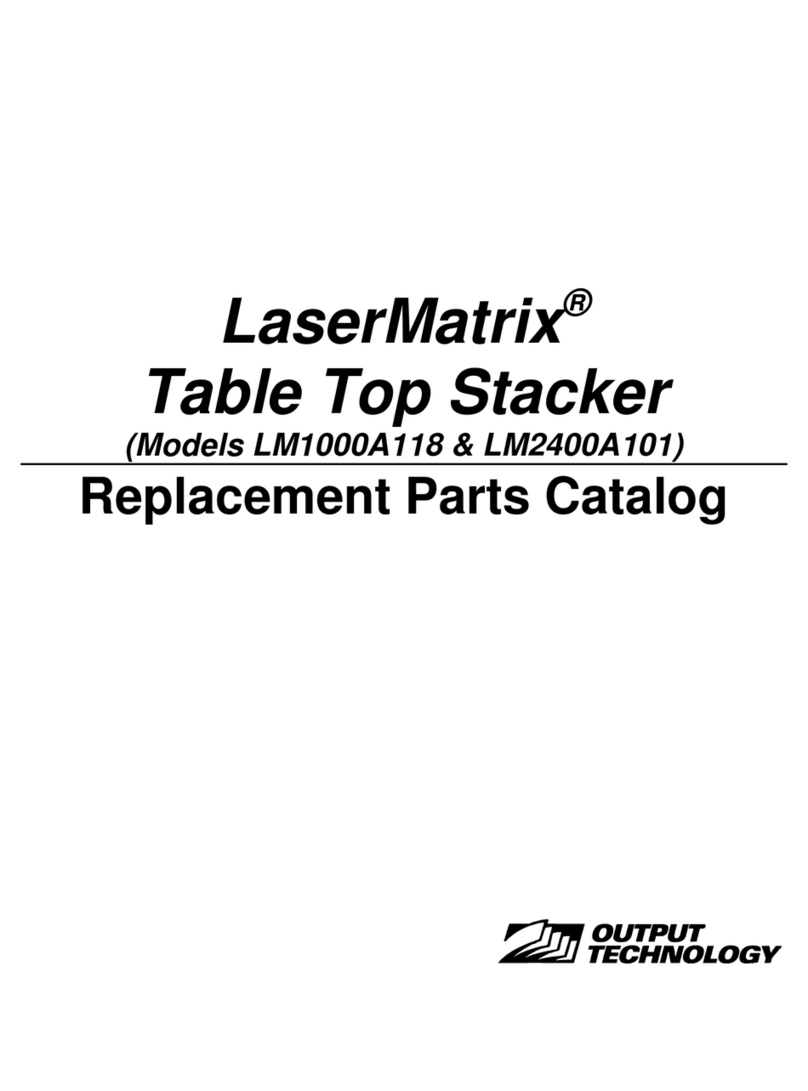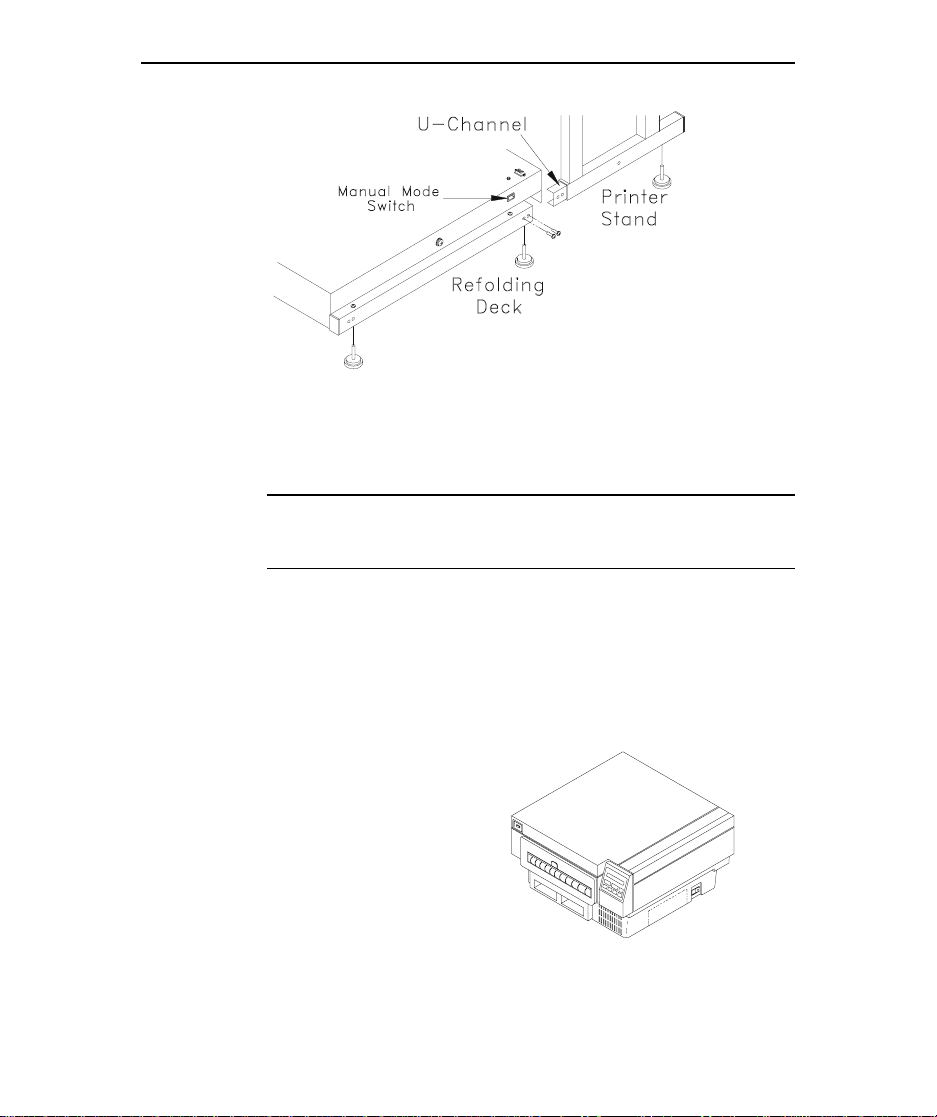COPYRIGHT
COPYRIGHTCOPYRIGHT
COPYRIGHT
1994, OUTPUT TECHNO
1994, OUTPUT TECHNO1994, OUTPUT TECHNO
1994, OUTPUT TECHNOLOGY CORPORATION
LOGY CORPORATIONLOGY CORPORATION
LOGY CORPORATION
All rights reserved under the Berne Convention.
TRADEMARKS
TRADEMARKSTRADEMARKS
TRADEMARKS
LaserMatrix is a registered trademark of Output Technology
Corporation.
PARTS AND SERVICE
PARTS AND SERVICEPARTS AND SERVICE
PARTS AND SERVICE
Contact Output Technology Corporation for parts and service. Have the
serial number of your printer and LaserMatrix Stacker handy so that we
can serve you more quickly.
We suggest you use genuine Output Technology Corporation supplies
and authorized service centers. Contact us at —
(509) 536-0468 (Voice) or (509) 533-1280 (Fax)
Output Technology maintains a Bulletin Board System (BBS) service.
In the U.S.A., call (509) 533-1217 to access our BBS service for the
very latest drivers, firmware, pricing, maintenance and troubleshooting
aids, and application information. Also, you can contact us at —
FTP: ftp.output.com/public/output
WWW: http://www.output.com
CONTENTS
CONTENTSCONTENTS
CONTENTS
Introduction.......................................1 Setup.................................17
Paper & Label Requirements............2 Operation..........................20
Floor Model Stacker Specifications..3 Maintenance .....................25
Unpacking & Installation..................4 Troubleshooting................26
Assembly...........................................7 Parts & Accessories..........27