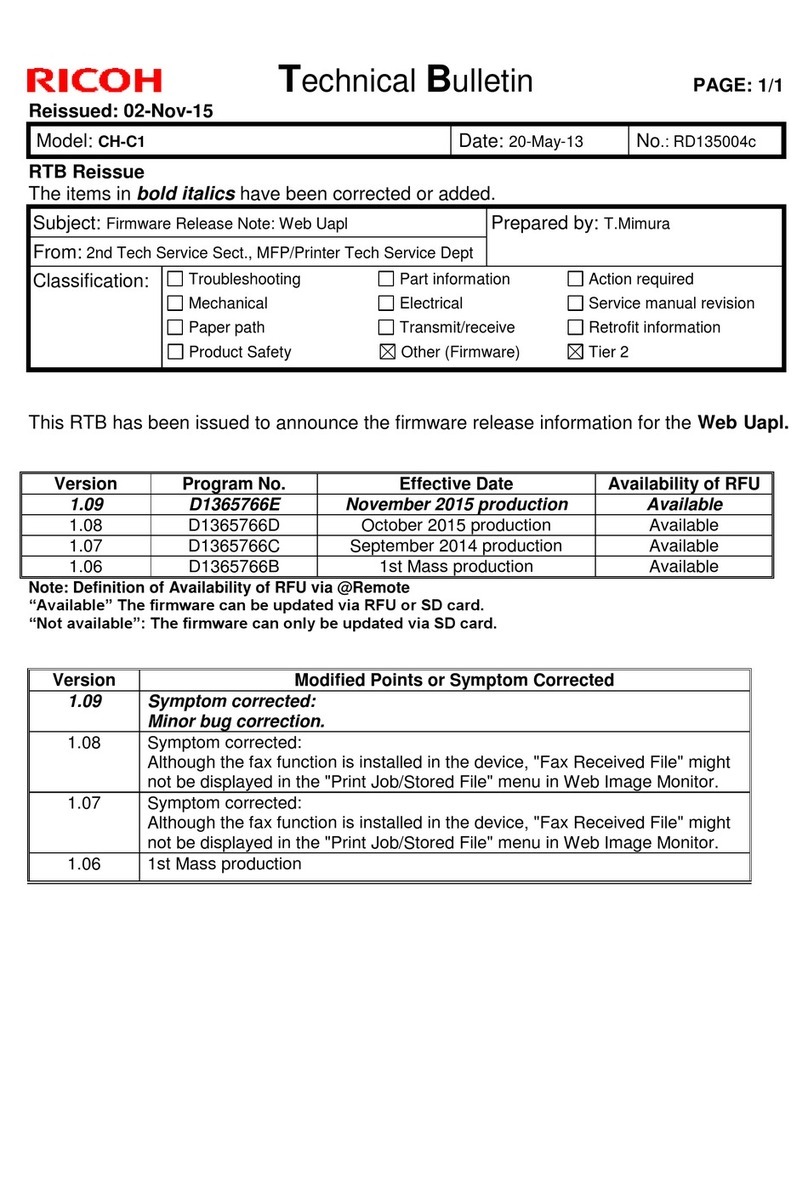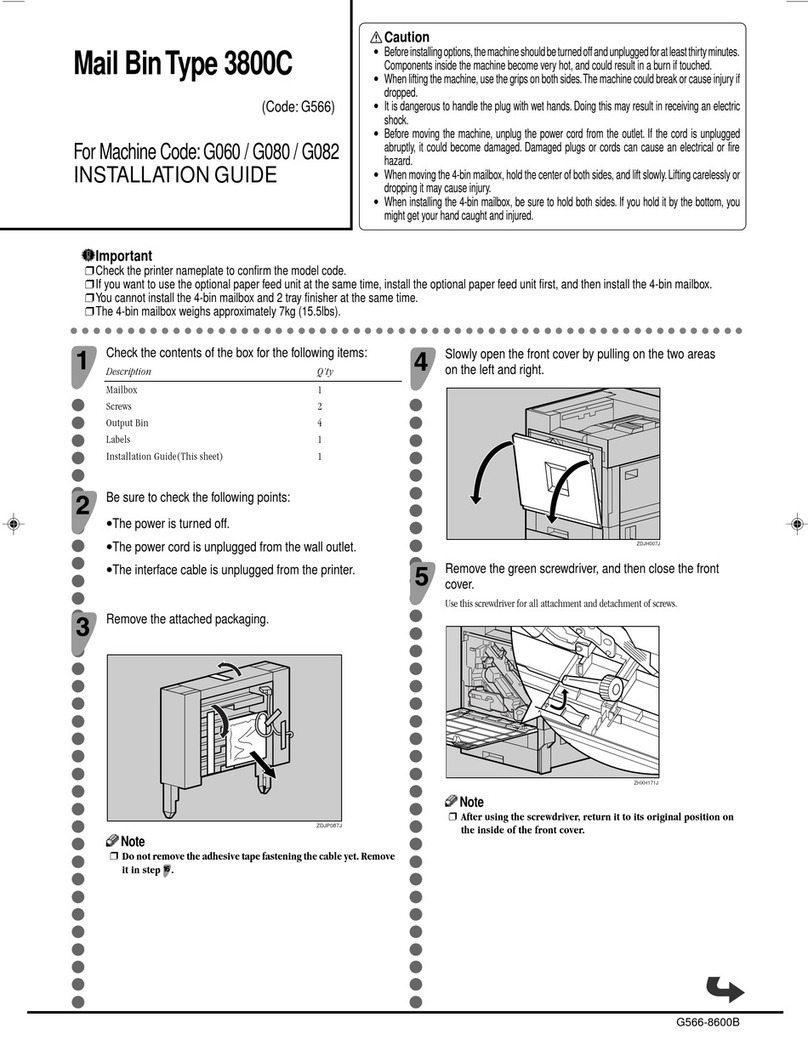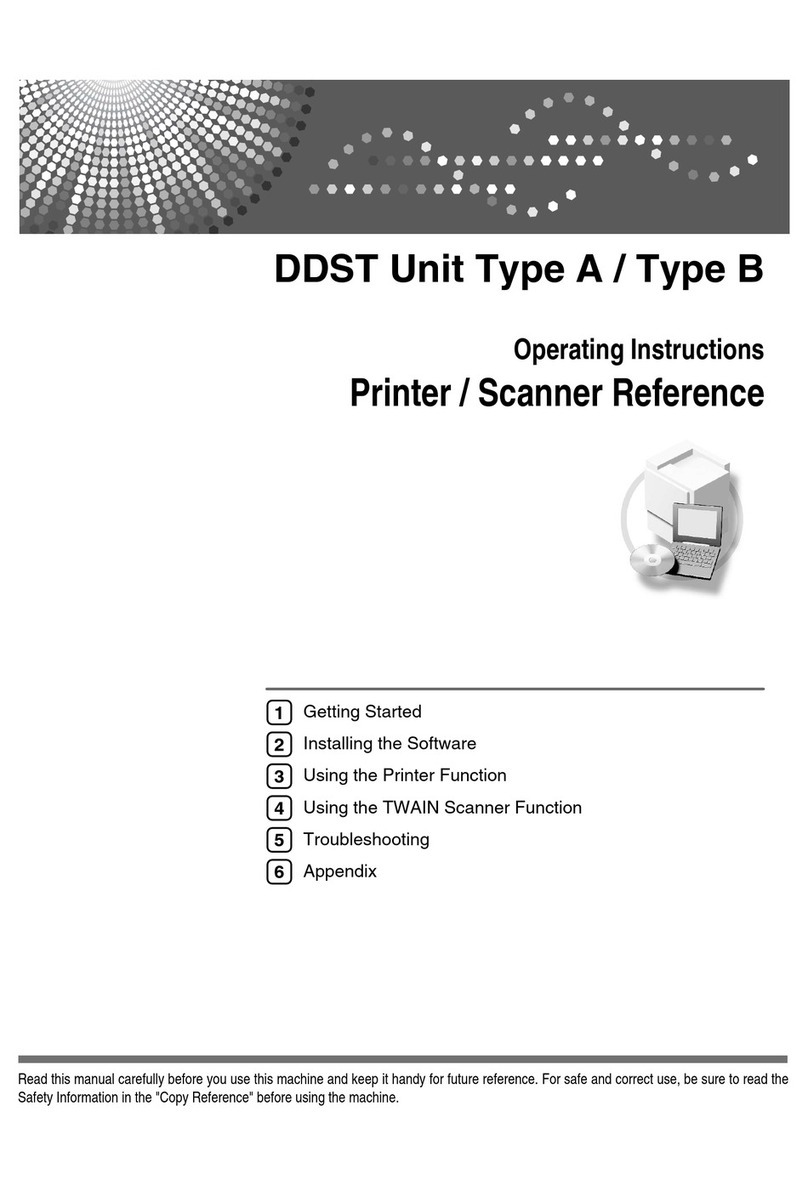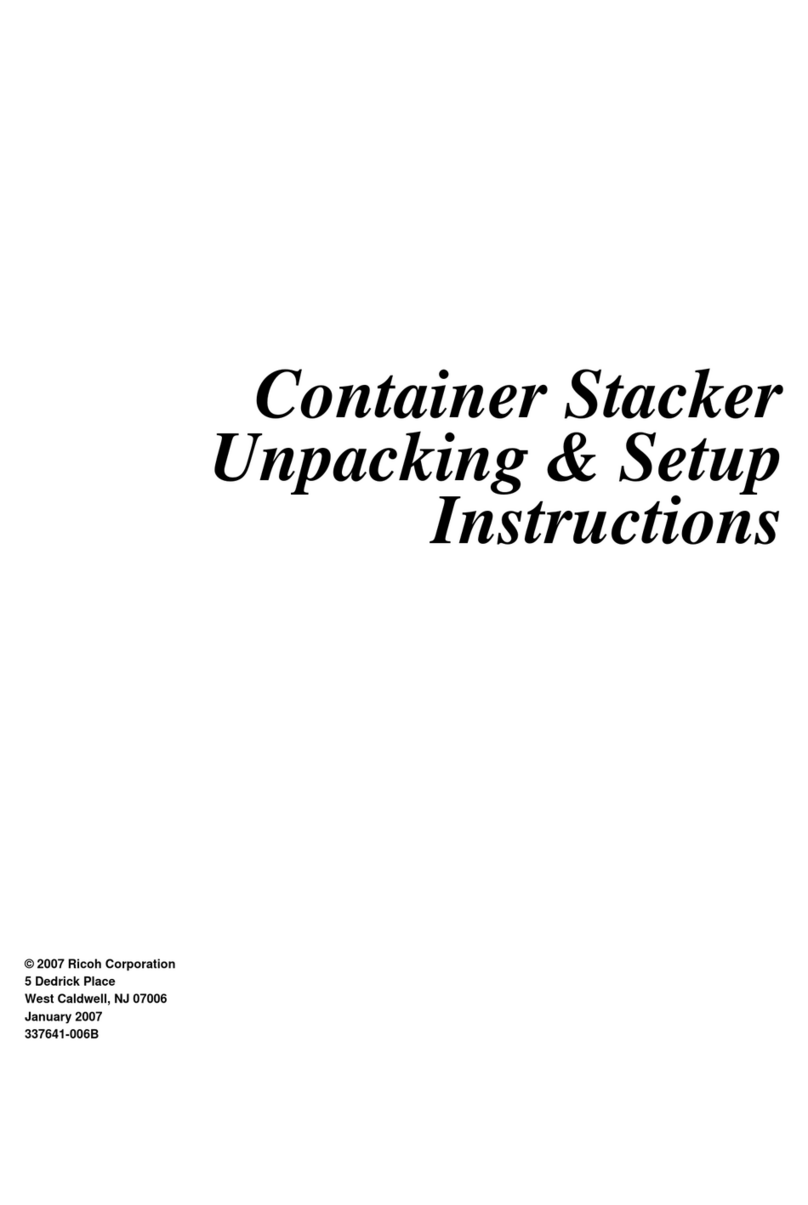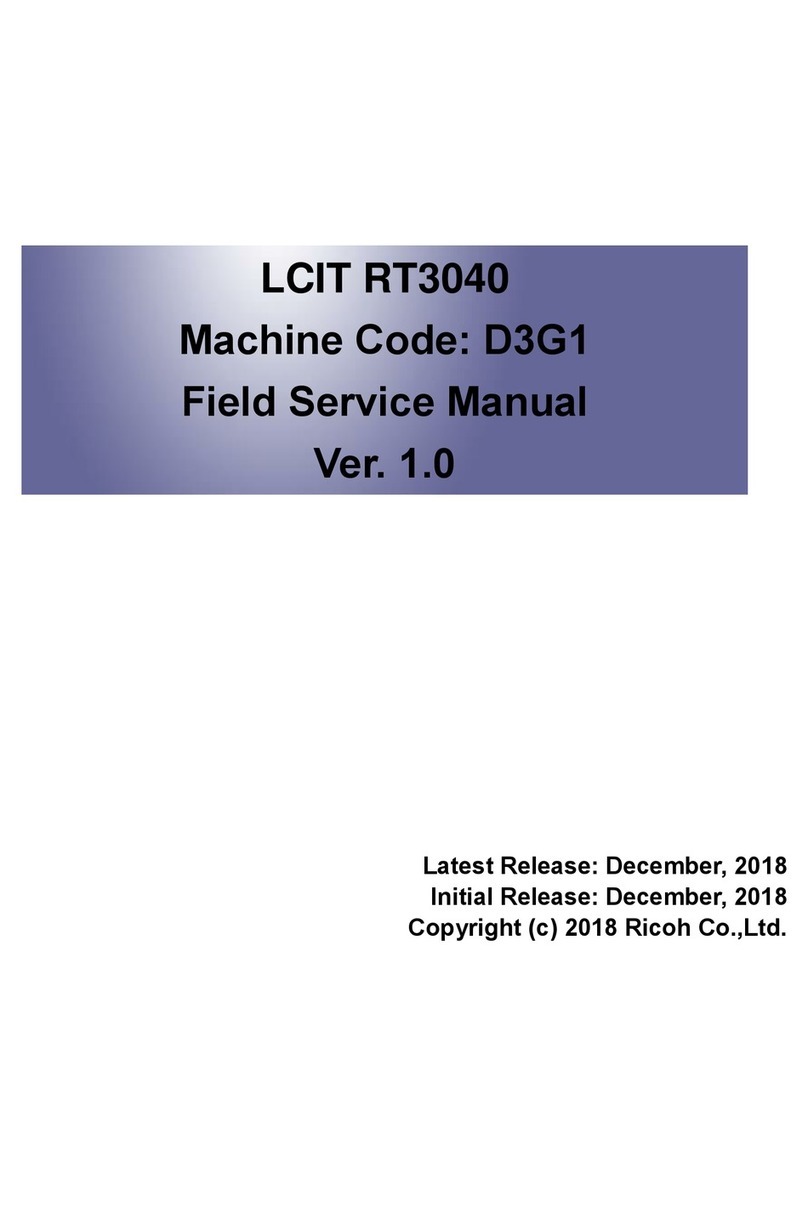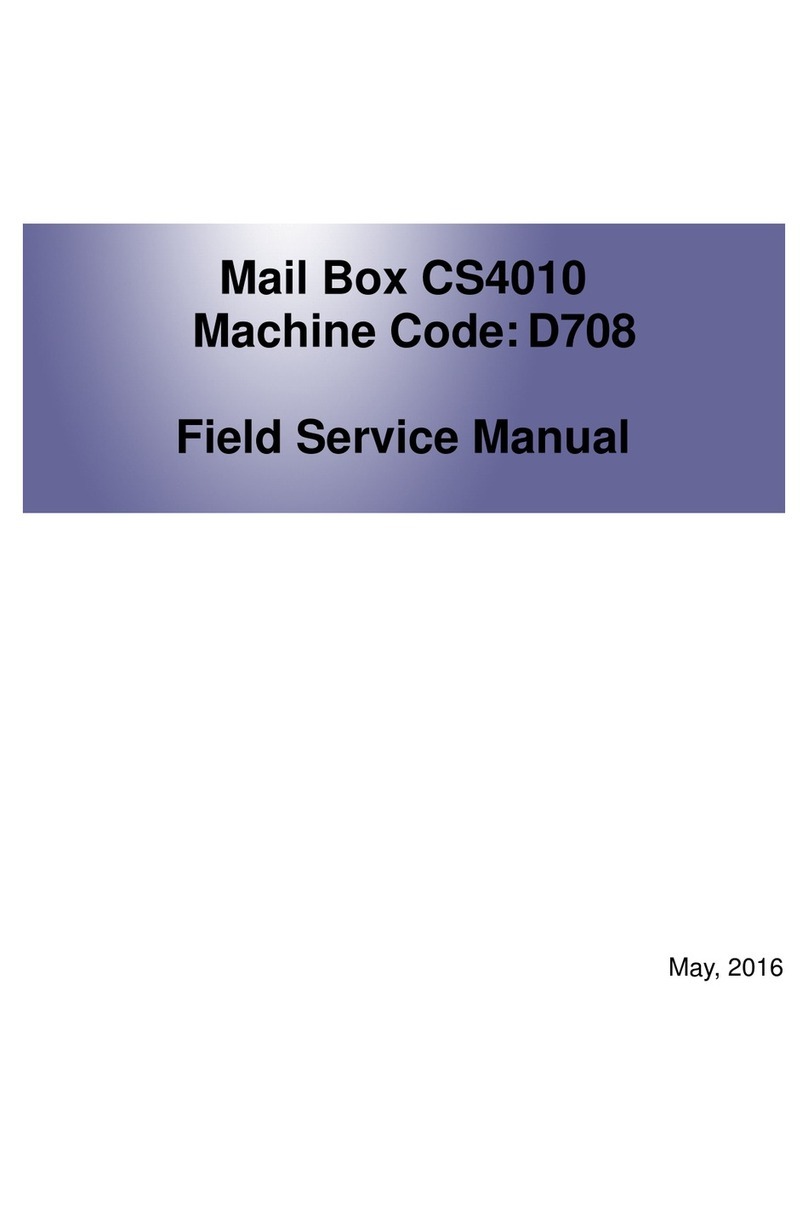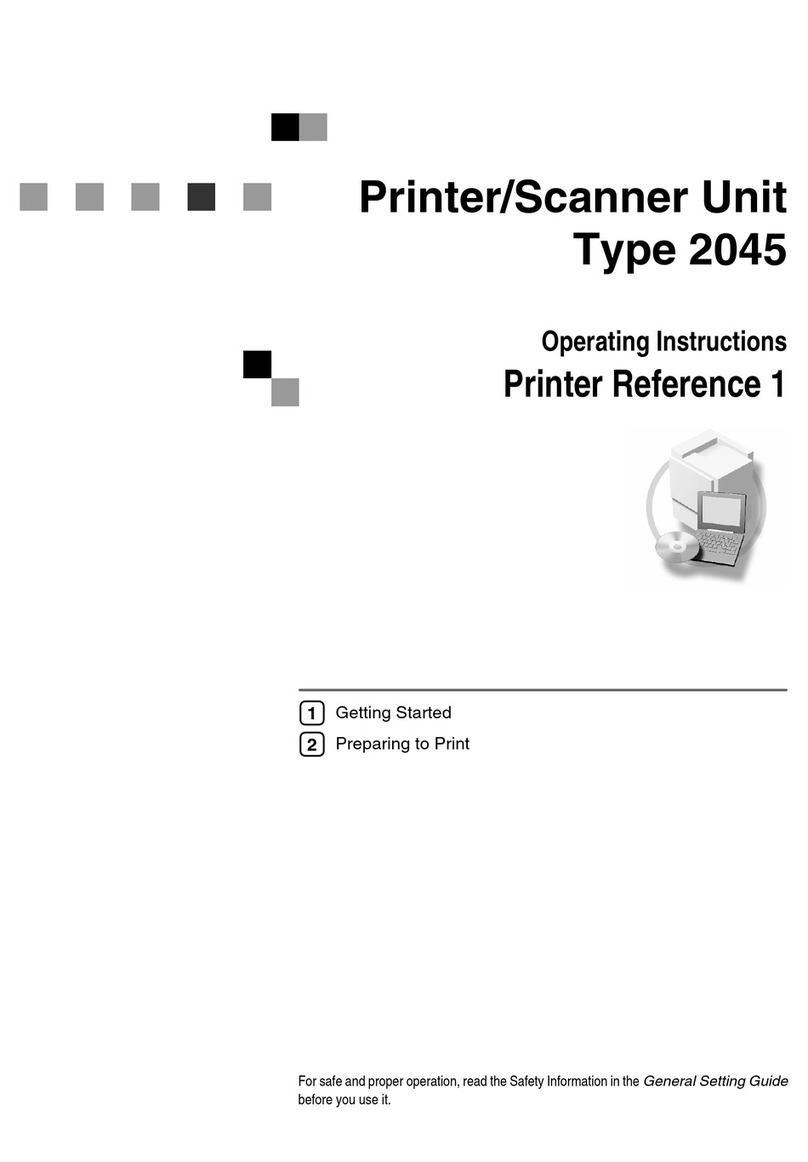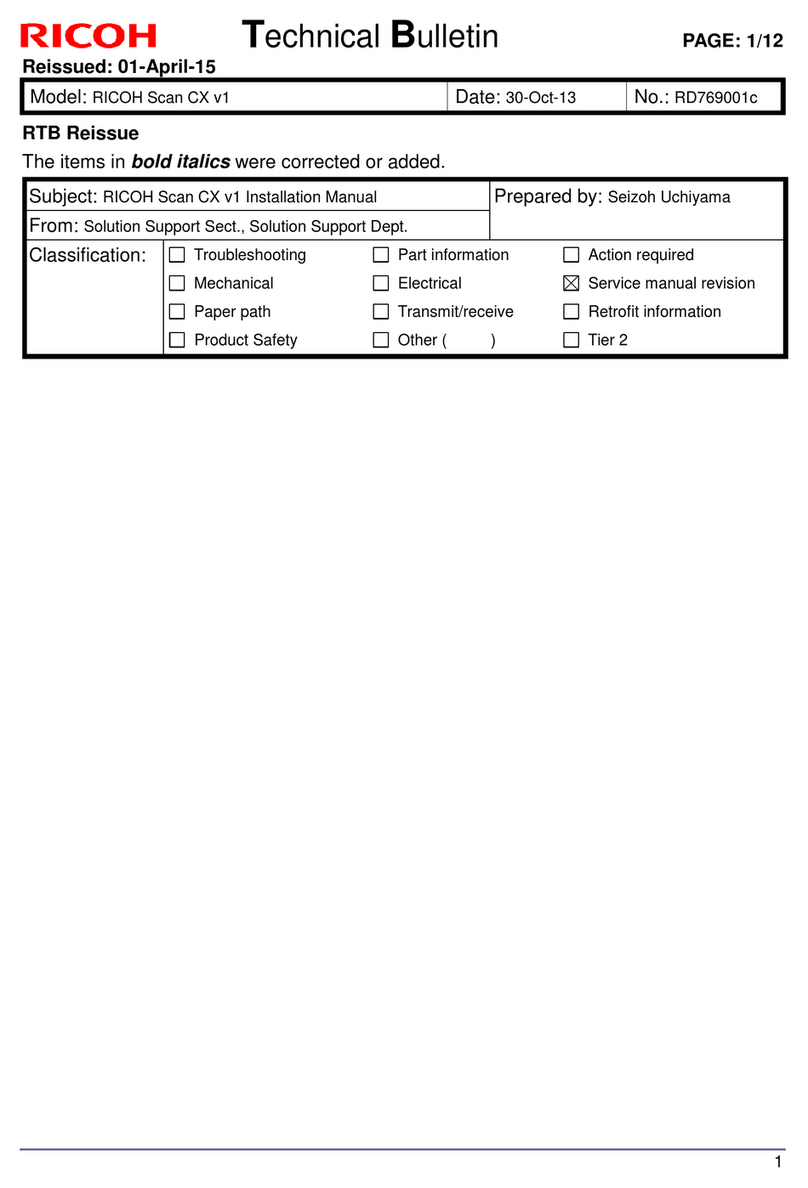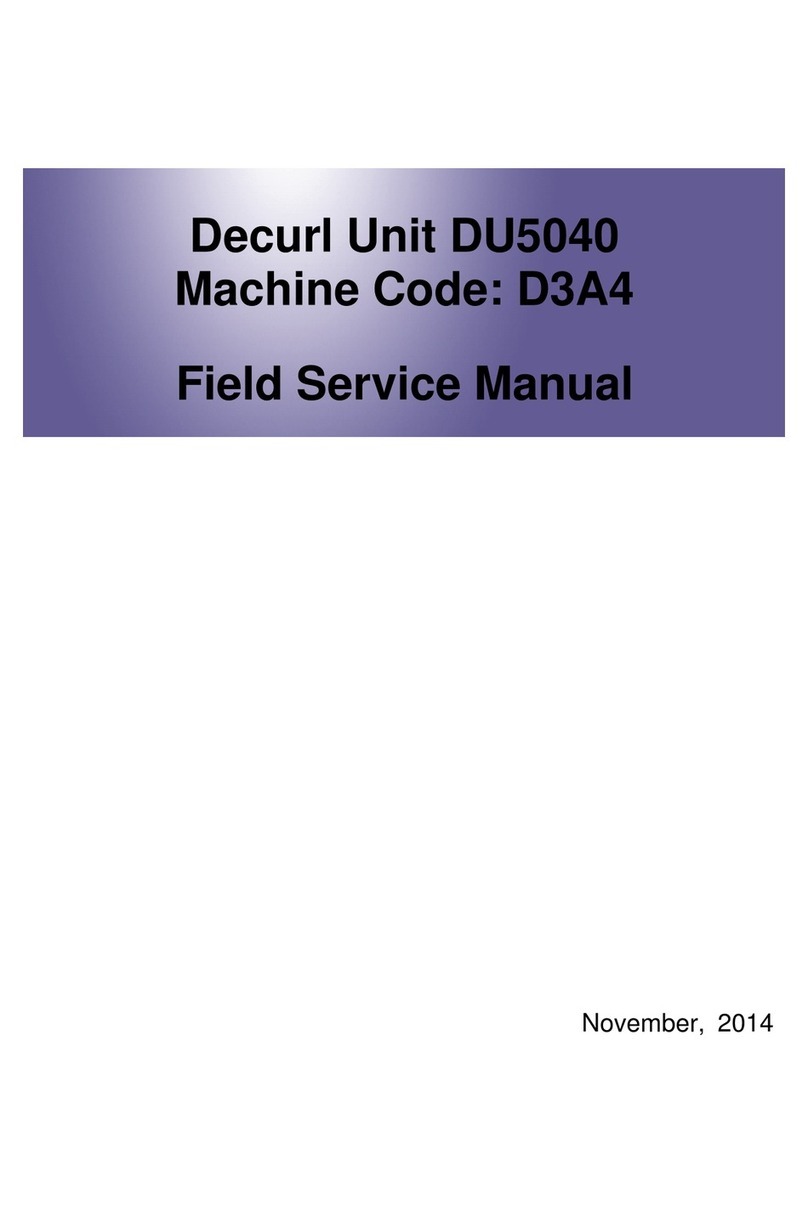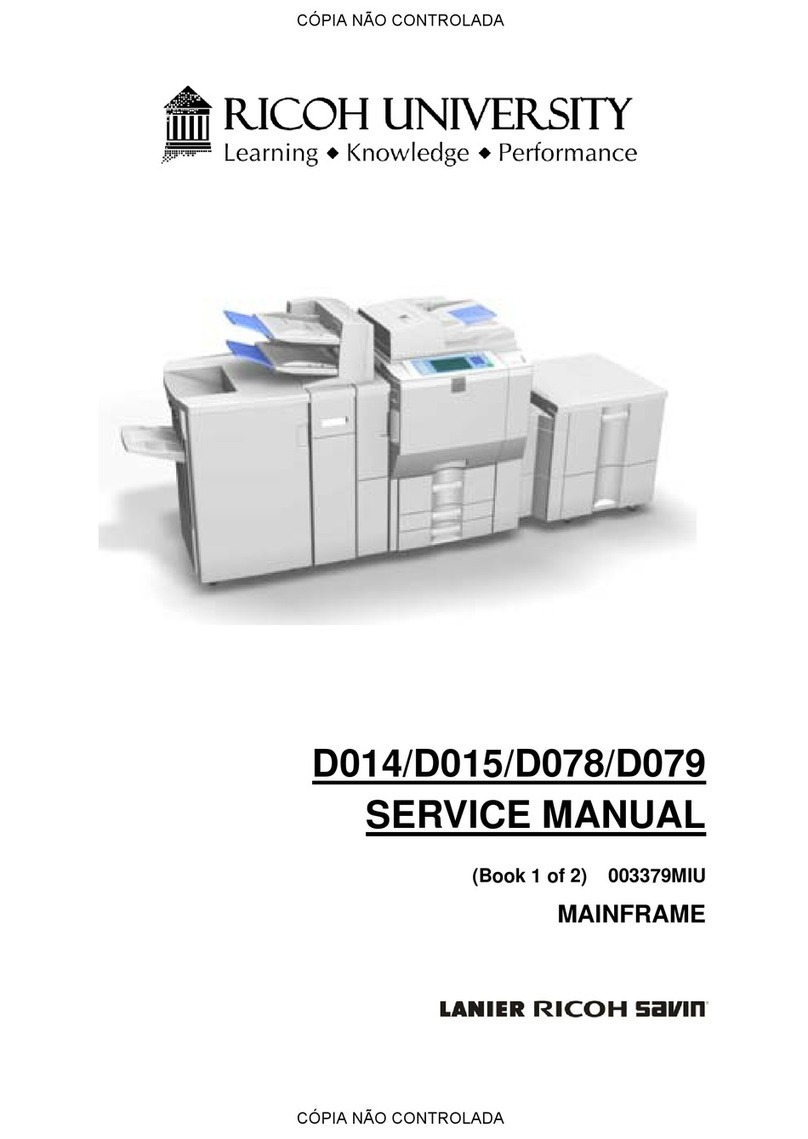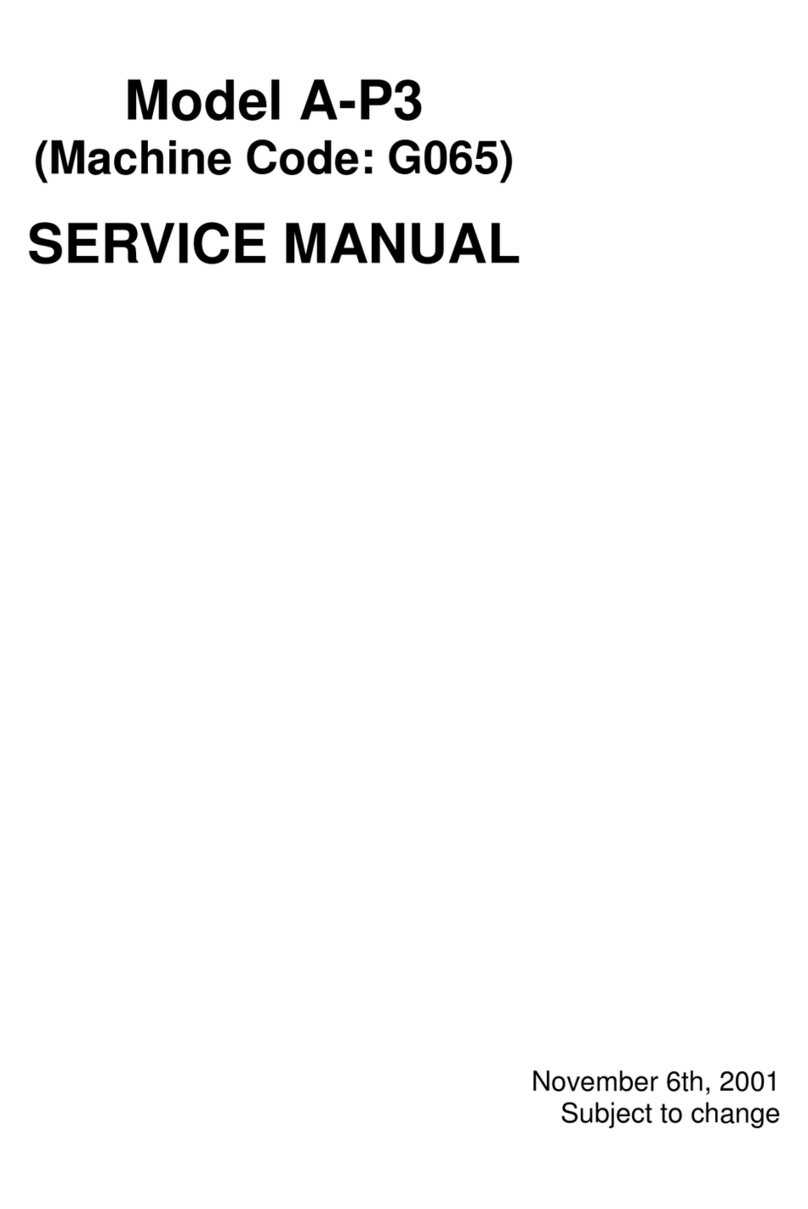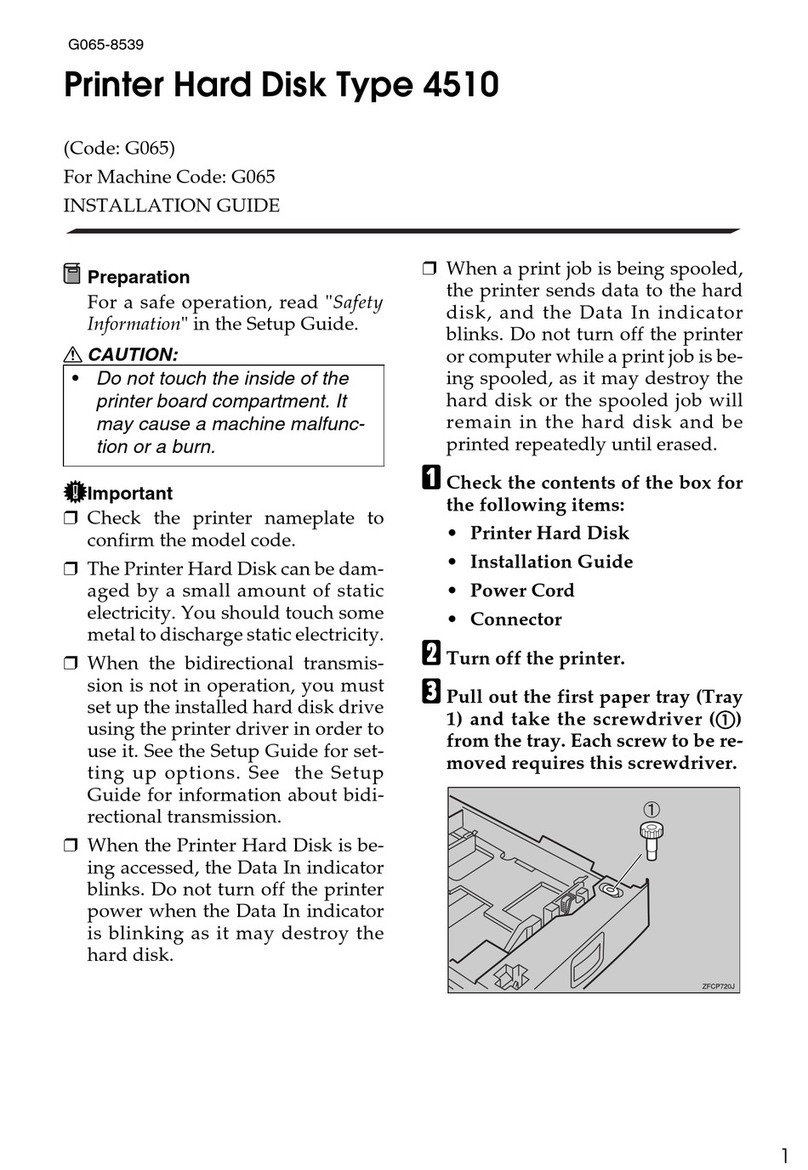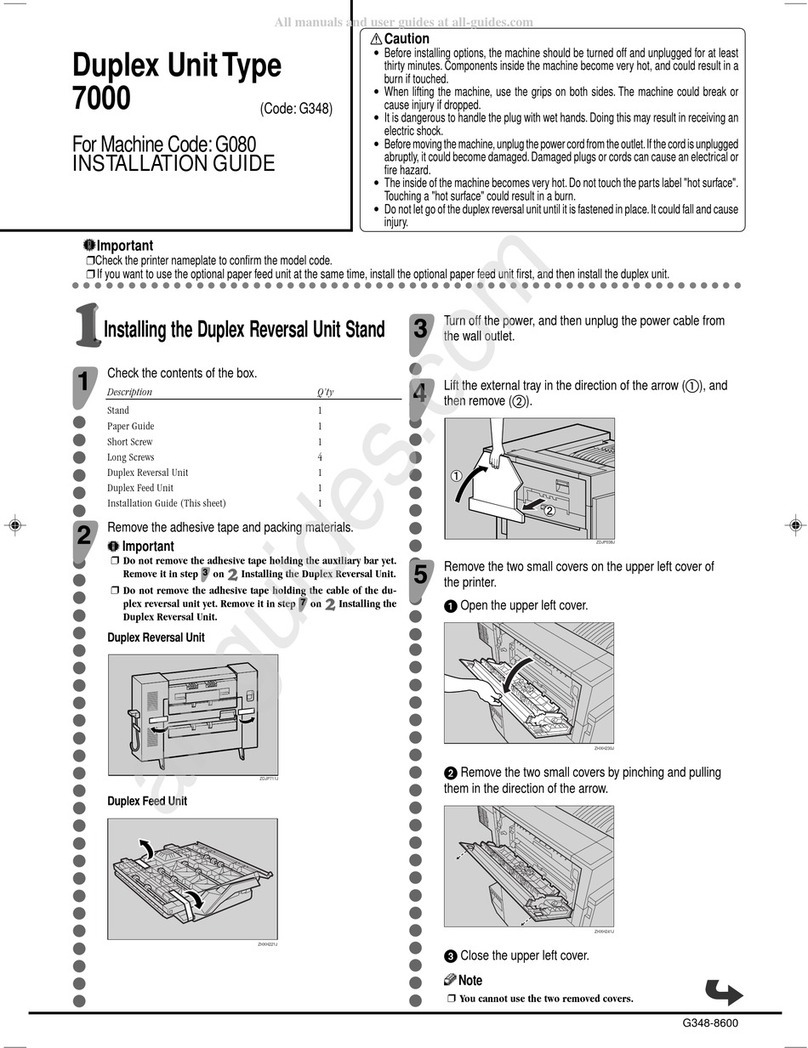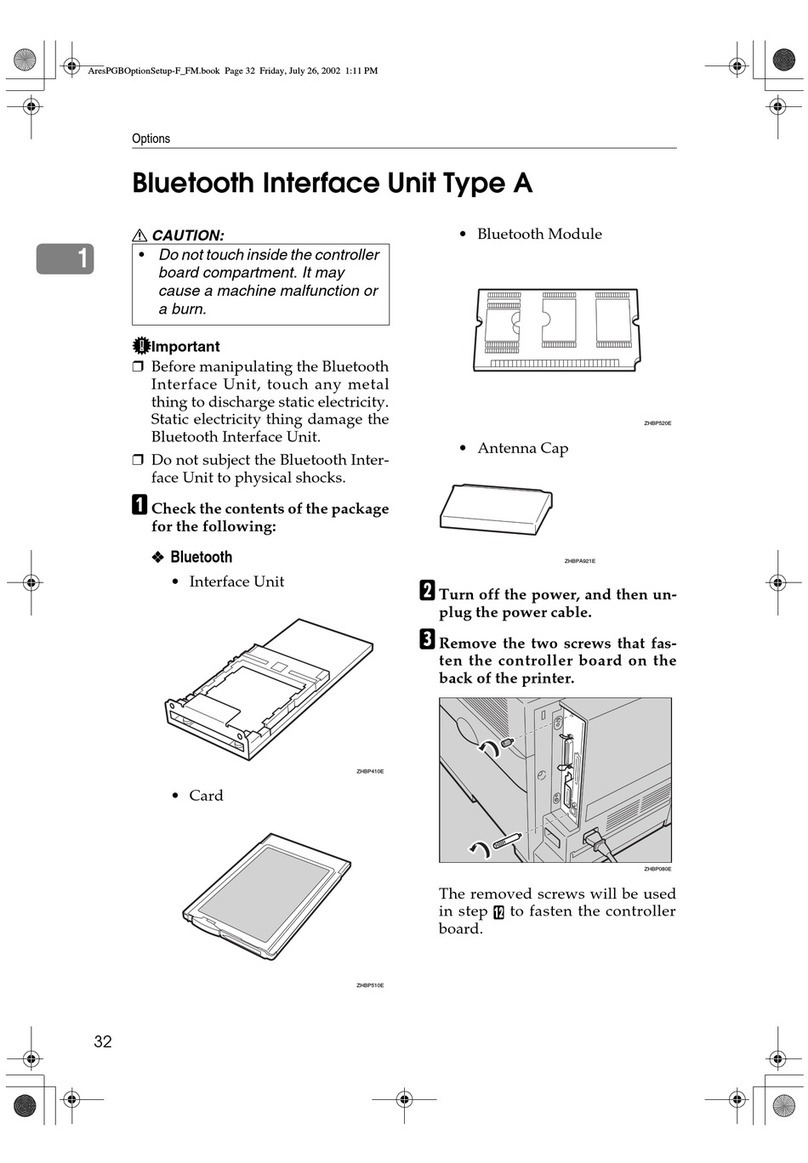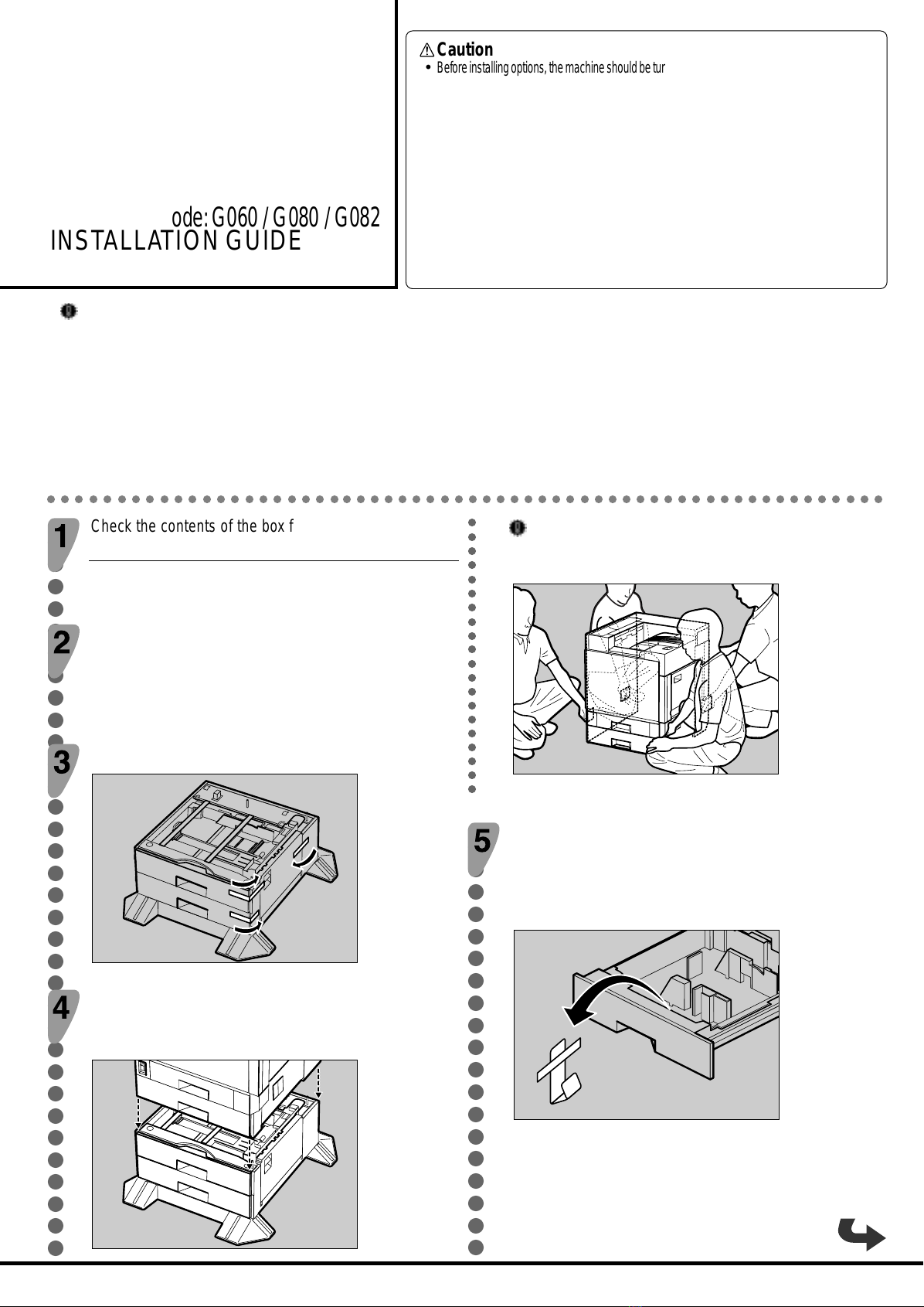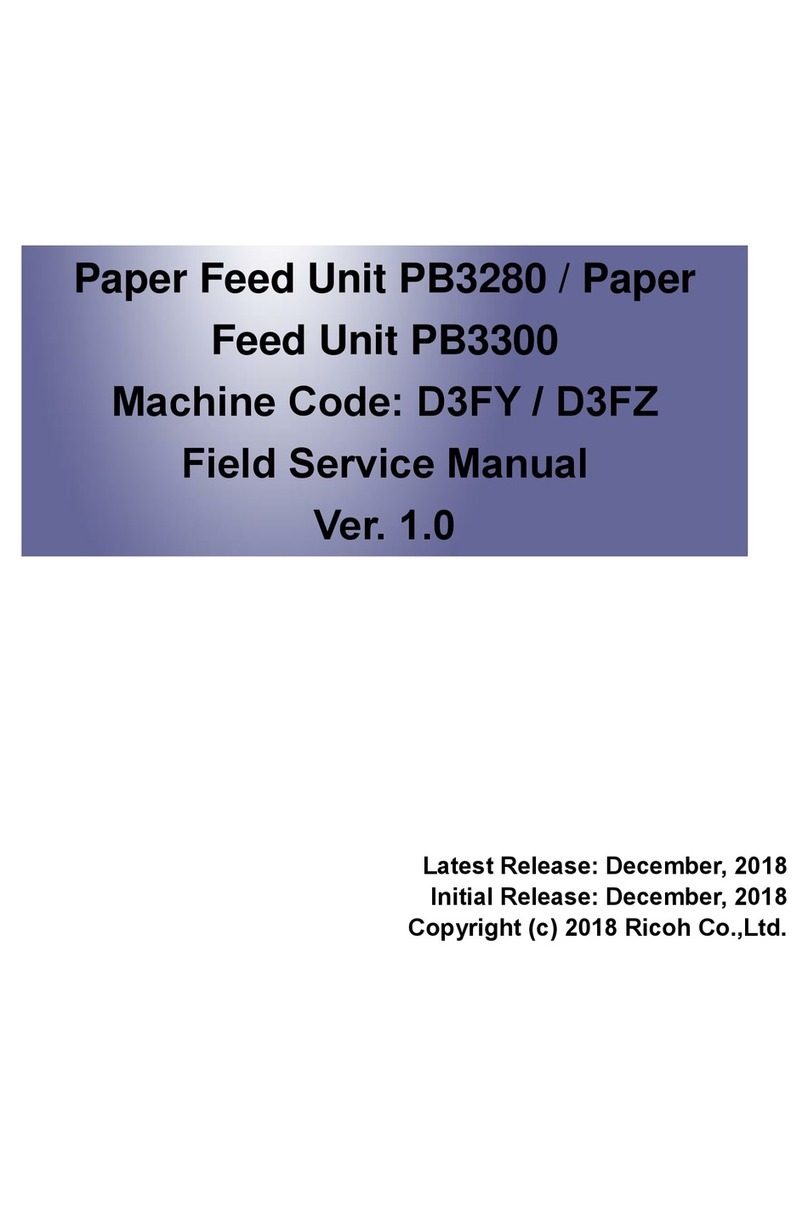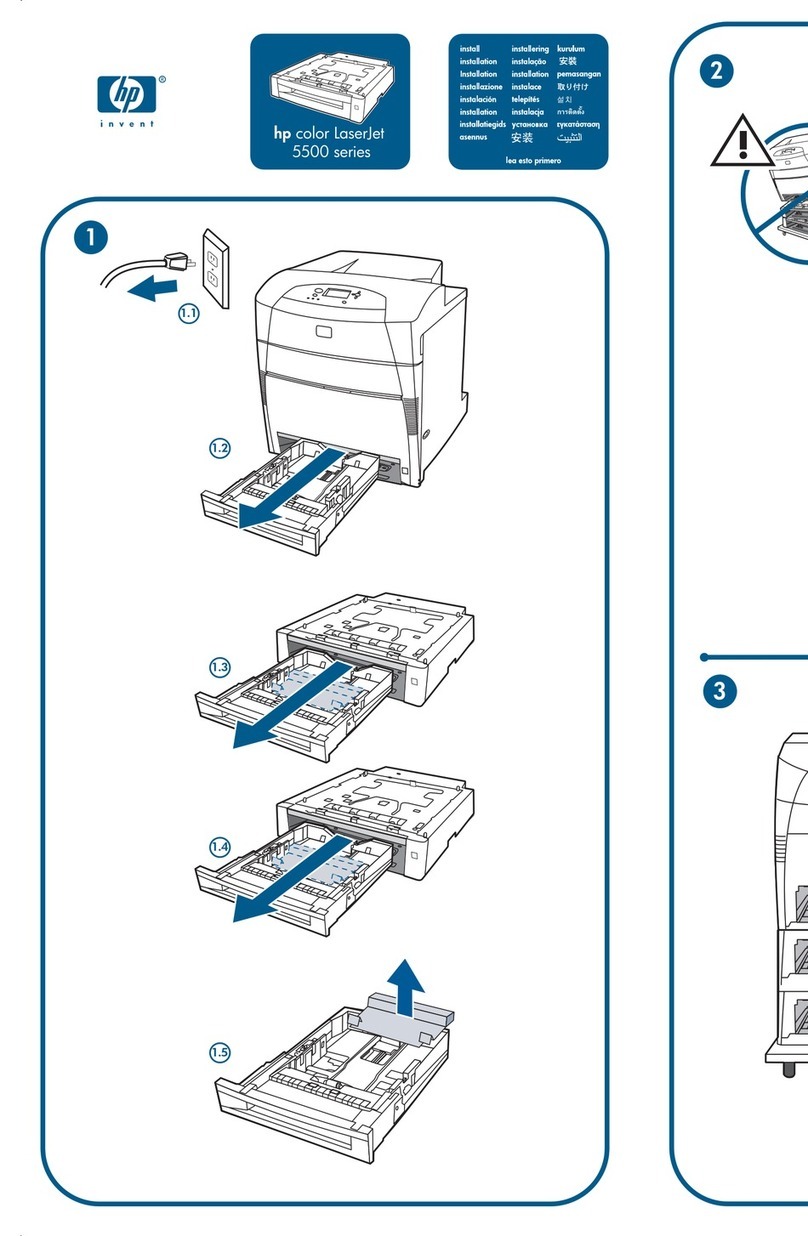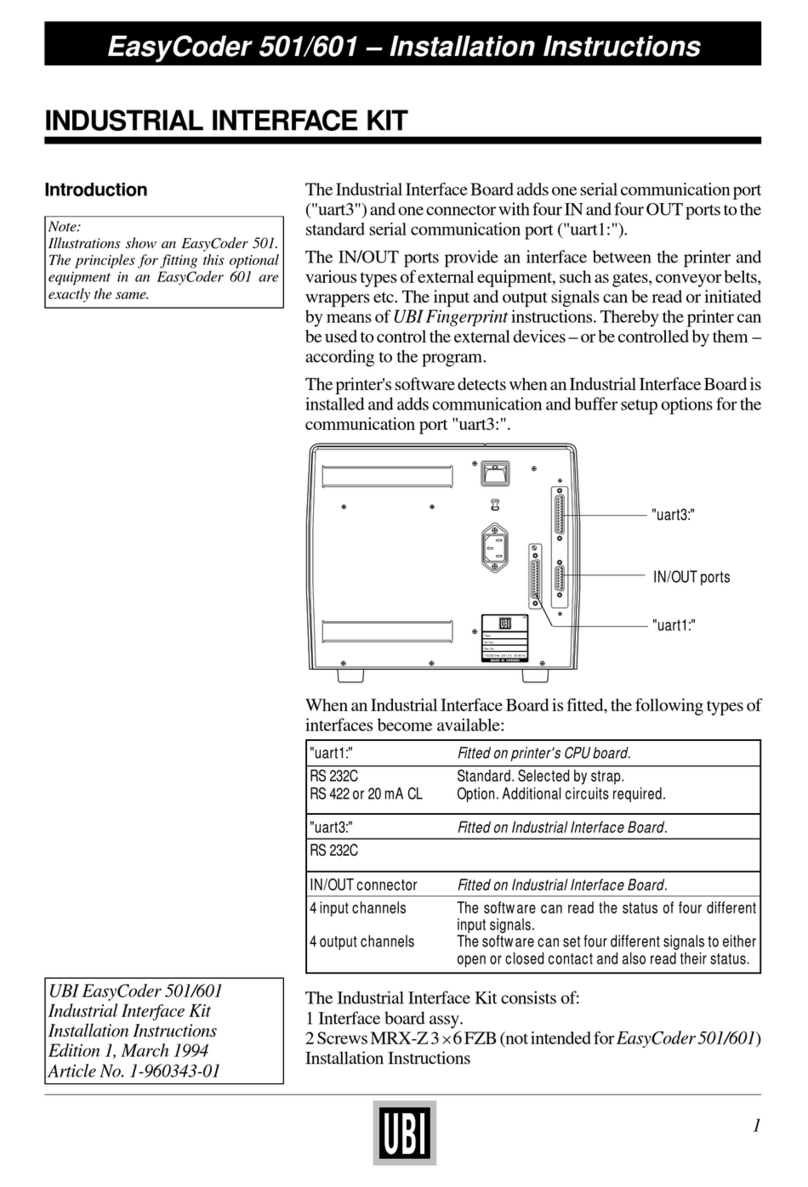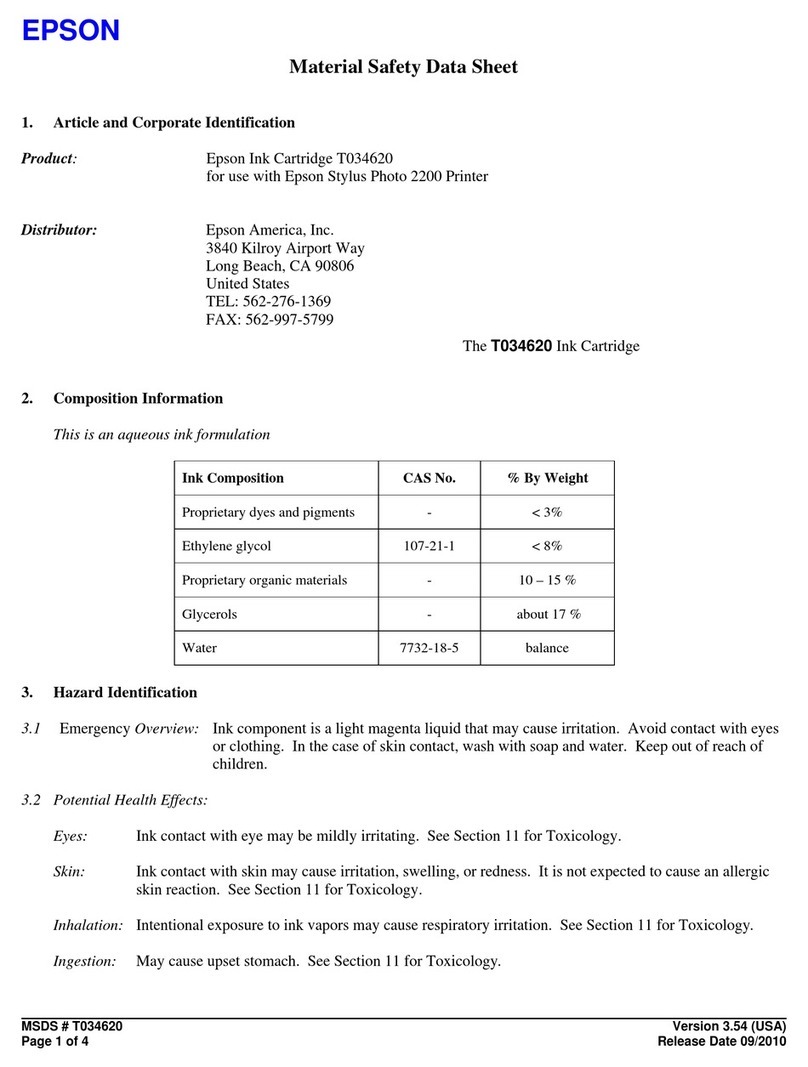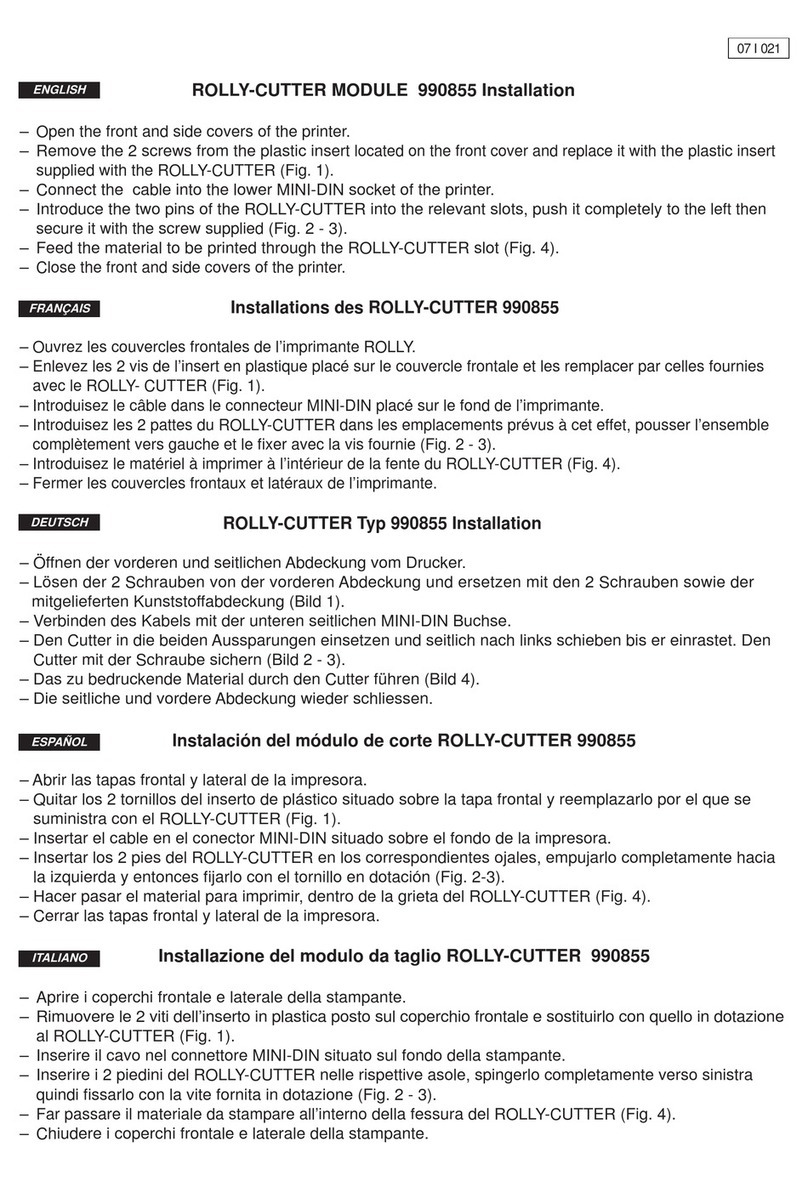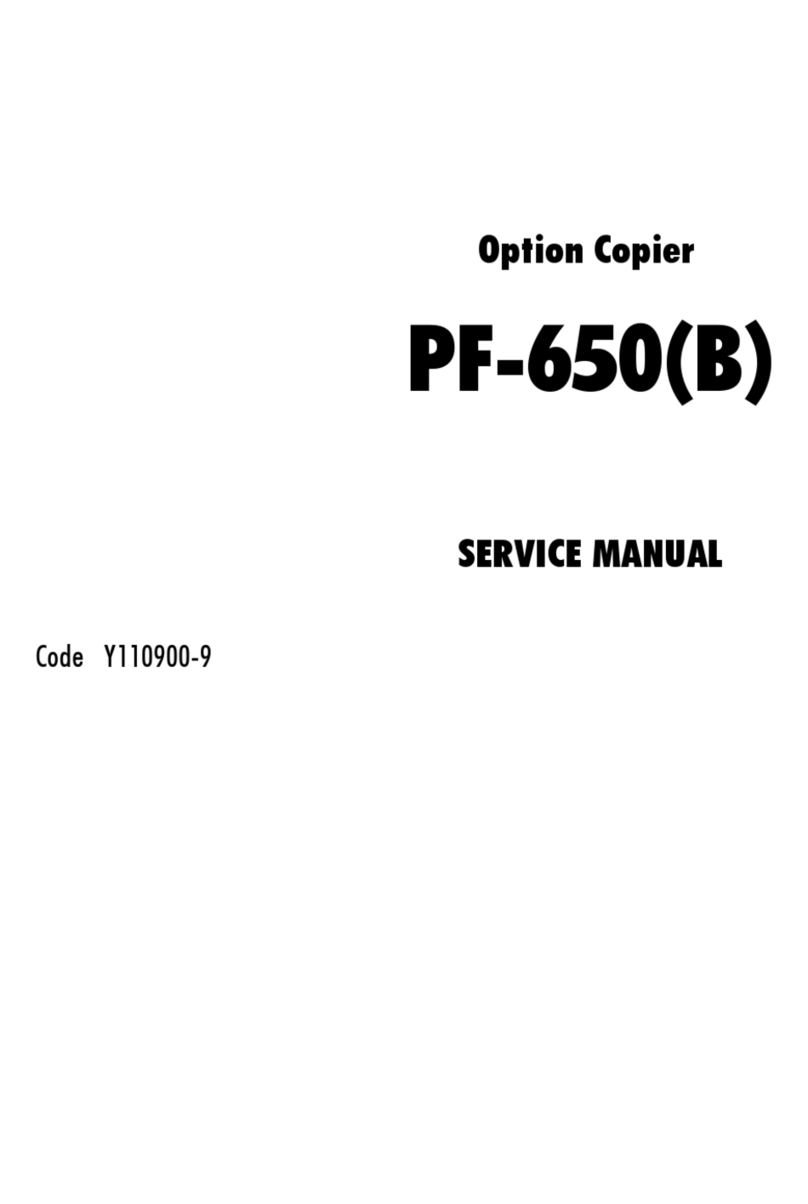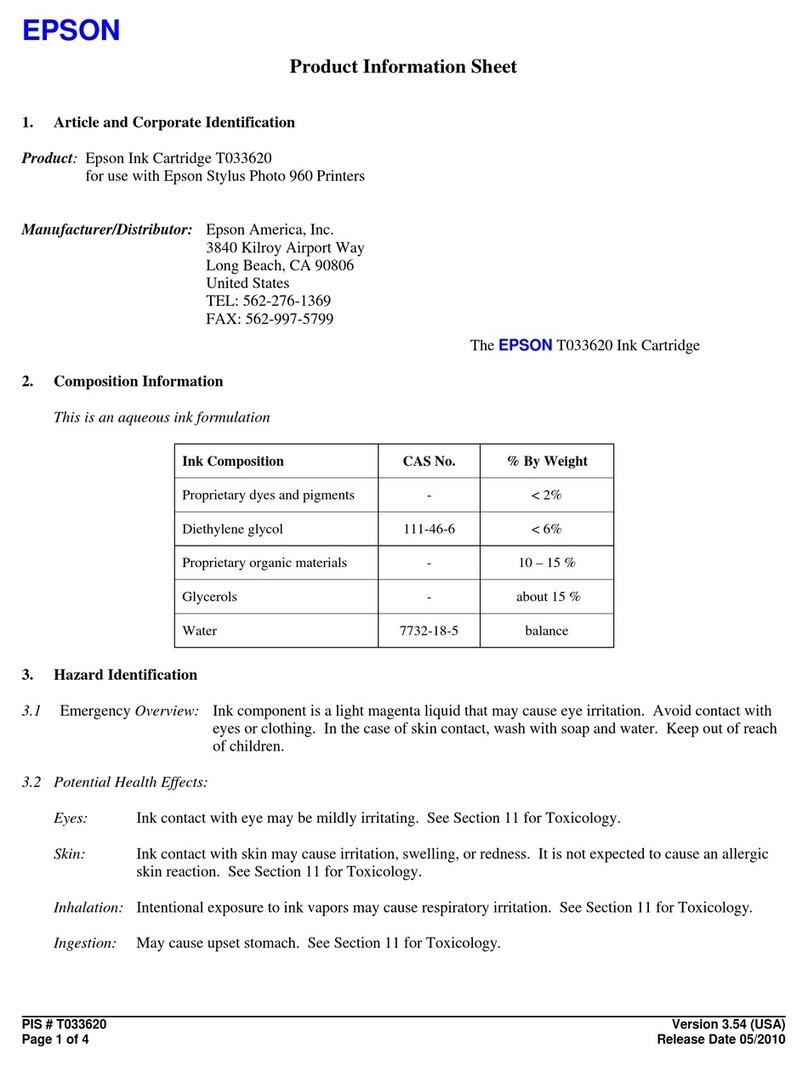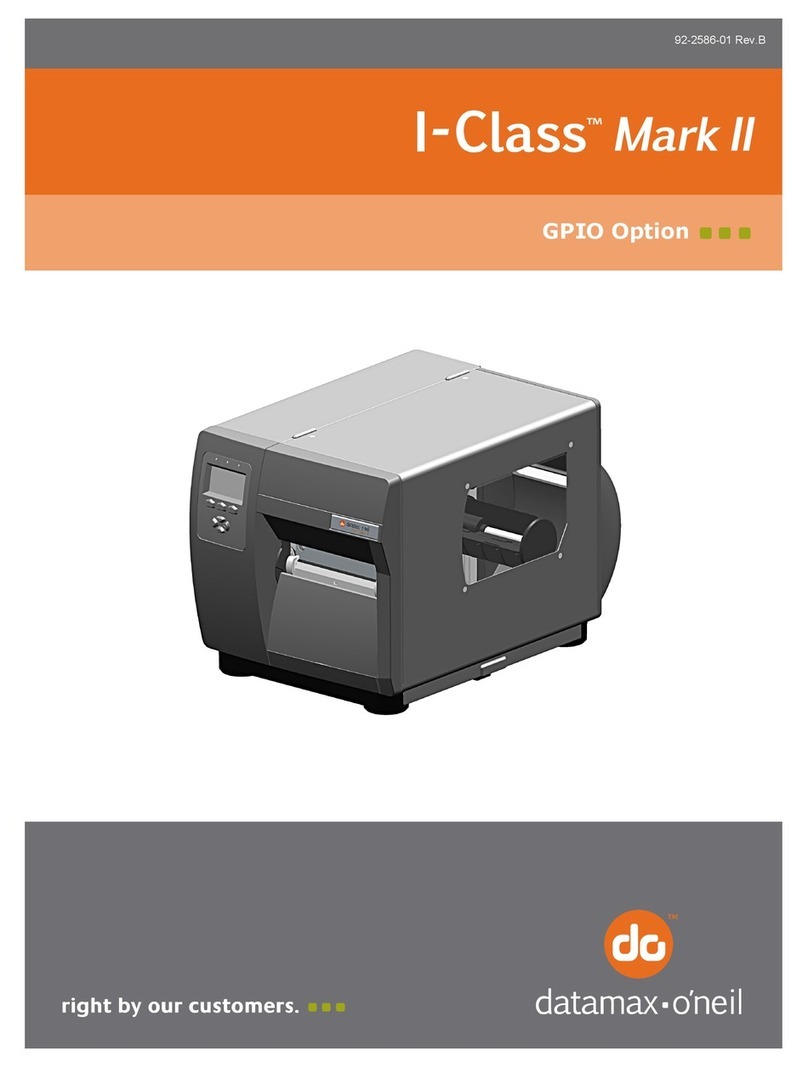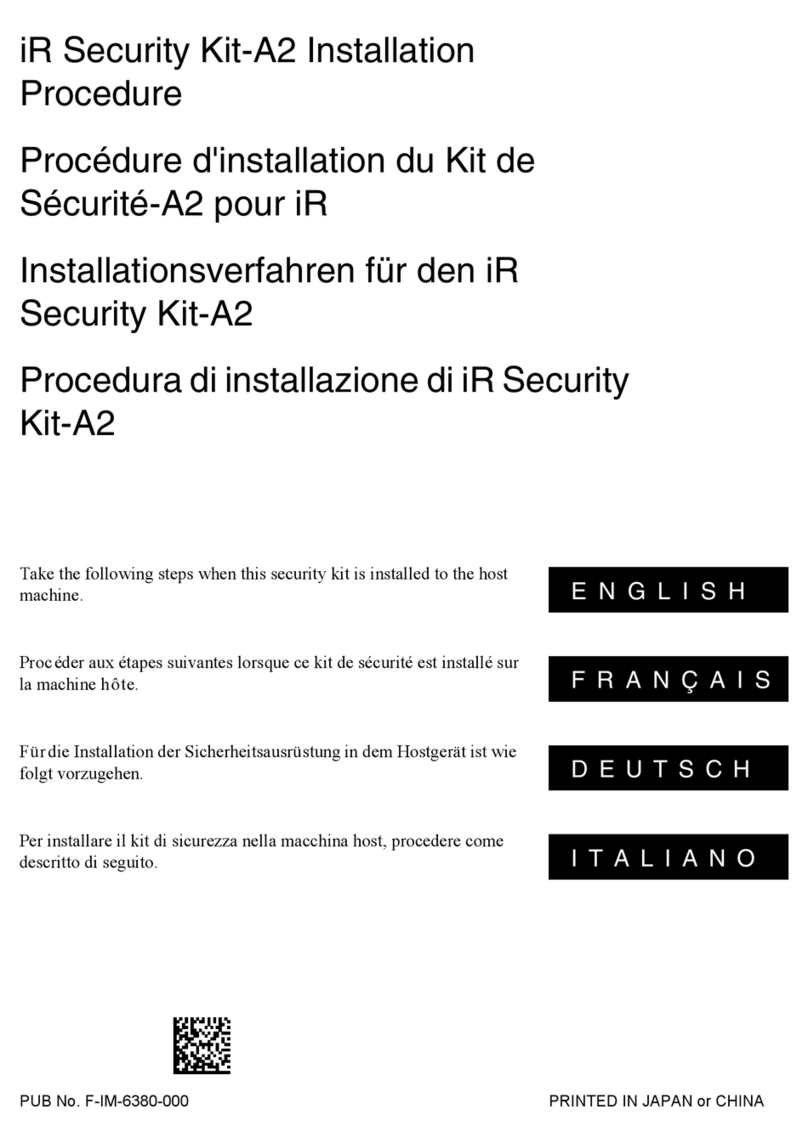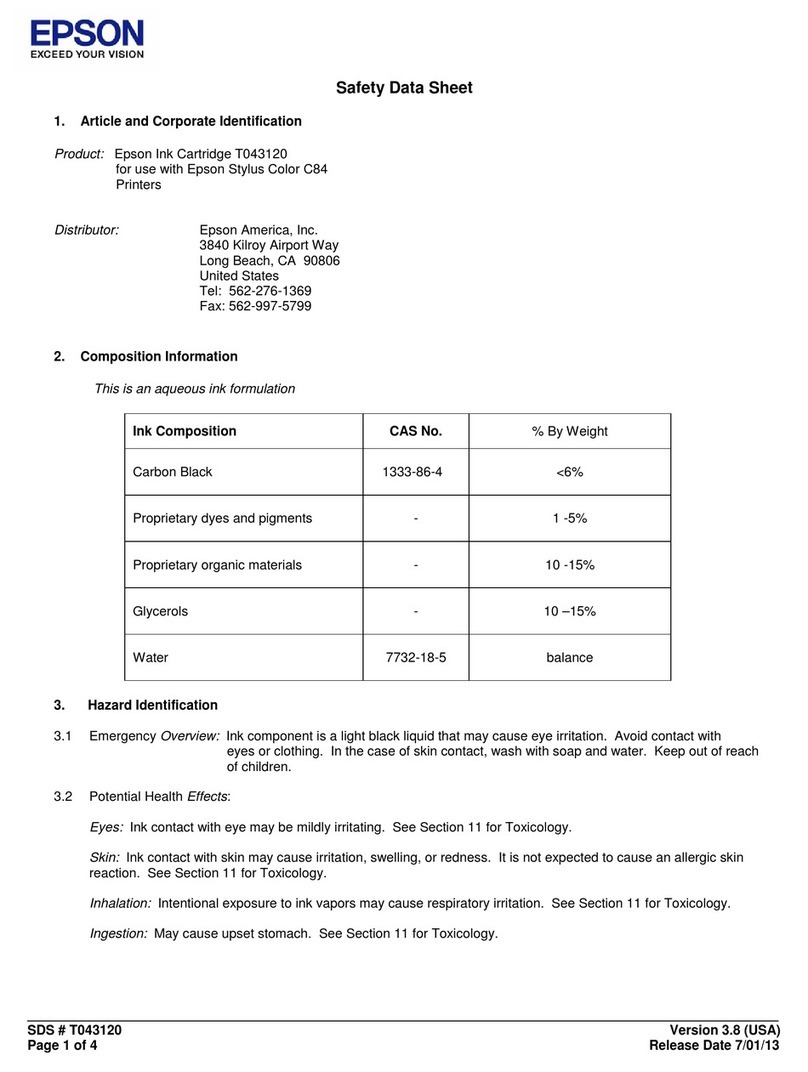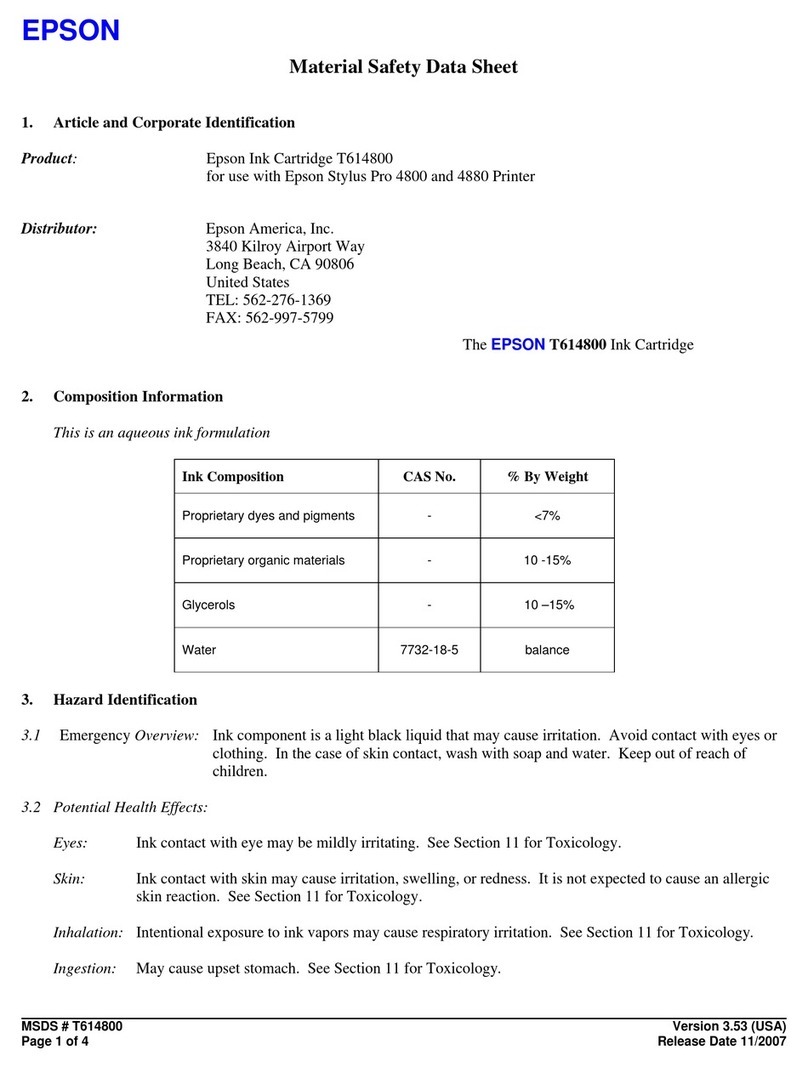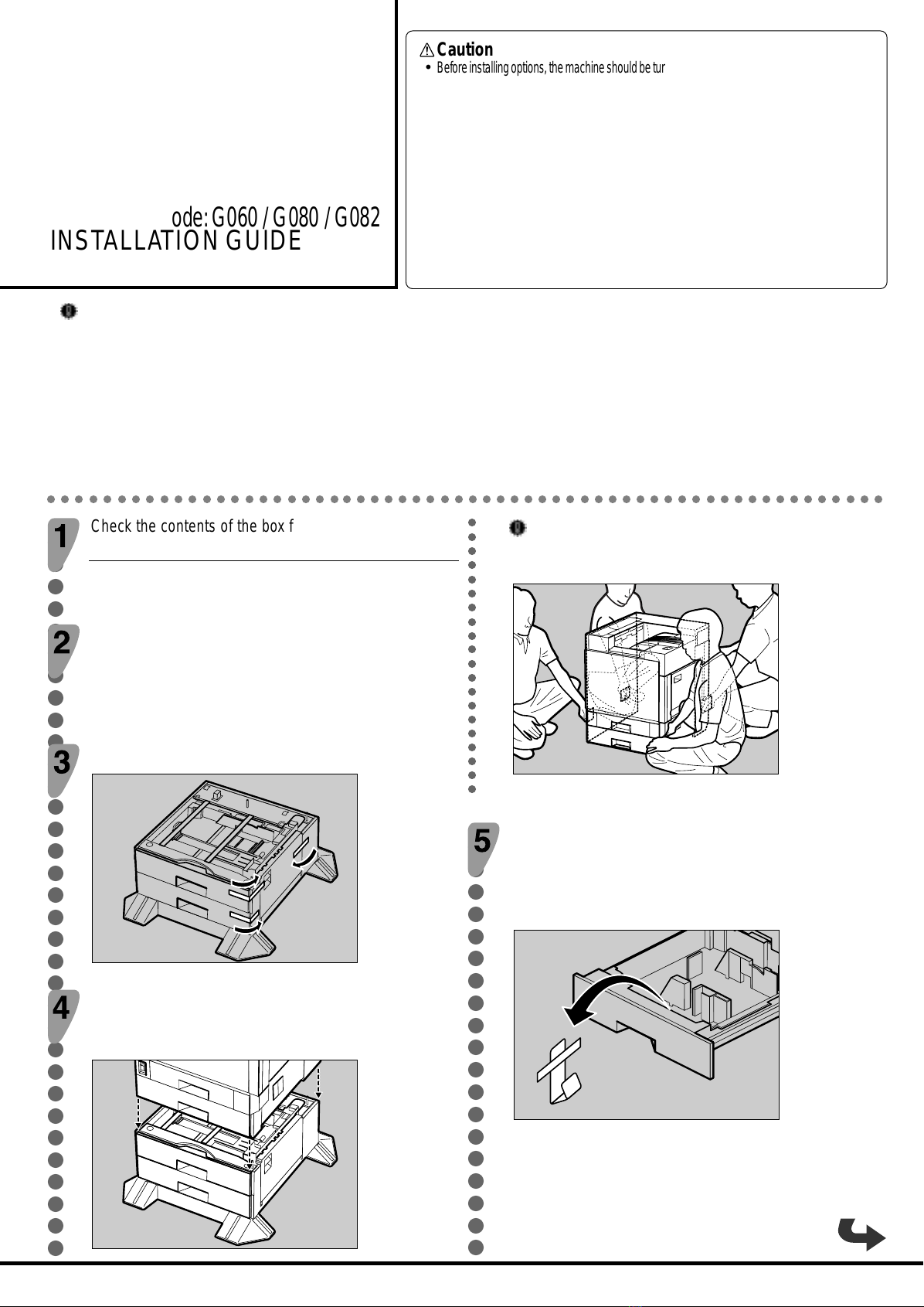
Important
❒
Check the printer nameplate to confirm the model code.
❒
If you want to use the optional duplex unit, 2 tray finisher and 4-bin mailbox at the same time, install the optional paper feed unit first, and then
install these options.
❒
If you have already installed the optional duplex unit, 2 tray finisher and 4-bin mailbox, remove all these options before installing the optional paper
feed unit.
❒
Before installation, check the orientation of the paper feed unit or 2000-sheet Large CapacityTray you want to place.
❒
When installing multiple options, install the paper feed unit first.
❒
Four people are needed to install the paper feed unit. Start the installation work after all four people are ready.
❒
The printer weighs approximately 85kg (187lbs).
❒
The 1000-sheet paper feed unit weighs approximately 25kg (55.2lbs).
○○○○○○○○○○○○○○○○○○○○○○○○○○○○○○○○○○○○○○○○○○○○○○○○○○○○○○○○○○○○
Caution
•
Beforeinstallingoptions,themachineshouldbeturnedoffandunpluggedforatleastthirtyminutes.
Components inside the machine become very hot, and could result in a burn if touched.
•
When lifting the machine, use the grips on both sides.The machine could break or cause injury if
dropped.
•
It is dangerous to handle the plug with wet hands. Doing this may result in receiving an electric
shock.
•
Before moving the machine, unplug the power cord from the outlet. If the cord is unplugged
abruptly, it could become damaged. Damaged plugs or cords can cause an electrical or fire
hazard.
•
When moving the machine, each person should hold a handle, located on two sides of the printer,
and then lift slowly.Lifting carelessly or dropping it may cause injury.
•
When moving the paper feed unit, hold the bottom of both sides, and then lift slowly. Lifting
carelessly or dropping it may cause injury.
○○○○○○○○○○○○○○○○○○○○○○○○○○○○○○○○○
○○○○○○○○○○○○○○○○○○○○ ○○○○○○○○○○○○○○○○○○○
PAPER FEED UNIT
Type 3800C (500 x 2)
(Code: G568)
For Machine Code:G060 / G080 / G082
INSTALLATION GUIDE
Check the contents of the box for the following items:
Description Q’ty
Paper Feed Unit 1
Installation Guide(This sheet) 1
Be sure to check the following points:
•
The power is turned off.
•
The power cord is unplugged from the wall outlet.
•
The interface cable is unplugged from the printer.
Remove the adhesive tape.
ZDJP013J
Adjust the four corners of the printer to those of the 1000-
sheet paper feed unit, and then slowly lower the printer
into place.
ZDJP014J
G568-8600B
Important
❒Four people should hold the handles, located on two sides of
the printer, to move it.
ZDJP007J
Open the tray of the 1000-sheet paper feed unit.
A
Remove the adhesive tape and sheet of paper.
B
Remove the adhesive tape and the corrugated paper
inside the tray, as shown.
ZDJX801J