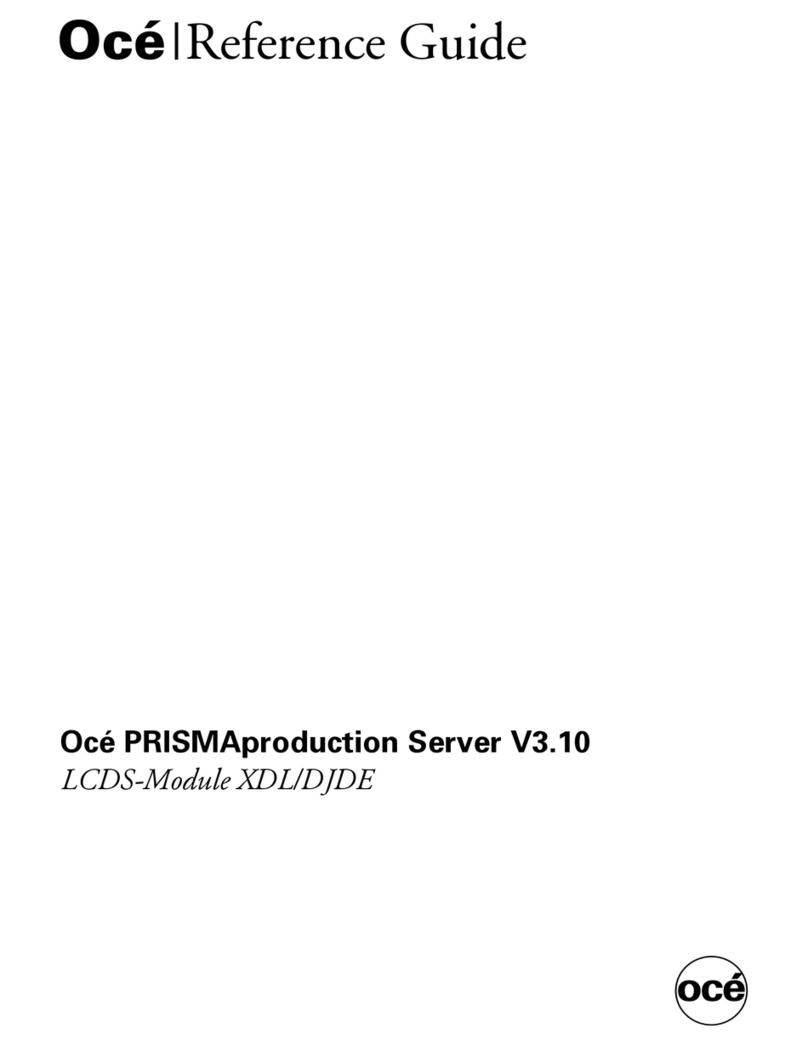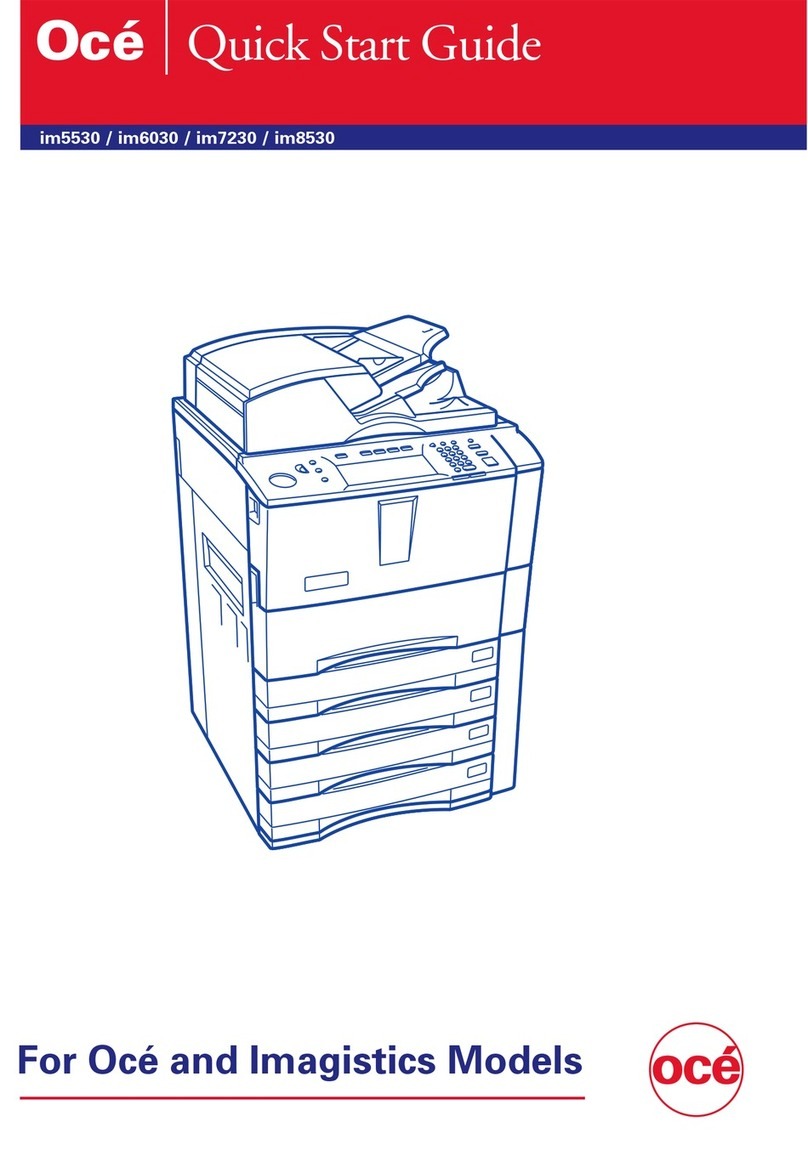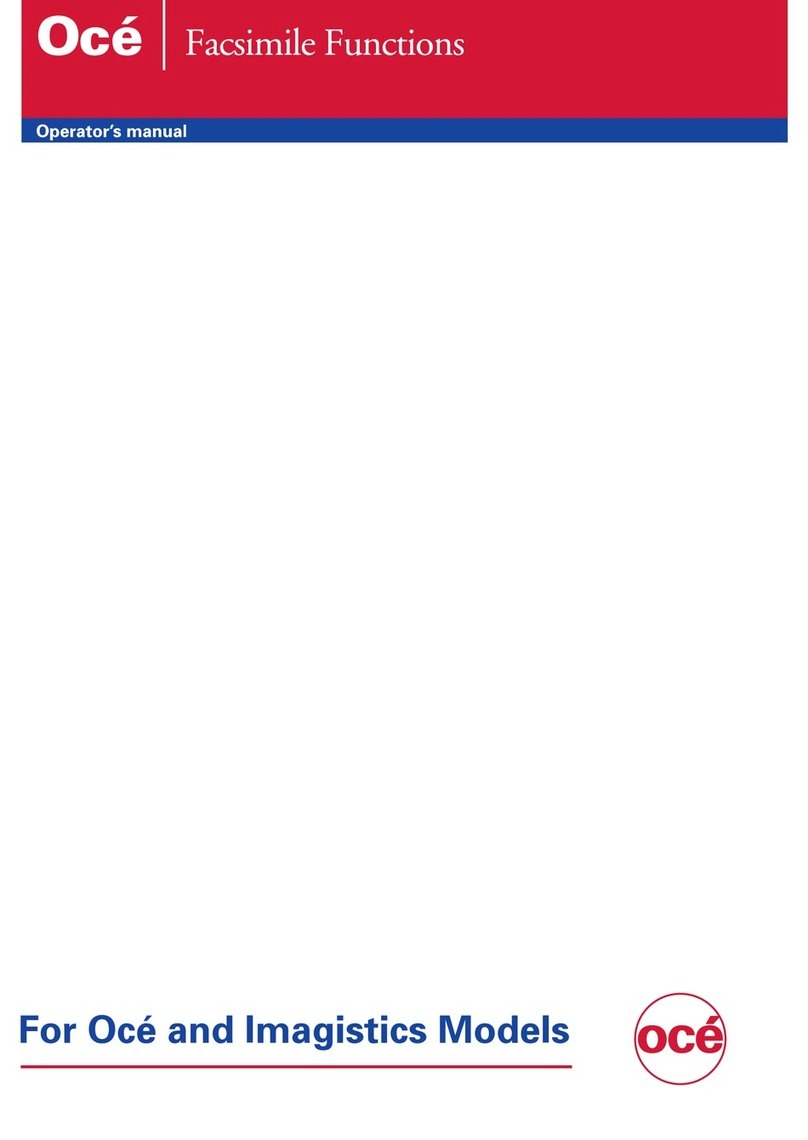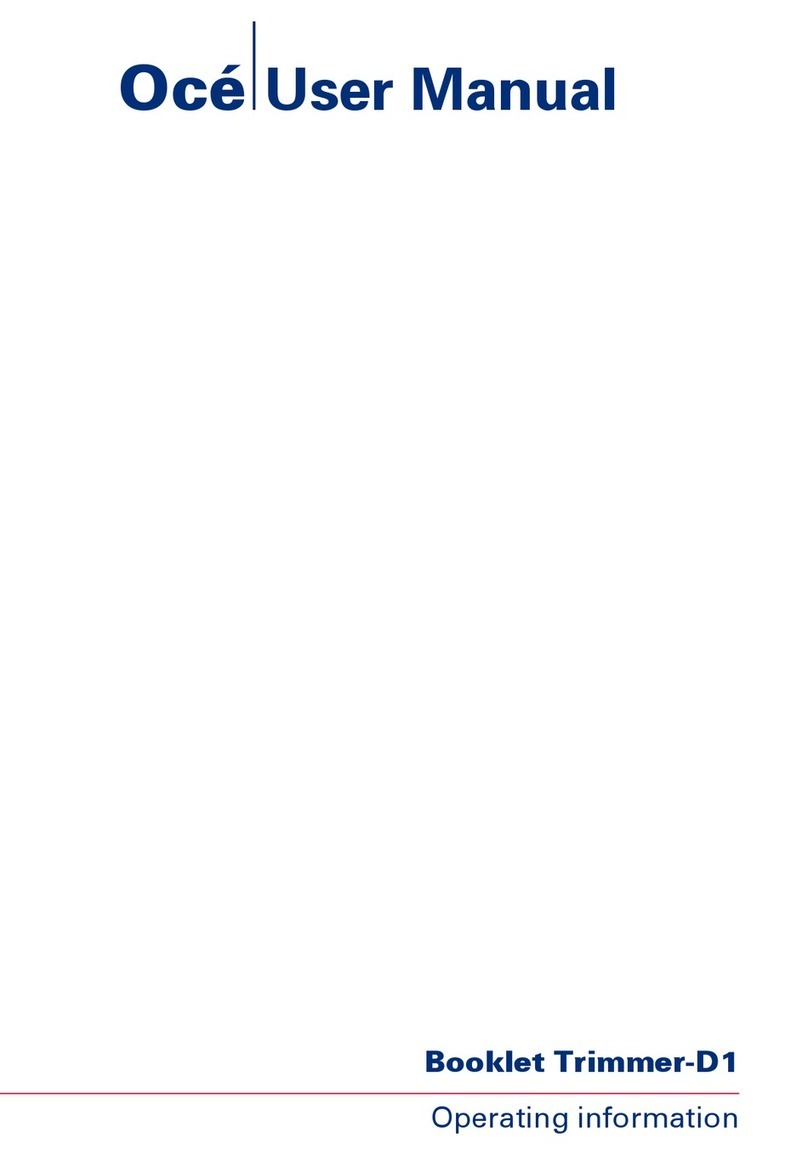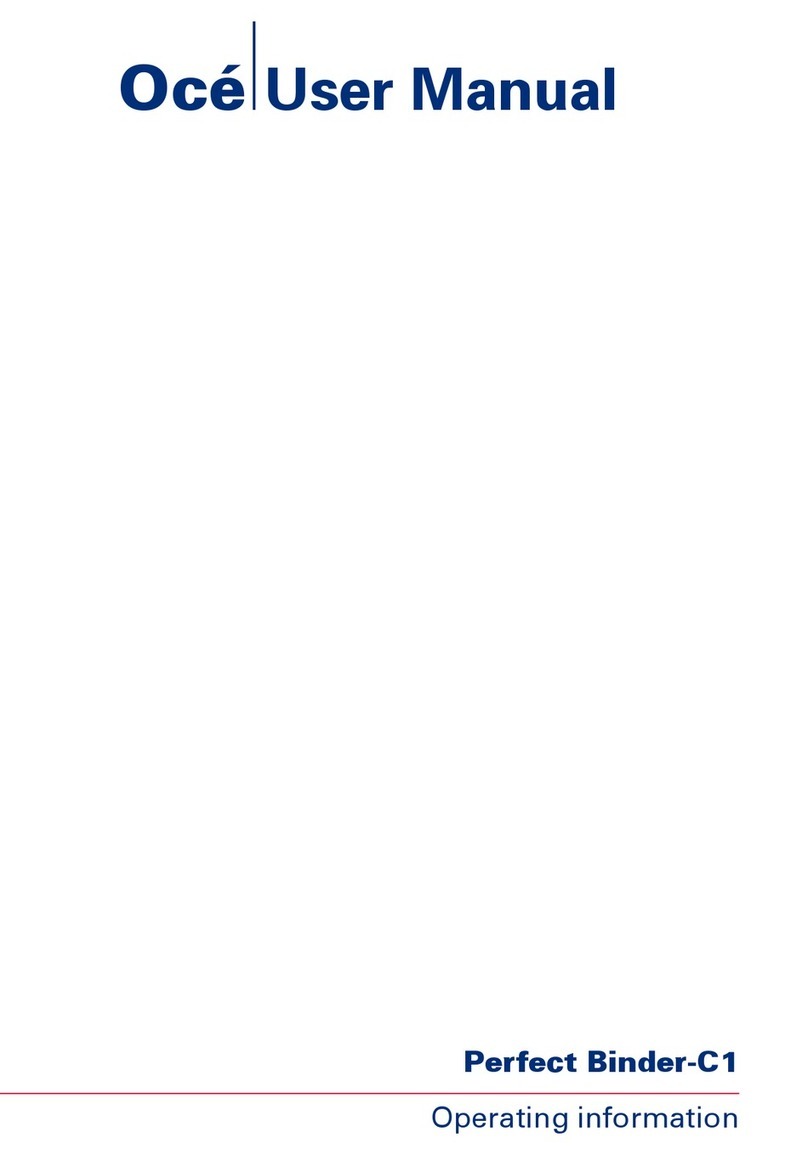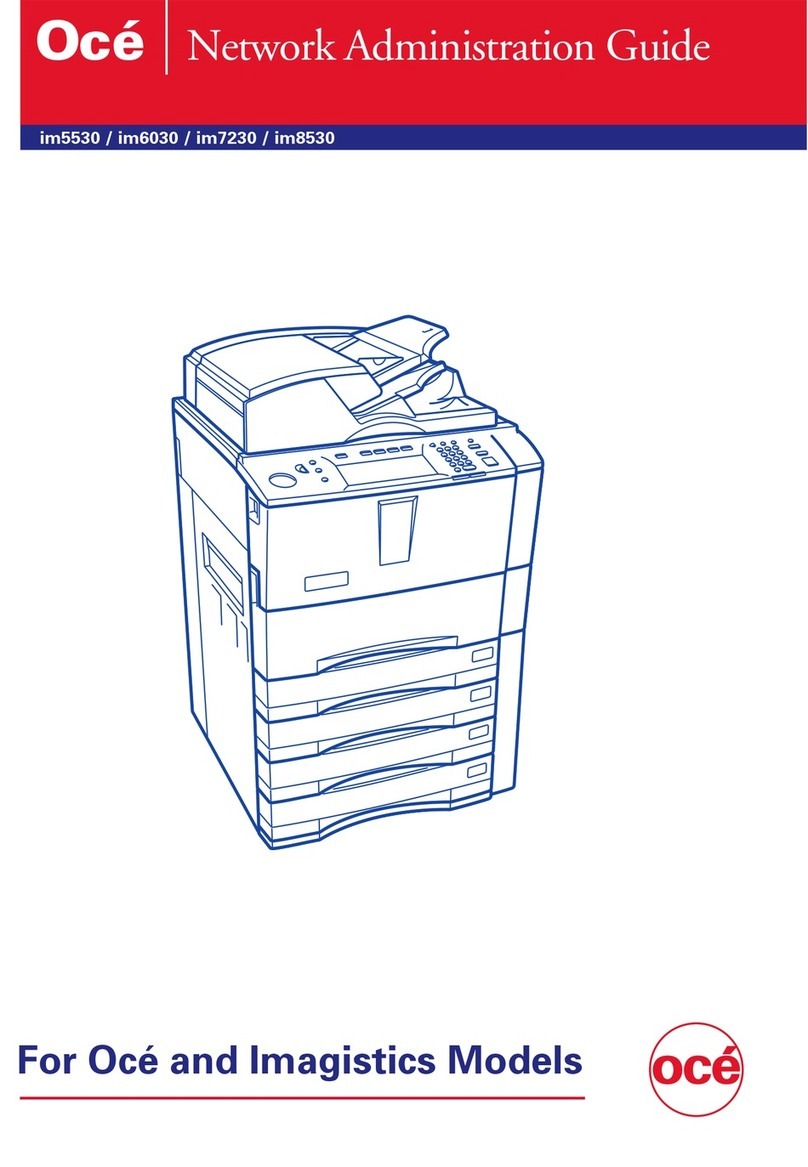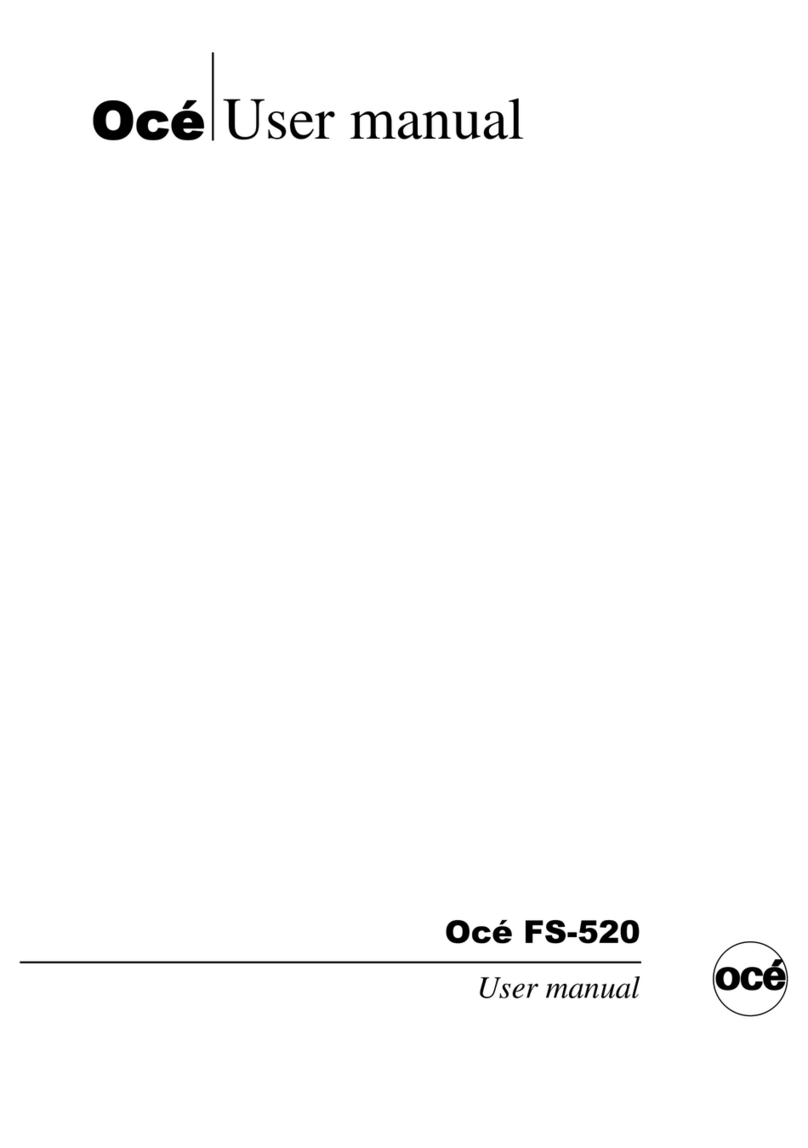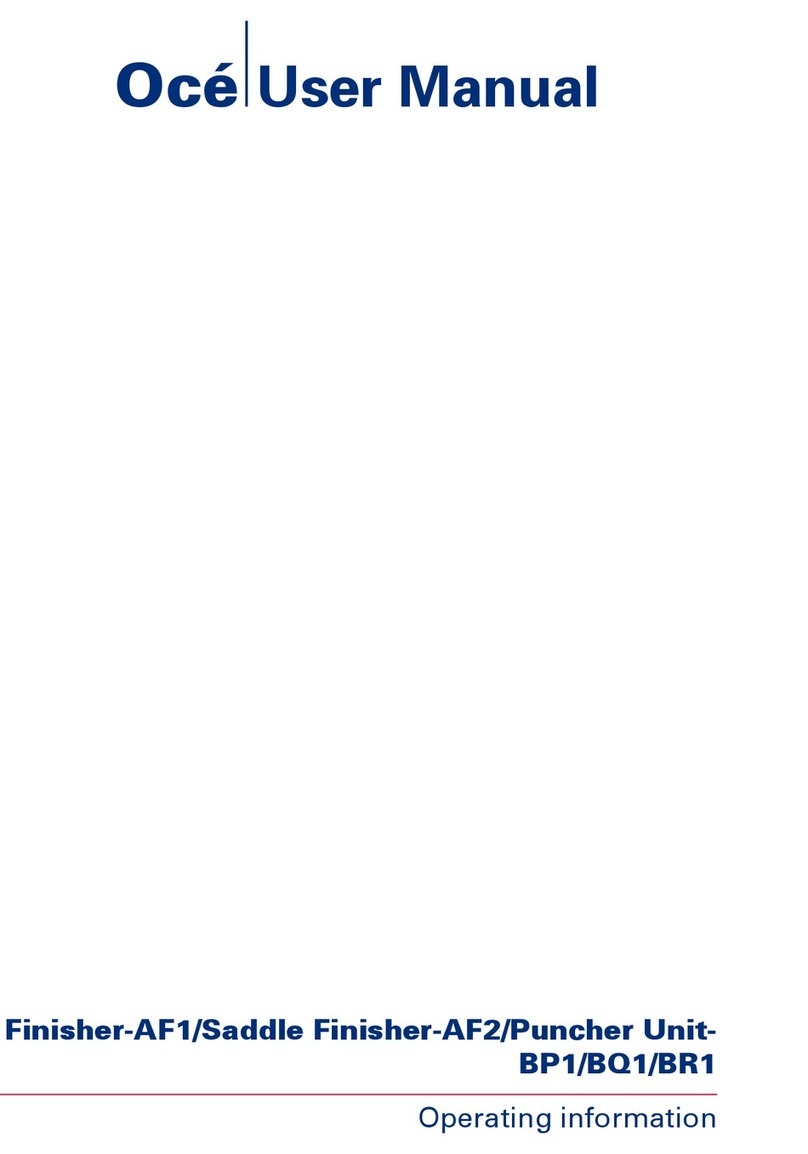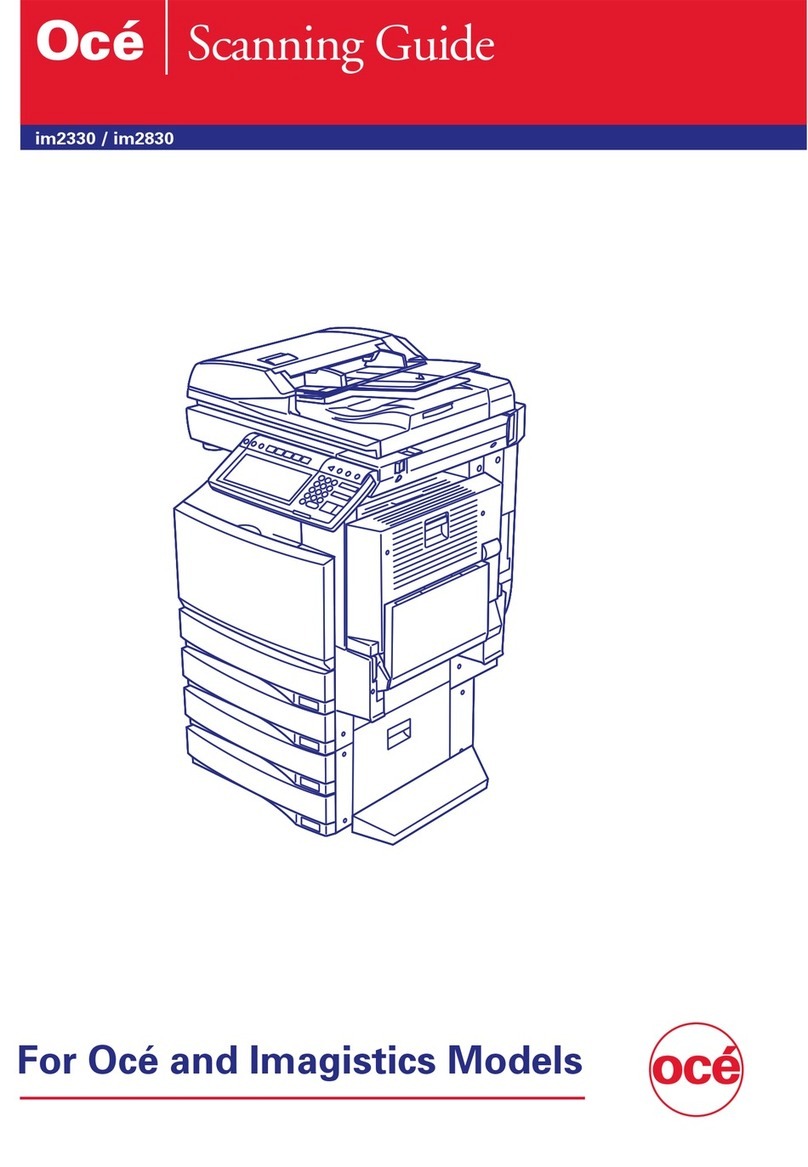Print Controller User’s Guide iii
CONTENTS
Chapter 4 Control Panel Setup ............................................................. 4-1
■Control Panel.................................................................................................. 4-2
●Names and Functions of the Control Panel ........................................................... 4-2
●LCD Touch Screen ................................................................................................. 4-4
●Basic Screen .......................................................................................................... 4-5
●Job Status Screen.................................................................................................. 4-6
●Printer Mode Basic Screen .................................................................................... 4-8
■Configuration of Printer Setting Menu .......................................................... 4-10
■Functions of the Printer Setting .................................................................... 4-11
●Test Print .............................................................................................................. 4-11
●Controller Set ....................................................................................................... 4-12
●Set Default ........................................................................................................... 4-14
●PCL Setup ............................................................................................................ 4-15
●Time Change........................................................................................................ 4-15
■Print Job ....................................................................................................... 4-16
●Cancel .................................................................................................................. 4-16
●Check ................................................................................................................... 4-17
●Interrupt / Reserve ............................................................................................... 4-19
●Forced Output ...................................................................................................... 4-20
●Password Print (Confidential Output)................................................................... 4-21
●Job Combination .................................................................................................. 4-24
Chapter 5 Scanner Operation ............................................................... 5-1
■Brief Description ............................................................................................. 5-2
■To Install the Scanner Driver........................................................................... 5-3
■Scanning from the Copier ............................................................................... 5-4
●To Scan Documents in Real Mode......................................................................... 5-4
●To Scan Documents in Store Mode ....................................................................... 5-6
●Scanner Setting Basic Screen ............................................................................... 5-7
●Functions ............................................................................................................. 5-10
■Reading in Scanned Data on a computer.................................................... 5-13
●To Import Scanned Data ...................................................................................... 5-13
●Scanner Driver’s Main Screen ............................................................................. 5-15
●Variable Option .................................................................................................... 5-18
●To Delete Scanned Data ...................................................................................... 5-19