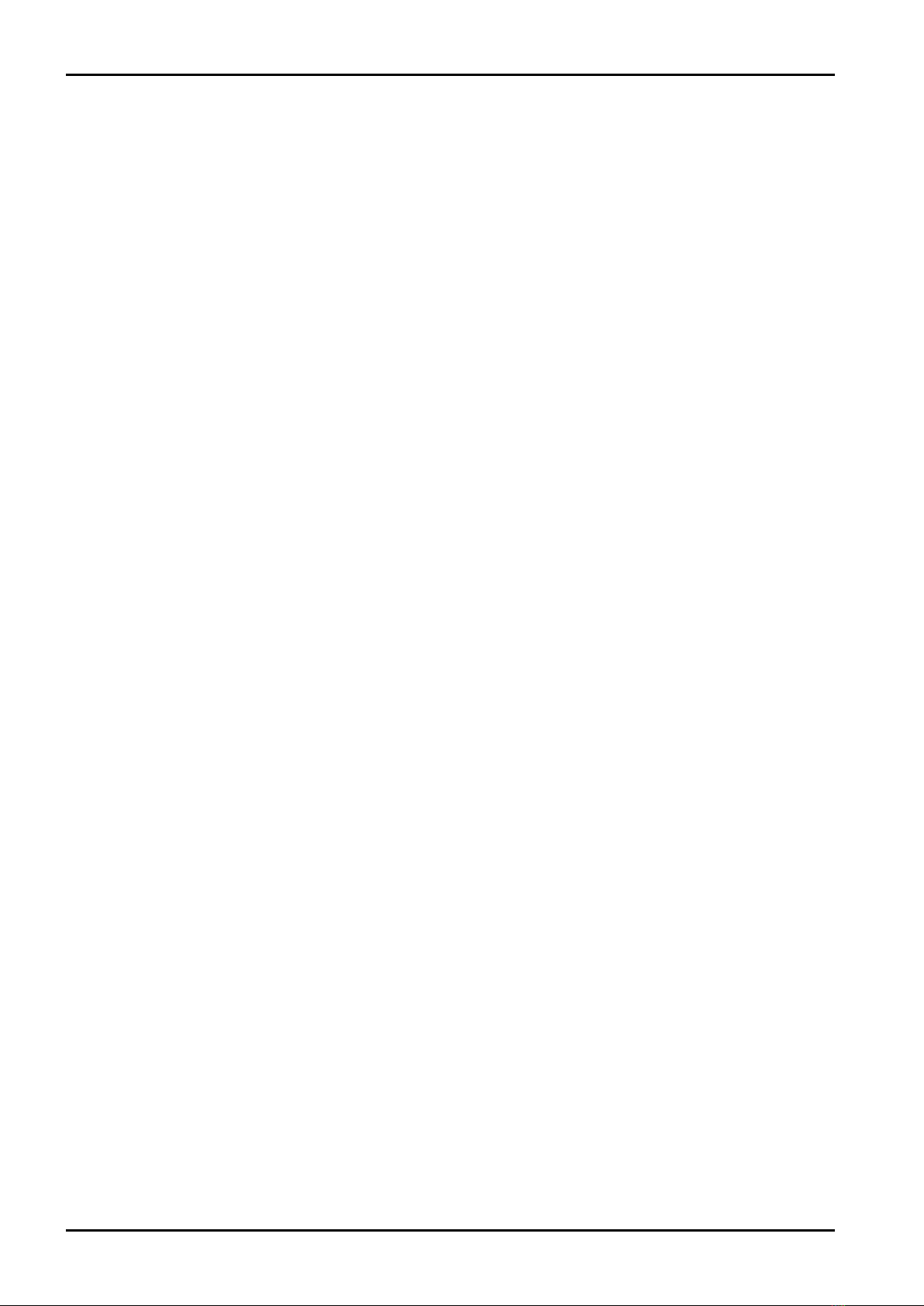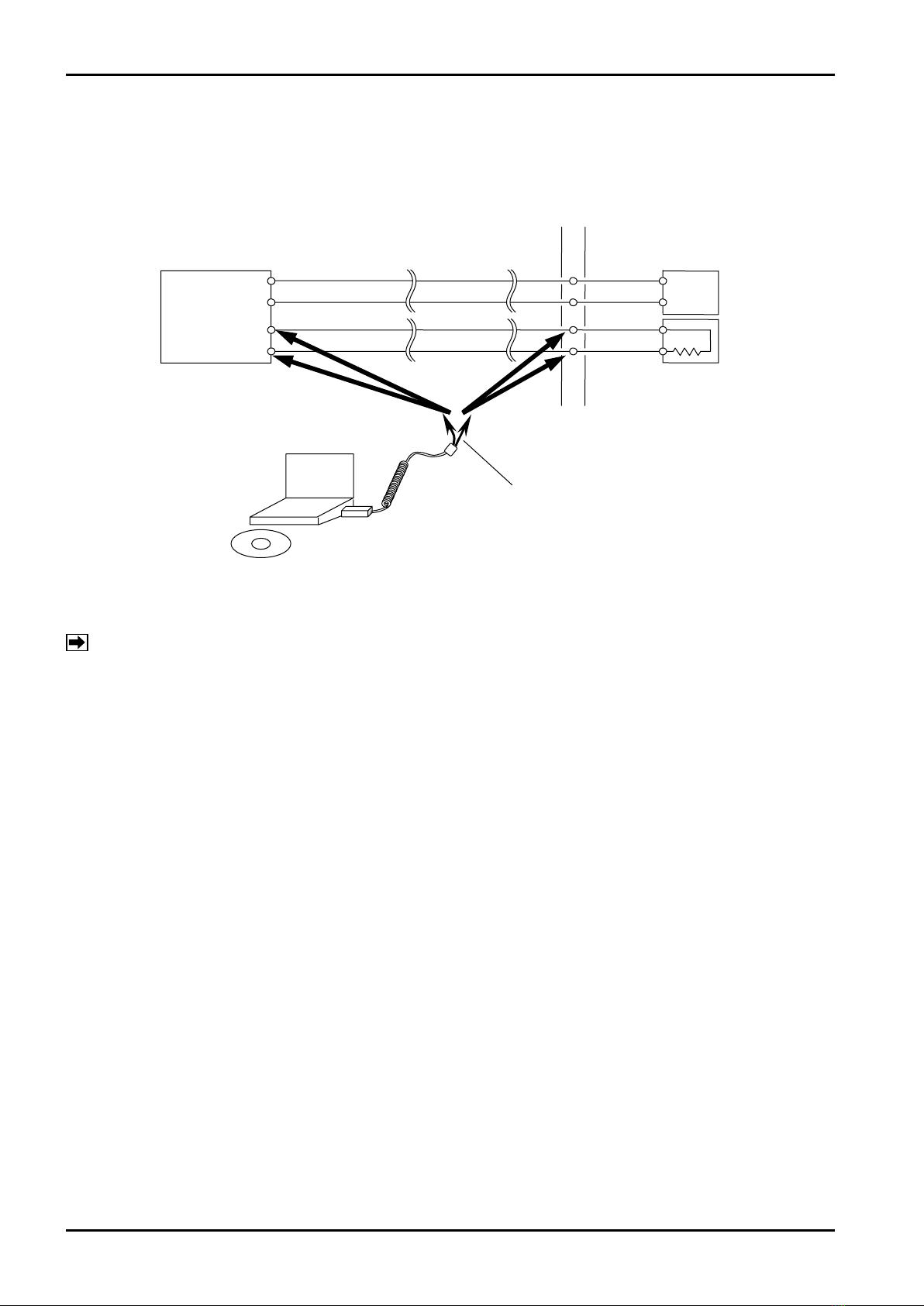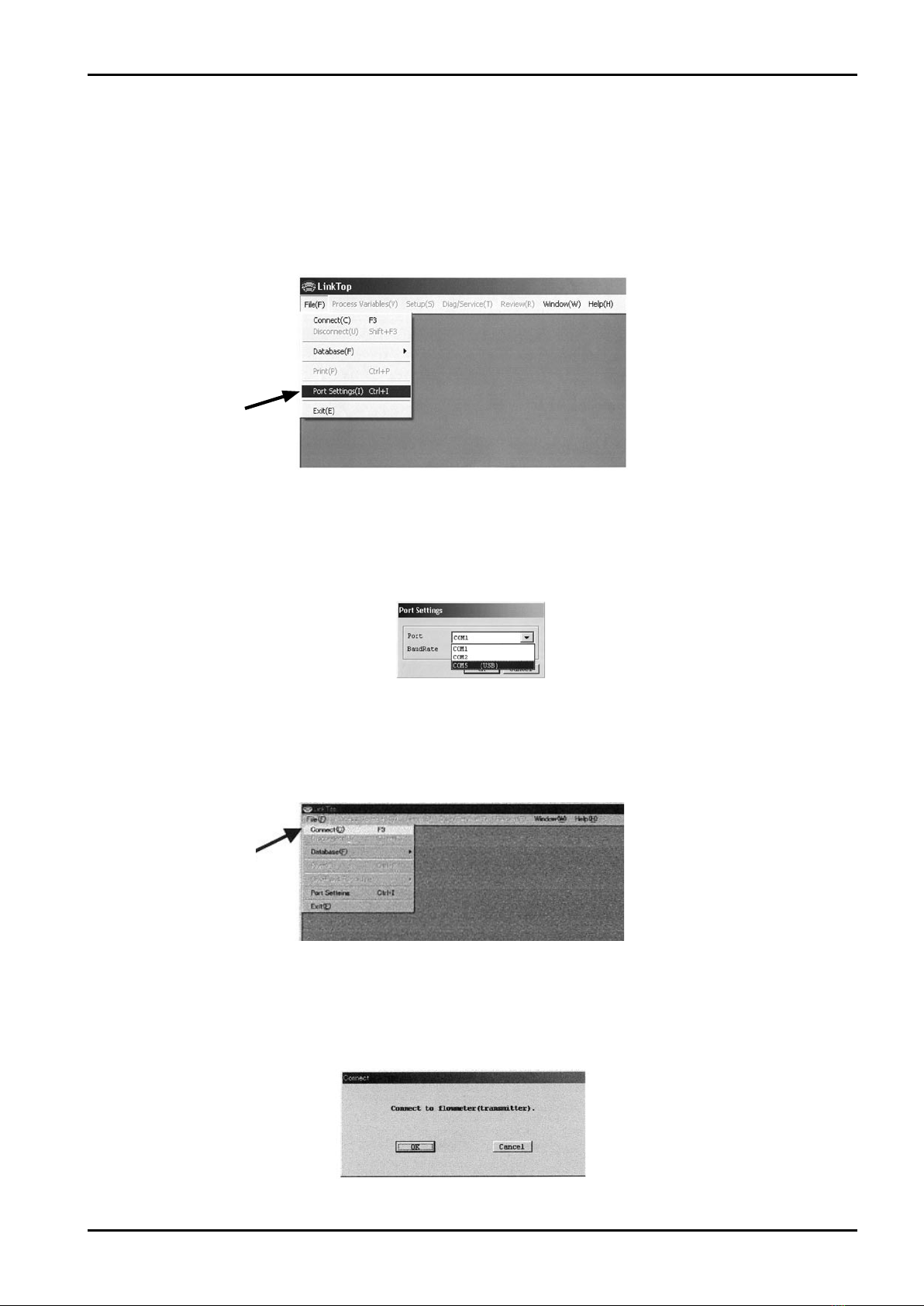CONTENTS
1. SMART COMMUNICATION UNIT......................................................................................... 4
1.1 General .................................................................................................................................... 4
2. BEFORE YOU BEGIN ............................................................................................................. 5
2.1 Inspection upon Receipt ..........................................................................................................5
2.2 Hookup with Associated Equipment and Devices ................................................................... 6
2.3 PC Interface Adapter ............................................................................................................... 7
3. EL2310 OPERATION ............................................................................................................... 8
3.1 LinkTop Screen ........................................................................................................................ 8
3.2 Starting the LinkTop and Connecions...................................................................................... 9
3.3 Terminating the Connection................................................................................................... 11
3.4 Terminating the LinkTop......................................................................................................... 12
3.5 Menu : Process Variables...................................................................................................... 13
3.5.1 Measure Process Variables (View Fld Dev Vars) ............................................................ 13
3.5.2 H/L Alarm (View H/L alarm)............................................................................................. 14
3.5.3 Measure Total Flow (Totalizer cntl).................................................................................. 14
3.6 Menu : Setup ......................................................................................................................... 15
3.6.1 Assign .............................................................................................................................. 15
3.6.2 Transmitter Parameters (Config fld dev var) .................................................................... 17
3.6.3 Analog output 1 ............................................................................................................... 19
3.6.4 Analog output 2 ............................................................................................................... 20
3.6.5 Pulse output..................................................................................................................... 20
3.6.6 Status input...................................................................................................................... 21
3.6.7 Status output....................................................................................................................22
3.6.8 H/L alarm......................................................................................................................... 24
3.6.9 Error Output Select (Error select) .................................................................................... 26
3.6.10 Output Level in an Error (Error indicator) ....................................................................... 28
3.6.11 Burst Mode Setup (HART output)................................................................................... 29
3.6.12 Bore size ........................................................................................................................ 30
3.6.13 Flow Calibration Factor (Flow Cal) ................................................................................. 31
3.6.14 Density Factor (Density Cal) .......................................................................................... 32
3.6.15 Zero Factor..................................................................................................................... 33
3.6.16 Transmitter Information (Device Information) ................................................................. 34
3.7 Menu : Diag/Service .............................................................................................................. 36
3.7.1 Transmitter Diagnostics (Self test)....................................................................................36
3.7.2 Diagnostics of Transmitter LCD Display (LCD test).......................................................... 38
3.7.3 Loop Test of Analog Output 1 (Fix Analog 1) ................................................................... 39
3.7.4 Loop Test of Analog Output 2 (Fix Analog 2) ................................................................... 40
3.7.5 Loop Test of Pulse Output (Fix Pulse).............................................................................. 41
3.7.6 Loop Test of Status Output (Fix Status output) ................................................................ 42
3.7.7 Loop Test of Status Input (Status input) ...........................................................................43
3.7.8 Key protect....................................................................................................................... 44
3.7.9 Zero Point Adjustment (Auto Zero)................................................................................... 45
3.7.10 Density Calibration (Density cal) .................................................................................... 47