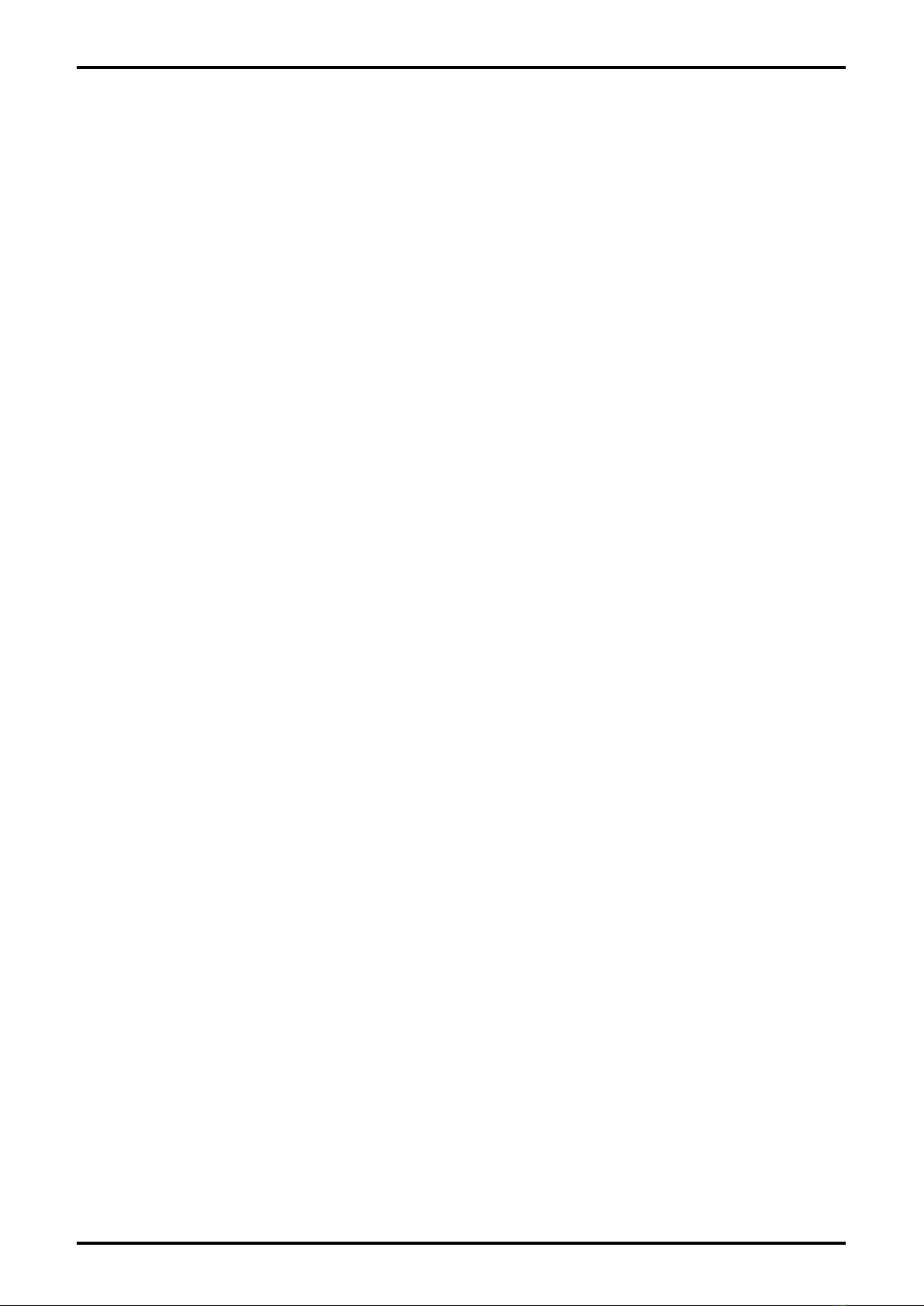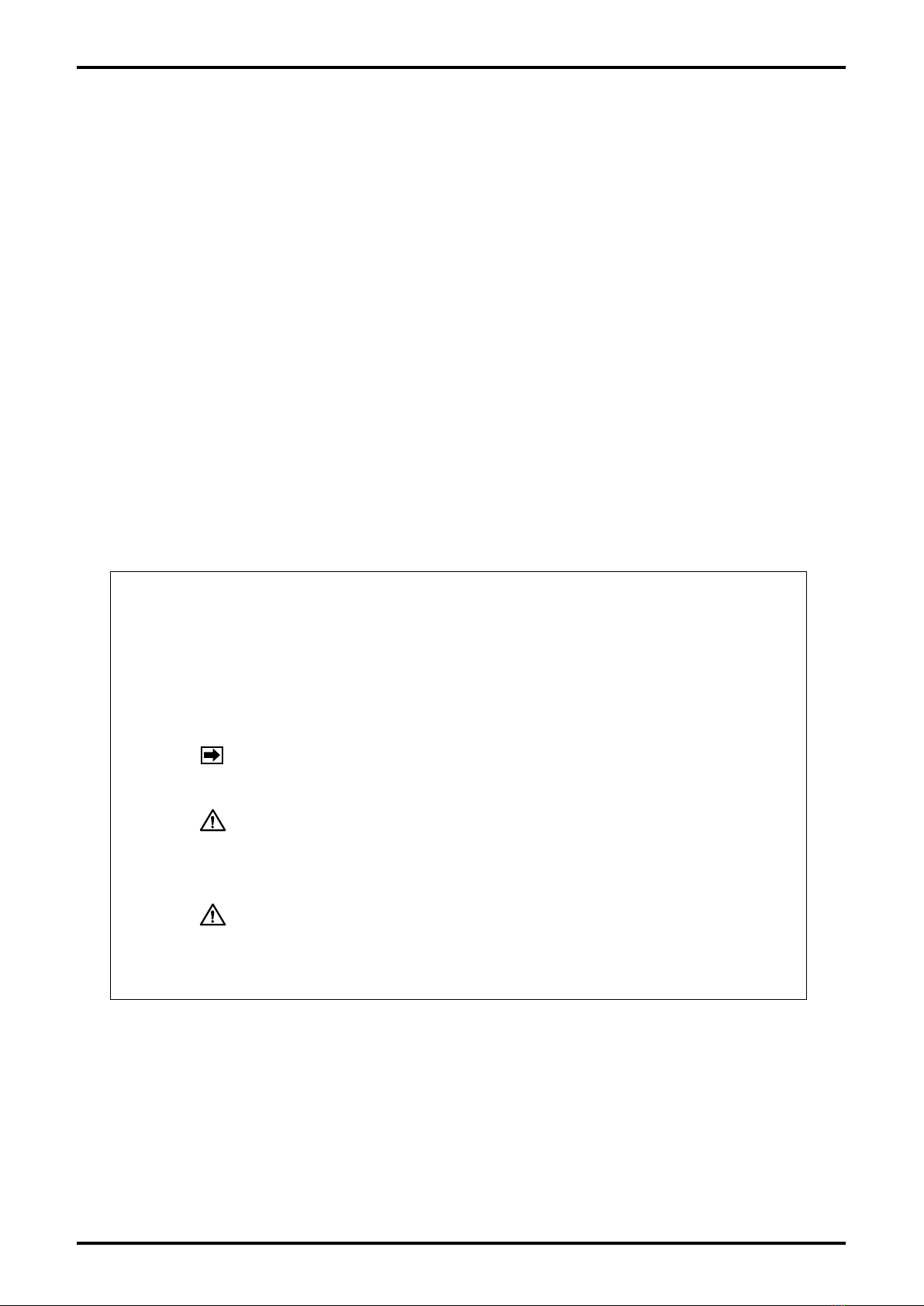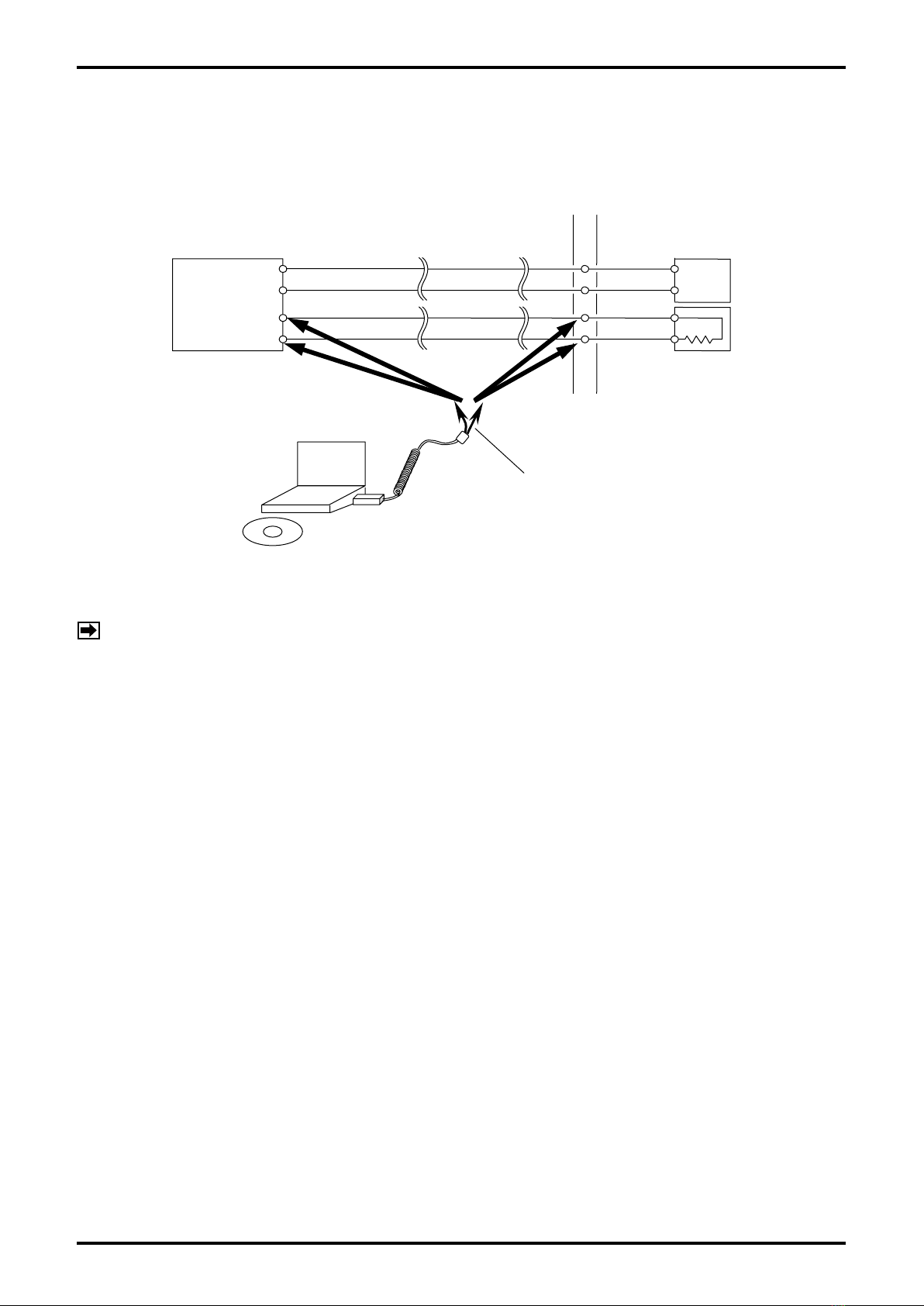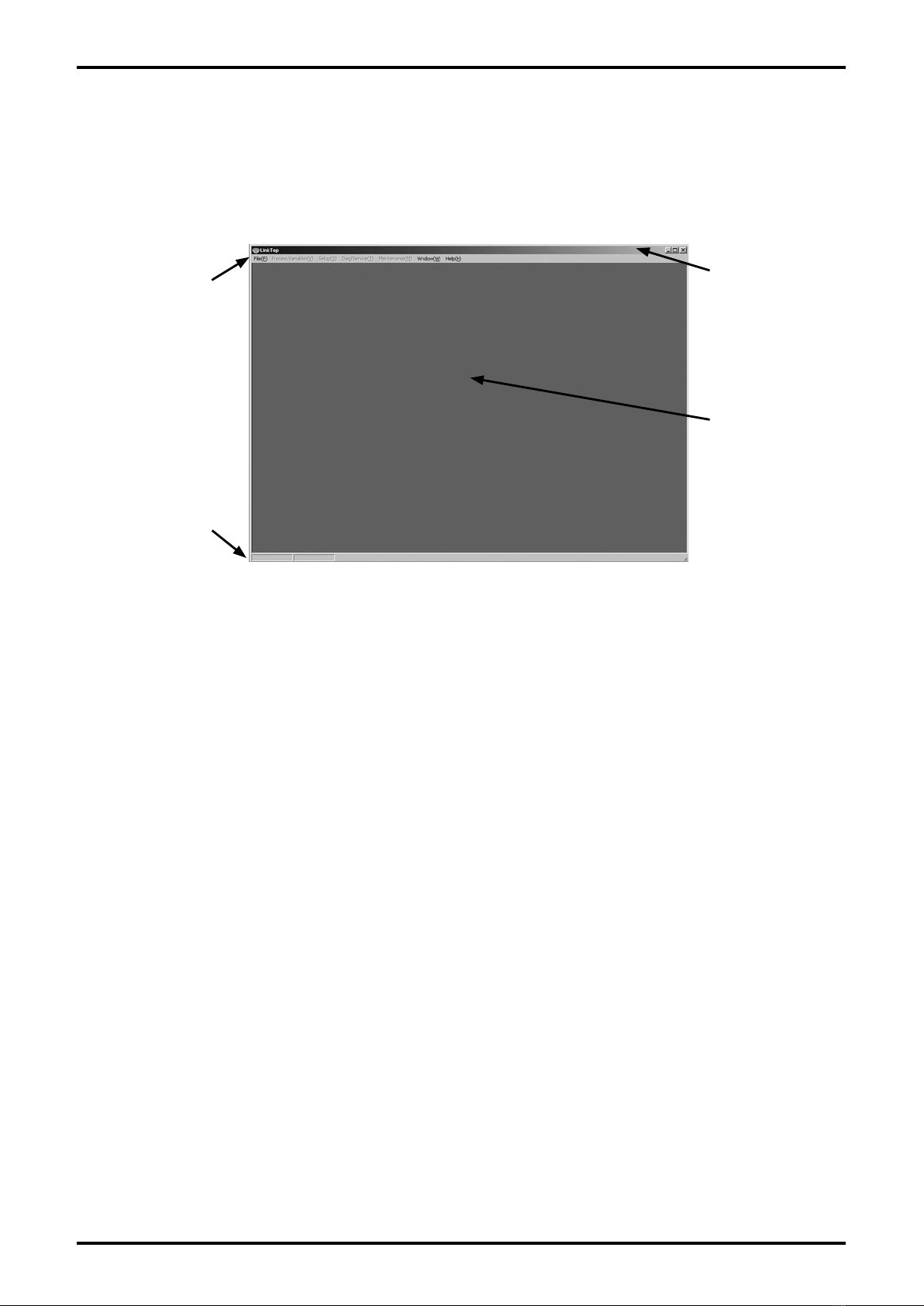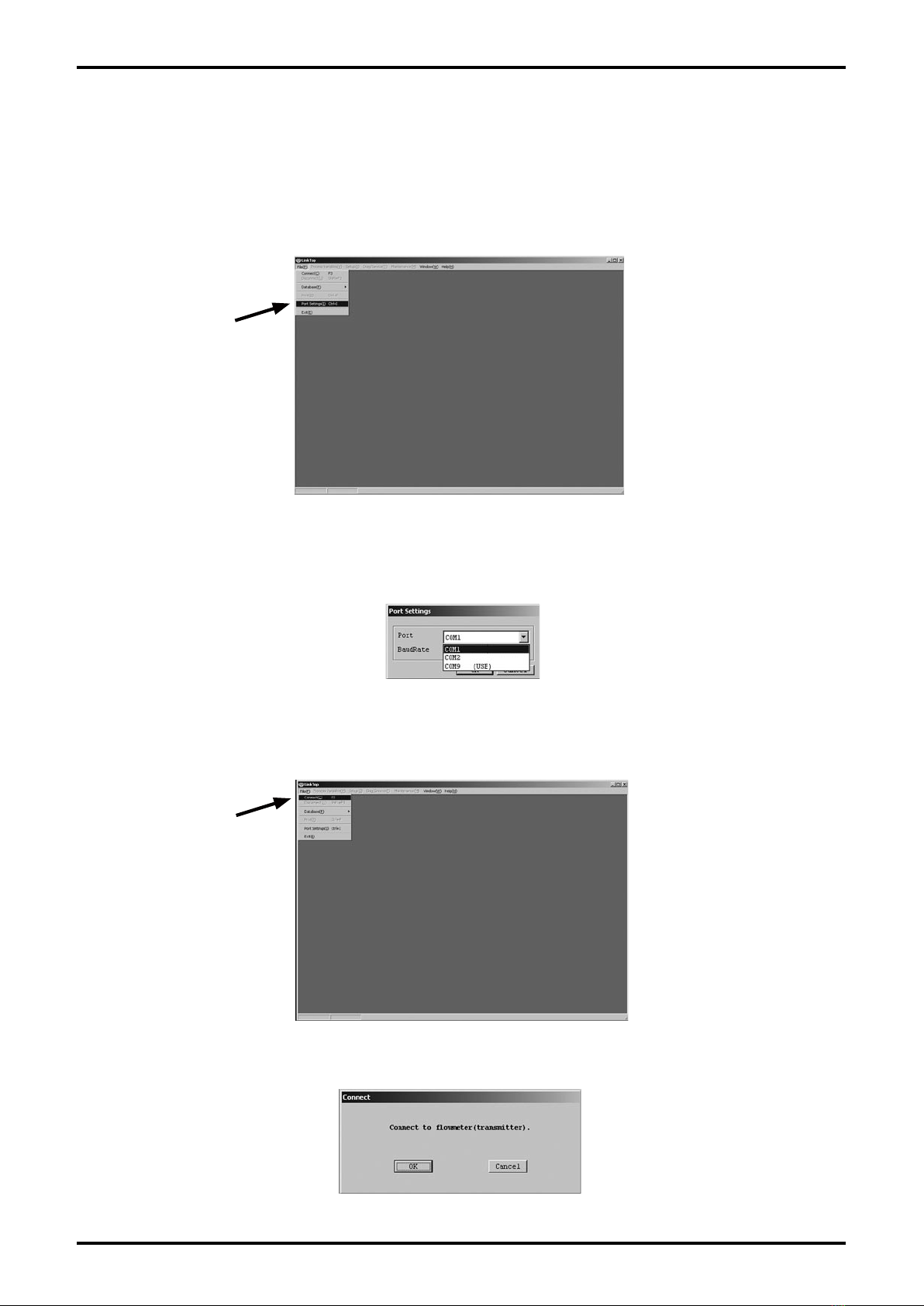E-023-2-E
3
3.7 Menu: Diag/Service (Checking and Adjustment) ................................................................... 42
3.7.1 Converter self-diagnosis functions (Test/Status) ..............................................................43
3.7.1.1 Self-diagnosis function 1 (Self Diag) ........................................................................... 43
3.7.1.1.1 Hardware check (Hardware) .................................................................................. 43
3.7.1.1.2 Drive resistance check (Drive coil check).............................................................. 44
3.7.1.1.3 Converter internal state checks (Xmtr condition)................................................... 46
3.7.1.1.4 LCD test (LCD test) ............................................................................................... 47
3.7.1.2 Self-diagnosis function 2 (Installation). ...................................................................... 48
3.7.1.2.1 Static device installation state check (Static)......................................................... 48
3.7.1.2.2 Dynamic device installation state check (Dynamic). ............................................. 49
3.7.2 Loop test (Loop test) ........................................................................................................50
3.7.2.1 Analog output 1 loop test (Fix Analog 1)..................................................................... 50
3.7.2.2 Analog output 2 loop test (Fix Analog 2) .................................................................... 52
3.7.2.3 Pulse output 1 loop test (Fix Pulse 1)......................................................................... 52
3.7.2.4 Pulse output 2 loop test (Fix Pulse 2)......................................................................... 53
3.7.2.5 Status output loop test (Fix Status output) .................................................................53
3.7.2.6 Status input loop test (Fix Status input)...................................................................... 54
3.7.3 Converter adjustment function (Calibration) .....................................................................55
3.7.3.1 Automatic zero point adjustment (Auto zero) .............................................................. 55
3.7.4 Analog output adjustment (Trim Analog) .......................................................................... 58
3.7.4.1 Analog output 1 adjustment (Trim Analog 1)............................................................... 58
3.7.4.2 Analog output 2 adjustment (Trim Analog 2) .............................................................. 60
3.7.5 Cumulative total display, control (Counter/Totalizer cntrl)................................................ 60
3.7.5.1 Cumulative total 1 display and control (Counter/Totalizer cntrl 1) ............................... 60
3.7.5.2 Cumulative total 2 display and control (Counter/Totalizer cntrl 2)............................... 61
3.8 Menu: Maintenance. .............................................................................................................. 62
3.8.1 Log and converter internal temperature display (Maintenance xmtr) ............................... 63
3.8.1.1 Error log display (Error log)......................................................................................... 63
3.8.1.2 Converter internal temperature log display (Xmtr temp log) .......................................64
3.8.1.3 Converter internal temperature display (Xmtr temp)................................................... 65
3.8.1.4 Converter elapsed time display (History)....................................................................66
3.9 Menu: Window....................................................................................................................... 67
3.10 Menu: File ............................................................................................................................69
3.10.1 Database ........................................................................................................................ 69
3.10.1.1 Opening files ............................................................................................................ 69
3.10.1.2 Saving files ..............................................................................................................69
3.10.1.3 Deleting files ............................................................................................................ 70
3.10.1.4 Downloading ............................................................................................................ 71
3.10.2 Printing ........................................................................................................................... 73