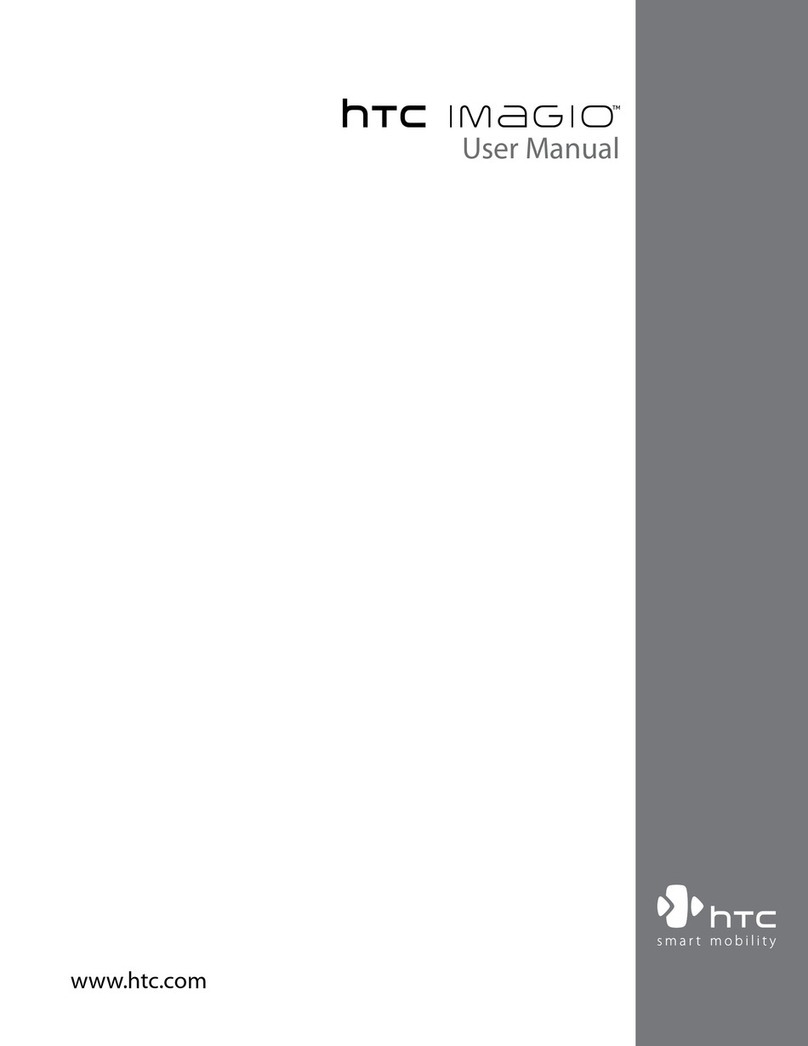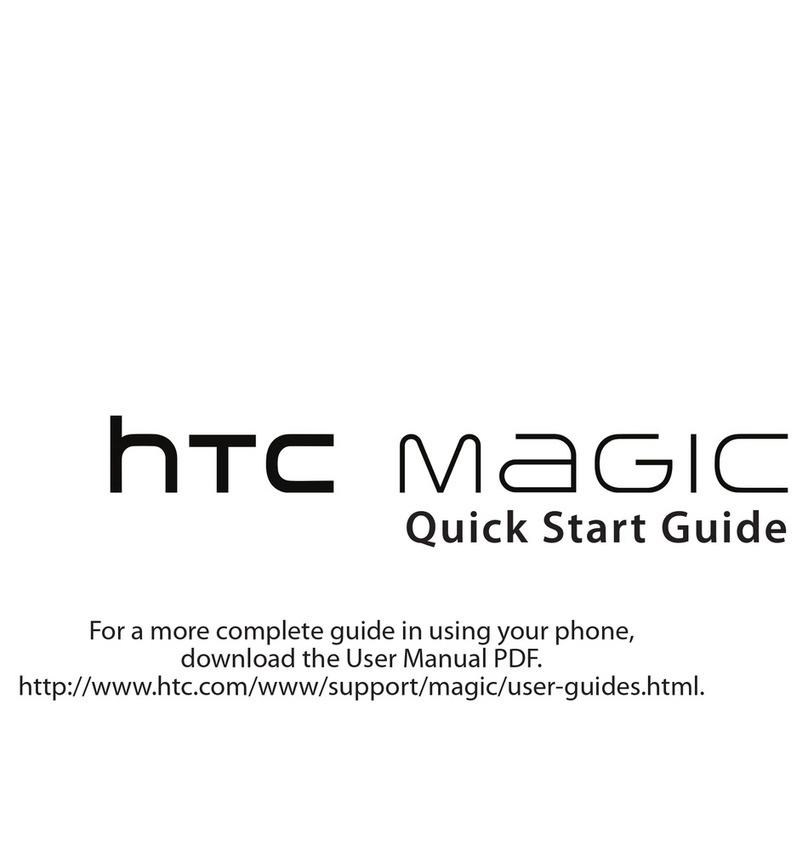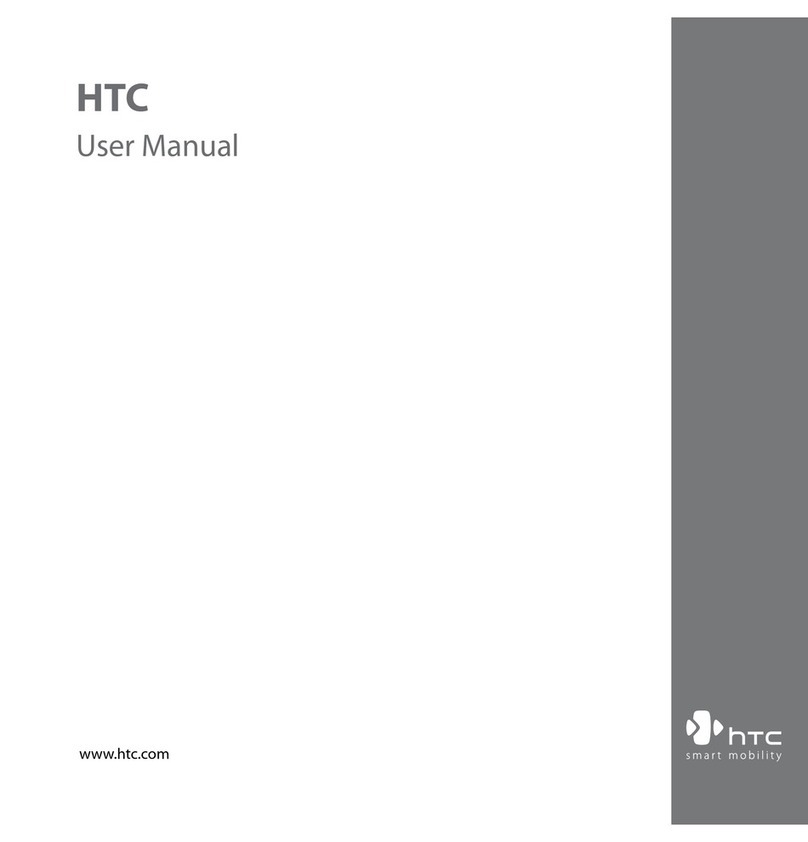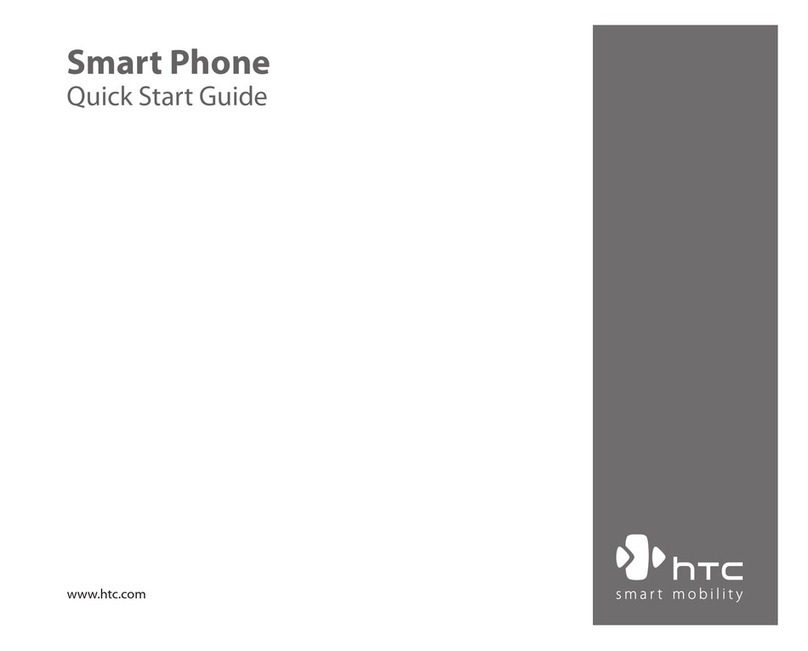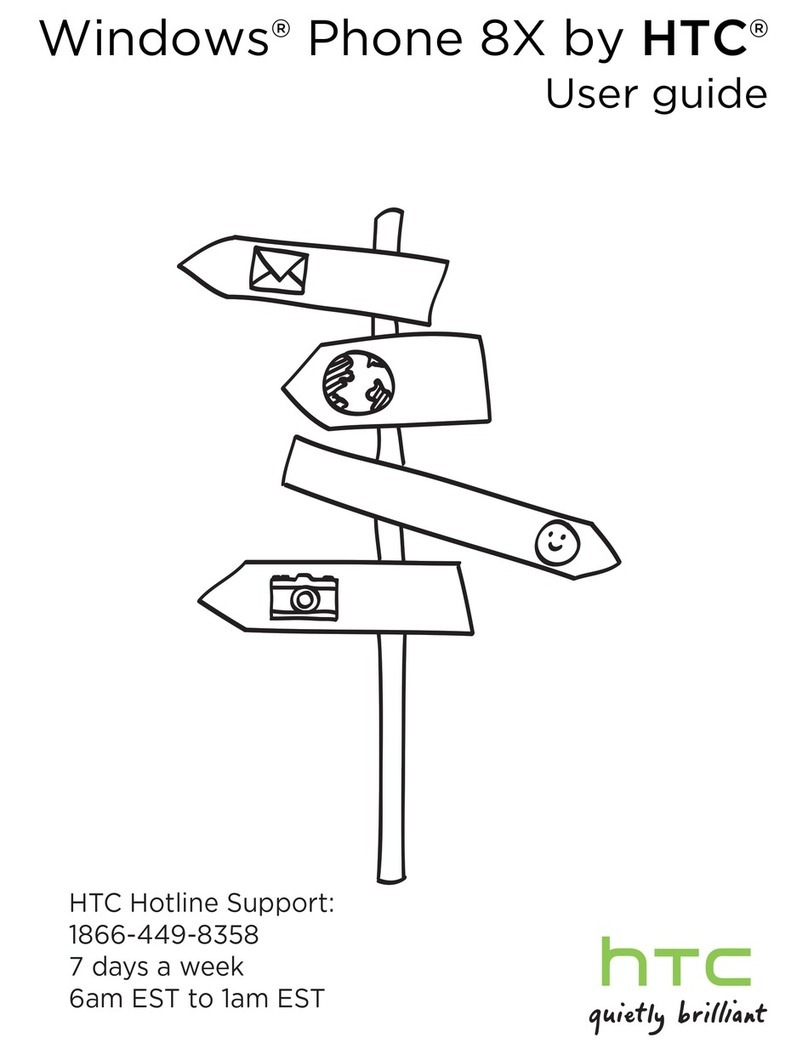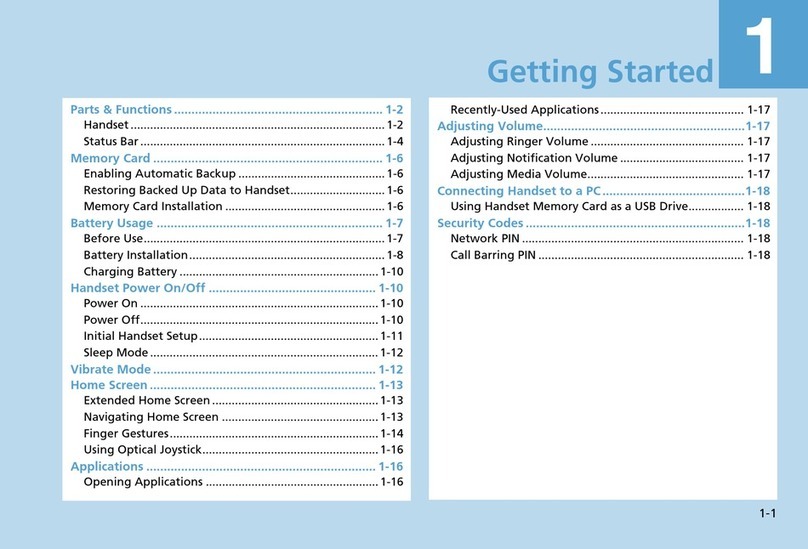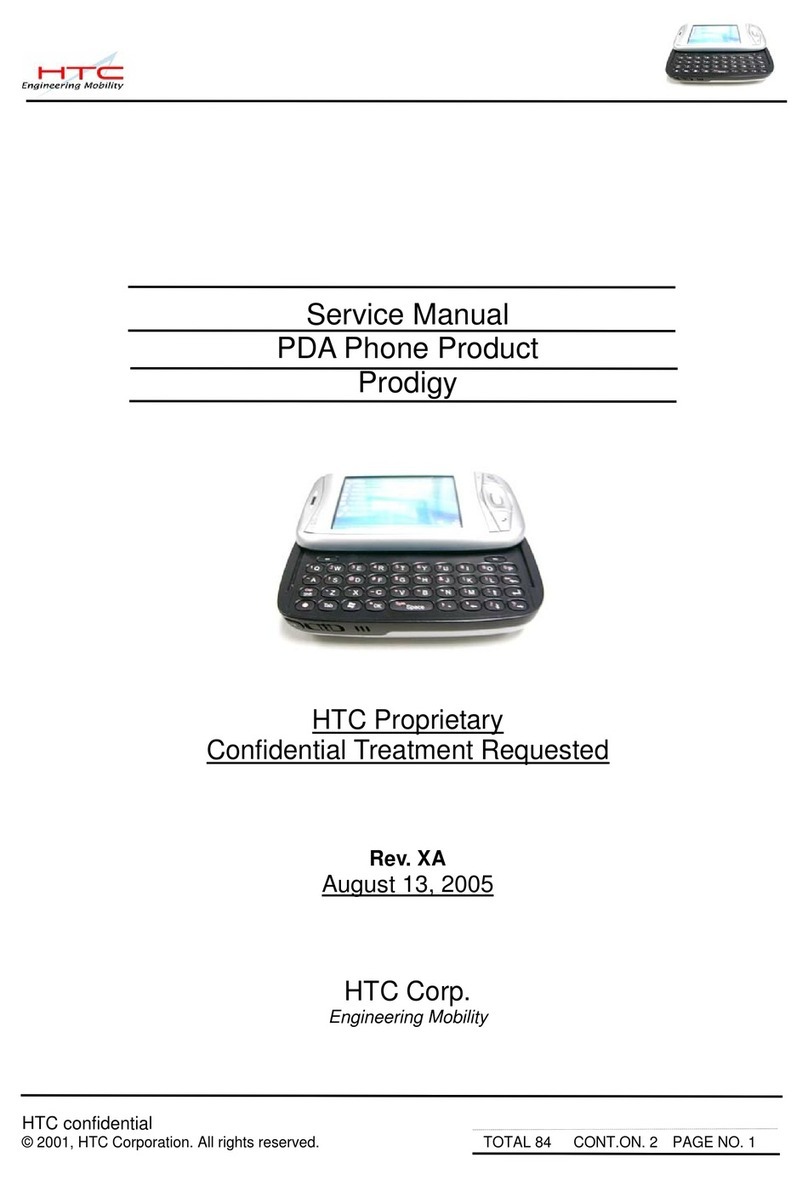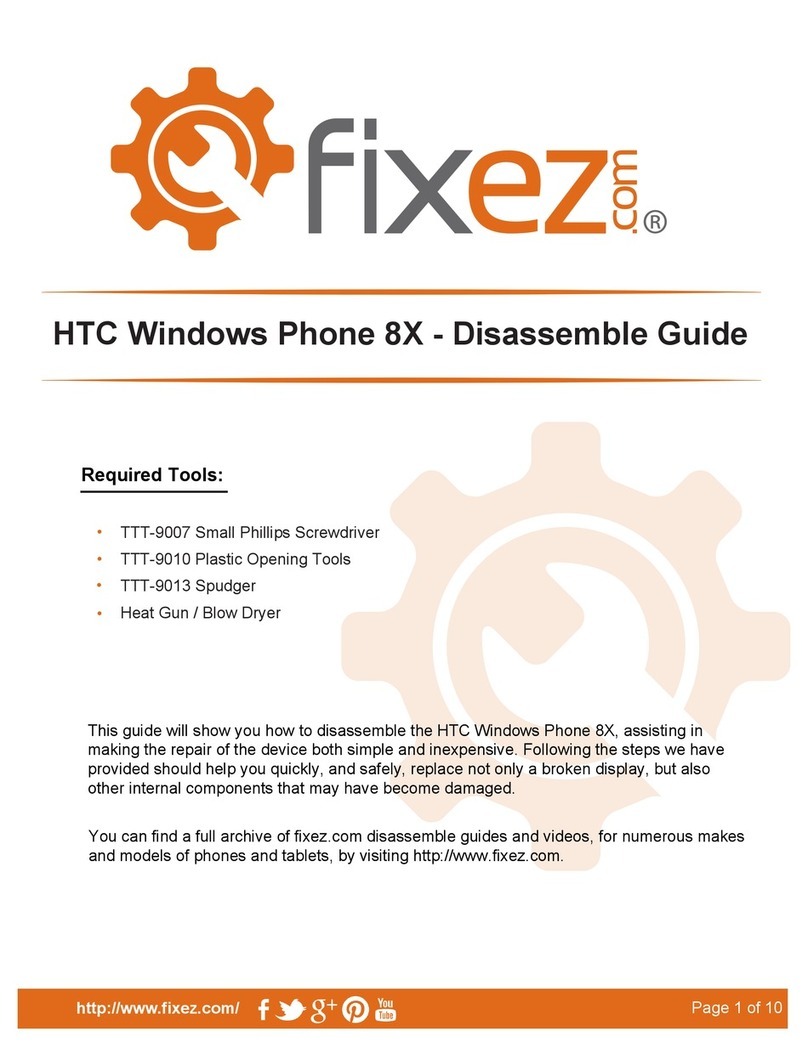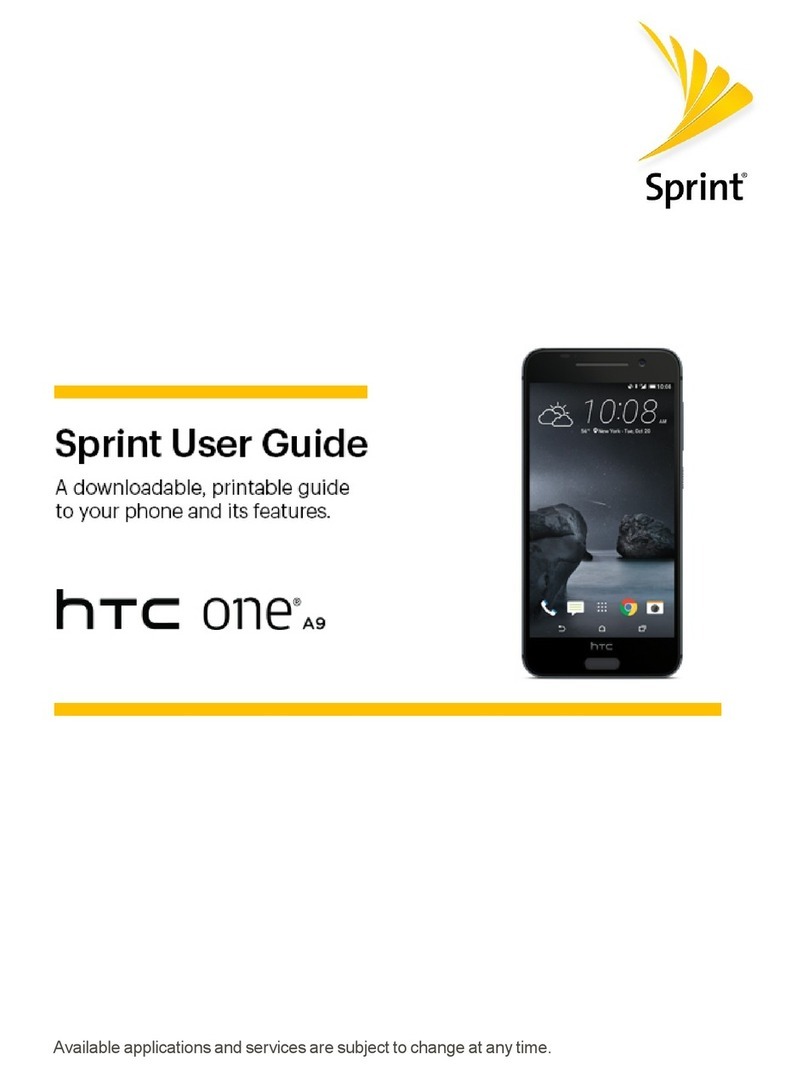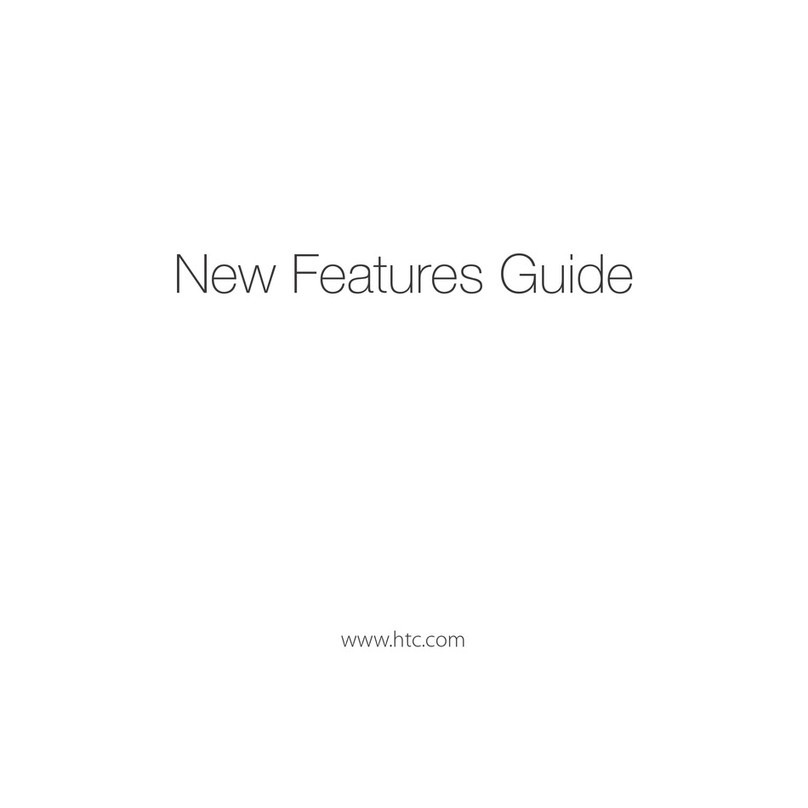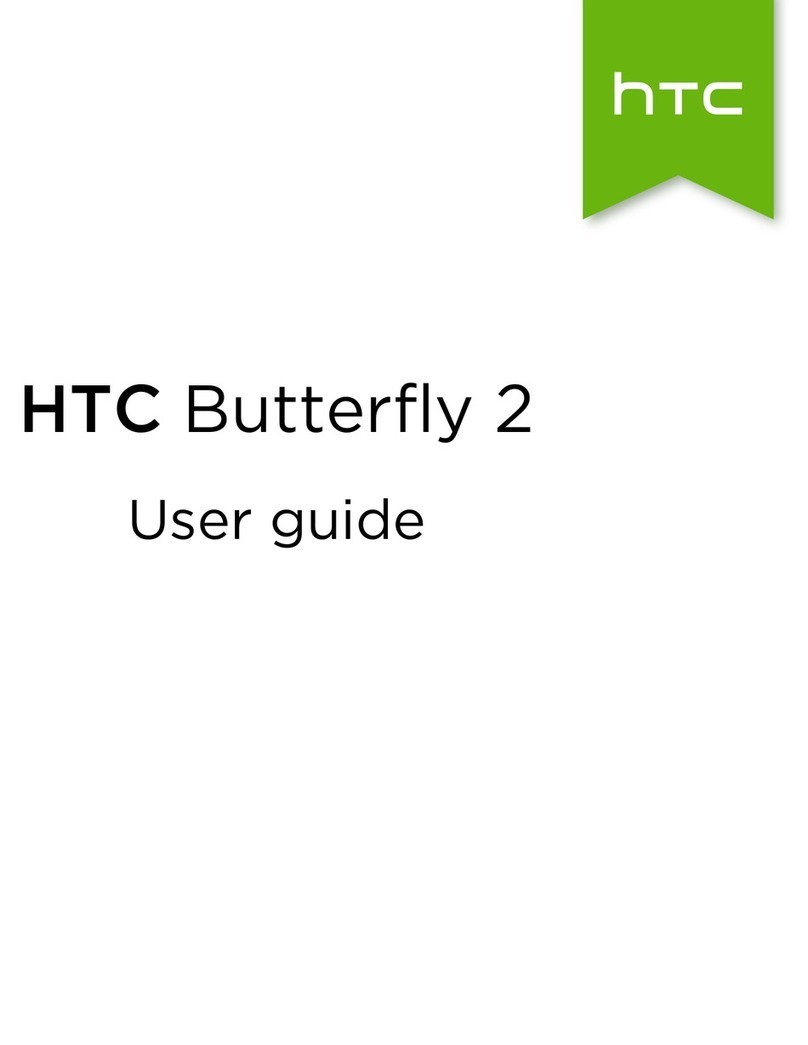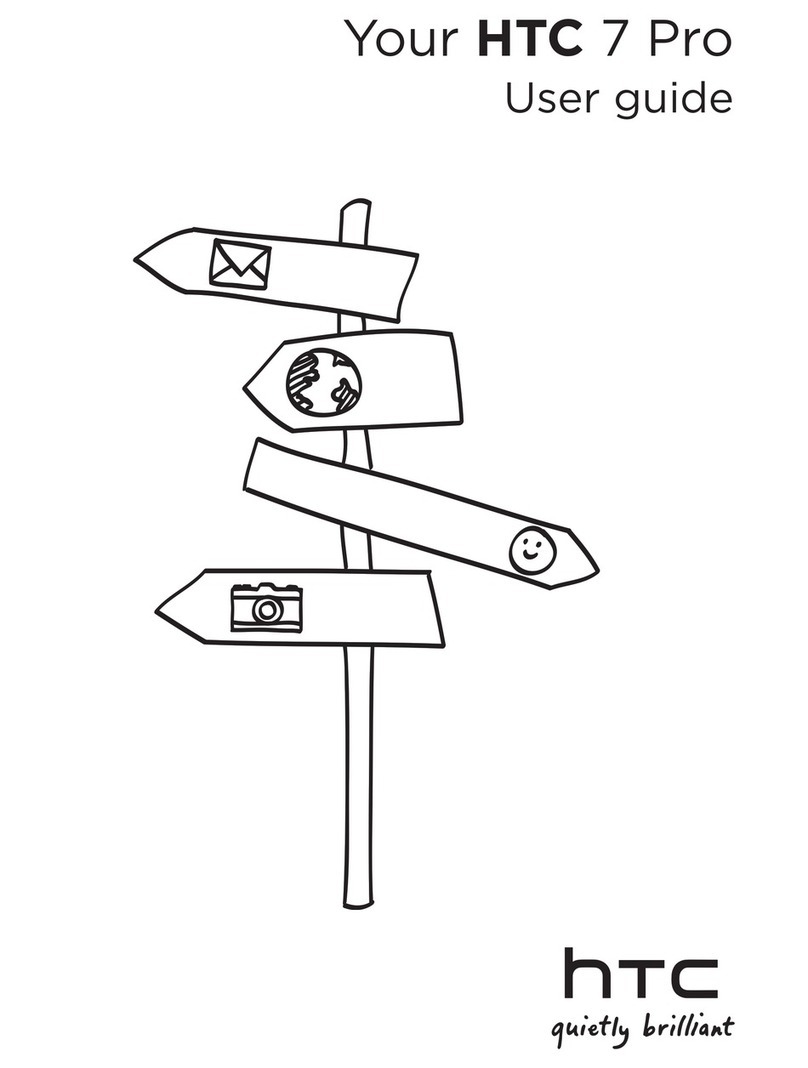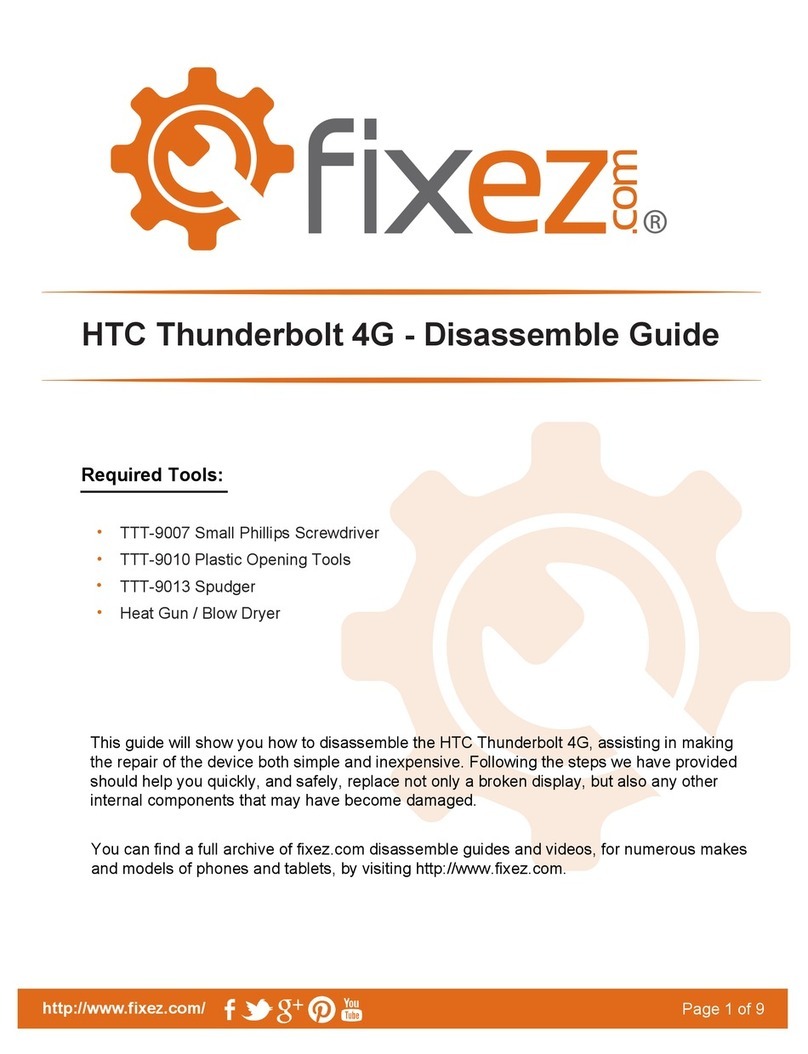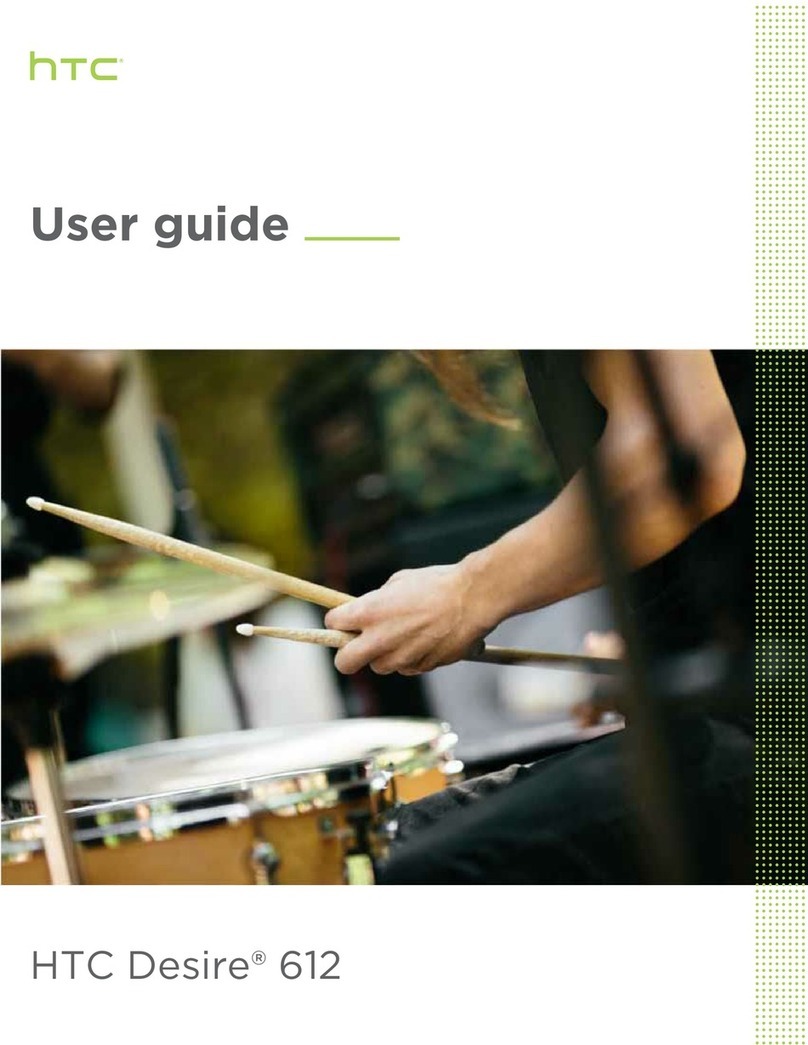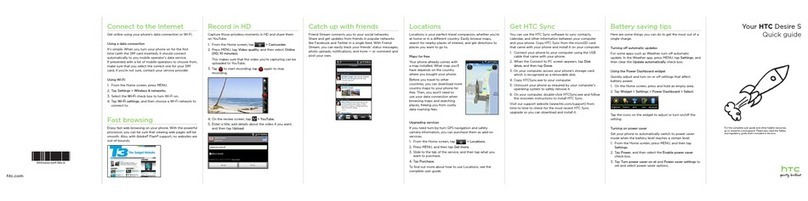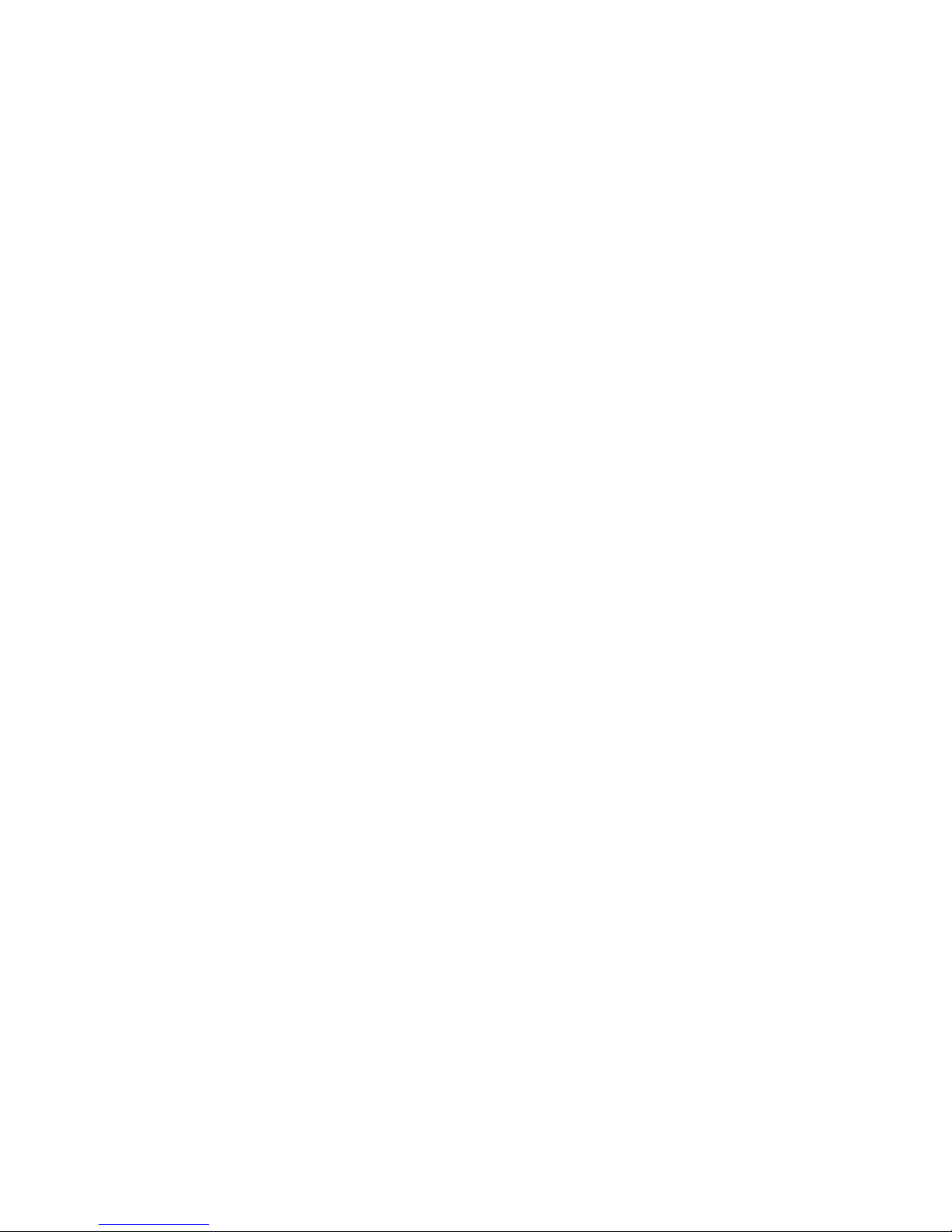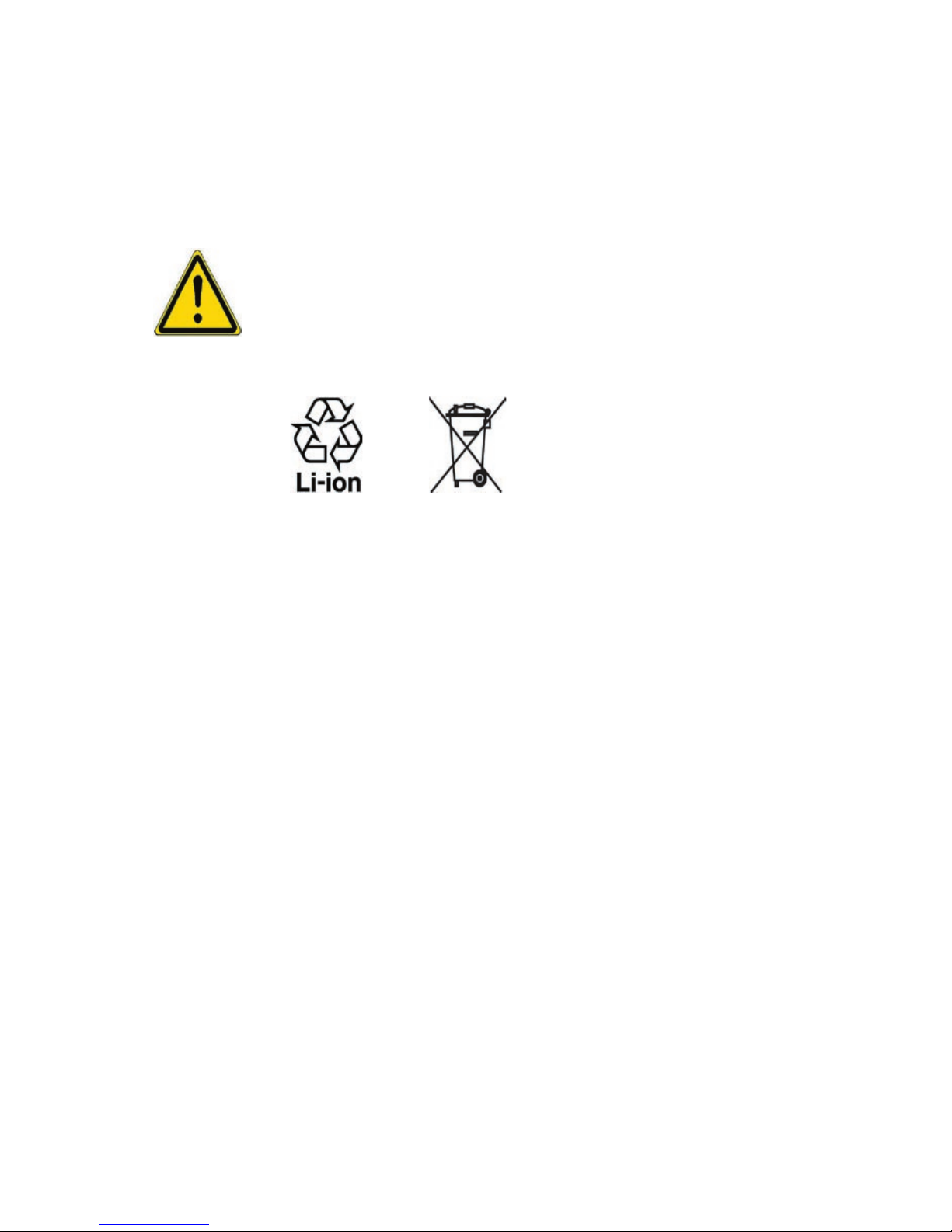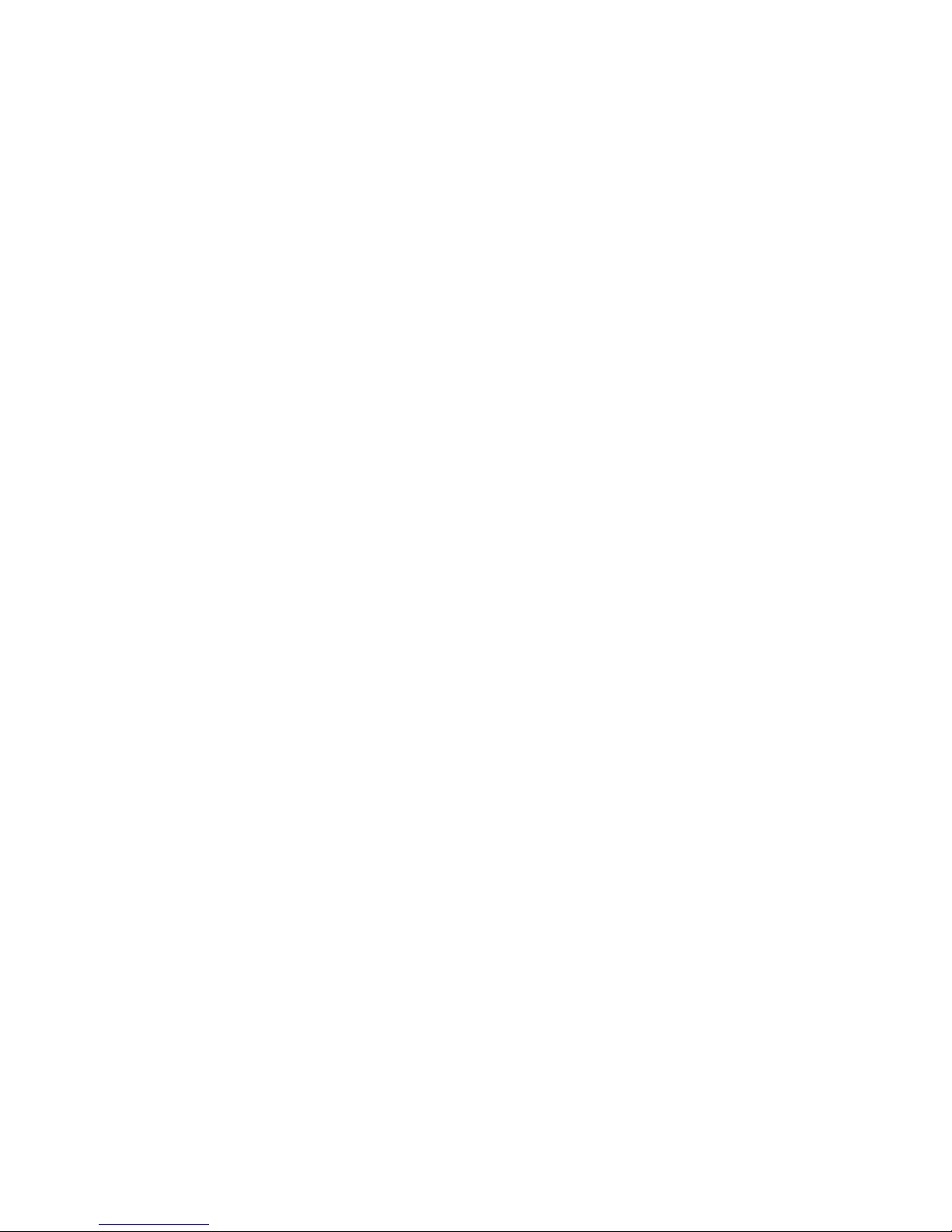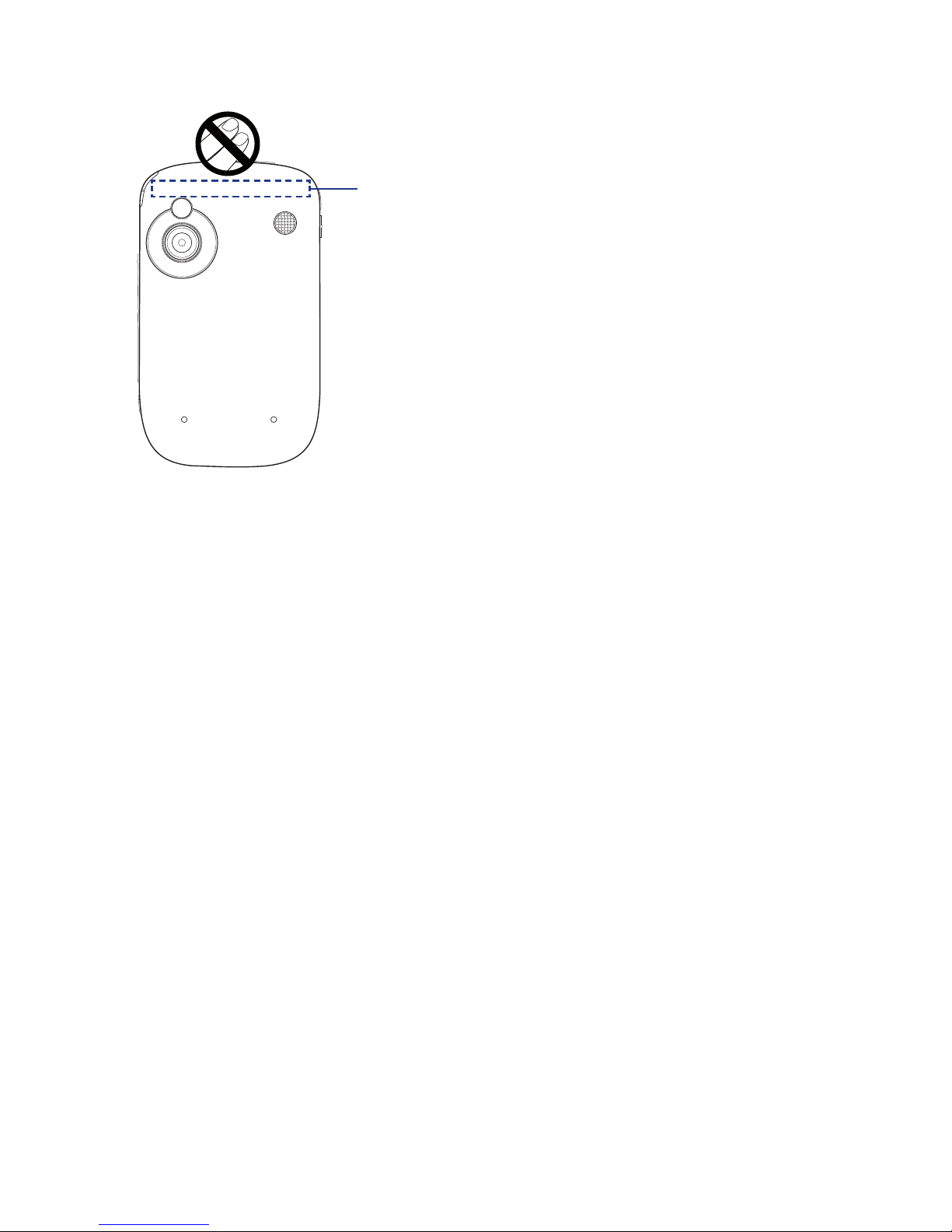3
Sprite Backup is a trademark or service mark of Sprite Software.
All other company, product and service names mentioned herein are trademarks,
registered trademarks or service marks of their respective owners.
HTC shall not be liable for technical or editorial errors or omissions contained herein,
nor for incidental or consequential damages resulting from furnishing this material.
The information is provided “as is” without warranty of any kind and is subject to
change without notice. HTC also reserves the right to revise the content of this
document at any time without prior notice.
No part of this document may be reproduced or transmitted in any form or by any
means, electronic or mechanical, including photocopying, recording or storing in a
retrieval system, or translated into any language in any form without prior written
permission of HTC.
Disclaimers
THE WEATHER INFORMATION, DATA AND DOCUMENTATION ARE PROVIDED “AS IS”
AND WITHOUT WARRANTY OR TECHNICAL SUPPORT OF ANY KIND FROM HTC. TO THE
MAXIMUM EXTENT PERMITTED BY APPLICABLE LAW, HTC AND ITS AFFILIATES expressly
disclaim any and all representations and warranties, express or implied, arising by law
or otherwise, regarding the Weather Information, Data, Documentation, or any other
Products and services, including without limitation any express or implied warranty of
merchantability, express or implied warranty of fitness for a particular purpose, non-
infringement, quality, accuracy, completeness, effectiveness, reliability, usefulness, that
the Weather Information, Data and/or Documentation will be error-free, or implied
warranties arising from course of dealing or course of performance.
Without limiting the foregoing, it is further understood that HTC and its Providers
are not responsible for Your use or misuse of the Weather Information, Data and/or
Documentation or the results from such use. HTC and its Providers make no express
or implied warranties, guarantees or affirmations that weather information will
occur or has occurred as the reports, forecasts, data, or information state, represent
or depict and it shall have no responsibility or liability whatsoever to any person or
entity, parties and non-parties alike, for any inconsistency, inaccuracy, or omission
for weather or events predicted or depicted, reported, occurring or occurred.
WITHOUT LIMITING THE GENERALITY OF THE FOREGOING, YOU ACKNOWLEDGE
THAT THE WEATHER INFORMATION, DATA AND/OR DOCUMENTATION MAY INCLUDE
INACCURACIES AND YOU WILL USE COMMON SENSE AND FOLLOW STANDARD SAFETY
PRECAUTIONS IN CONNECTION WITH THE USE OF THE WEATHER INFORMATION, DATA
OR DOCUMENTATION.