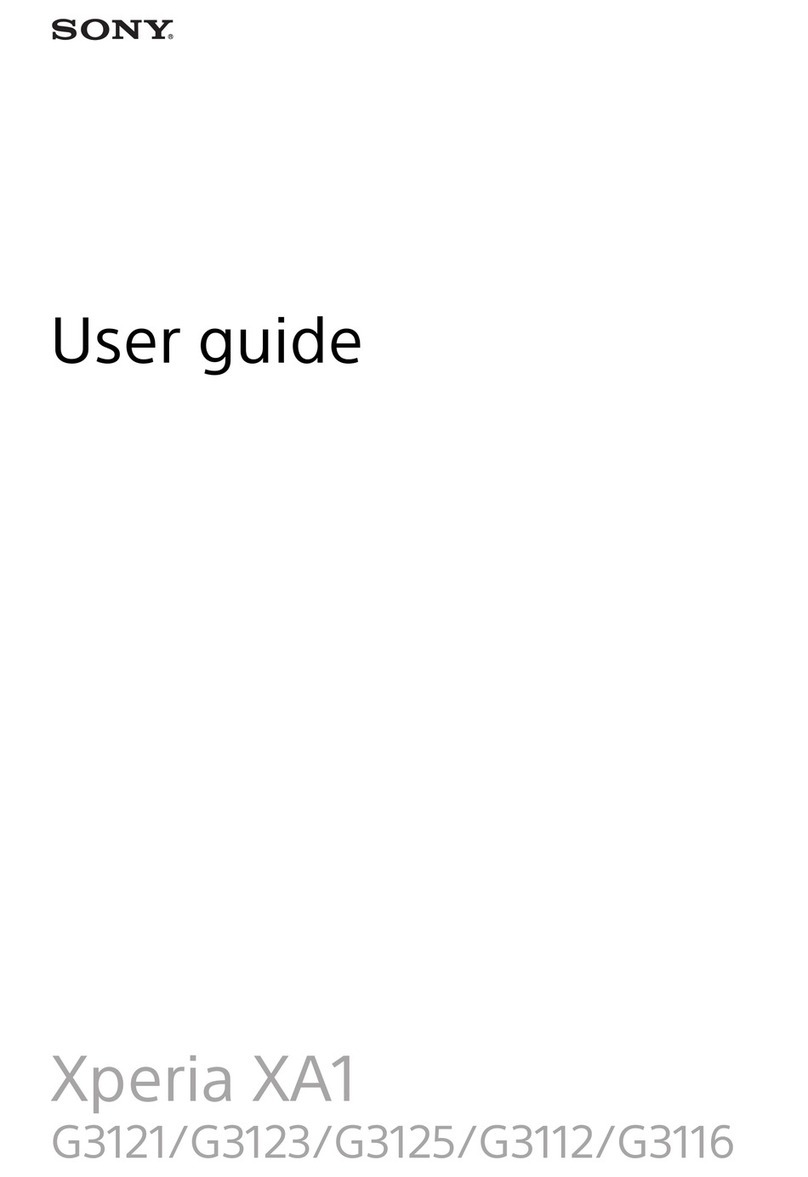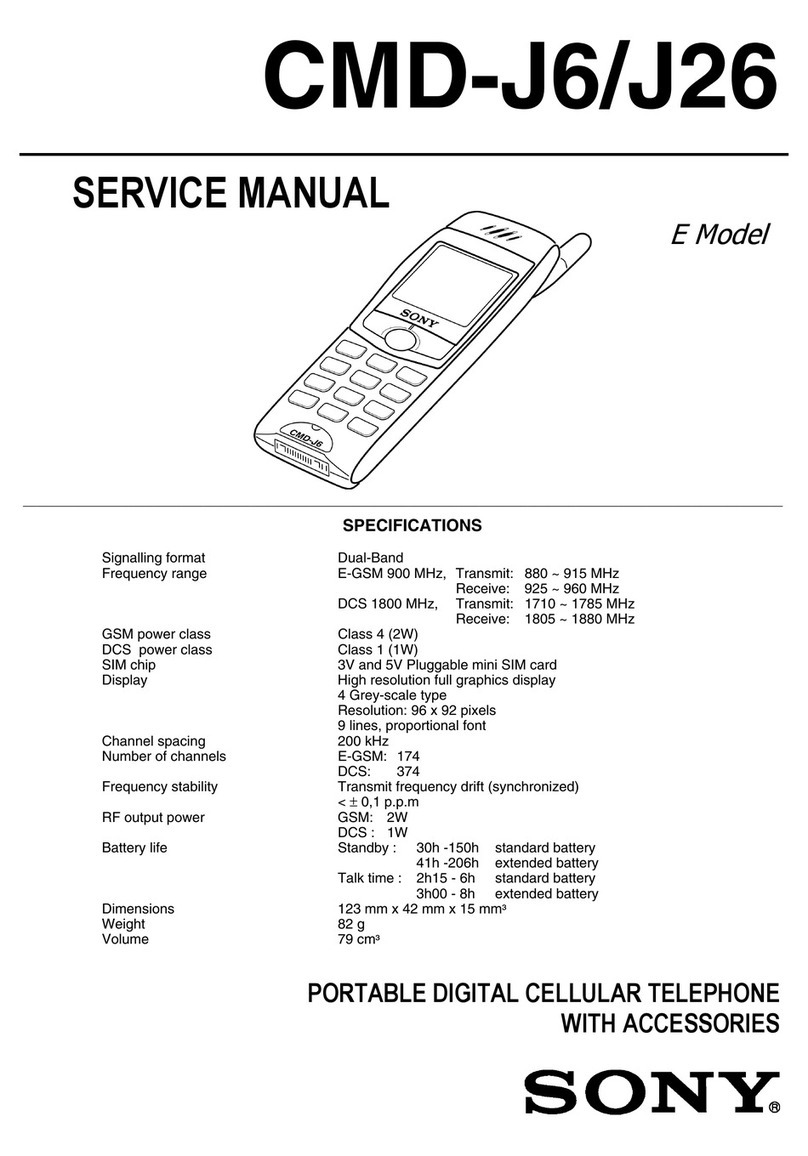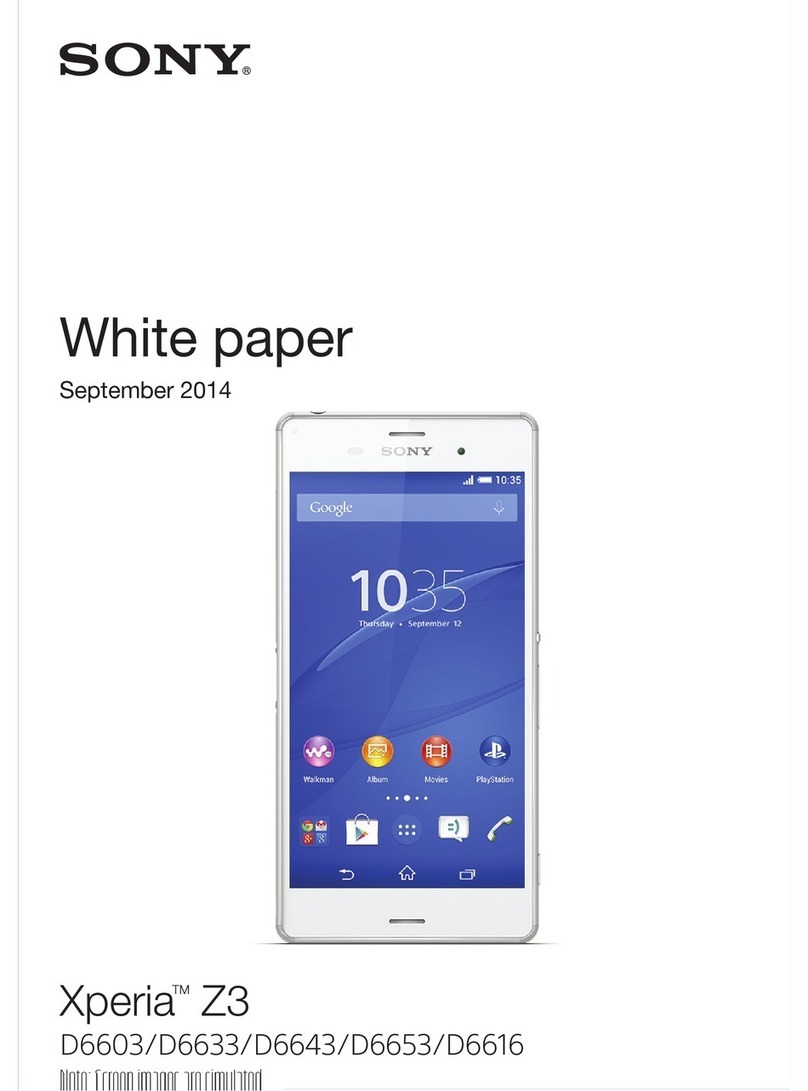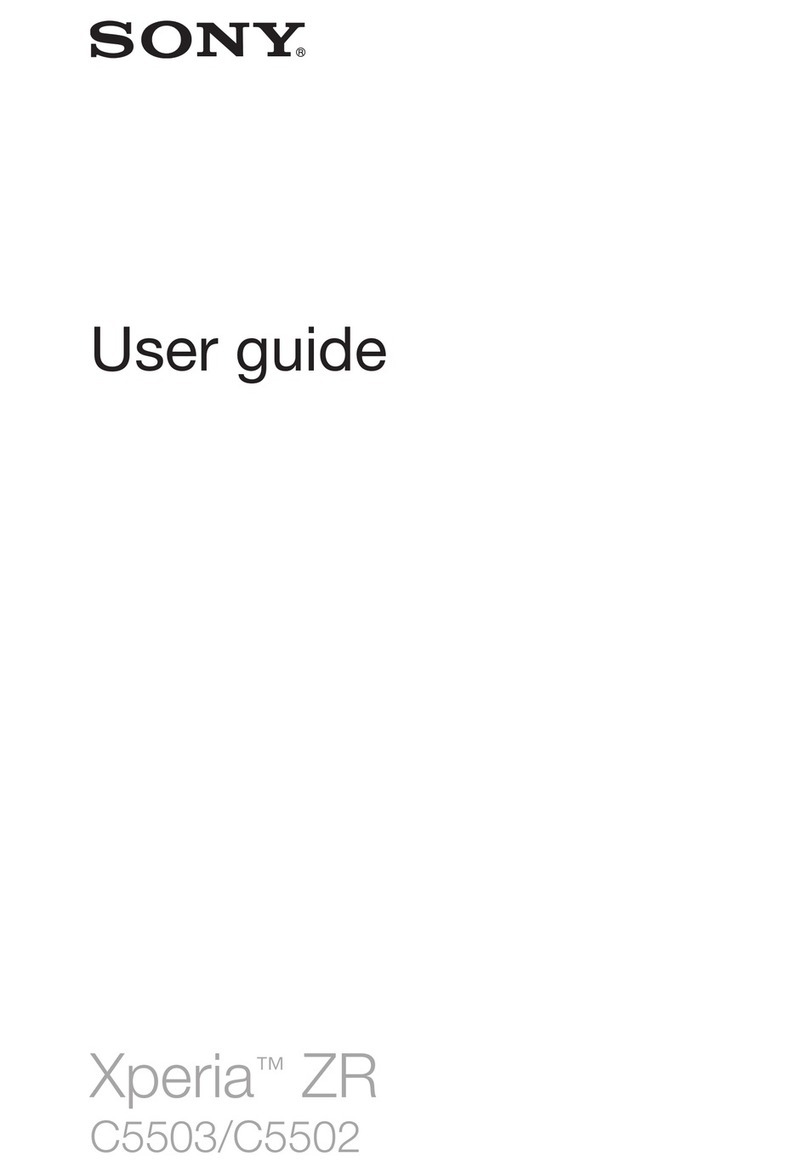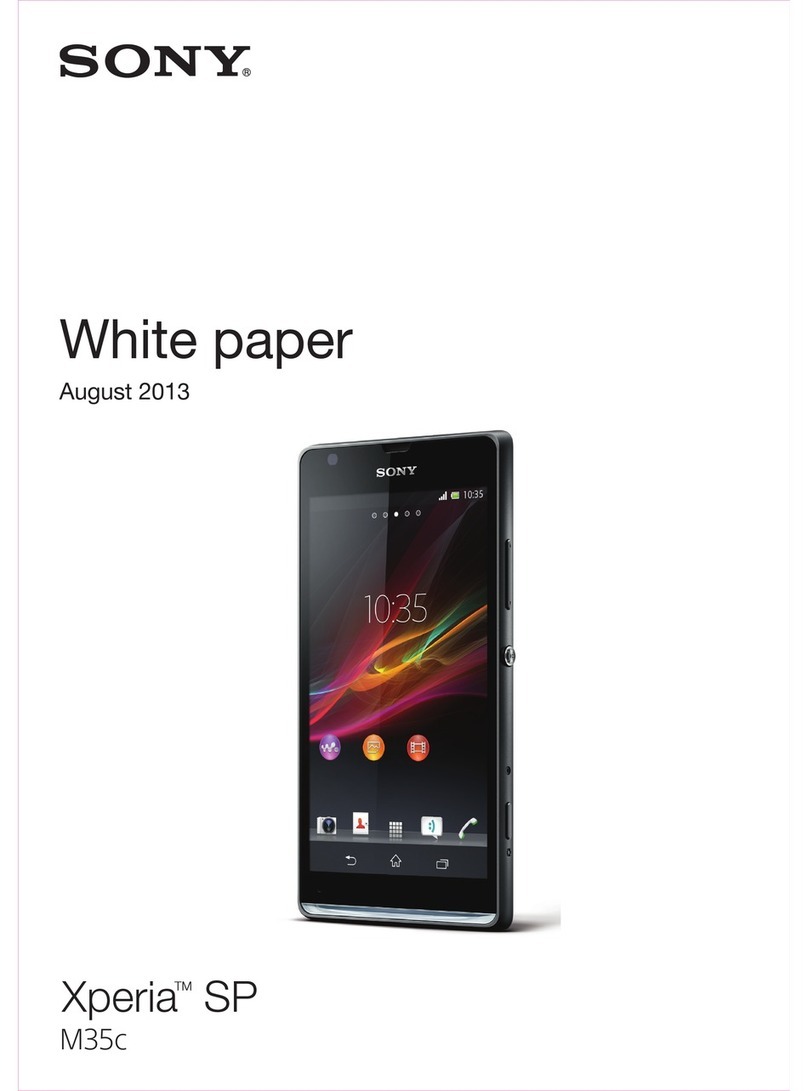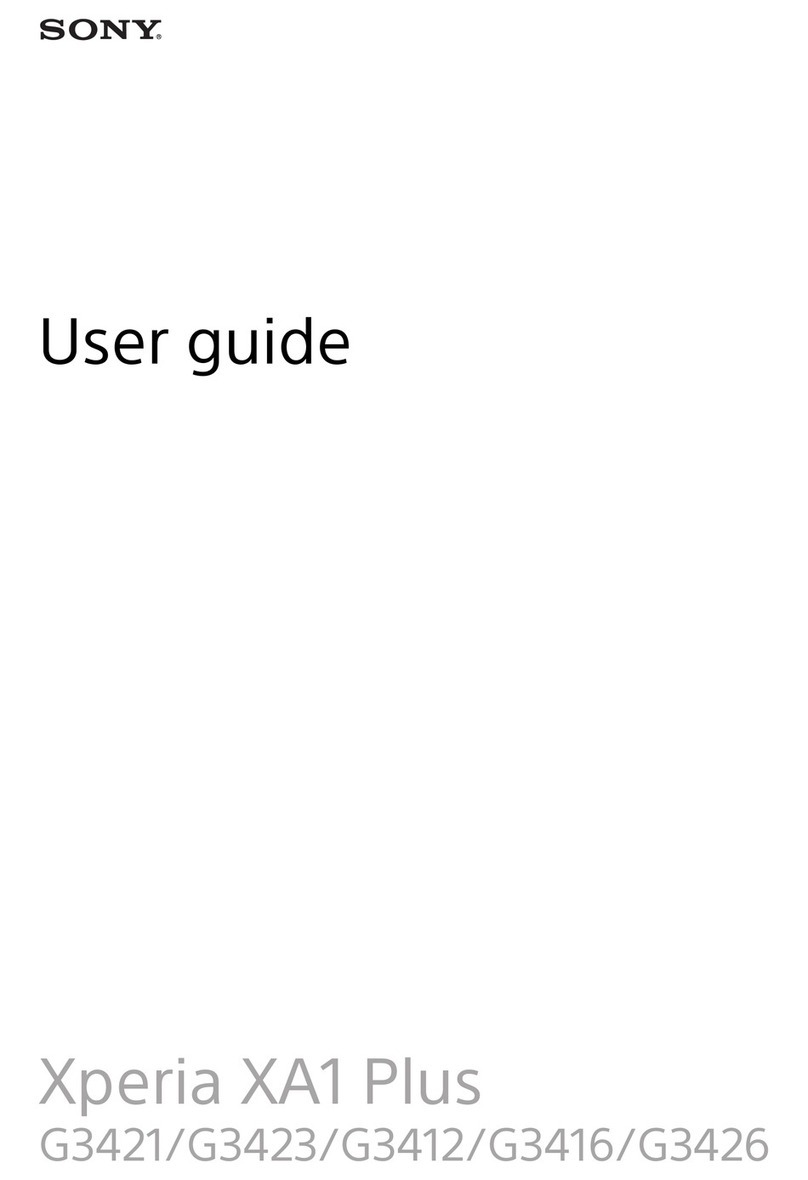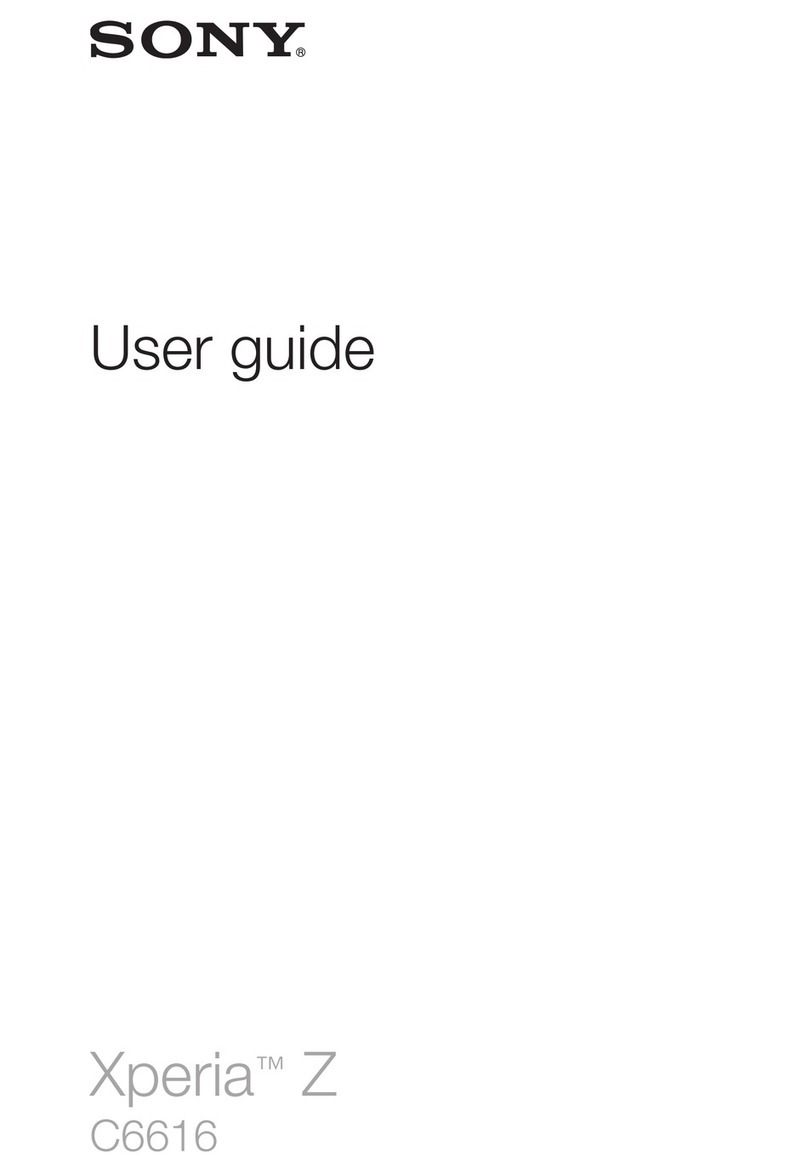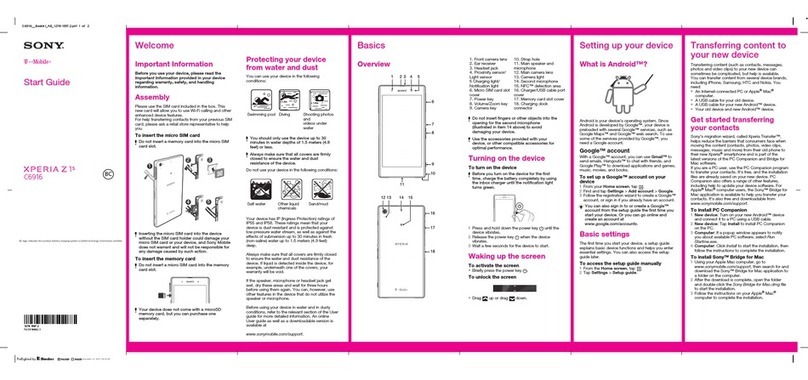■Opening Notification panel
If any notification icons are displayed on the left
side of the status bar, slide down the status bar
to open the Notification panel. You can check
details of notification icons, start corresponding
apps, etc.
Slide the status bar down with two fingers or slide
the Notification panel down to display the quick
setting panel. You can set on/off of the functions.
Basic operation
Thank you for buying the "XperiaTM Z5" (simply called the "product" from here
on).
In this guide, settings and precautions for using the product are described.
Setting Guide Introduction OPower key/Power Lock key/
Fingerprint sensor
Power ON
Press and holdOfor over 1 second.
Screen Lock
PressOwhile the screen displayed. The
backlight turns off and screen lock is activated
(avoiding the keys or touch screen from false
operations).
Unlocking Screen Lock
The lock screen appears when turning the power
on or the backlight on by pressing
O.
Swipe
(flick) the screen up to cancel the screen lock.
Register fingerprints to cancel the screen lock
by touching
O.
App key
Tap to display the apps screen.
nRecently used apps
Tap to display recently-used apps in the
thumbnail list and activate or end them from
the list. You can use small apps, too.
hHome key
Tap to display the Home screen.
bBack key
Tap to return to the previous screen.
Display (Touch panel)
Operate directly touching with your finger.
Notification
panel
■Touch panel operations
Tap: Gently touch
a screen and then
immediately release
your finger.
Double tap: Touch the
same position twice.
Long-touch
Keep touching an item
with your finger.
Operate the screen
by quickly moving
(flicking) your finger
up/down or right/left.
Drag
Keep touching an item
or icon, trace it to the
desired direction to
move.
Pinch
Touch the screen with
two fingers and widen
(pinch-out) or narrow
(pinch-in) the fingers
distance.
■Character entry
Use software keyboard to enter characters.
The software keyboard appears when you tap the entry field for registering
a contact, composing a mail, etc.
Software keyboard
With "International keyboard", you can use QWERTY keyboard to enter
characters, Numeric keypad to enter numbers and symbols, and Symbol
keypad for more symbols.
●Tap " " to display Numeric keypad. For Symbol keypad, tap " " on the
Numeric keypad.
●Tap " " to display the keyboard setting menu.
Setting Wi-Fi®network manually
Select Wi-Fi®
network
[ADD ANOTHER
NETWORK]
Enter a password
(security key) →
[CONNECT]
Connect Wi-Fi®network
→[NEXT] →[NEXT]
Slide
While your finger is
gently touching the
screen, trace it to the
desired direction to
move over.
Company names and product names referred to in this manual are trademarks or
registered trademarks of respective companies.
The TM, ® marks may be omitted in this manual.
Screen illustrations shown in this manual may look different from the actual screens.
In some cases, upper or lower part of a screen may be omitted.
Connect Wi-Fi®network
→[NEXT] →[NEXT]
■STEP 3: Setting up an Google account
Set up a Google account so that you can synchronize with Gmail or contacts or calendar, etc. of online service.
●To set online service, make sure that data communication is enabled. Check that appears on the status bar or the product is connected to a Wi-Fi®network.
●If you set up a Google account, you can use Google apps such as "Gmail", "Google Play" or "Hangouts". Gmail's mail address "(user name) @gmail.com" is automatically created from
the user name set with a Google account. To create an account, you are required to register "First name" and "Last name".
*
To copy a Google
account from the other
device using Tap & Go,
follow the onscreen
instructions.
[GET STARTED] →
[SKIP]
[Or create a new
account]
*
If you have Google
account, enter the
mail address and then
follow the onscreen
instructions.
Recovery phone →
[NEXT] →[VERIFY]
*
The phone number of
your au Nano IC Card 04
is entered automatically.
Enter a password
→[NEXT]
●Basic operation
Describes the basic operations.
●Initial settings
Make initial settings when you turn
the power on for the first time.
●E-mail setting
Make initial settings for @ezweb.
ne.jp etc.
●Making a call
Describes how to make a call.
●Receiving a call
Describes how to receive a call.
●Transferring data from au
Setting Menu
Import/export data to/from the
product using microSD memory card
or au Smart Pass server.
●Sending contacts
Send contacts to another phone.
●Saving battery power
Save battery power using the quick
setting panel or the quick setting
tools.
Add Wi-Fi®network manually.
Check network SSID, authentication type, etc. in advance.
If security is set, you need to enter a security key.
Enter "First name",
"Last name"
→[NEXT]
Select network SSID
and security type →
Enter a password
(security key) as
required →[SAVE]
When you turn on the product for the first time, follow the onscreen
instructions to set the language, functions, services, etc.
■STEP START: Setting language
Select "English (United States)" and tap "START".
●Alternatively, after the initial setting is complete, from the Home
screen, tap [ ] →[設定 (Settings)] →[言語と入力 (Language &
input)] →[地域/言語 (Language)] to set the language.
■STEP 1: Starting basic settings
When "Welcome" appears, tap "NEXT".
■STEP 2: Setting Wi-Fi®connection
Use home wireless LAN (Wi-Fi®) or public wireless LAN to connect
Internet service. Operate in a place where signal of Wi-Fi®network can
be received.
Tap "SEARCH FOR NETWORKS".
●Wi-Fi®network with is open network.
●Wi-Fi®network with is protected by security. To connect, enter
password (security key).
●To detect Wi-Fi®network manually or make Wi-Fi®advanced settings,
after the initial setting is complete, tap [ ] →[Settings] →[Wi-Fi] →
[ ] →[Refresh]/[Advanced].
■au Easy Setting
Set au convenient functions or services.
[Next]
Using Wi-Fi®network selection settings
Select from detected Wi-Fi®network to set.
To select a protected Wi-Fi®network, you need to enter a security key. ●By setting au ID, you can use various services provided by au such as auスマートパス (au Smart Pass) or "au Kantan Kessai", which allows you to purchase
apps from Google Play.
* au ID which is already used by another user cannot be set.
●Alternatively, after the initial setting is complete, from the Home screen, tap [ ] →[Settings] →[au Settings Menu] →[au Easy Setting], you can set au
service.
* The screens of the step 8
and from 10 to 12 appear
only if "Agree" is selected in
the step 7.
* If there are apps to be
recovered, a recovery
screen for applications
appears before the step
10. Follow the onscreen
instructions.
* Select "Agree" in step 7 to
complete pre-configuration
of Lookout for au.
Select "Register
"au ID"" →[Next]
Status bar
Current status and
notification icons
are displayed.
Tap/Double-tap
Flick (swipe)
[au IDの設定・
保存 (Set/save
au ID)] * Default value is four-
digit number set at
subscription.
Enter a password
number →[OK]
Set password
→[設定 (Set)]
→[終了 (Exit)]
Enter a user
name →[NEXT]
Confirm contents
Select "Agree" →
[Next] →[Agree]
Select "Update"
→[Next]
■STEP 4: Completion of setup
When the setup completion screen appears, tap "FINISH".
When Data disclaimer screen appears, confirm the content and tap
"OK".
《QWERTY keyboard》
《Numeric keyboard》
《Symbol keyboard》
Select "Activate" or
"Skip activation"
→[Next]
[Finish]
*
When the use
confirmation screen
appears, follow the
onscreen instructions.
Select "Turn Auto
Backup on" or
"Turn Auto Backup
off" →[Next]
Select "Activate" or
"Skip activation"
→[Next]
Mark data to be
restored →
[次へ (Next)]
Mark apps to
install →
[次へ (Next)]
Initial settings
1
1 2 3
2 3
[I AGREE] →
[NEXT]
7
* After step 4,
checking registration
of username starts.
If the entered user
name is unavailable,
an entry screen for
prompting another
user name appears.
* When you enter
another phone
number in step 6,
enter the notified
Verification code and
then tap "NEXT".
Set purchase
settings for Google
Play as required
→[NEXT]
Confirm the Google
services settings →
[NEXT]
[NEXT]
8 9
1 2 3 4 5 6
11 1310 12
1
8 9
2 3 4 5 6 7
October2015,1stEdition
Soldby:KDDICORPORATION,OKINAWACELLULAR
TELEPHONECOMPANY
Manufacturedby:SonyMobileCommunicationsInc.
1299-0026.1
For detailed descriptions of operations, refer to the "Basic Manual"
(Japanese) app installed on the product or "取扱説明書(詳細版) (Full
Instruction Manual)" (Japanese) available on the au homepage.
■Displaying menu
There are two types for displaying the screen menu; tapping " " and long-
touching an input field or item.
10