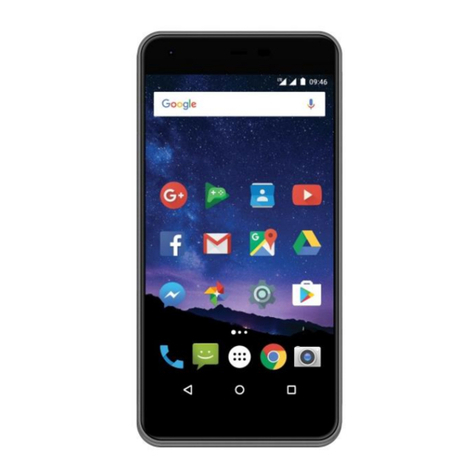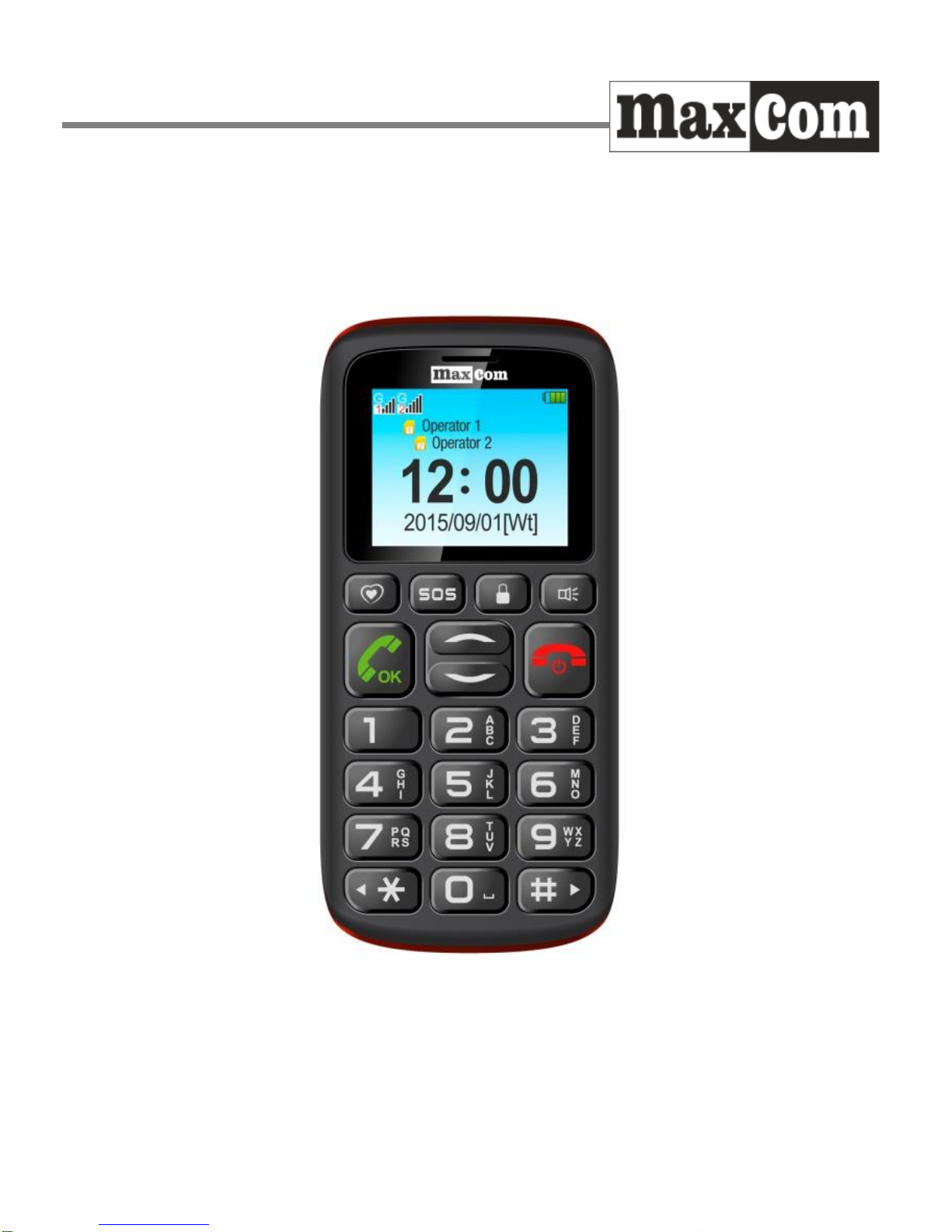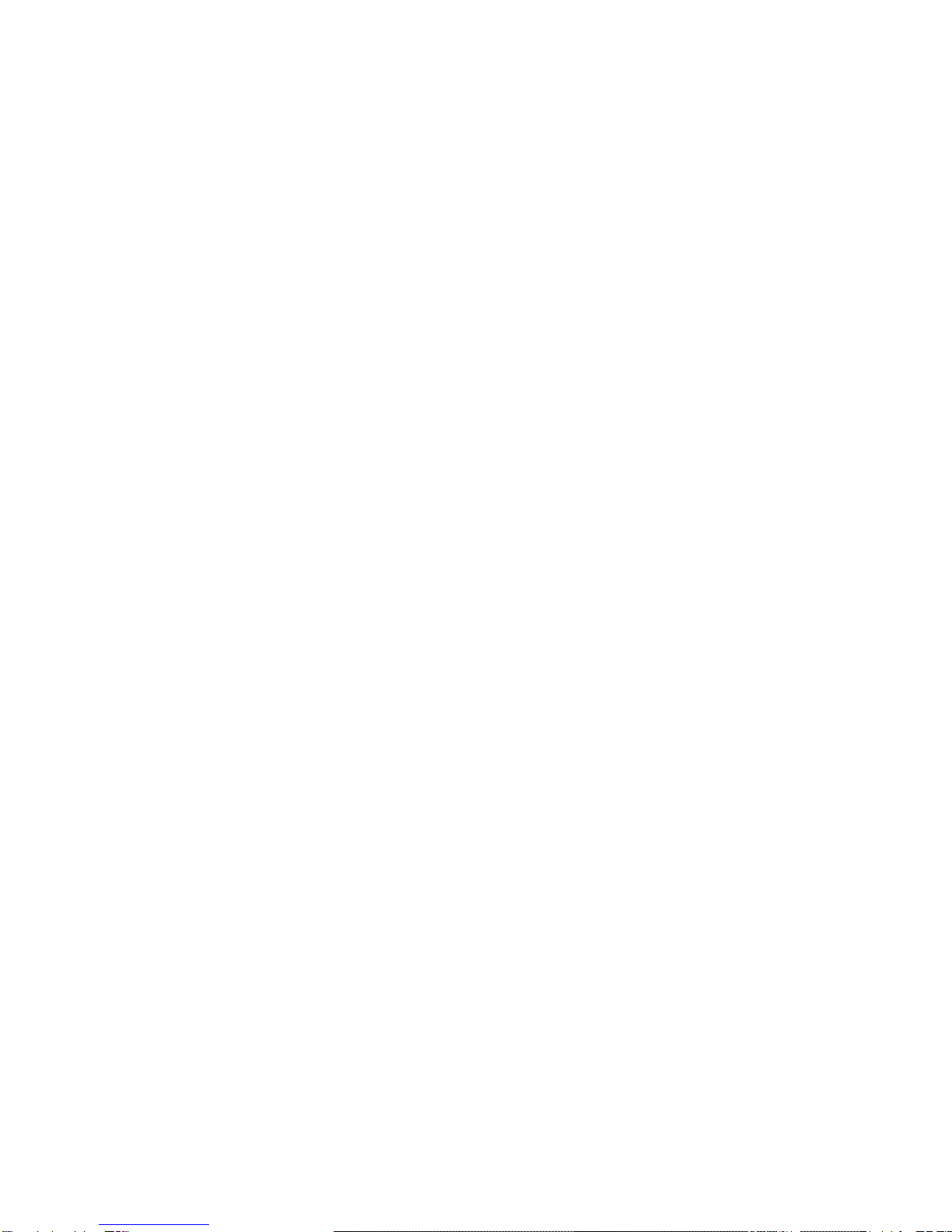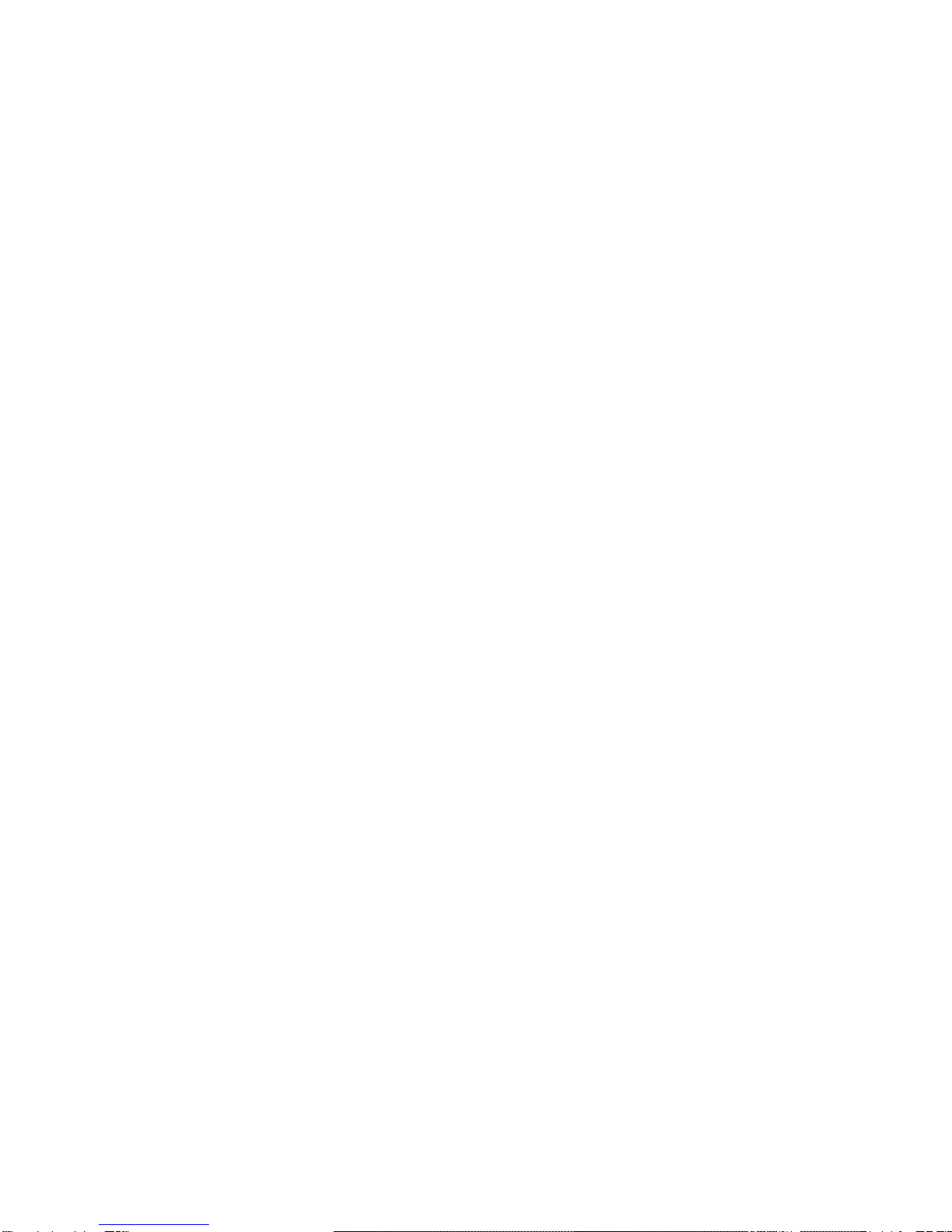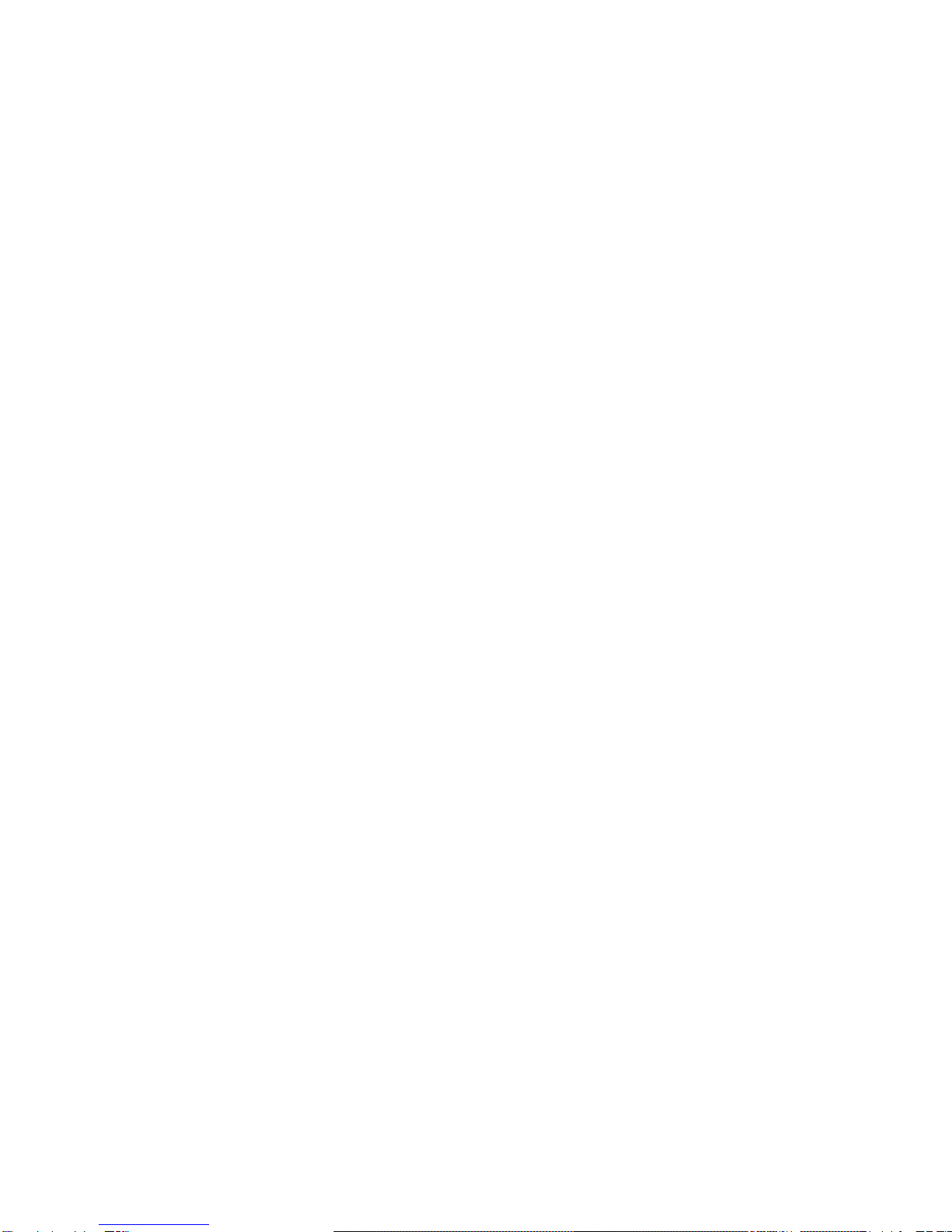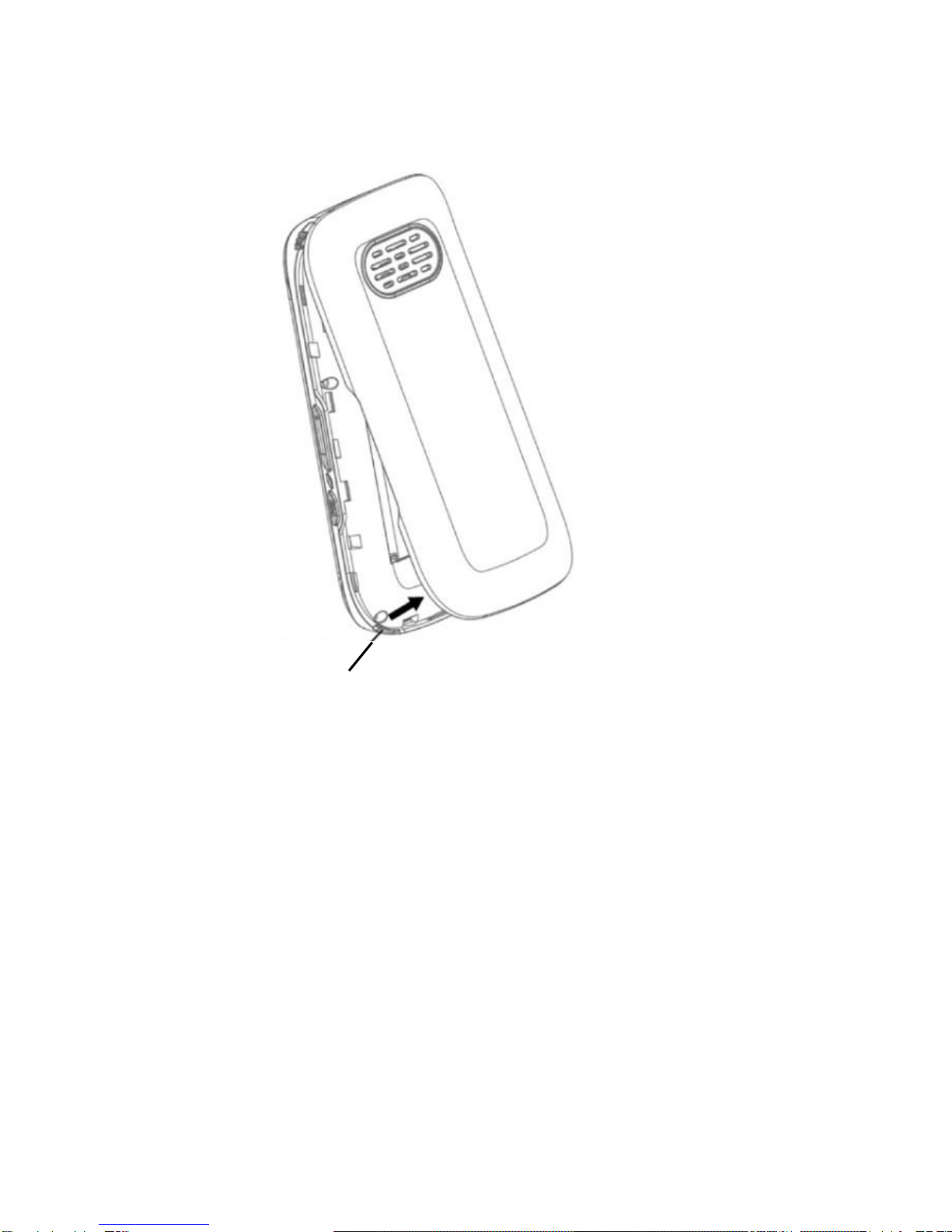11.2 Reading and Replying to Text Messages................................29
11.3 Text Message Boxes..............................................................30
11.3.1 Inbox...................................................................................30
11.3.2 Sent.....................................................................................30
11.3.3 Drafts ..................................................................................30
11.3.4 Outbox ................................................................................30
11.4 How to Delete Text Message..................................................30
11.5 Text Message Settings...........................................................30
11.6 Voicemail................................................................................32
12.Multimedia..............................................................32
12.1 Radio FM................................................................................32
12.2 Voice Recorder.......................................................................33
12.3 Audio Player...........................................................................33
12.4 File Manager ..........................................................................33
13.Settings...................................................................35
13.1 Set the Date & Time...............................................................35
13.2 Language...............................................................................35
13.3 Profiles...................................................................................36
13.4 Speed Dial (see 6.6.1)............................................................36
13.5 Emergency Settings (see 8) ...................................................36
13.6 Lock Key Settings...................................................................36
13.7 Saying Number Out Loud.......................................................36
13.8 Phone Settings.......................................................................37
13.8.1 Display & Keypad................................................................37
13.8.2 Security...............................................................................37
13.8.3 Connections........................................................................38
13.8.4 Auto Powering Phone On/Off ..............................................38
13.8.5 Restore Factory Settings.....................................................38
13.9 Call Settings...........................................................................38
13.9.1 SIM Card Settings ...............................................................38
13.9.2 Call Forwarding...................................................................39
13.9.3 Call Waiting.........................................................................39
13.9.4 Call Barring .........................................................................39
13.9.5 Number Withhold.................................................................40
13.9.6 Other...................................................................................40
14.Tools.......................................................................40
14.1 Alarm Clock............................................................................40
14.2 Calendar.................................................................................41