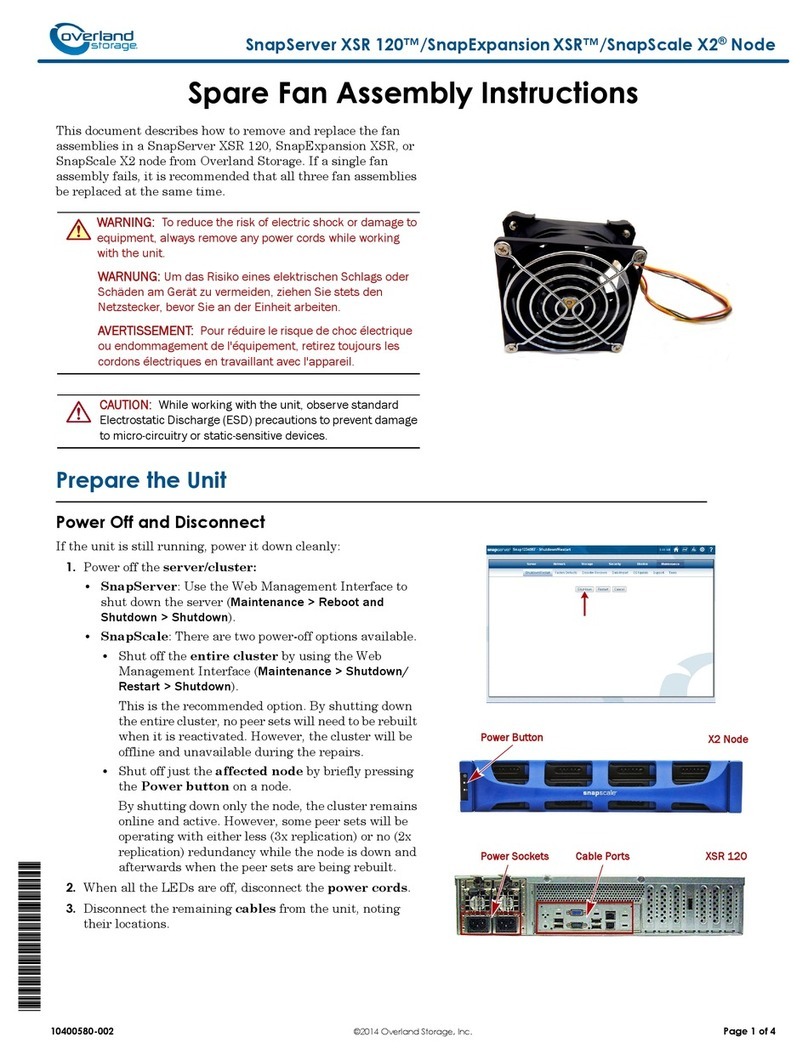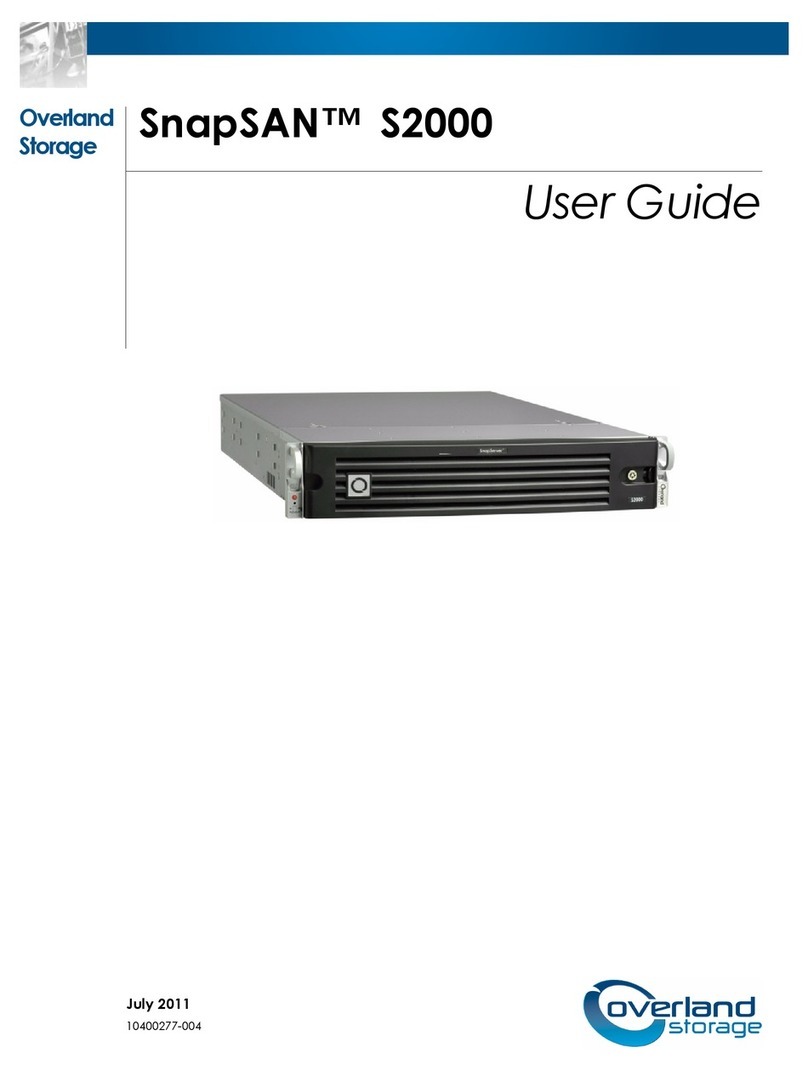Part Number 10400046-101 09/2006 ©2006 Overland Storage, Inc. WPage 3 of 4
Figure 4. Cabling When FCO3 Controls Library & Drives
6. Connect the drives to the FCO3 card SCSI port 1.
a. Connect a SCSI cable from the FCO3 card SCSI
port 1 to the first tape drive.
b. Do one of the following:
•For the last tape drive in the chain, attach a
terminator on the drive’s other port.
•If there are more drives, connect this drive to the
next one using a SCSI cable.
c. If this was not the last drive, repeat Step b.
7. Ensure all SCSI connectors are tight and all SCSI
buses are properly terminated.
Ethernet Preparation
1. Connect the FCO3 Ethernet port to a stand-alone PC
using the included Ethernet crossover cable.
2. Temporarily set the IP address of the PC to one number
higher than the IP address that the FCO3 card will use.
For example, if the FCO3 will use 10.20.30.1 on the
management LAN, set the IP address of the PC to
10.20.30.2.
3. Temporarily set the subnet mask of the PC to the
subnet mask that will be used by the FCO3 card.
4. Install the QuickNav software on the PC from the
FCO3 Software and Documentation CD.
Use either the Windows or Macintosh version of the
software based on the type of stand-alone PC being
used.
CAUTION: If the NEO 8000 firmware is less than version 4.03
or the NEO 2000/NEO 4000 firmware is less than version 5.08,
it must be upgraded to support FC LTO-3 drives.
1. Power on the library by toggling each power supply
switch (and circuit breakers on the NEO 8000) to ON.
2. Press anywhere on the GUI touch screen to activate
the display and turn the library ON.
This will also provide power to the FCO3 card.
3. Wait for the FCO3 card to complete Power On Self
Test (POST).
It should take no more than 3½minutes to complete.
The FCO3 card is configured and managed through its
Ethernet interface using either the browser-based GUI or
a Telnet interface. The GUI interface uses traditional GUI
actions to select choices while Telnet uses CLI commands
to configure the FCO3. The NEO SERIES FCO3 Card
User Guide at the Overland Technical Support website
provides details.
Browser Compatibility
All pages are written in XHTML 1.0 and CSS1 to be
compatible with the latest versions of Internet Explorer,
Netscape, Firefox, Mozilla (including K-Meleon, Camino,
Epiphany and Galeon), and KHTML (including Konqueror
and Safari). The minimum version requirement is Internet
Explorer 5.5 and Netscape 6.2.
Optimizing Your Browser
JavaScript must enabled to use the browser GUI interface.
Internet Explorer
1. From the menu, choose Tools > Internet Options.
2. Click the Security tab.
3. Click the Custom Level button.
4. Scroll down to Microsoft VM > Java permissions
and verify that Disable Java is NOT selected.
5. Scroll down to Miscellaneous > Allow META
REFRESH and verify that Enable is selected.
6. Click OK twice to save and exit.
Netscape/Mozilla/Firefox
Verify that Java is enabled in the Preferences.
Configure Using QuickNAV
1. Launch the QuickNAV software loaded on the stand-
alone PC.
2. At the startup screen, click Next.
3. At the product selection screen, highlight the proper
serial number for the FCO3 card and click Next.
NOTE: If the FCO3 card is not shown, click Rescan. If it still
does not appear, verify that the Ethernet link lights on both
the FCO3 card and the PC are lit, and that you are using the
supplied crossover cable.
FibreChannel
SCSIPort0
SCSIPort1
Link
Activity
Ethernet
Ready
Fault
Reset
VIA-0085
FC Connection
Terminators
SCSI Cables
Power Up the Library
FCO3 Card Configuration (Part 1)